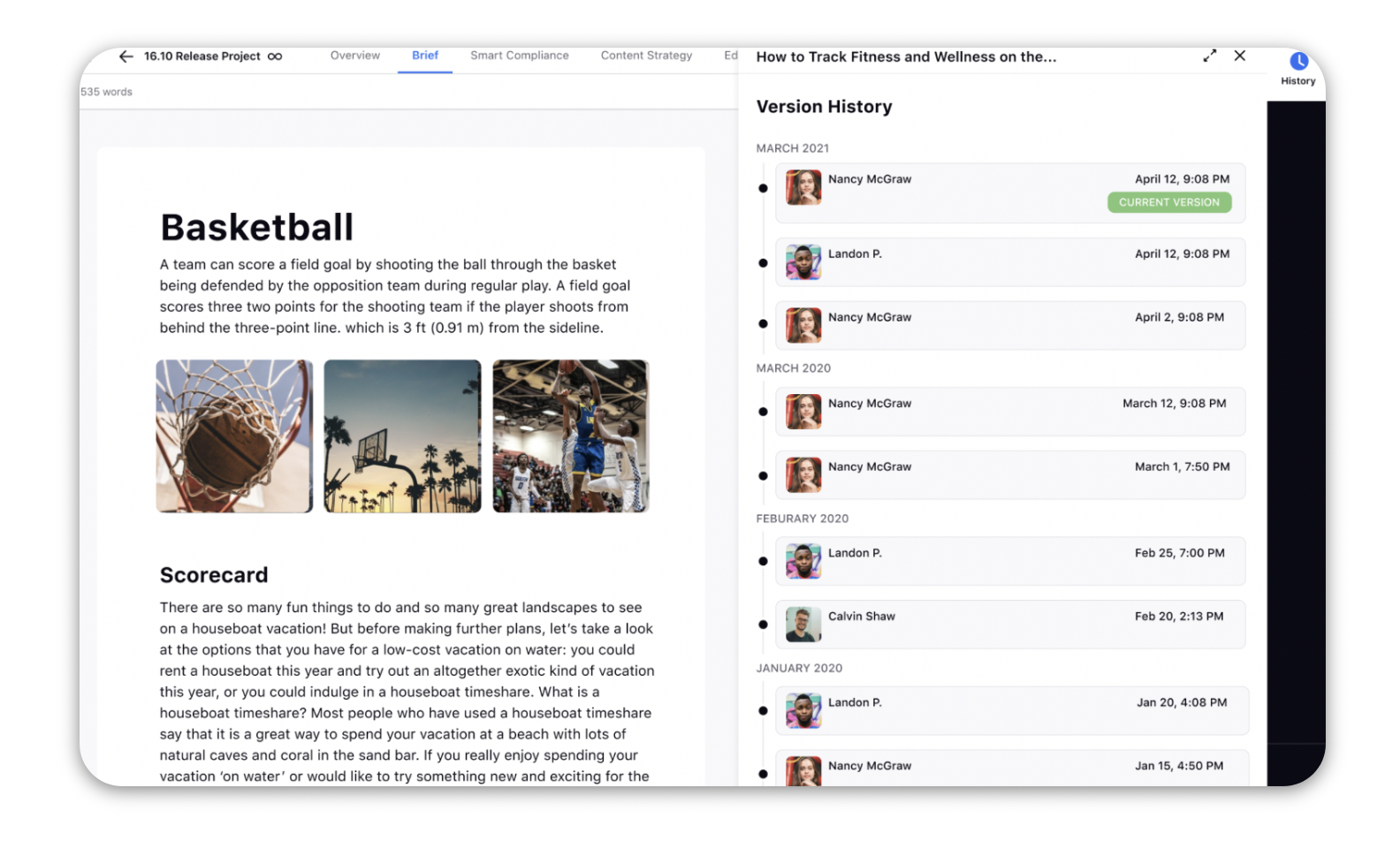View Version History of Briefs
Updated
You can view the Version History for every brief added to a campaign and sub-campaign. Within the version history of a brief, you can view who made changes in the current version and when i.e. the user name along with the timestamp. Any changes made to a brief will be saved as a version.
Note: When there is a gap of 24 hours between the last change made and the new change made, a separate version will be created. |
On clicking the version you can view the following changes made
Adding and removing text content from brief
Adding and removing sections from brief
Adding and removing attachments, images, videos
To View the Version History
Click the New Tab icon. Under the Sprinklr Marketing tab select the Marketing section, then click Campaigns within Plan.
On the Campaign window, hover over the Options icon of the desired campaign and select Open Campaign.
On the Campaign Details window, switch to the Brief tab.
In the top right corner of the Brief tab, click the View History icon.
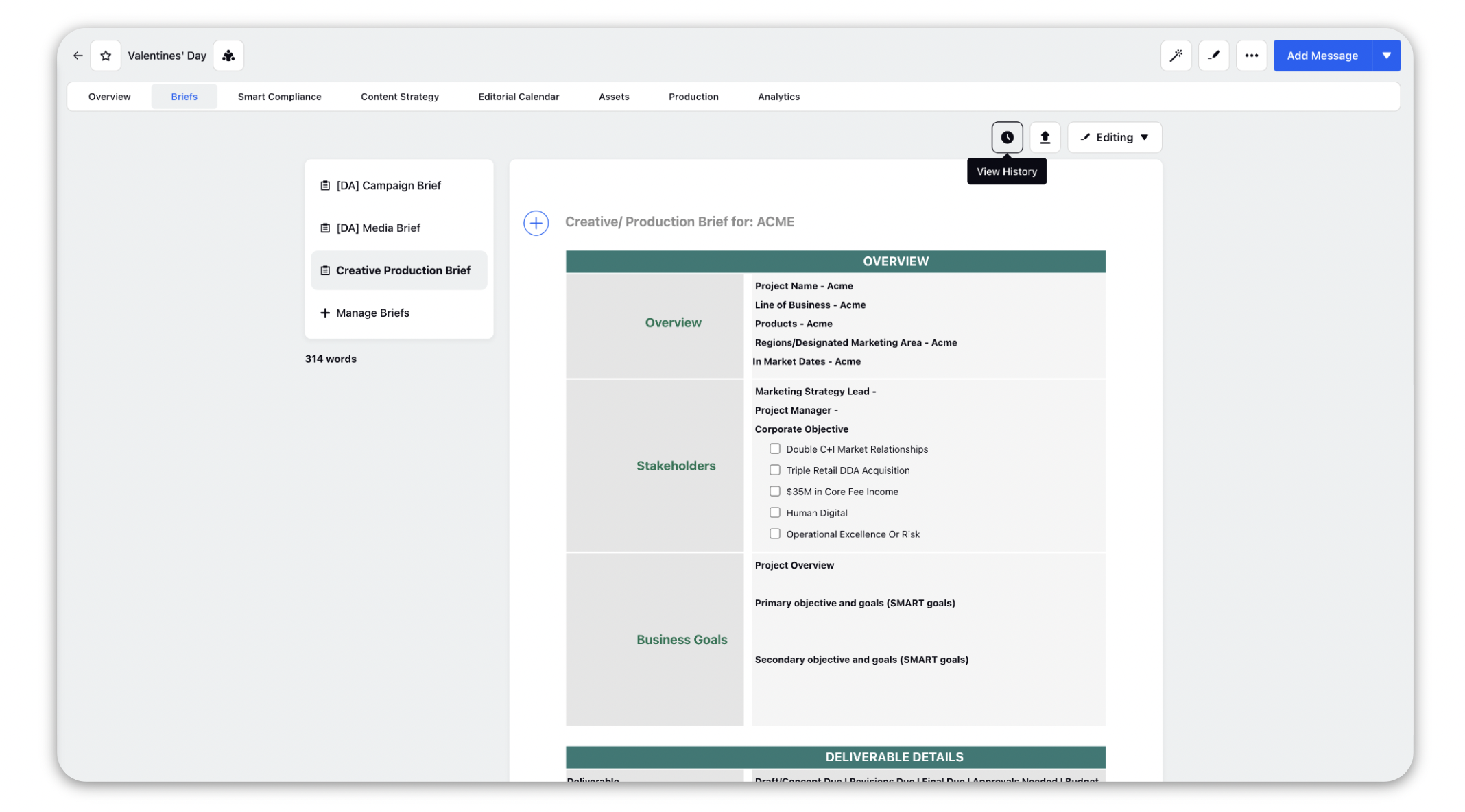
The Version History for every brief added in the campaign will open in a third pane.