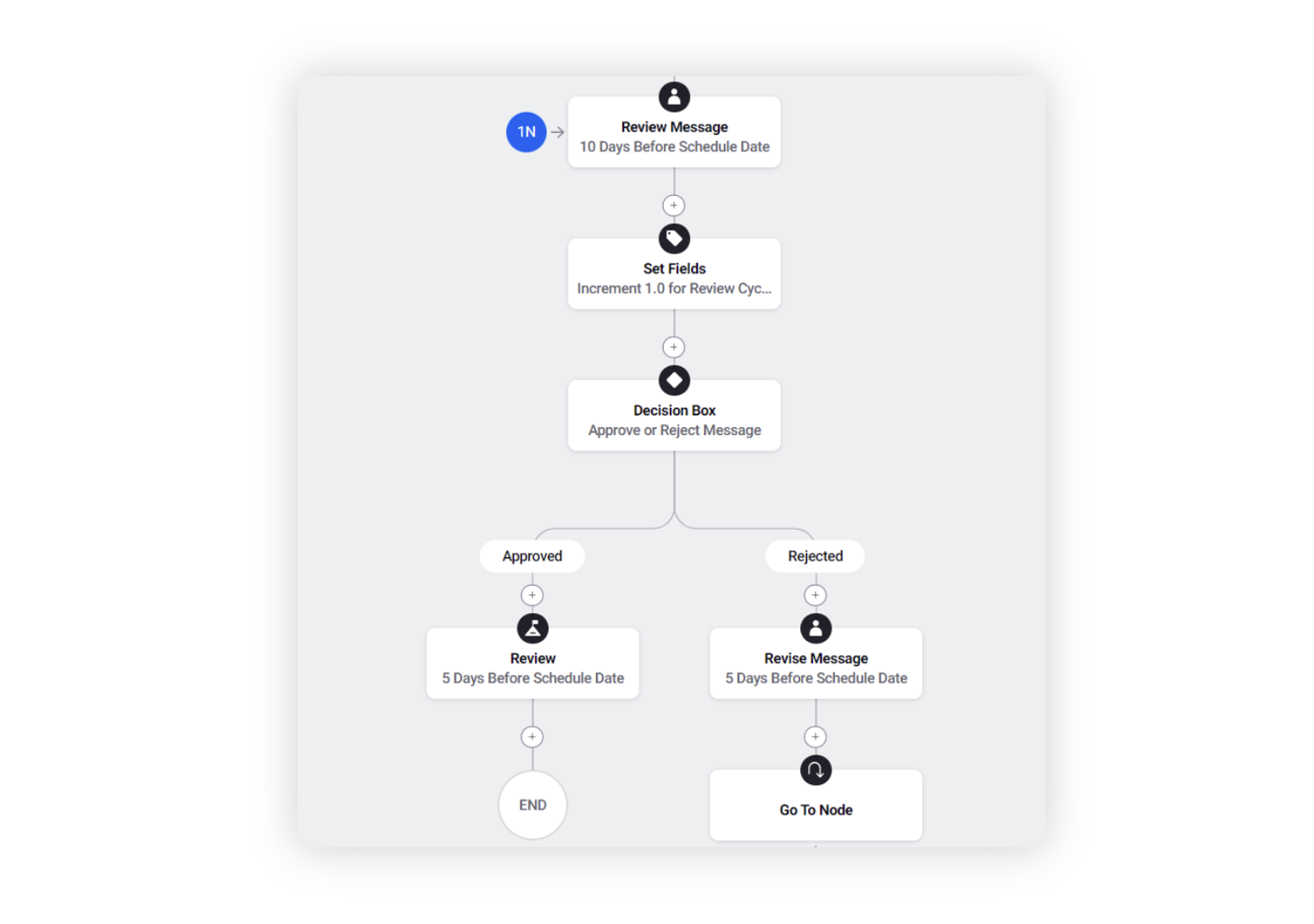Increment, decrement, or set number of review cycles in the Workflow Engine
Updated
Measure how many cycles it took to review and approve the content so that you can reduce back-and-forth communication, and achieve workflow efficiencies. You can achieve this by setting up a 'Number type' Custom Field and use this custom field in the workflow to count the number of review cycles. This enables you to keep a track of review cycles associated with the workflow automatically. Finally, this data can also be viewed in the Production and Reporting dashboards as consolidated reports.
Configuring the Custom Field
Create the custom field ( All settings → Custom Fields ), with asset set as Outbound Message / Campaign / Sub-Campaign / Request / Media Asset per the workflow context.
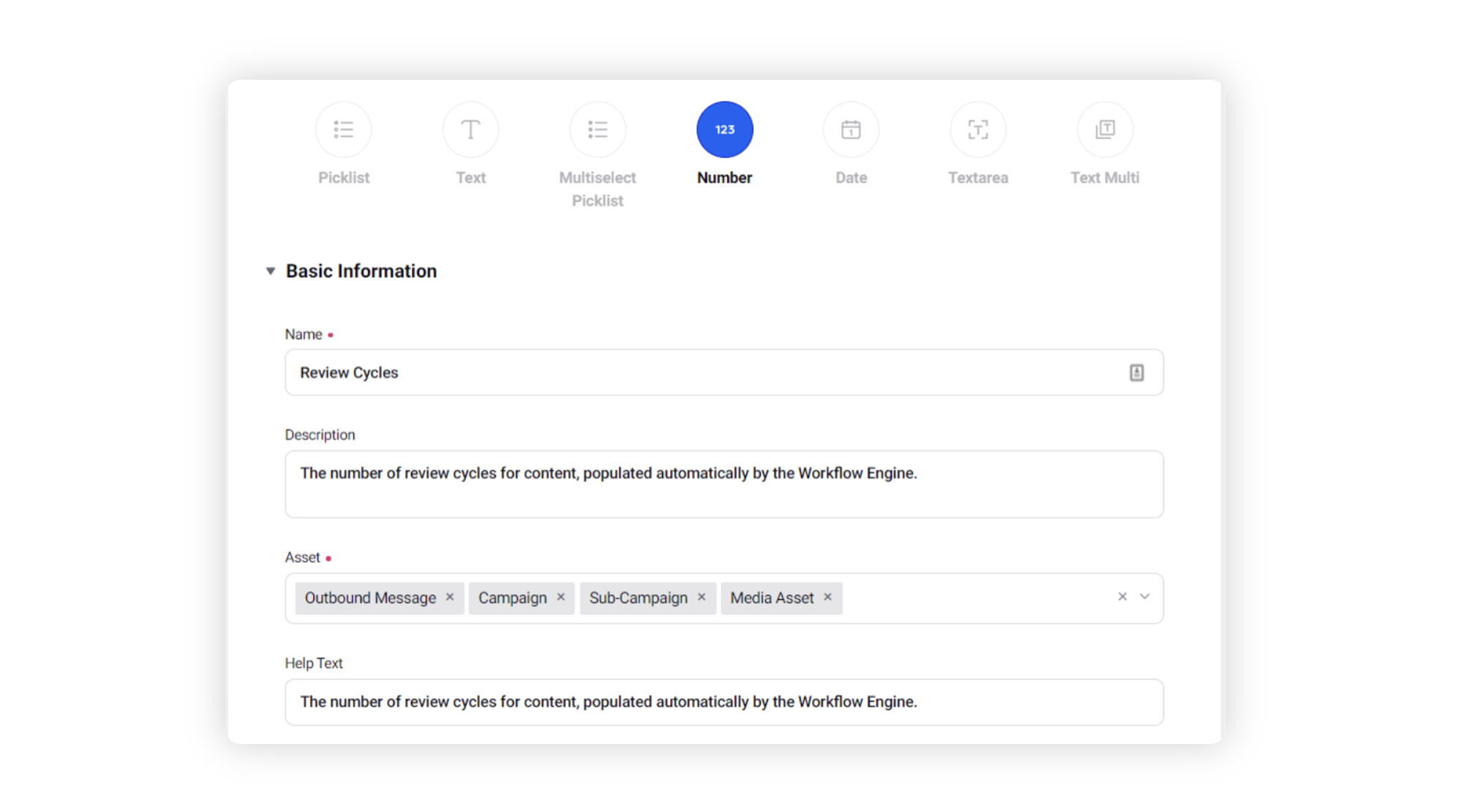
Under the Set Values section, the Default Value needs to be left blank or as zero.
Define any other aspects of your custom field and click ‘Save’. This should enable you to use the custom field in the respective workflows.
Updating the Workflow
When you are in the Workflow Engine editor, find the Approval task for which you want to measure the number of review cycles. Here, click on the addition icon right before the decision box and select Set Fields.
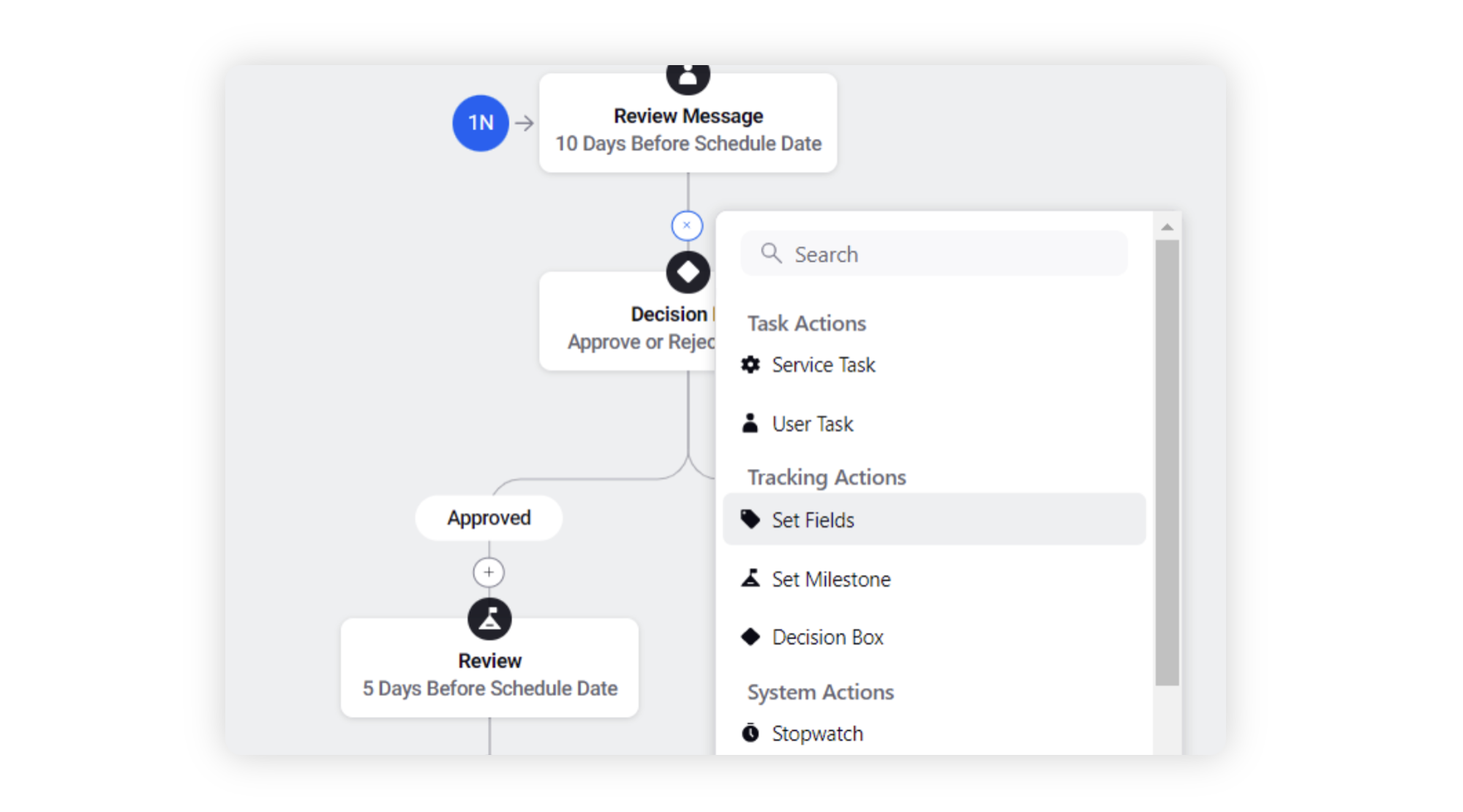
Select the number type custom field (Review Cycles) that you have set up and select the operator as increment, with value as 1. This will increase the value of the custom field every time it goes through an approval / review. You can also decrement the value based on the use case you are trying to define.
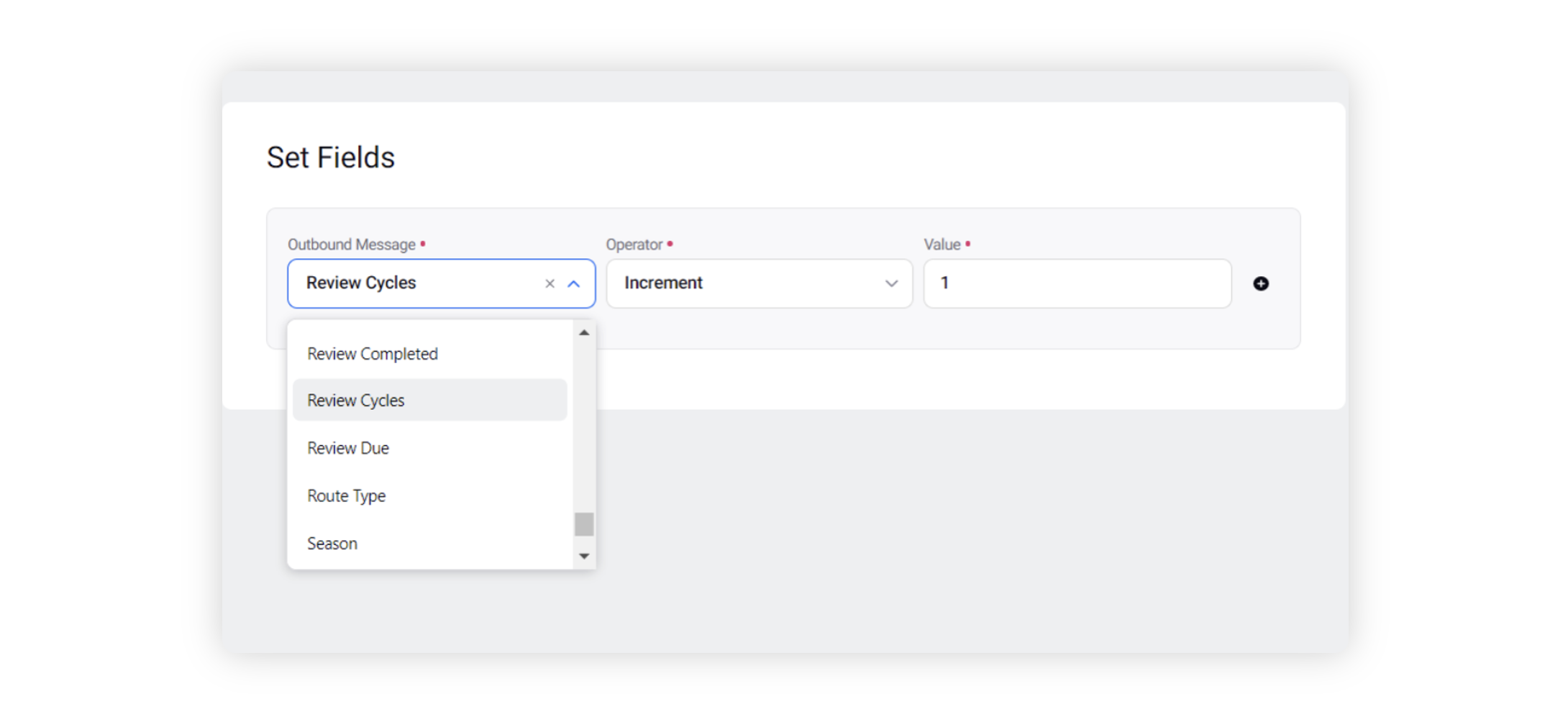
Click Save after defining the Review Cycle parameters to save your changes. Then, click Save & Deploy your workflow after defining your entire workflow.