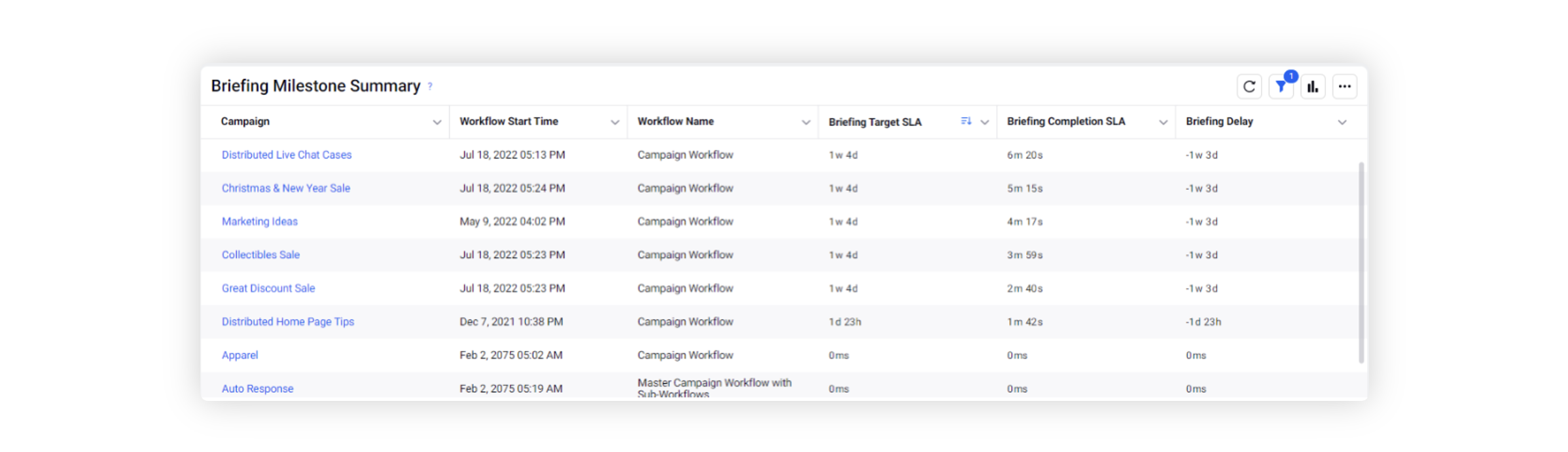Milestone Functionality Setup in Workflow
Updated
Milestones are defined as a part of workflows to identify and delineate key phases in your processes. Further, Milestones are used in the reporting section to analyze what aspects of your workflow can be improved. In this guide, we will go over how to define milestones within a Workflow.
Configuring the Milestone Custom Field
Create the Milestone custom field ( All settings → Custom Fields ), with the asset set as Outbound Message / Campaign / Sub-Campaign / Request / Media Asset per the workflow context. This will be a Picklist field.
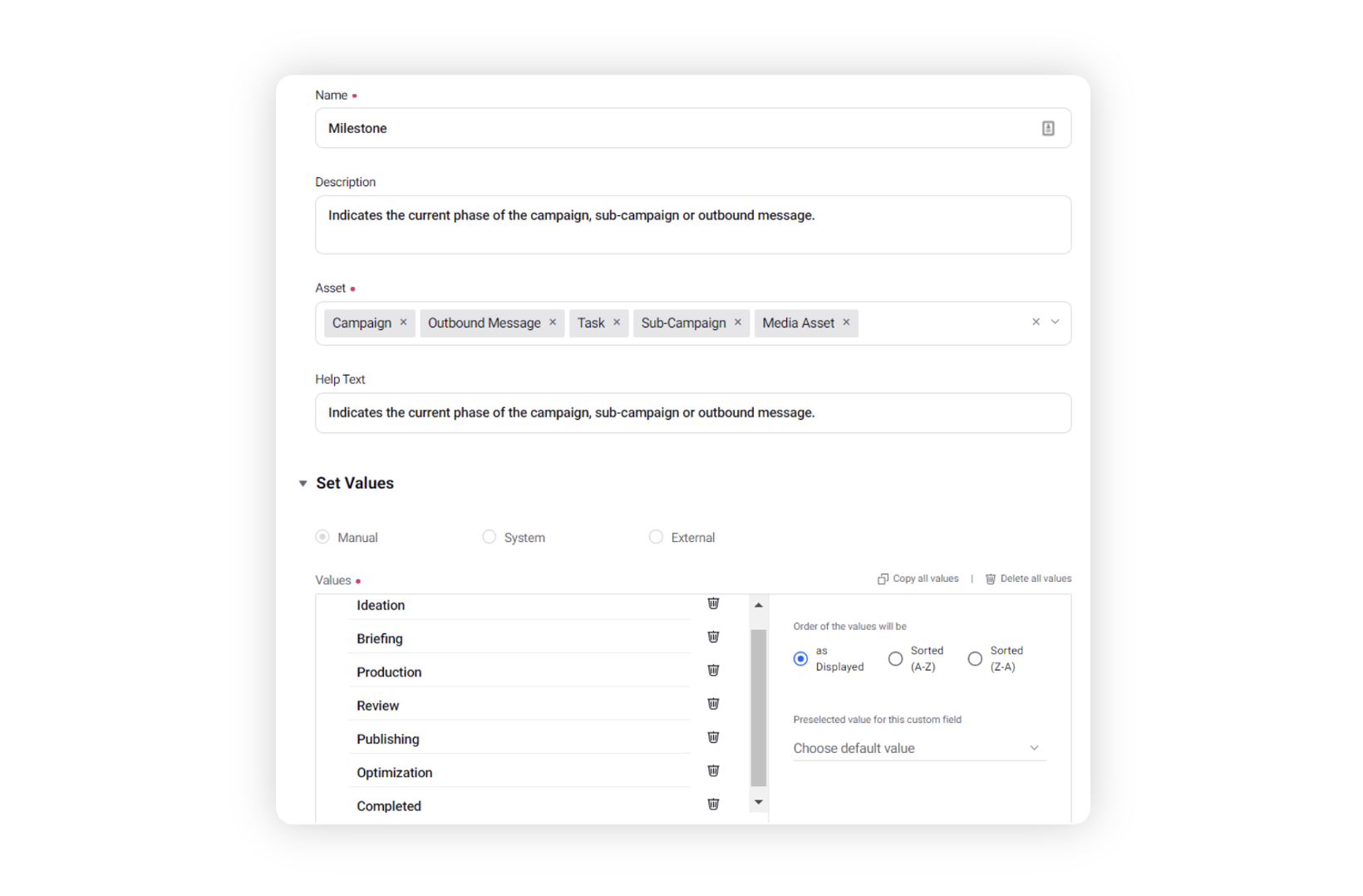
Under the Set Values section, you can define the milestone values. Some standard milestone values you can include are - Ideation, Briefing, Production, Review, Publishing, Optimization & Completed.
Define any other aspects of your custom field and click ‘Save’. This should enable you to use the custom field in the respective workflows.
Configuring the Due & Completed Custom Fields for Reporting Purposes
Set up the <Milestone> Due and <Milestone> Completed custom fields for all milestone values, with asset set as Outbound Message / Campaign / Sub-Campaign / Request / Media Asset per the workflow context. This will be a Date field. For instance, for the Production phase, you will need to define Publishing Due & Publishing Completed custom fields.
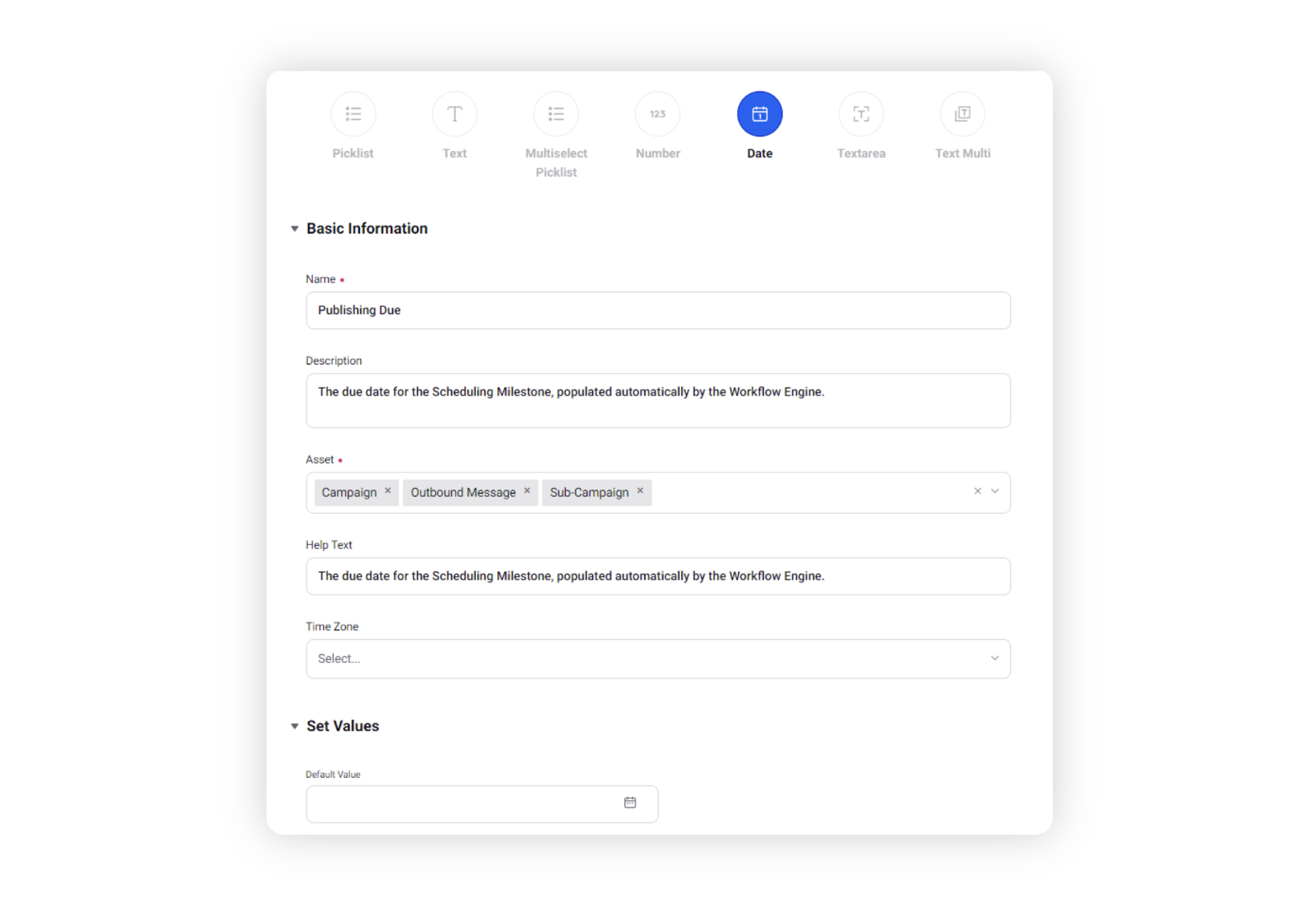
Under the Set Values section, the Default Value needs to be left blank as it will be filled by the workflow.
Define any other aspects of your custom field and click ‘Save’. This should enable you to use the custom field in the respective workflows.
Incorporating the Milestones in Workflow
When you are in the Workflow Engine editor, you can define the beginning of the phase by setting the “milestone” custom field to a specific value (for example, Milestone = Publishing). This can be achieved using the “Set Fields” component or “Service Tasks”.
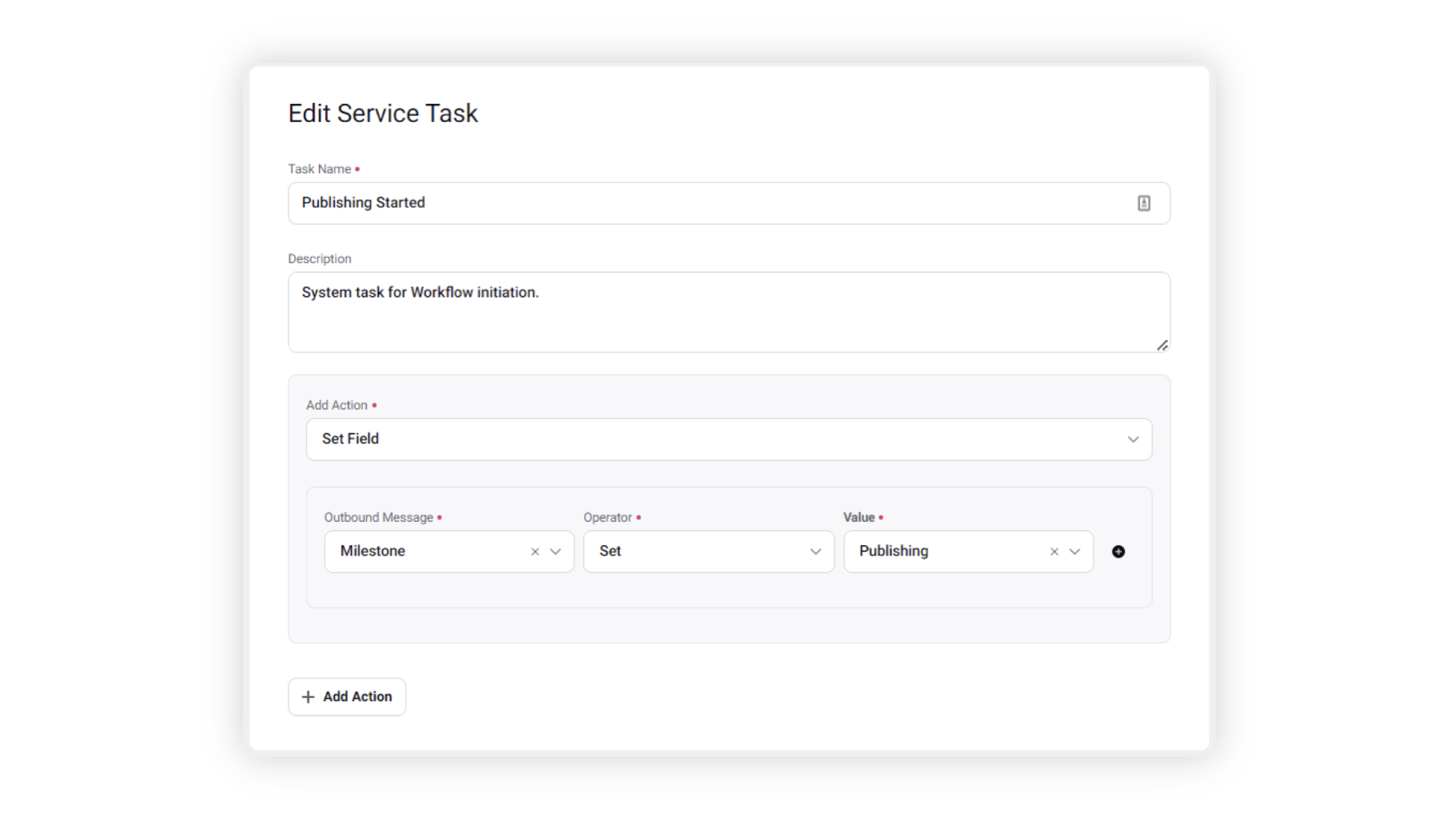
Then all the tasks related to the phase will be defined after it.
Finally, you define the end of the phase by using the “Set Milestone” component.
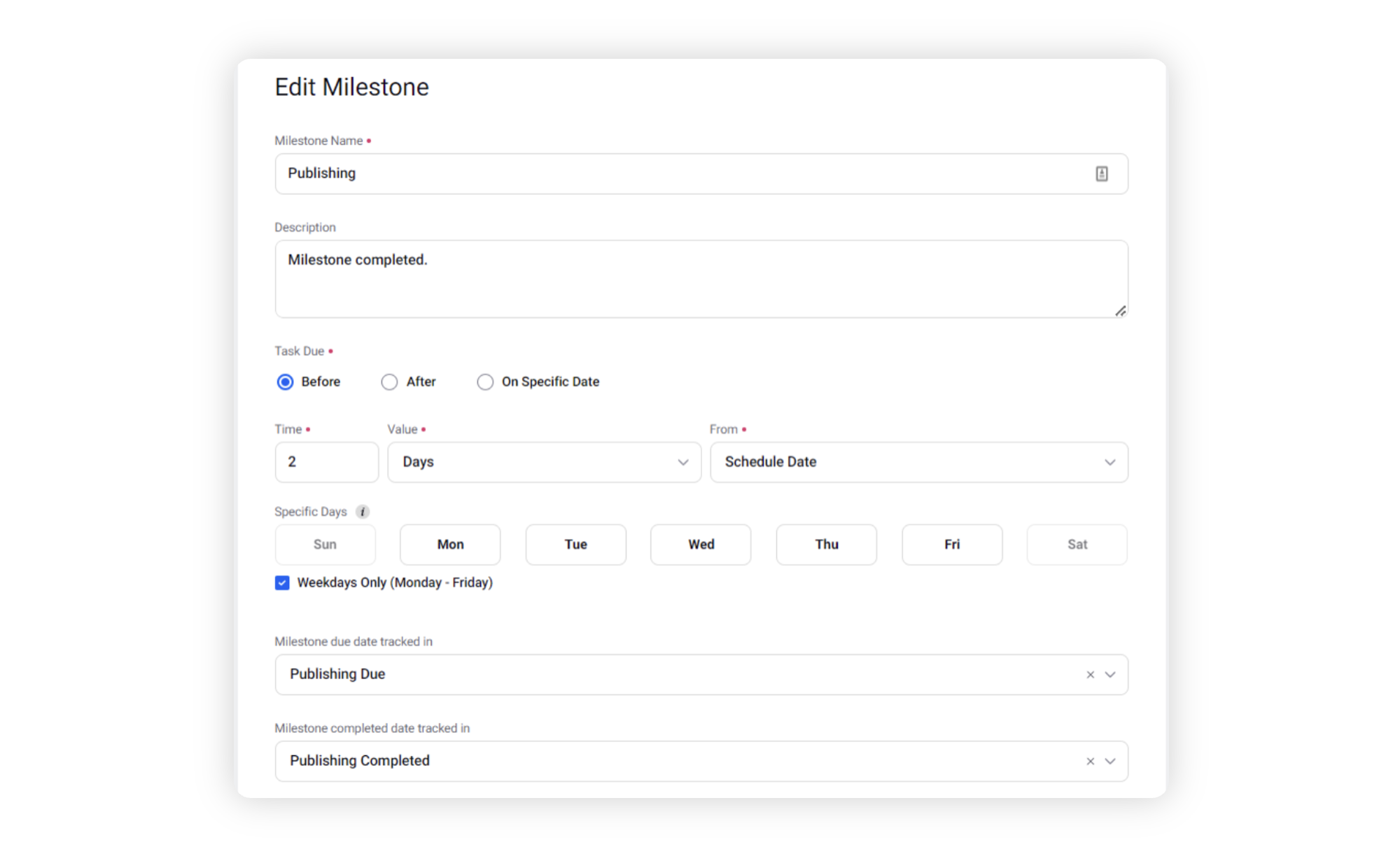
In the Milestone component, you use Publishing Due custom field and Publishing Completed custom fields in the milestone due date tracked in and milestone completed date tracked in fields.
Define appropriate Custom Metrics
Create the Target SLA, Completion SLA & Delay custom metrics for your milestone reporting dashboard that will help you gauge your milestones appropriately.
Custom Metric Name | Formula | Description |
<Milestone> Target SLA | <Milestone> Due Date Custom Field - Workflow Start Time (metric) | The Target SLA metric will help you understand the time defined for the task completion. |
<Milestone> Completion SLA | <Milestone> Completed Date Custom Field - Workflow Start Time (metric) Publishing Completed Date Custom Field - Workflow Start Time (metric) | The Completion SLA metric will help you understand the actual time taken for the task completion. |
<Milestone> Delay | <Milestone> Completed Date Custom Field - <Milestone> Due Date Custom Field Publishing Completed Date Custom Field - Publishing Due Date Custom Field | The delay metric will help you estimate the delay for task completion. It is negative if the task is completed ahead of time and positive if the task is completed with a delay. |
Milestone Analytics Reporting
Create a basic report to identify the bottlenecks in your workflows.
You can add a table widget with the following metrics - Workflow Name, Workflow Start Time, <Milestone> Target SLA, <Milestone> Completion SLA, <Milestone> Delay. You’ll also need a unique identifier (Name / ID)such as Campaign, Sub-Campaign, Media Asset, Request & Outbound Message.