How to See Ad Account Deactivations in Ads Reporting
Updated
Previously, users faced significant challenges due to the lack of visibility into deactivated Ad Accounts, leading to disruptions in Ads publishing. This issue has been addressed through the implementation of custom reporting for Account Deactivation.
Now, users have access to comprehensive information on all previously deactivated accounts and those slated for imminent deactivation, including anticipated deactivation dates. The reporting functionality is powered by Consumption Analytics.This article provides detailed instructions and insights into utilizing the new custom reporting system for Account Deactivation.
How to Create the Report?
From the launchpad, go to Advertising within Sprinklr Marketing Module.
Click on Ads Reporting and create a new dashboard.
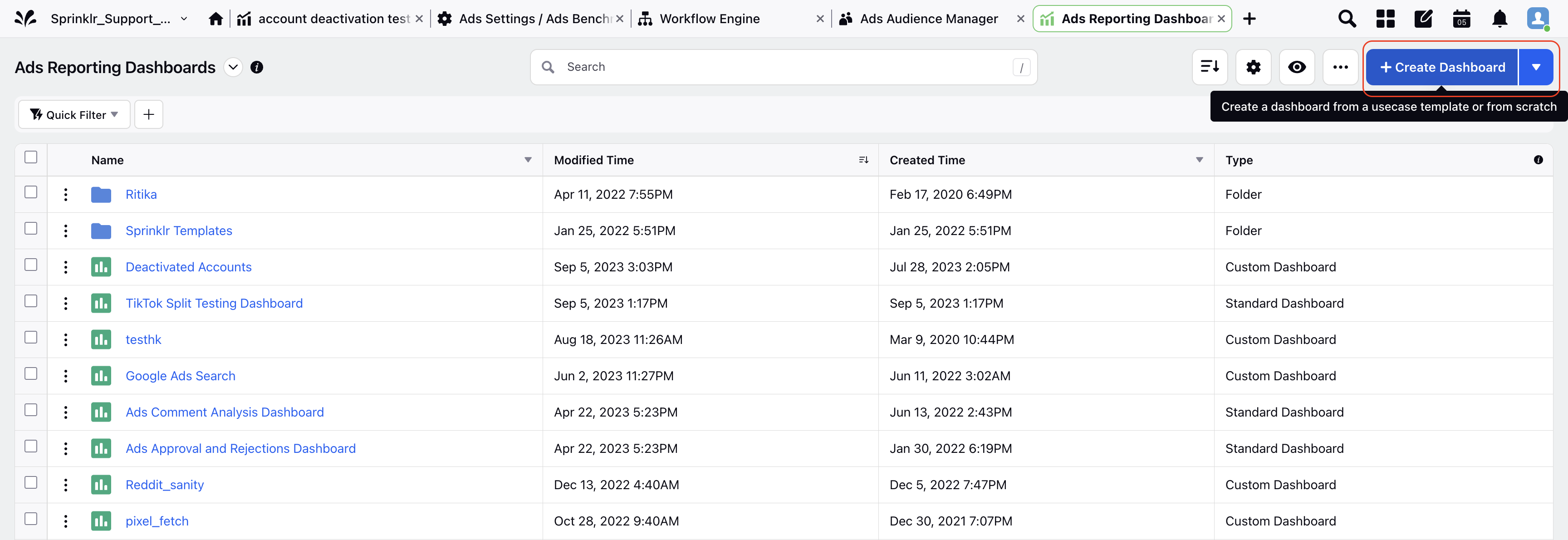
Click on custom dashboard, and name it.
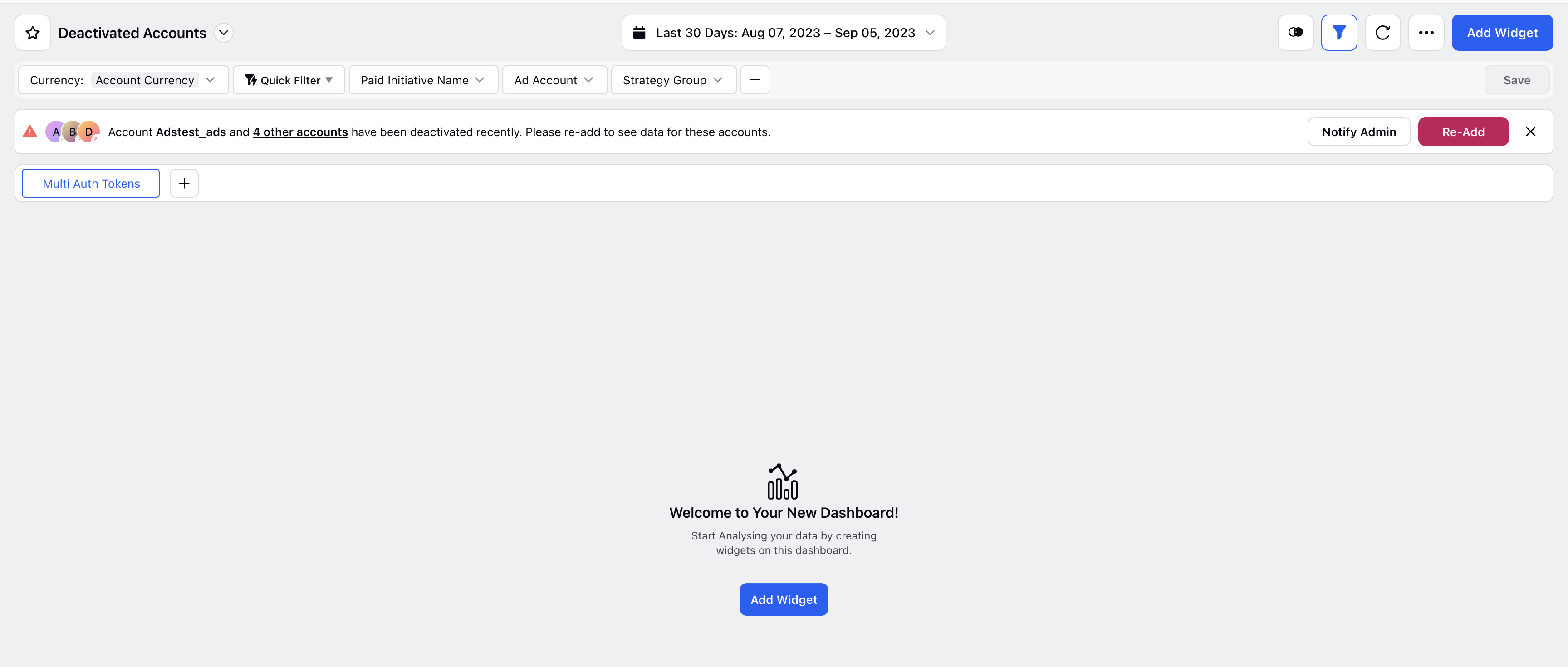
Create a new widget.
Choose the data source as Consumption Analytics.
Name your widget, add an optional description in it.
Add the following dimensions and metrics
Expires On
Account
Account Status
Volume of Accounts
Volume of Authorisations
Account Type
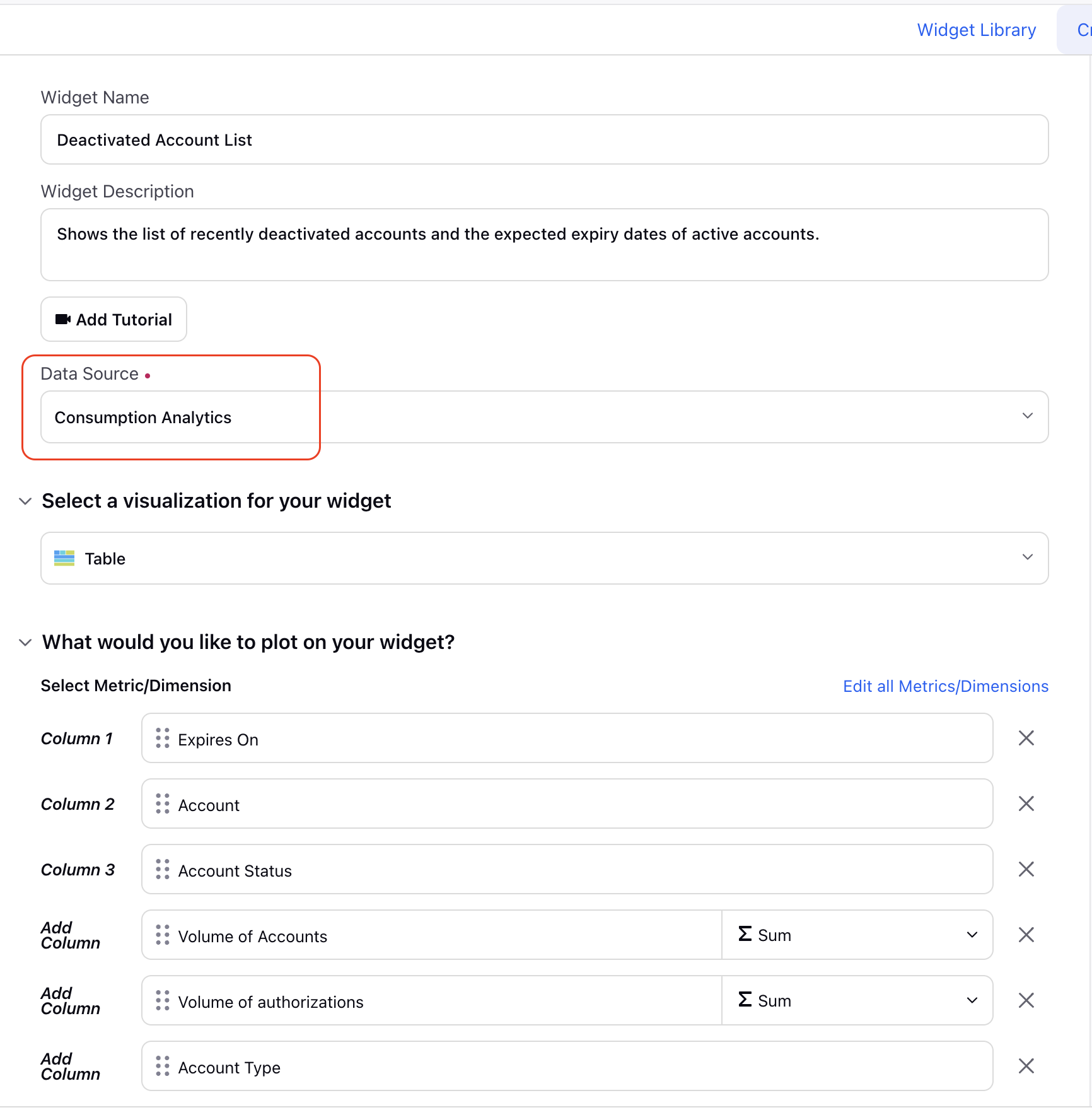
The data will then start appearing for the timeline selected.
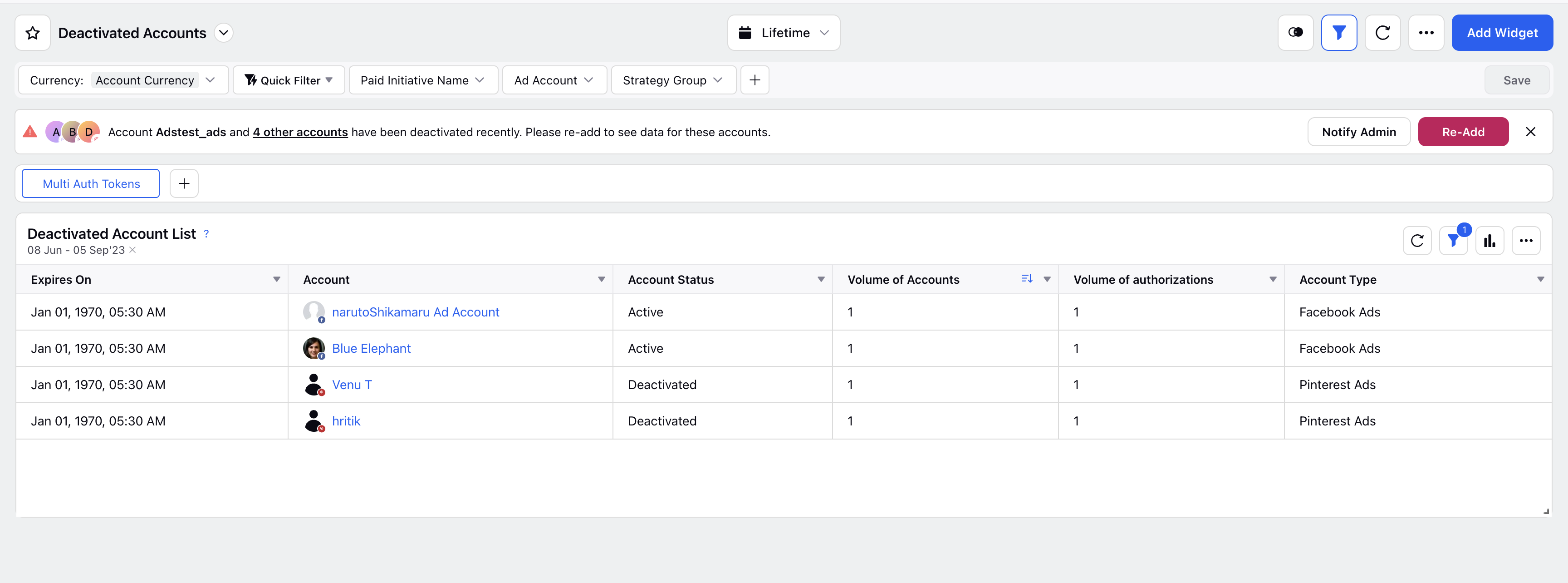
Note: For accounts added before the enhancement was released, the expiry date will appear as Jan 1, 1970 by default.
You can apply filter on type of account, account status, timeline for reporting, etc.