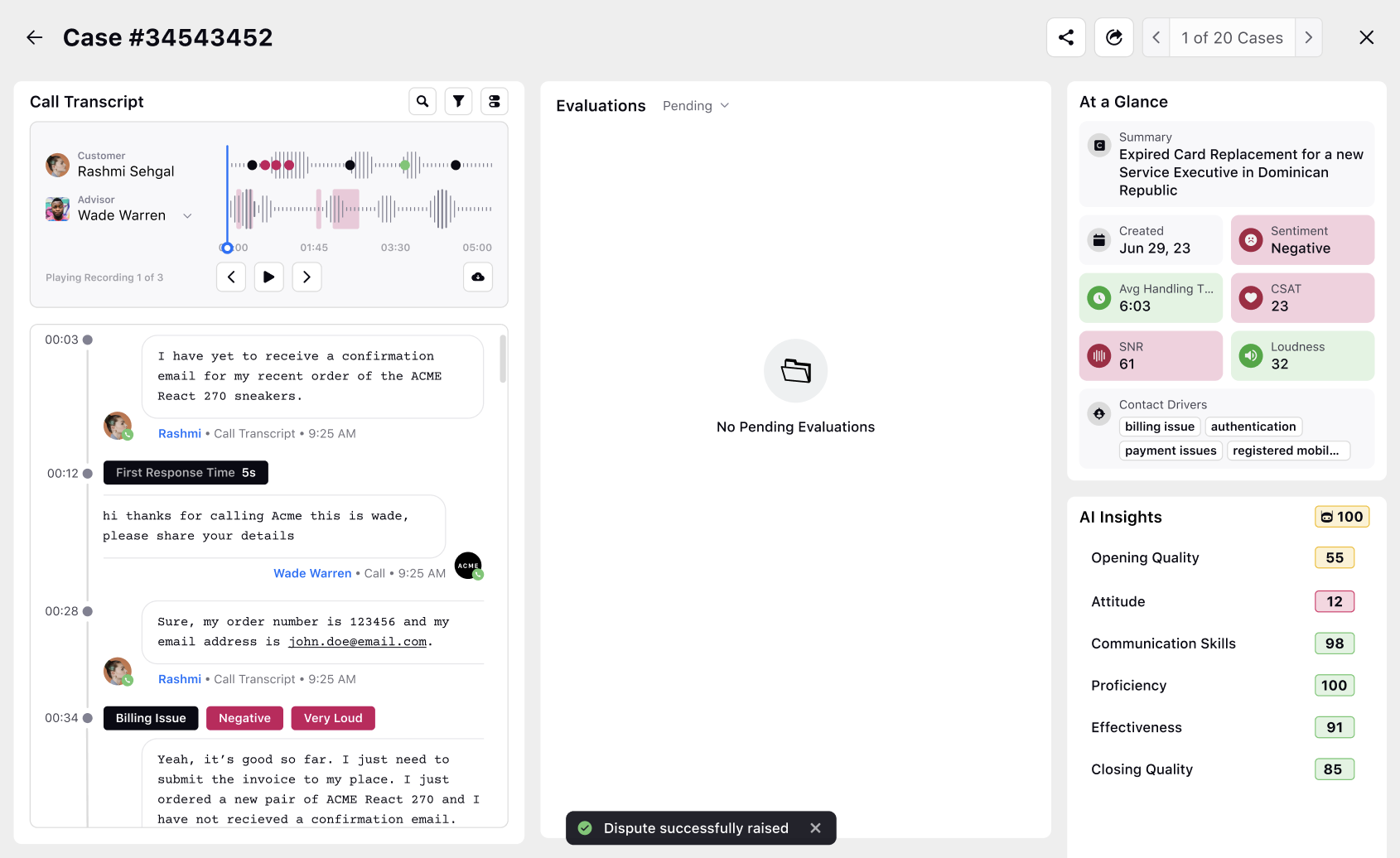Case Analytics View for Agent Acknowledgment
Updated
Within the Case Analytics view, agents view all call or case details, such as recordings and transcripts, along with evaluation details like scores given by the auditor, on a single screen. This includes the option to access a dispute form if they wish to contest the evaluation. This setup eliminates the need to switch between different tabs, providing all case-related and evaluation details in one place.
To get the Case Analytics view enabled for Agent Acknowledgment, please refer to Record Page Governance.
Navigating to Case Analytics View
An agent can see their evaluations through the Case Evaluation widget on their homepage. When the "Open" button is clicked, the case analytics view for evaluation appears.
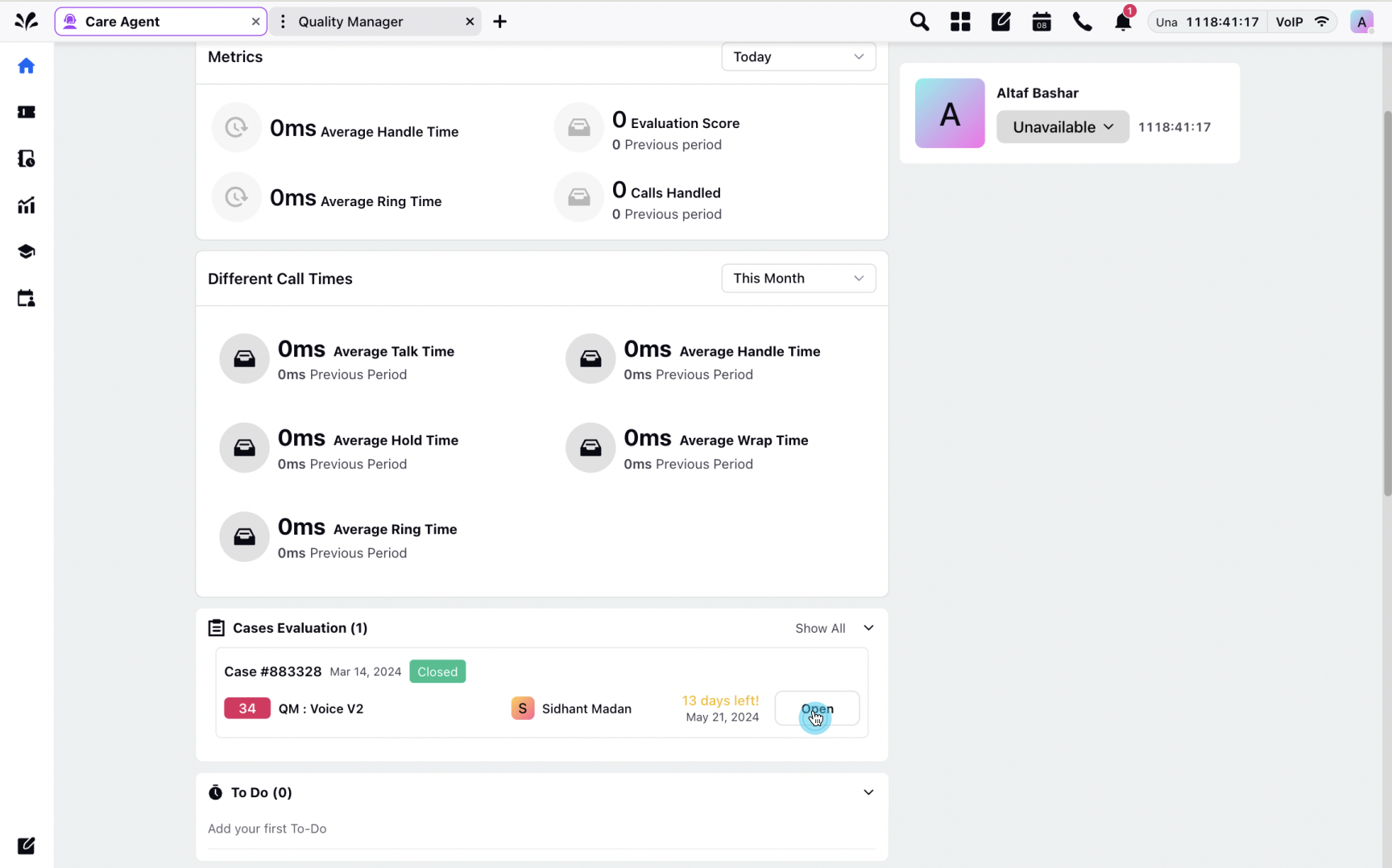
When opening a case from the third pane, click the Thunderbolt icon at the top to open the Case Analytics view.
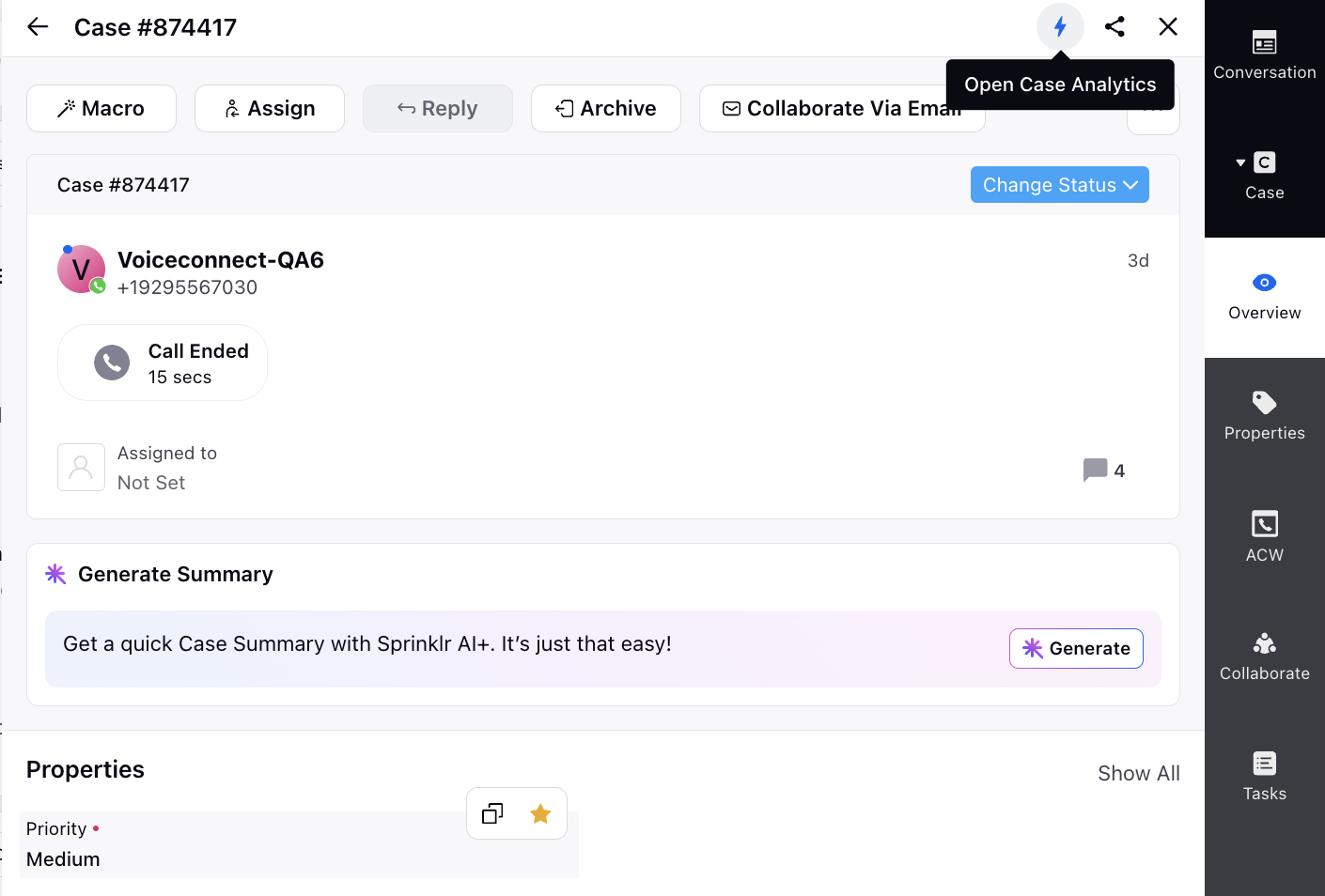
On the Case Analytics view, a standard widget, similar to "Audit Results," displays evaluations for the agent. This widget is visible to the Agent, Agent Manager, and Agent Supervisor, provided they have the relevant view permissions. Evaluations for other agents is not visible to anyone except the evaluated agent and their respective manager or supervisor.
Another standard widget will contain either the "Call Transcript" widget (for voice interactions) or the "Conversation" widget (for non-voice interactions), allowing agents to review their conversations with customers.
Additionally, agents have access to the Case Analysis and AI Insights widgets.
Agents can accept the evaluation if they are satisfied with it and no further action is required from the auditor. Once the evaluation is either accepted or the agent acknowledgment process is completed, the evaluation moves to the "Accepted" audit status for the agent.
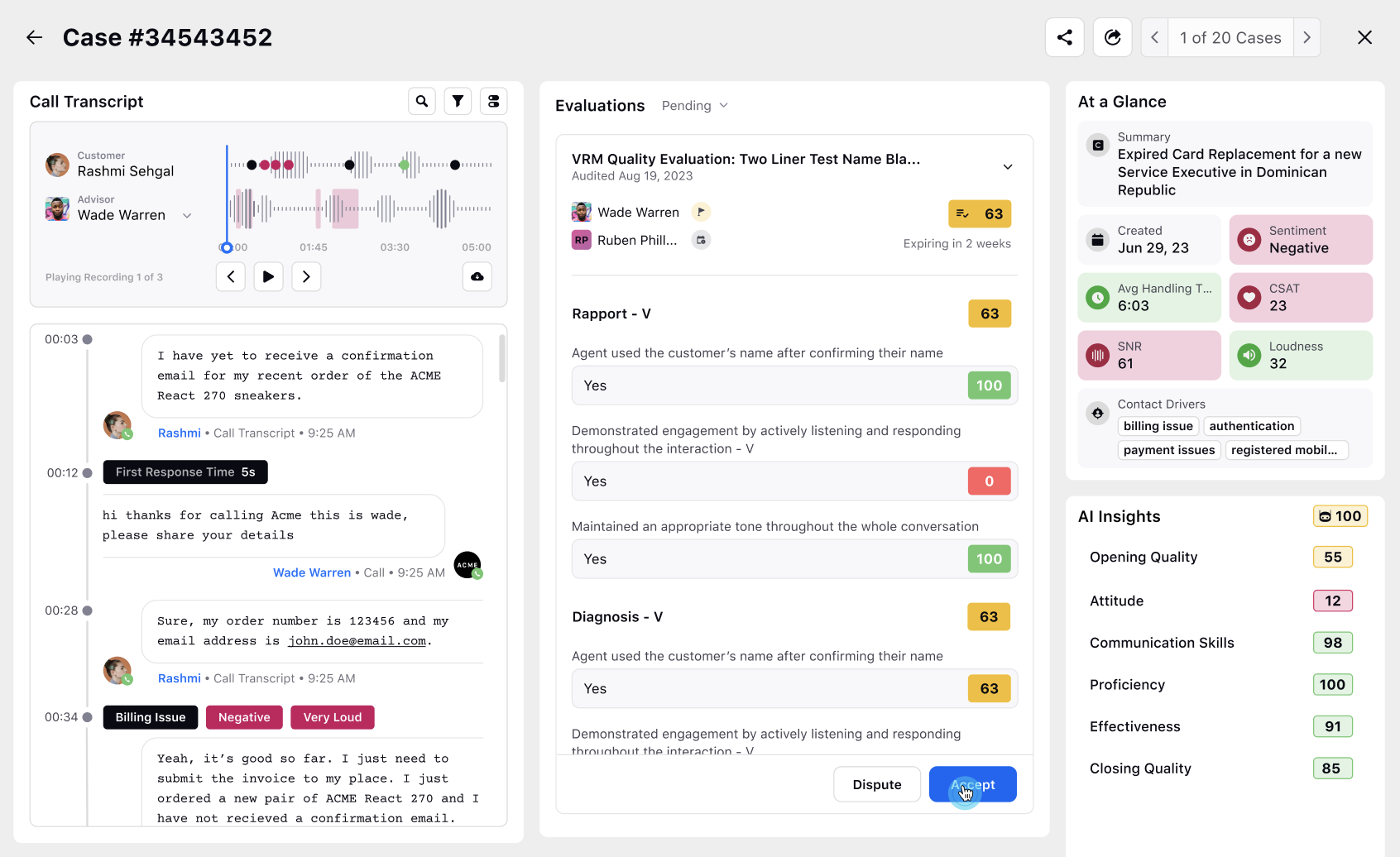
If multiple evaluations are conducted on the same case for an agent, all evaluations are shown in this widget by default, as long as the Agent, Agent Manager, or Agent Supervisor has the necessary view permissions for that checklist.
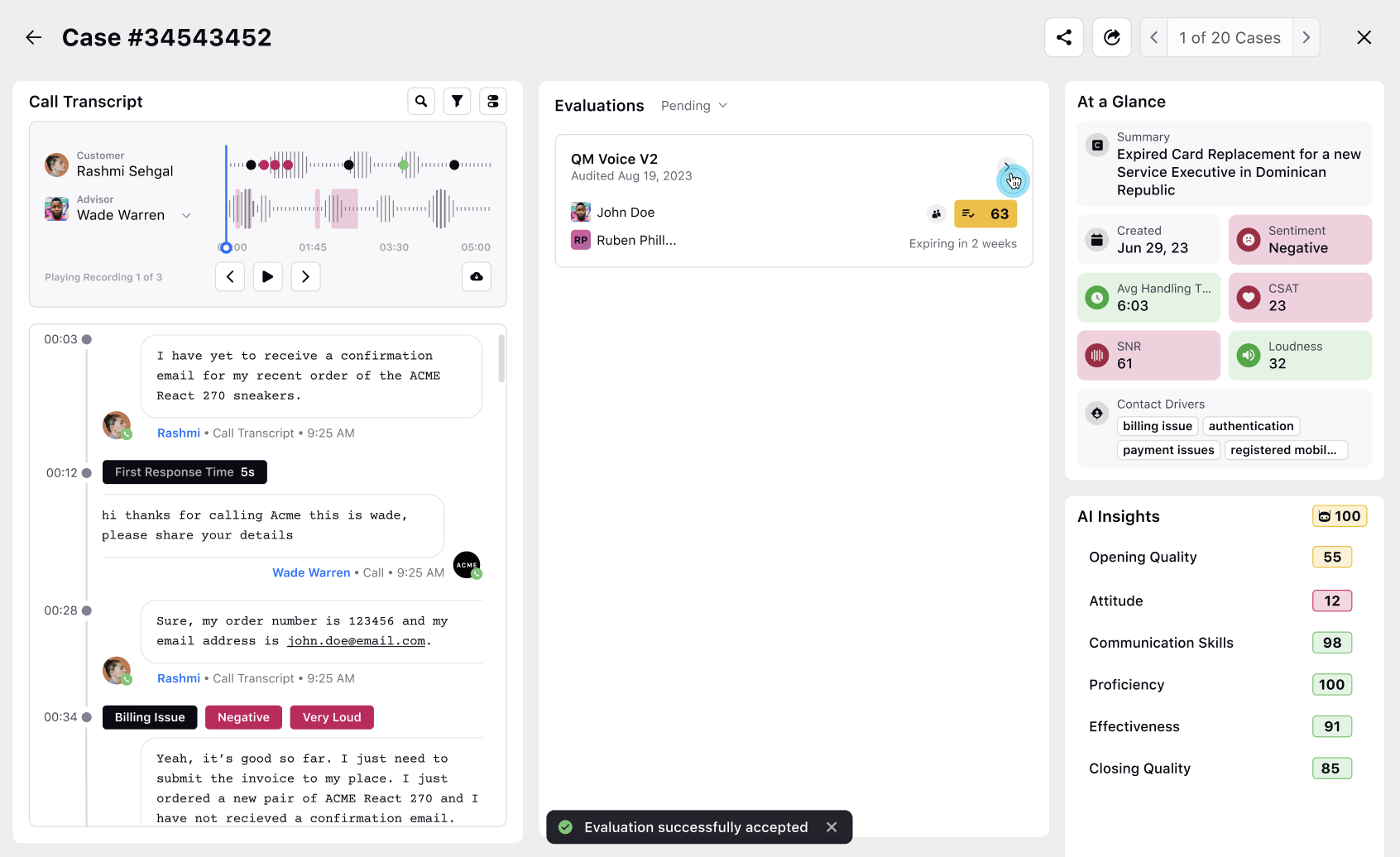
After clicking on the "Dispute" button for any evaluation in the "Pending" state, agents can share their comments and select dispute parameters for which they expect re-evaluation. While creating the checklist, decide if an agent must mandatorily select an item when raising a dispute.
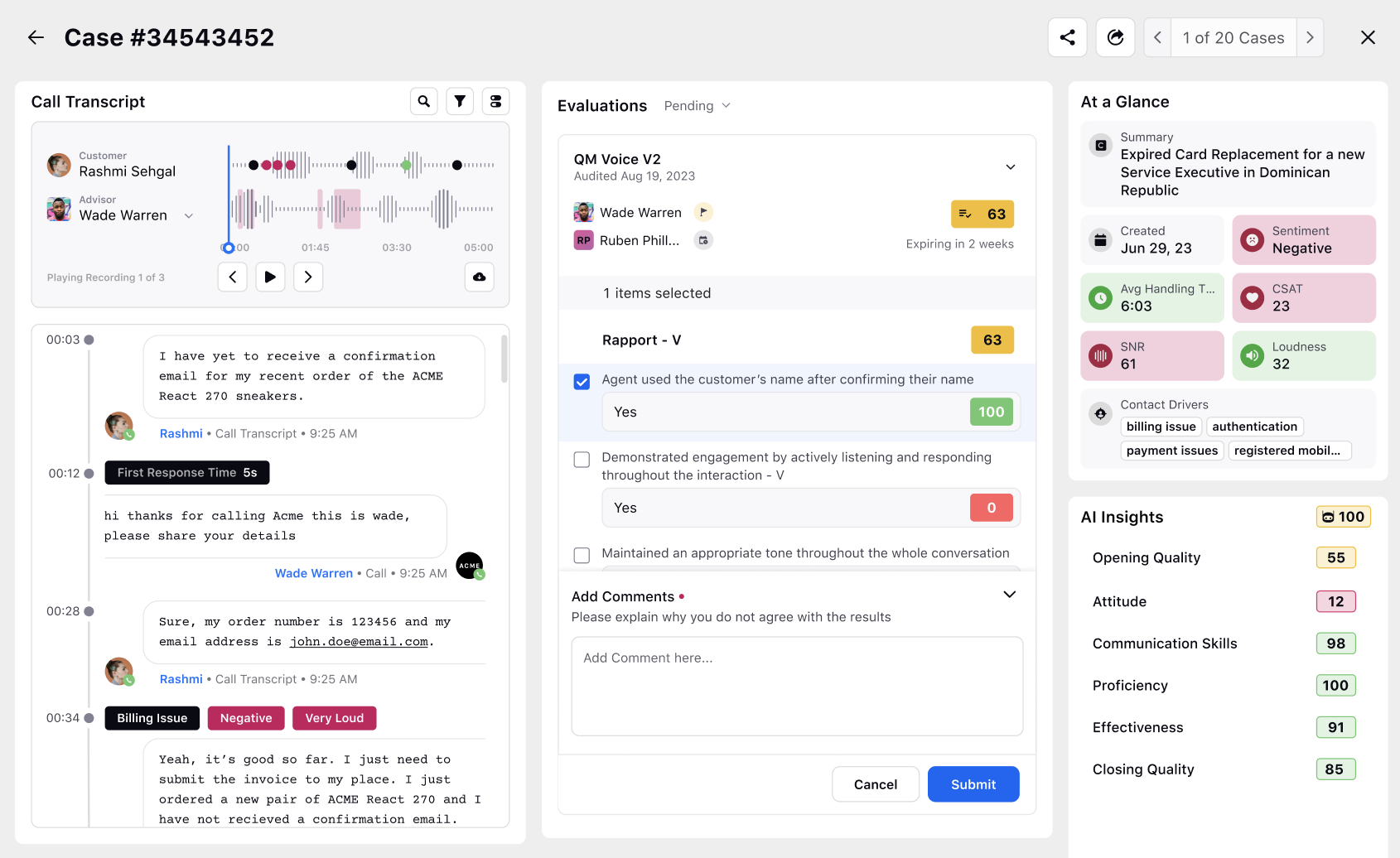
After raising the dispute, the evaluation moves to the "Disputed" audit status for the agent.