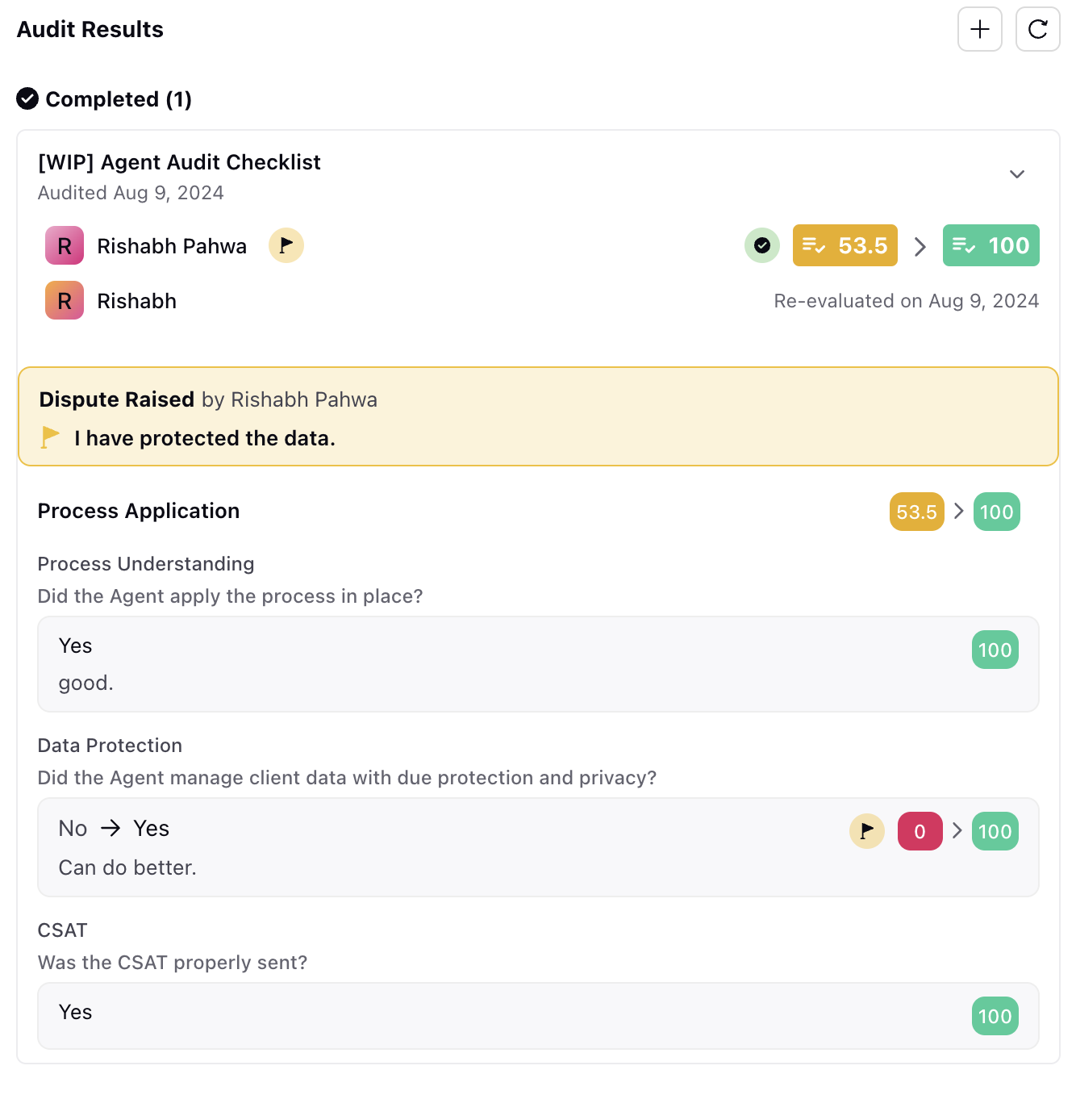What is Agent Acknowledgment Process?
Updated
Dispute Process
Quality Management empowers agents, managers, and supervisors by providing them with the capability to review evaluations conducted on agents. This feature allows them to acknowledge the assessments or raise disputes if they believe certain parameters were not evaluated accurately. It enables users to pinpoint specific areas where they feel the evaluation may need reconsideration, prompting the auditor to revisit and reevaluate those aspects.
You have the option to limit the view and dispute-raising rights among agents, their managers, and supervisors based on your specific preferences or organizational needs. It's important to note that agents will always retain the right to view evaluations.
View Case Evaluations
An agent can view the Evaluations that are done against them using the Case Evaluation widget in their Home Page. This widget gets added to the Agent home page when QM is enabled for the partner.
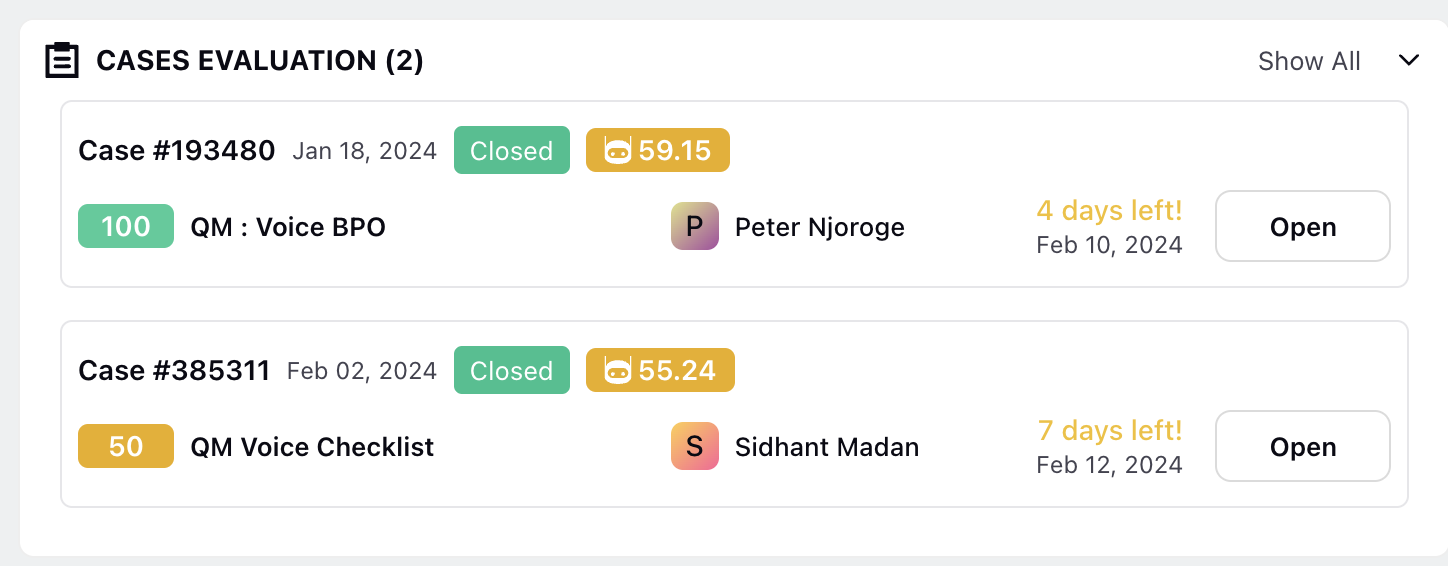
The case evaluation cards shows
Case Number
Case Creation Date
Case Status
Evaluation Score
Audit Form Name
Auditor
Number of days left for agent to acknowledge the evaluation
Audit Evaluation Date
The detailed evaluation can be viewed in the third pane by clicking on Open. Click "Accept" to accept the evaluation. Confirm your choice in the confirmation popup. Click "Dispute" to raise a dispute.
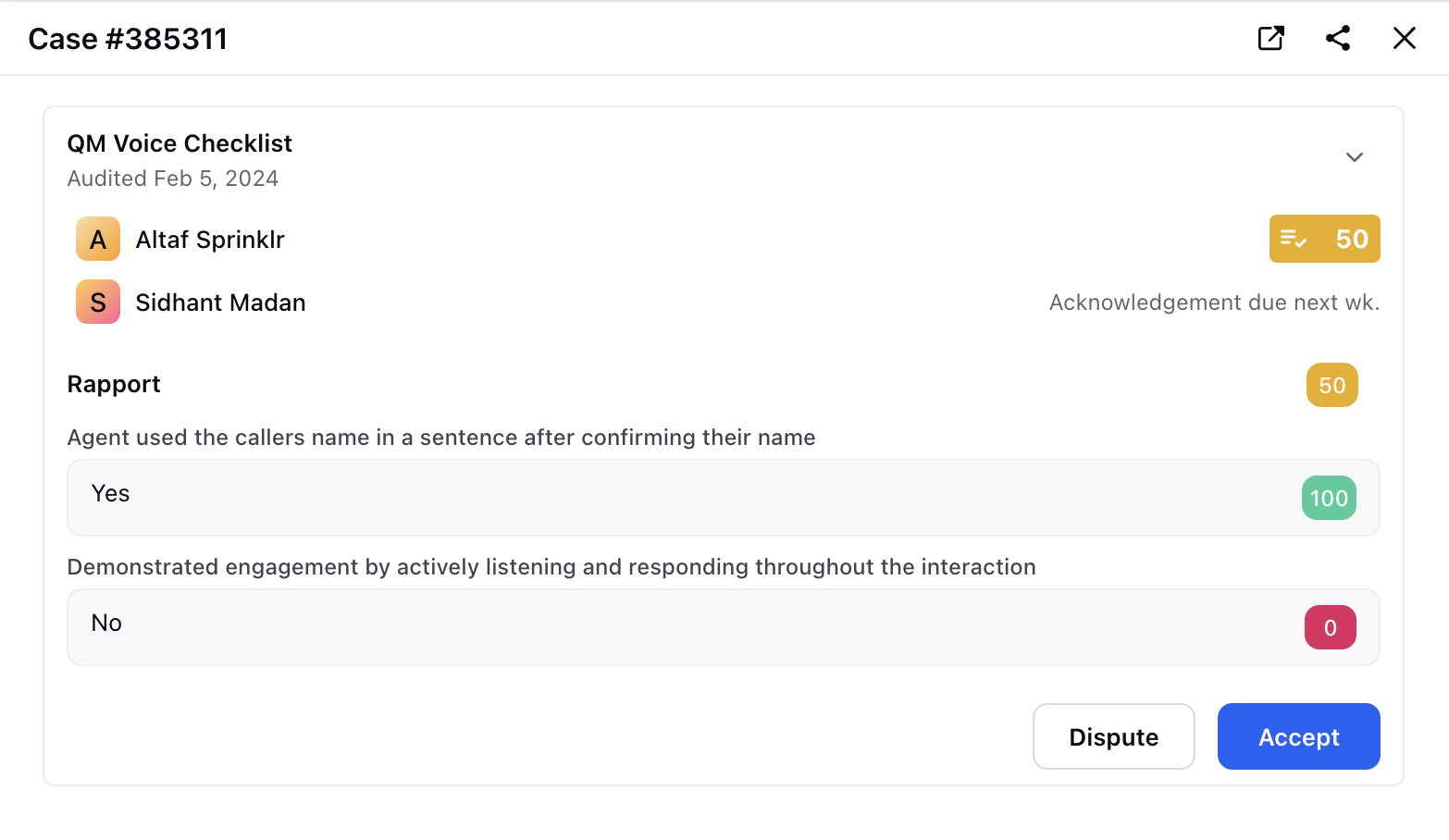
How to Raise a Dispute ?
After reviewing the evaluation, the agent can either agree or disagree on the evaluation. Clicking on Accept, the agent is acknowleding that they are satisfied with the evaluation and no further action is required from the auditor's end. On selecting the Dispute button, the agents can share their comments and select dispute parameters on which they expect re-evaluation. While creating the checklist, you can decide if an agent must mandatorily select an item while raising a dispute.
Furthermore, agents can also attach references from the Digital Asset Manager (DAM) or other sources. These attachments serve to substantiate their comments and provide additional context to support their dispute.
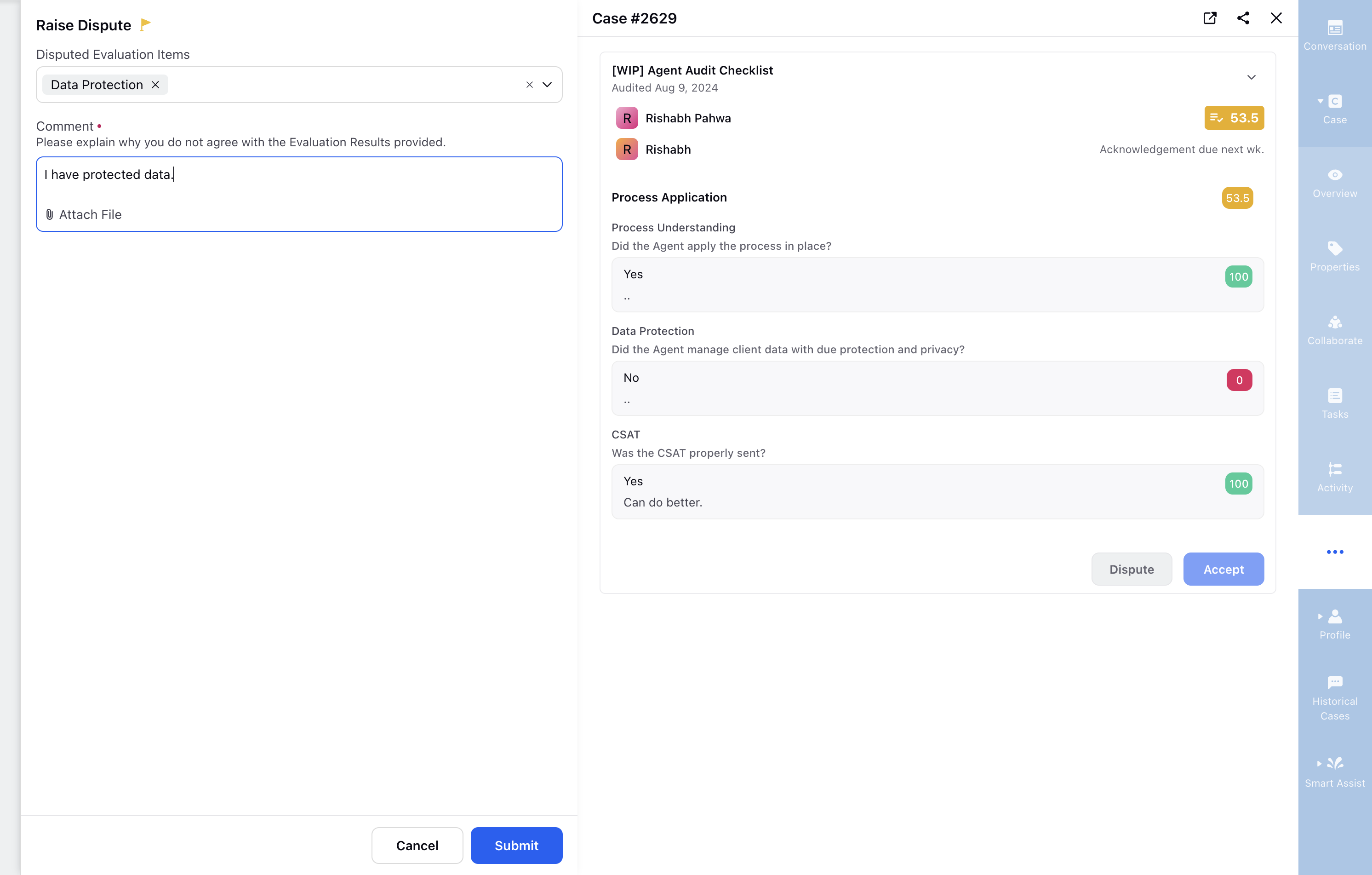
Submitting this raises a re-evaluation request to the auditor. Post dispute, the agent can also look at the parameters on which dispute was raised. These are highlighted by the yellow marked flags.
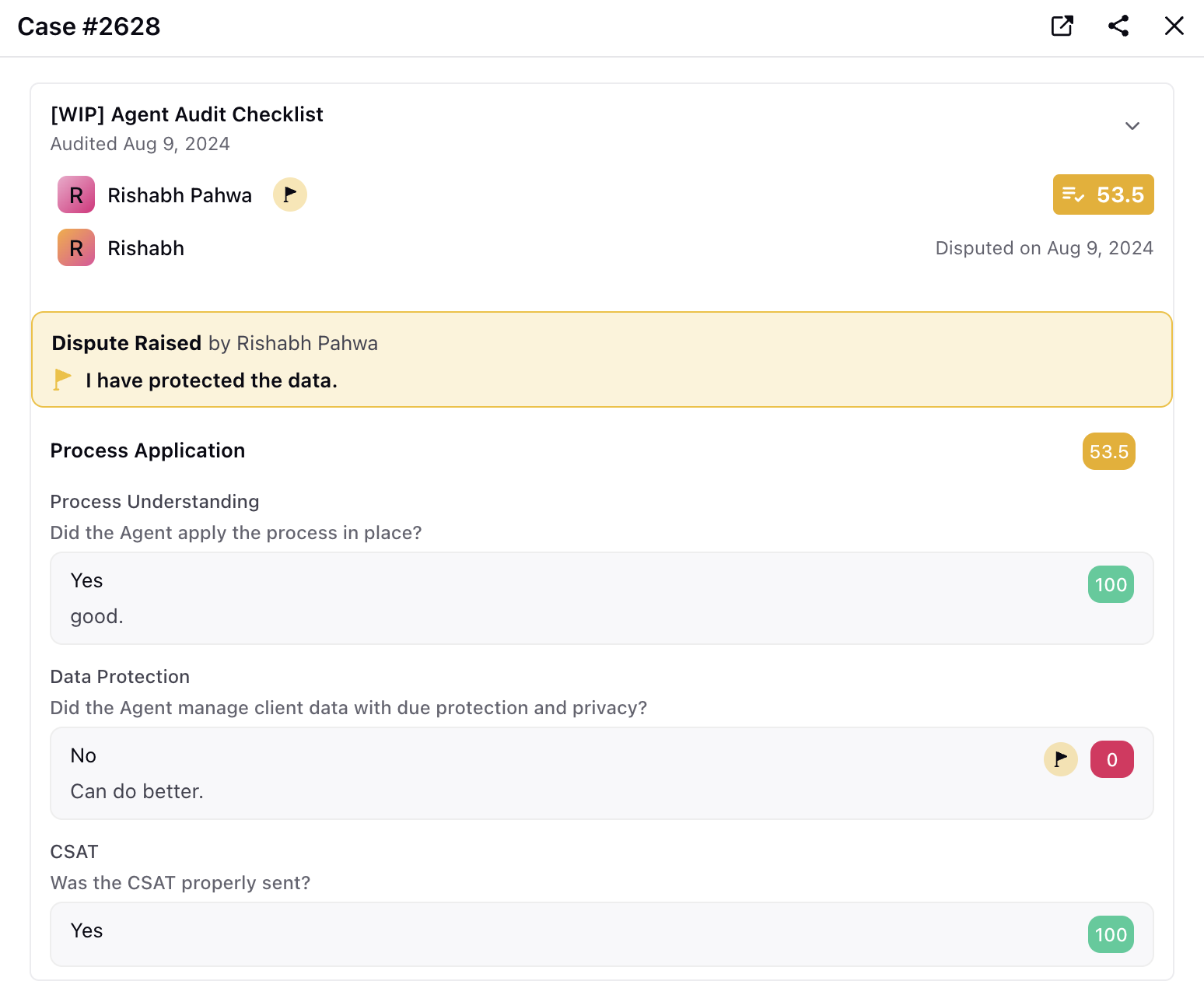
How can an agent view their disputed / accepted evaluations ?
The agents can view all the evaluations which are acknowledged or pending for acknowledgement from their home page in the Case Evaluation widget. Click on Show All and set select from the filters dropdown to view the Pending, Disputed and Accepted evaluations along with the filter of Audited by in third pane view.
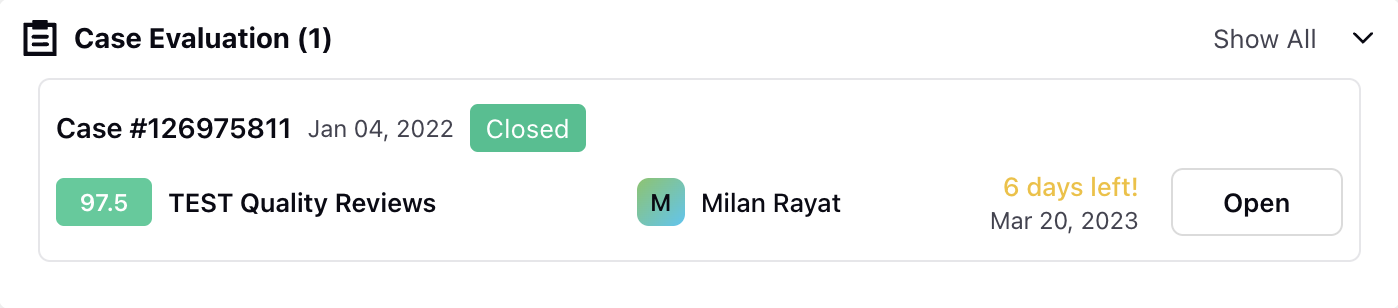
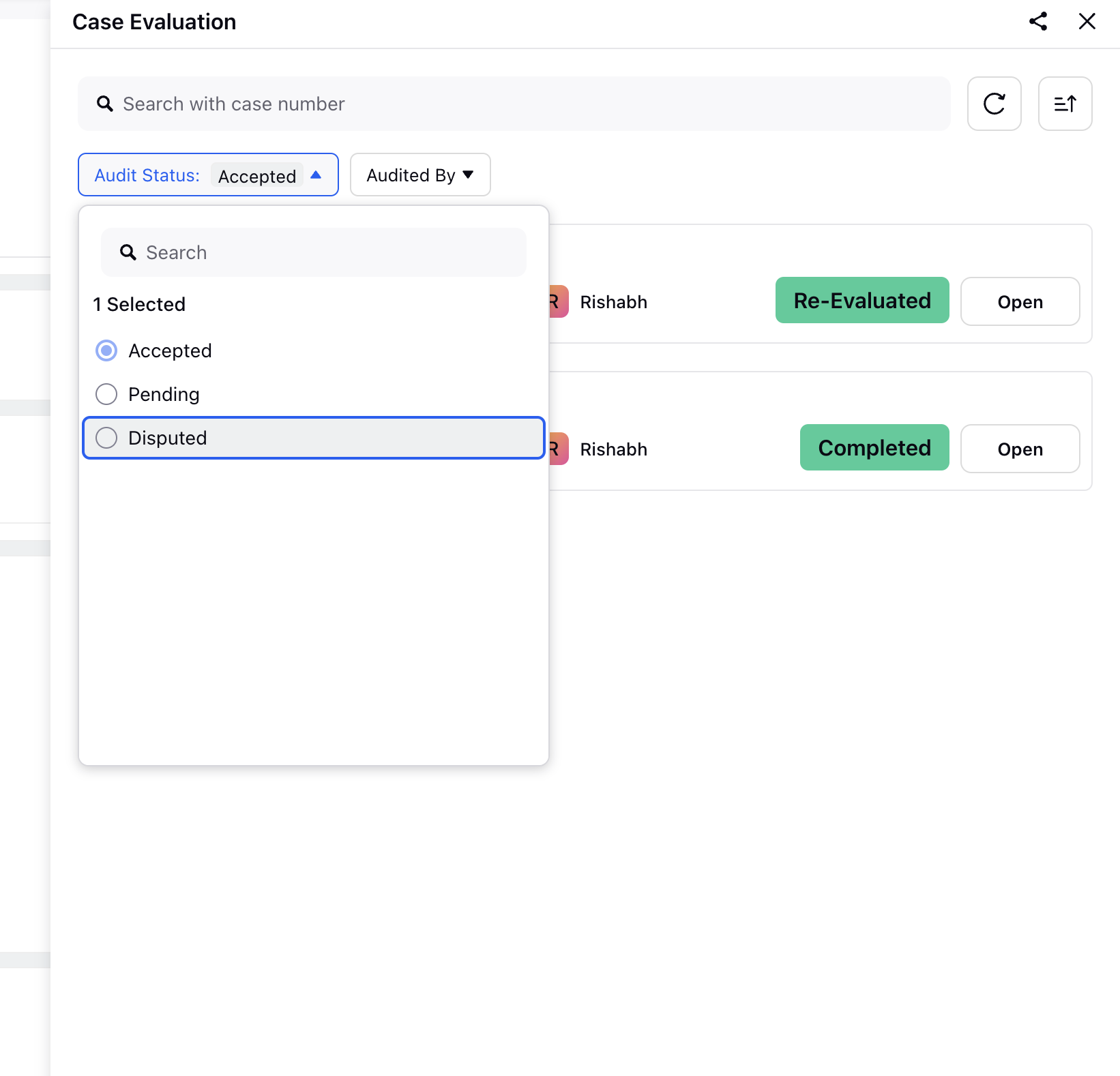
Re-evaluation Process
After the dispute is raised, the evaluation flows back to the auditor for re-evaluation. In the QM home page, the re-evaluations appears in a separate bucket, under the Cases Open for Re-evaluation widget.
The card upfront displays both the dispute comments and any attachments associated with the dispute.
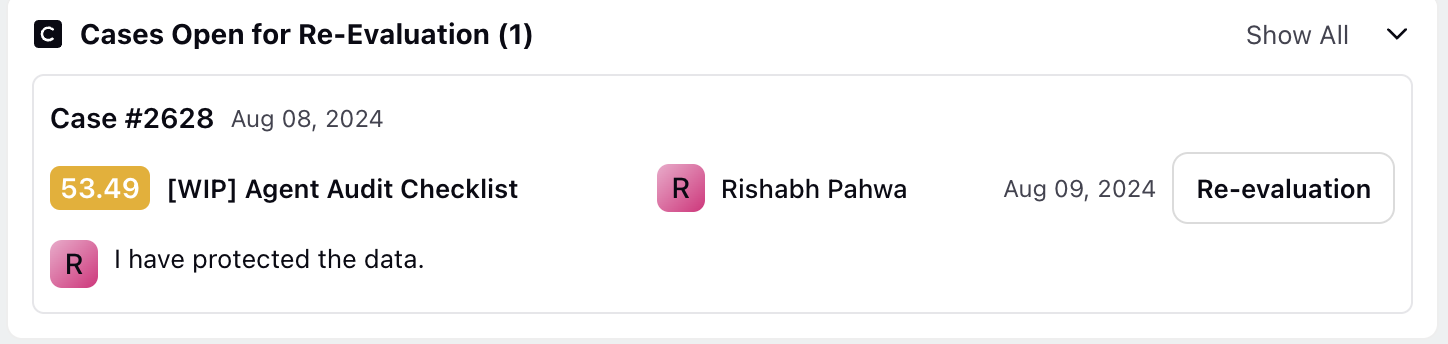
On clicking the Re-evaluation button, the comment appears at the top of the audit form, along with the raised disputes in yellow flags. The dispute can be raised either by the agent or the agent's manager.
Note: Agent's manager can view the evaluations done against their respective agents and also can raise disputes on the behalf of their agents and provide a widget at the homepage so that the cases can be viewed. Navigate to Users, select the agent profile, update Manager field to map agents with their managers.
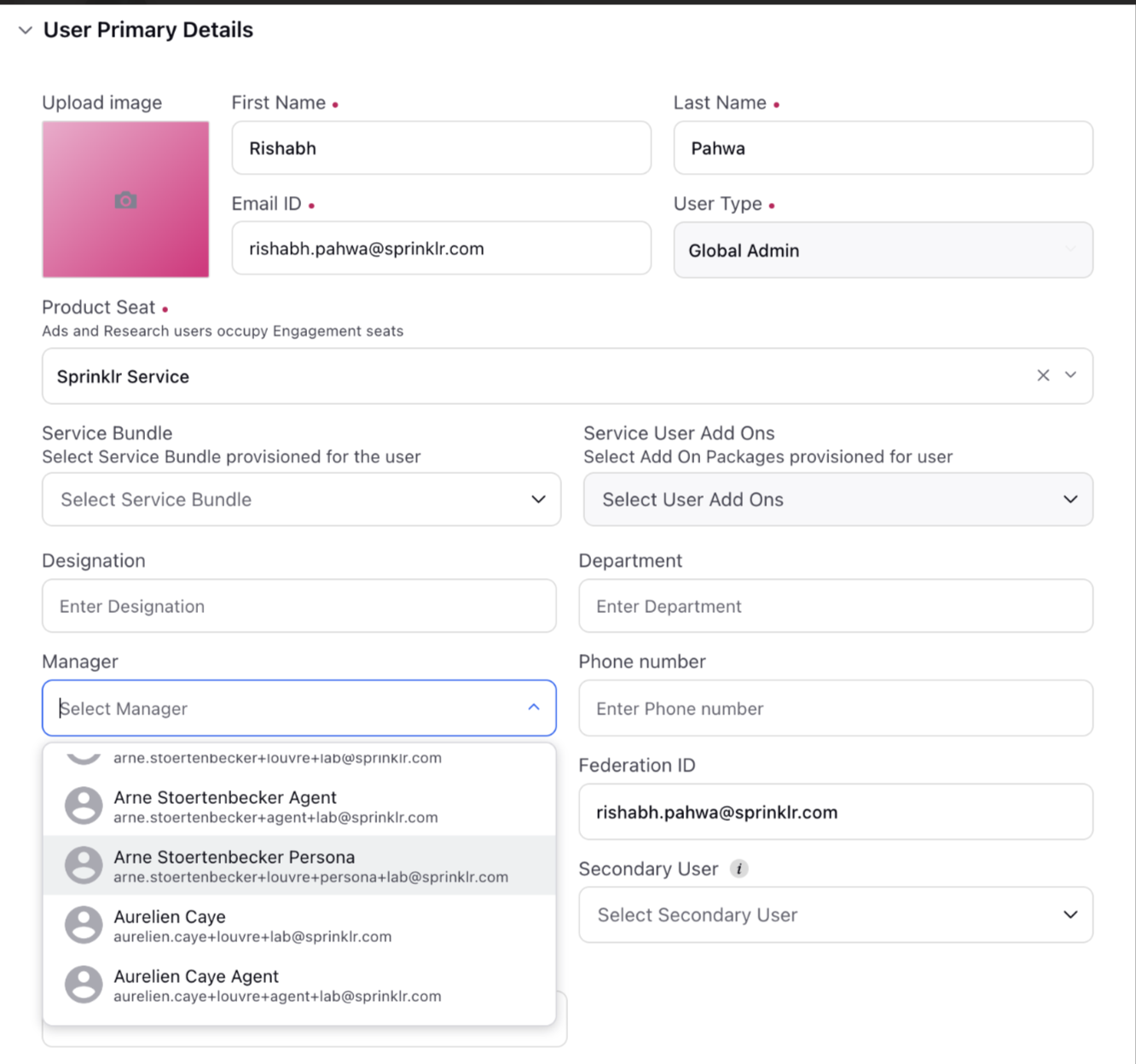
Also, to ensure continuity and efficiency in the audit process, the Backup Quality Manager feature allows for seamless re-evaluation even in the absence of the original auditor.
The re-evaluation can be filled and the audit process gets completed. Post re-evaluation, the evaluation card in Case Analytics view also shows yellow flags on the parameters where the dispute was raised.