On-Demand Case Summary
Updated
Using Sprinklr AI+ in Care Console, it is possible to instantly produce a case summary of the text-based communication between a customer and the brand upon request without having to read the full conversation. The summary provides a concise overview of the conversation, highlighting key points and topics discussed. This feature can be useful for monitoring customer service interactions, identifying areas for improvement, and providing a quick overview of past interactions for future reference.
Note: The users must have Sprinklr AI+ permission under Case Management.
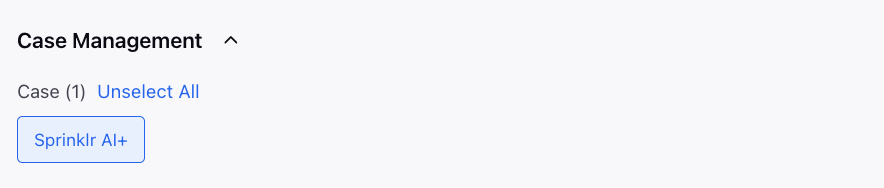
Use cases
Instead of reading the entire conversation, an agent who receives a case handover from a bot can simply view the summary of the case.
The case summary can assist quality managers and supervisors in real-time monitoring of customer service interactions. By quickly reviewing the concise overview of the conversation provided in the summary, managers and supervisors can identify areas that require immediate attention, provide on-the-spot coaching and guidance to agents, and ensure that customer service standards are being met.
Points to remember
Message Limitation - It is important to note that the case summary generation feature only analyzes text messages. However, if speech-to-text is enabled for voice/video calls, the feature will be able to create a summary for the transcript of the conversation.
Language Limitation - Summary is supported in English language only at present. Expanding summary to other languages is part of the roadmap.
Conversation Length Limitation - Open AI model GPT 3.5 supports a limit of 4096 tokens including of prompt, input and output. Therefore, the summary feature does not support conversations exceeding token limit. Increasing the summary length is part of the roadmap.
How to view the Case Summary in Care Console?
Click the Generate Summary icon on the header of Care Console. It will open the universal case overview third pane, and under the Conversation Summary section, the smart summary will start generating automatically.
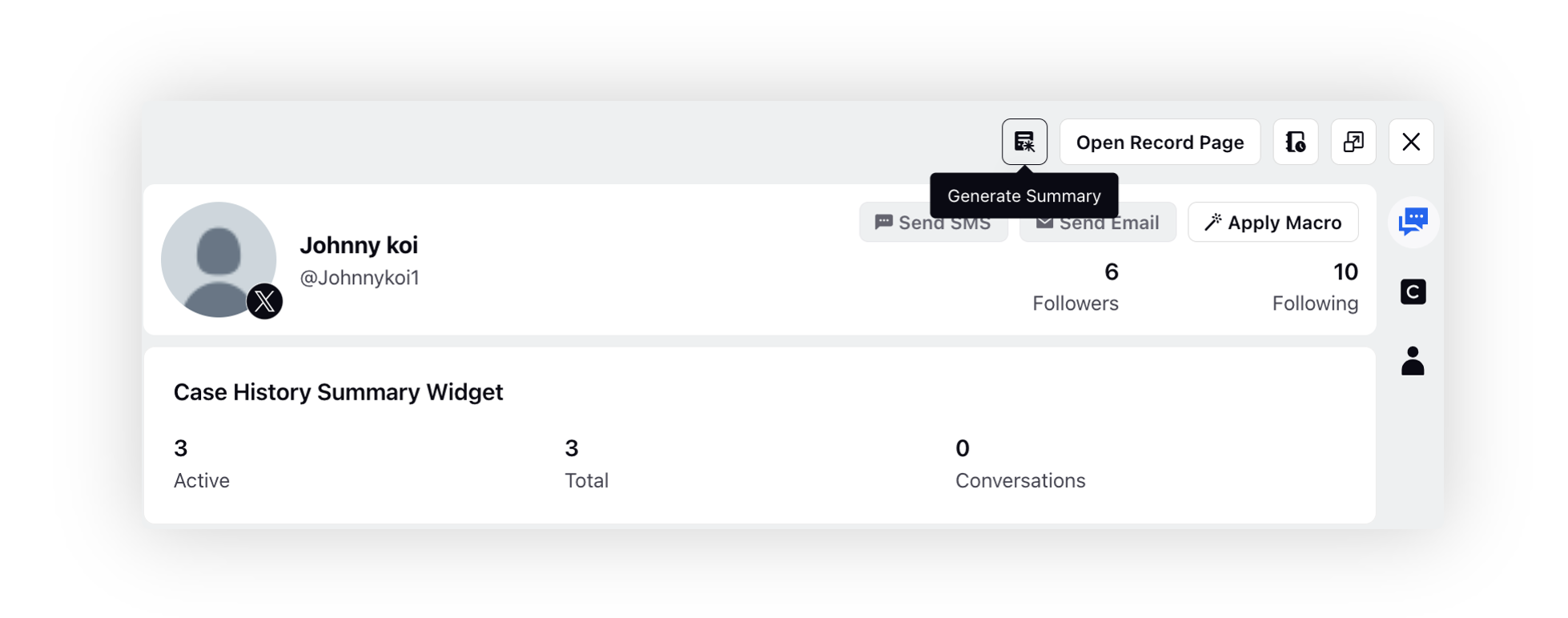
If a summary was previously generated for the case, you will notice the View Generated Summary icon.
If a summary was previously generated for that case, and new messages have arrived since then, hovering over the button will display a message stating: "There have been {{messagesSinceLastUpdate}} new messages since the last generation. Please consider regenerating the summary."
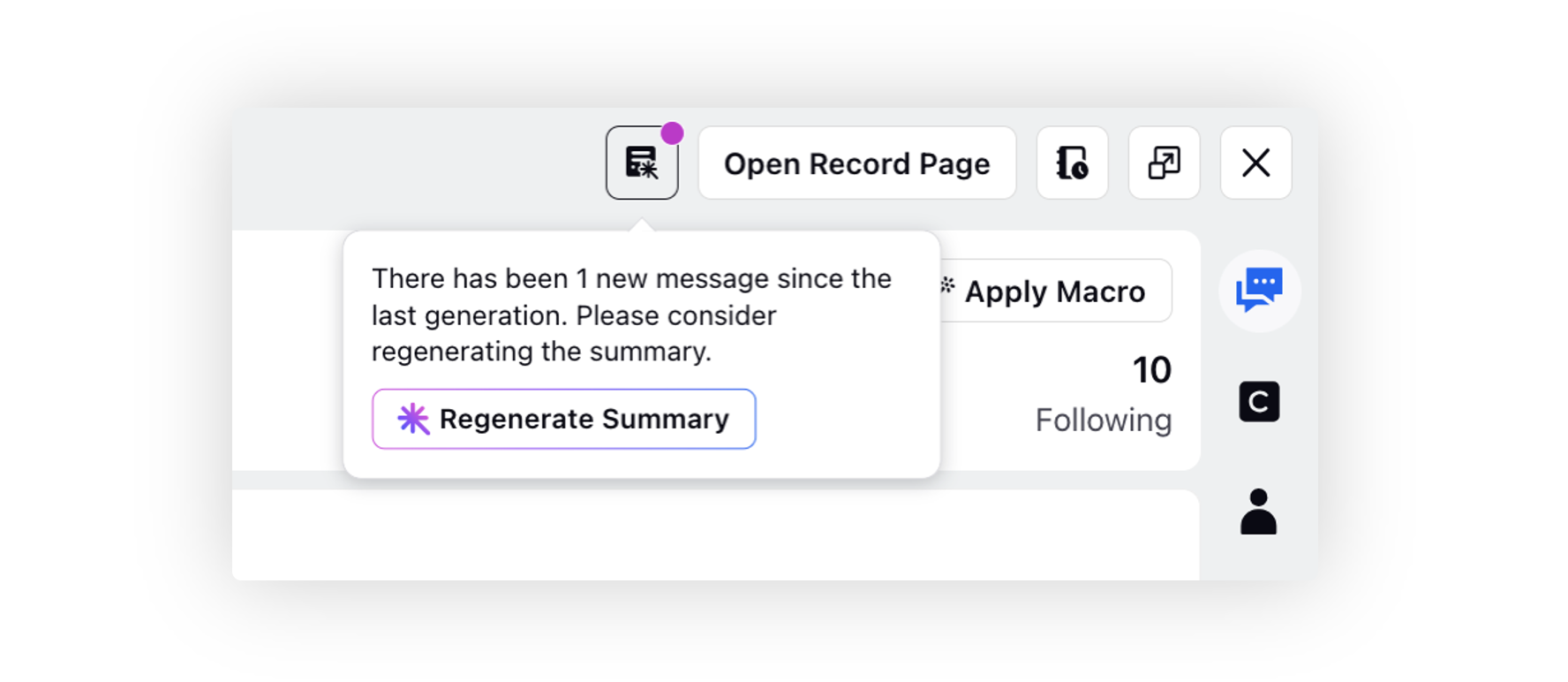
The case summary will be divided into 3 sections.
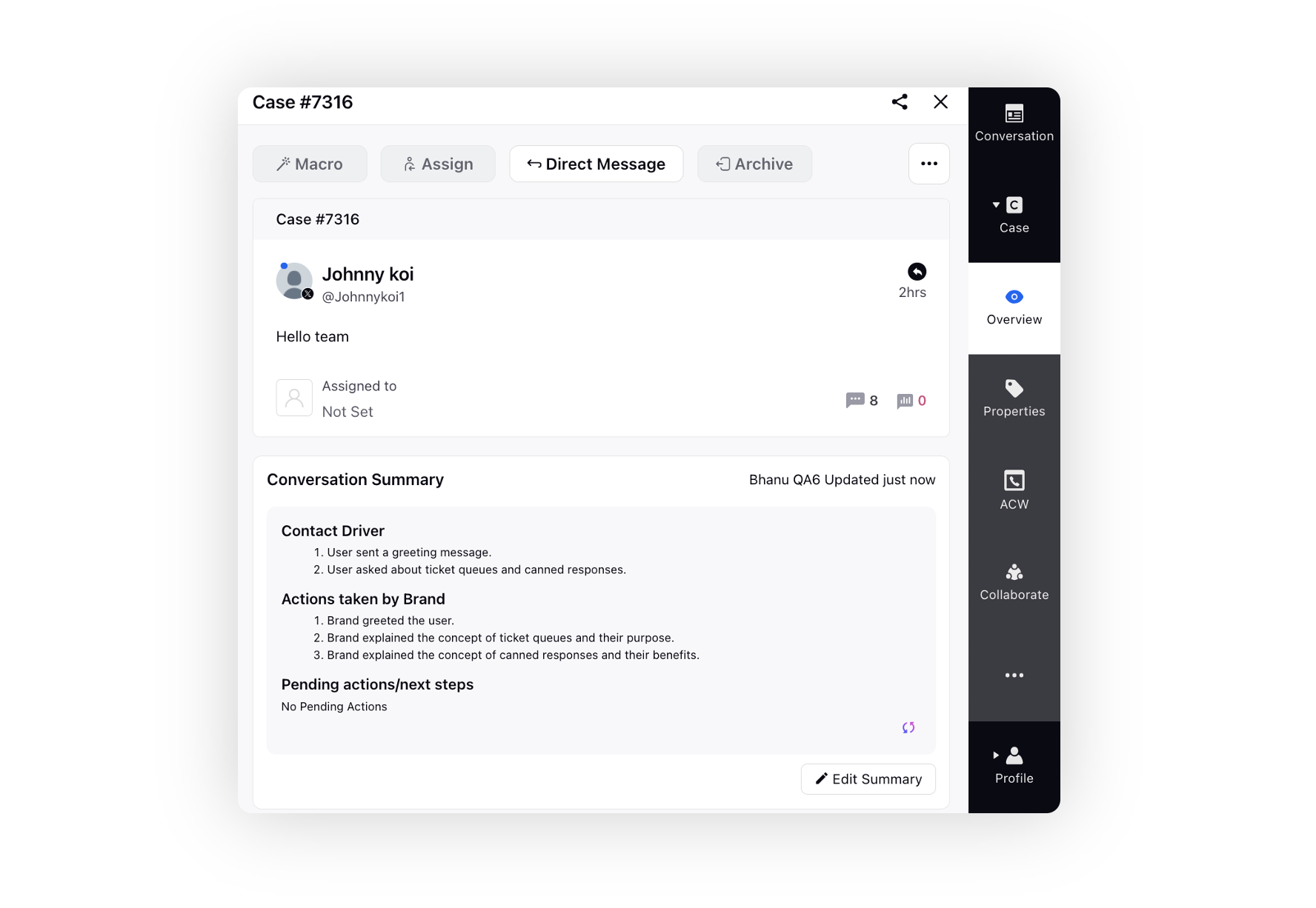
Contact Driver
- The specific reason why the customer is contacting the brand, such as blocking a card, checking account balance, or requesting an exchange or refund.
Actions taken by Brand
Actions that have been taken by the agent in the case till now. Possible steps could be:
- Troubleshooting steps sent
- Knowledge base article link sent
- Filed a service request
- Escalated to manager or other relevant team
- Types of probing done
Pending actions/next steps
- Unanswered queries of customers
- Callback to be scheduled by agent
- Waiting for customer to respond back with detail
Click the Regenerate icon at the bottom to generate a fresh summary and overwrite the existing one. This will send the conversation back to Sprinklr AI+ for processing and produce a new summary.
You also have the option to Edit Summary and then save your changes. You will be able to view the timestamp indicating when the summary was generated or edited, as well as the person responsible for the edits, located in the top right corner of the conversation summary card.