Smart Summary on Case Closure via After Call Work
Updated
After a call between an agent and a customer ends, Sprinklr AI+ generates a summary of the conversation using transcribed messages in the ACW (After Call Work) form.
How does it work?
To generate a summary, the transcribed voice messages between the brand and the customer will be sent to Sprinklr AI+ through the backend. This process allows Sprinklr AI+ to analyze the conversation and produce a brief yet informative overview that highlights key points and topics discussed.
It should be noted that the accuracy and quality of the summary are determined solely by Open AI.
Use cases
Agents can save time and effort by using the auto-generated summary provided by Sprinklr AI+ in the ACW form, rather than manually adding it. They can also edit the summary before submitting it.
Add Sprinklr AI+ summary field in ACW
Add the Sprinklr AI+ Field input component to the Add Screen node of your ACW.
Next, add the desired label for the field and select the API that you want to use as Chat GPT Case Summary.
Map the inputs of the prompt. Select caseNumber from the Custom Prompt dropdown on the left.
Then, click the Select Resource icon within the Output Variable Label field on the right and select CASE_NUMBER.
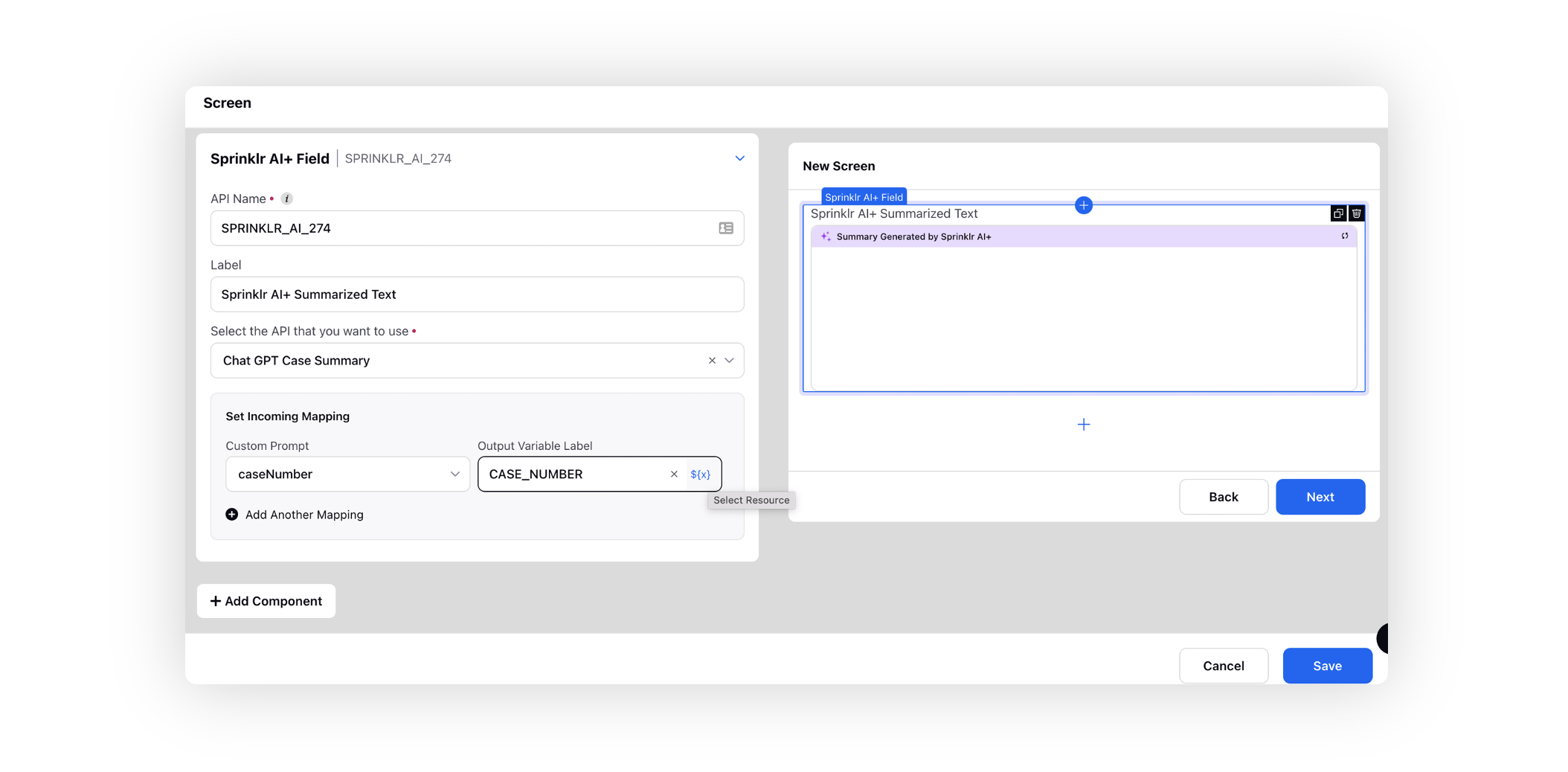
To view the call summary in ACW
Following the completion of a call between a customer and an agent, Sprinklr AI+ utilizes transcribed messages from the call to generate a summary in the ACW (After Call Work) form.
The summary will be divided into 3 sections.
Contact Driver
- The specific reason why the customer is contacting the brand, such as blocking a card, checking account balance, or requesting an exchange or refund.
Actions taken by Brand
Actions that have been taken by the agent in the case till now. Possible steps could be:
- Troubleshooting steps sent
- Knowledge base article link sent
- Filed a service request
- Escalated to manager or other relevant team
- Types of probing done
Pending actions/next steps
- Unanswered queries of customers
- Callback to be scheduled by agent
- Waiting for customer to respond back with details
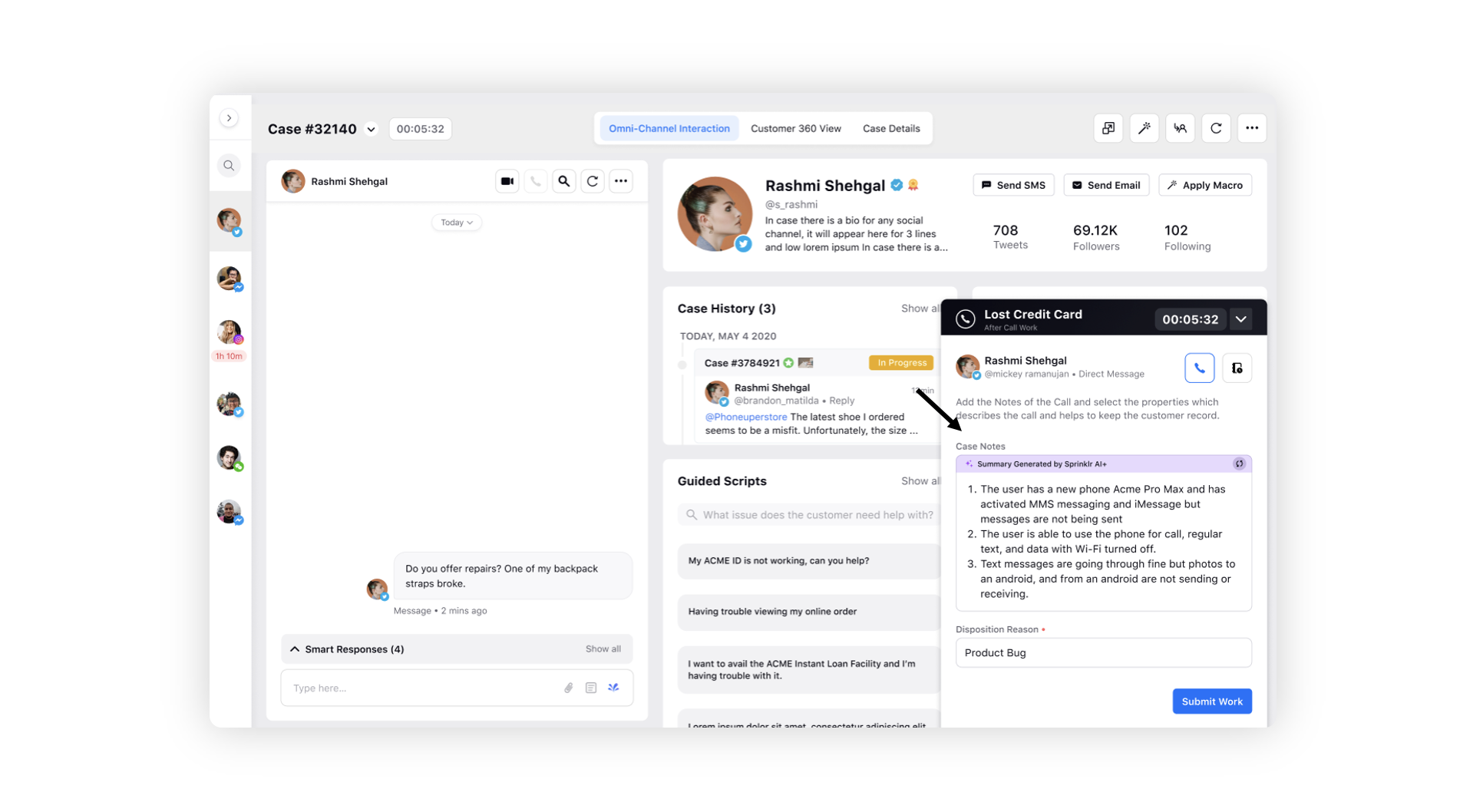
Click the Regenerate icon in the top right corner to generate a fresh summary and overwrite the existing one. This will send the conversation back to Sprinklr AI+ for processing and produce a new summary.
You can edit the summary before accepting it. You also have the option to expand the widget for a better view.