Smart Summary on Case Closure via Macro
Updated
Using Sprinklr AI+ in Care Console, it is possible to instantly produce a case summary of the text-based communication between a customer and the brand while applying a case closure macro. The summary provides a concise overview of the conversation, highlighting key points and topics discussed.
Use Cases
Instead of reading the entire conversation, an agent who closes a case can simply view the summary of the case.
The case summary can assist quality managers and supervisors in real-time monitoring of customer service interactions. By quickly reviewing the concise overview of the conversation provided in the summary, managers and supervisors can identify areas that require immediate attention, provide on-the-spot coaching and guidance to agents, and ensure that customer service standards are being met.
Enable Sprinklr AI+ in Macro
While creating a Case Macro, add a manual action as Set Case Summary and check the box alongside Pre-fill with Sprinklr AI+.
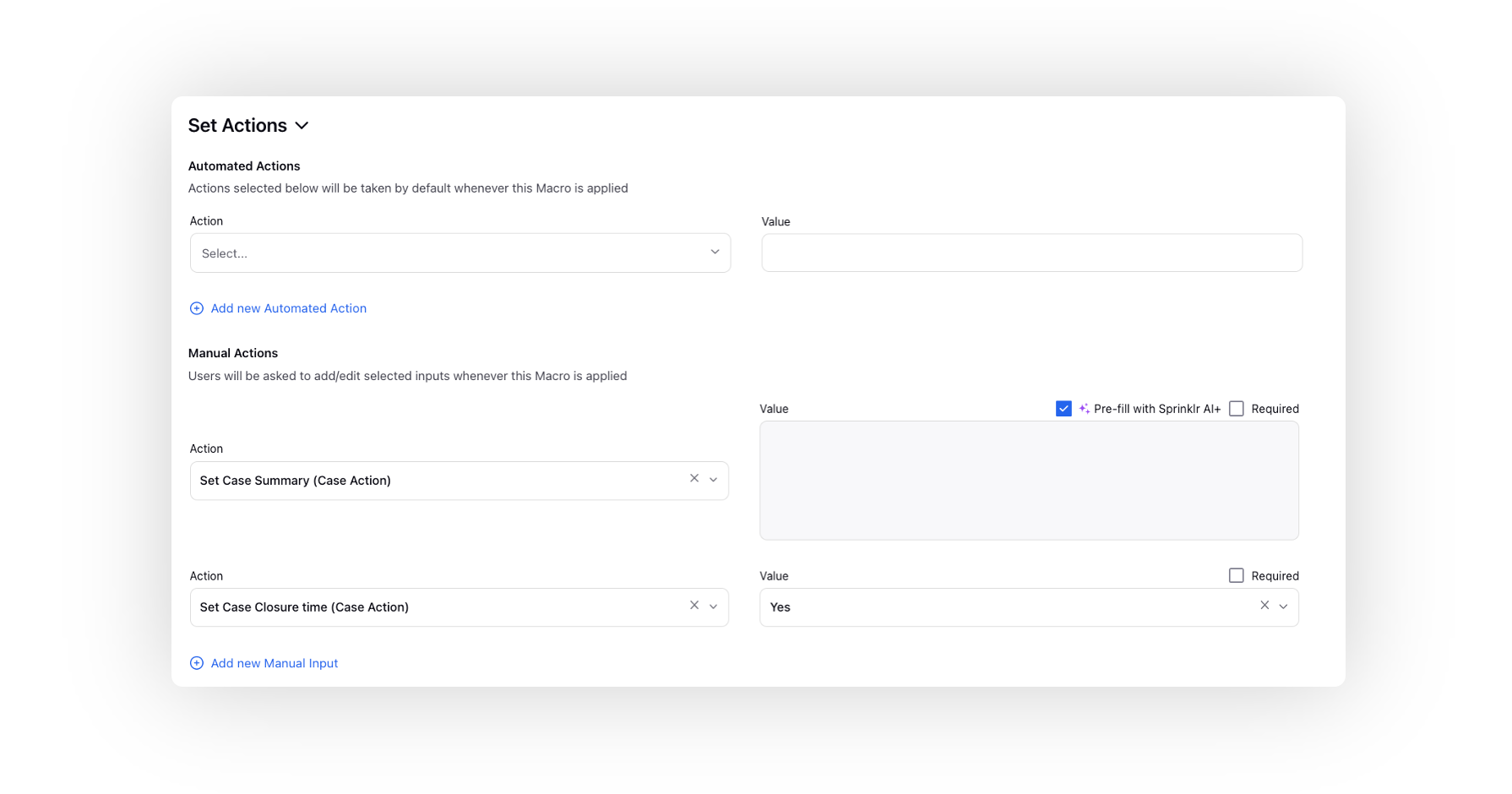
To Generate the Case Summary via Macro in Care Console
Click the Options icon in the top right corner of the conversation pane of Care Console and select Apply Macro.
Select the desired macro with the Set Case Summary action and Sprinklr AI+ option enabled.
The case summary will be generated and divided into 3 sections.
Contact Driver
- The specific reason why the customer is contacting the brand, such as blocking a card, checking account balance, or requesting an exchange or refund.
Actions taken by Brand
Actions that have been taken by the agent in the case till now. Possible steps could be:
- Troubleshooting steps sent
- Knowledge base article link sent
- Filed a service request
- Escalated to manager or other relevant team
- Types of probing done
Pending actions/next steps
- Unanswered queries of customers
- Callback to be scheduled by agent
- Waiting for customer to respond back with detail
.png)
Click the Regenerate icon to generate a fresh summary and overwrite the existing one. This will send the conversation back to Sprinklr AI+ for processing and produce a new summary.
Once you apply the macro, the case summary will be saved in the Smart Summary tab of the third pane. From here, you can edit the summary and save it.
.png)