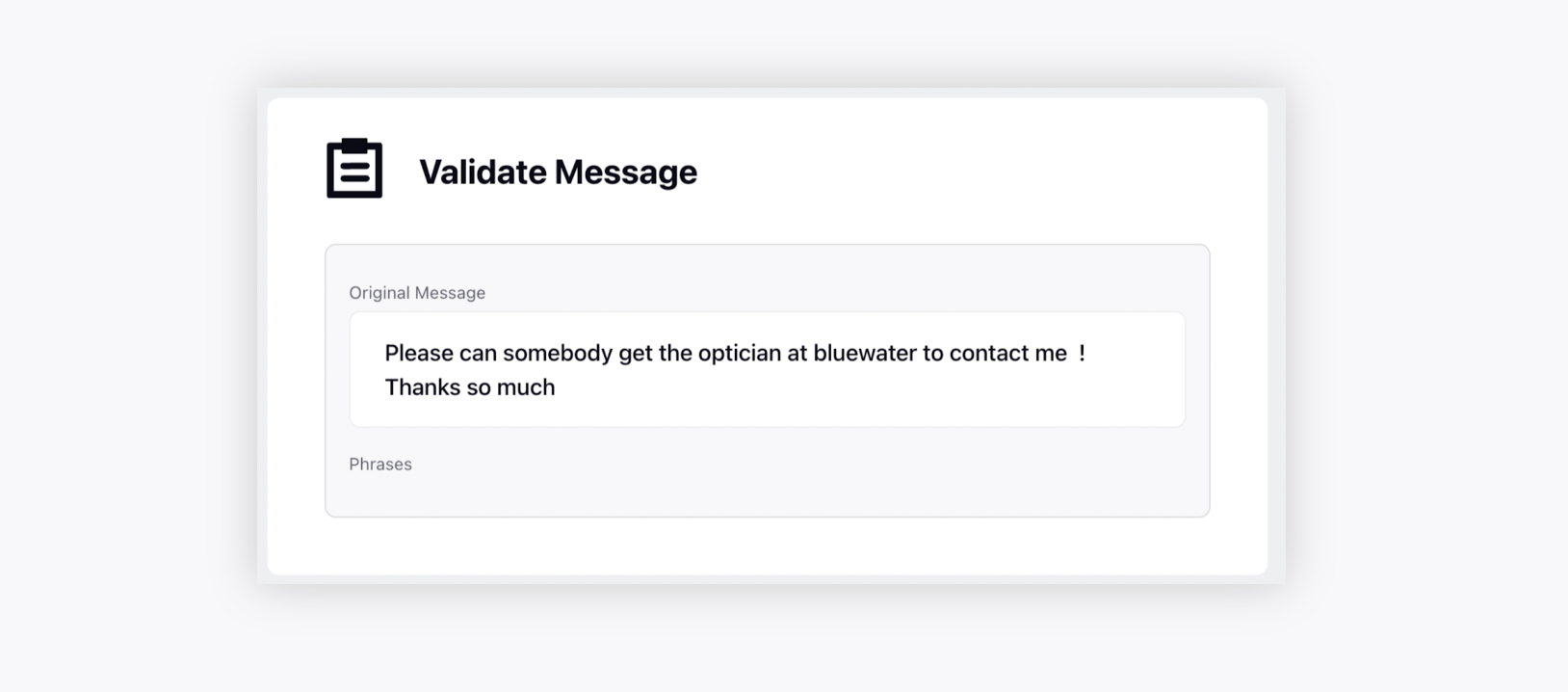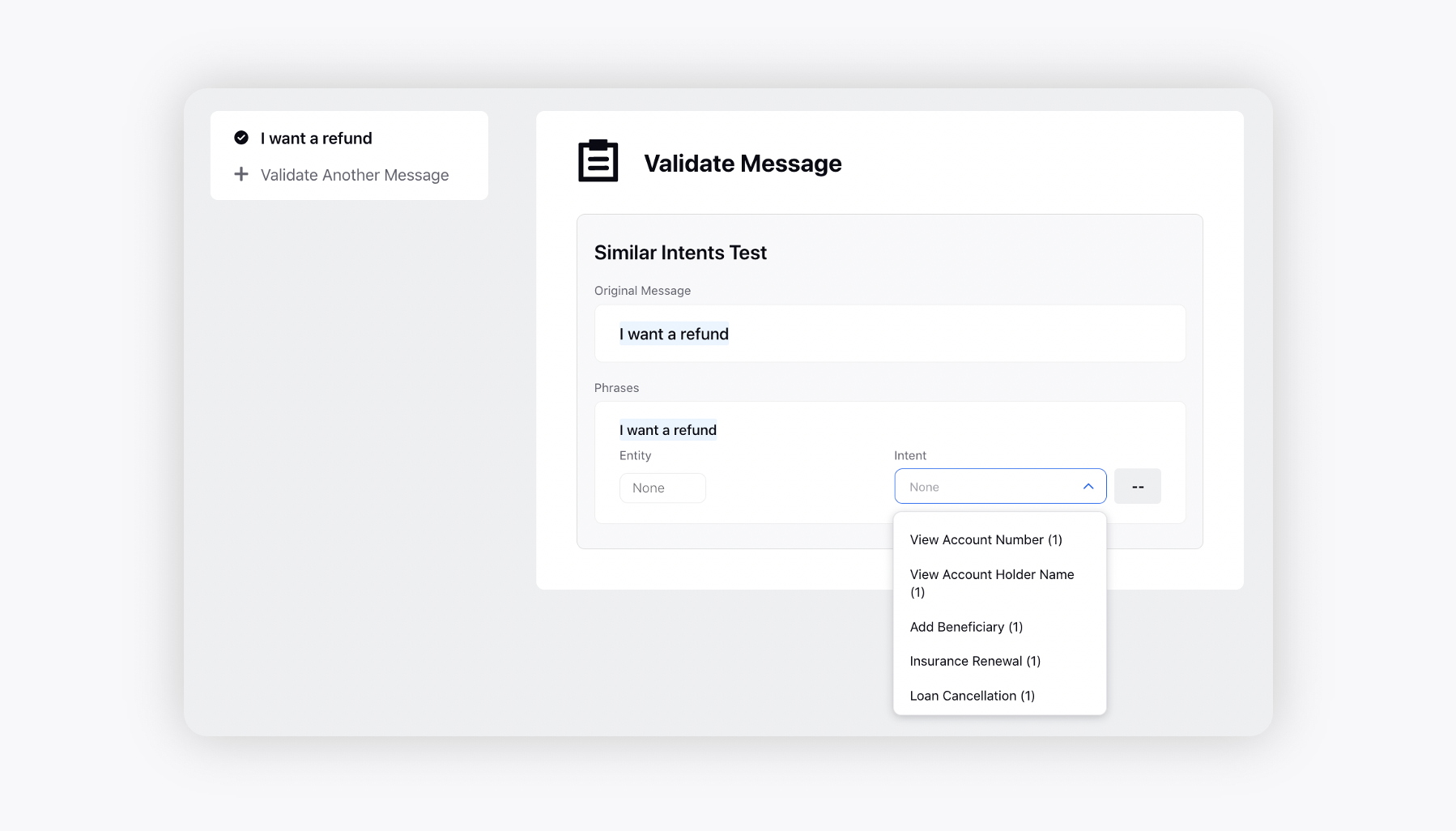How to use Message Validation?
Updated
Steps to use Message Validation
Open the Conversational AI Persona App and go to "Test". Click on "Message Validation"
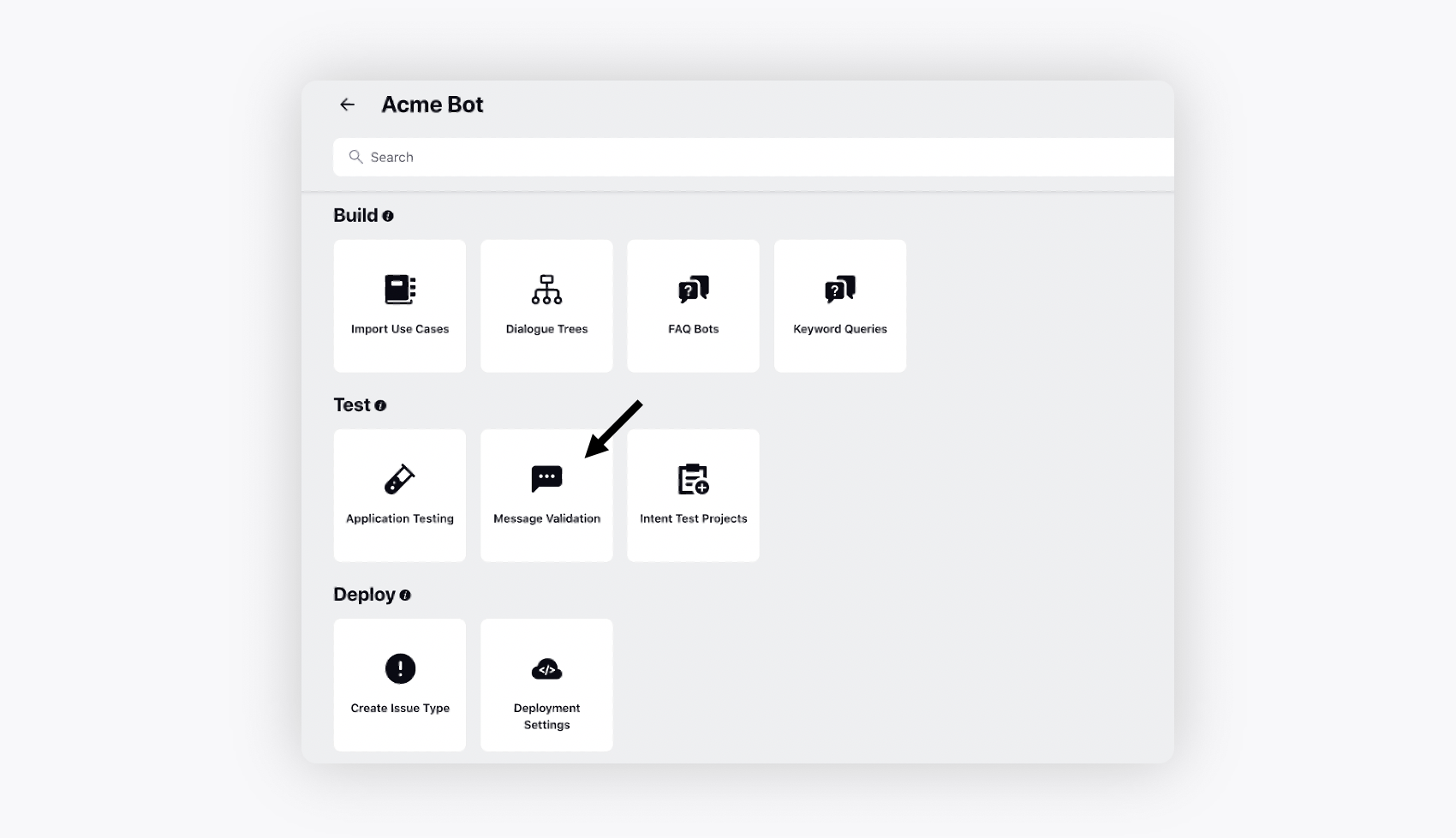
In the Messages Validated section, select Validate Message in the upper right corner of the window.
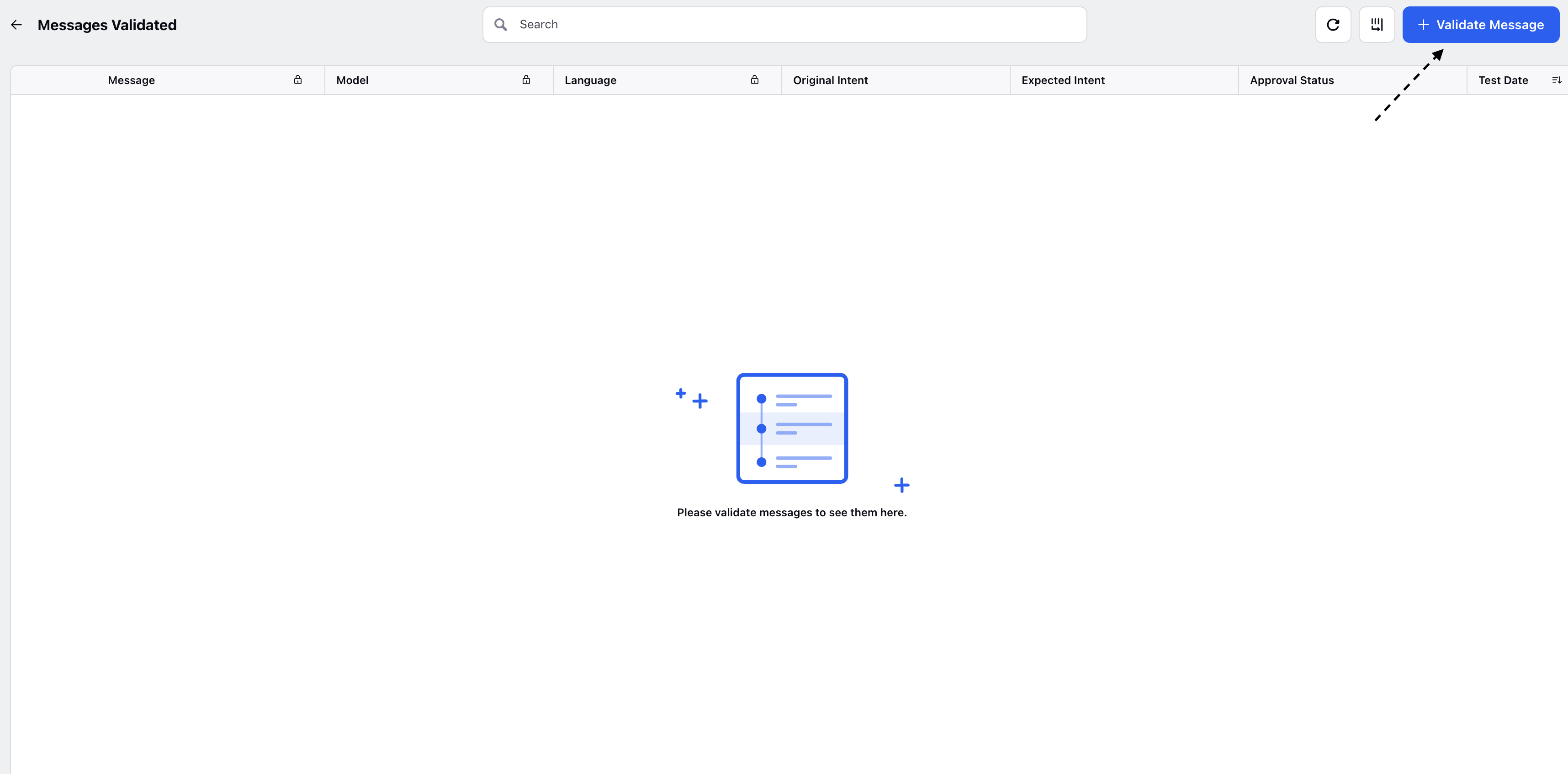
To get model predictions, follow these steps:
On the Validate Message window, select the Validation Type as Intent and Entities or Entities.
Enter your expression in the Message box.
Select the Models if you have selected Intents and Entities, and the Language you want to test.
Click "Test Message".
Note: If a model is not selected from the dropdown, Message Validation will generate predictions for all models that are listed in the dropdown.

Here, you can see the currently predicted intent from a drop-down list of all the intents defined in that model.
If the prediction is wrong, you can choose the correct intent from the list of options.
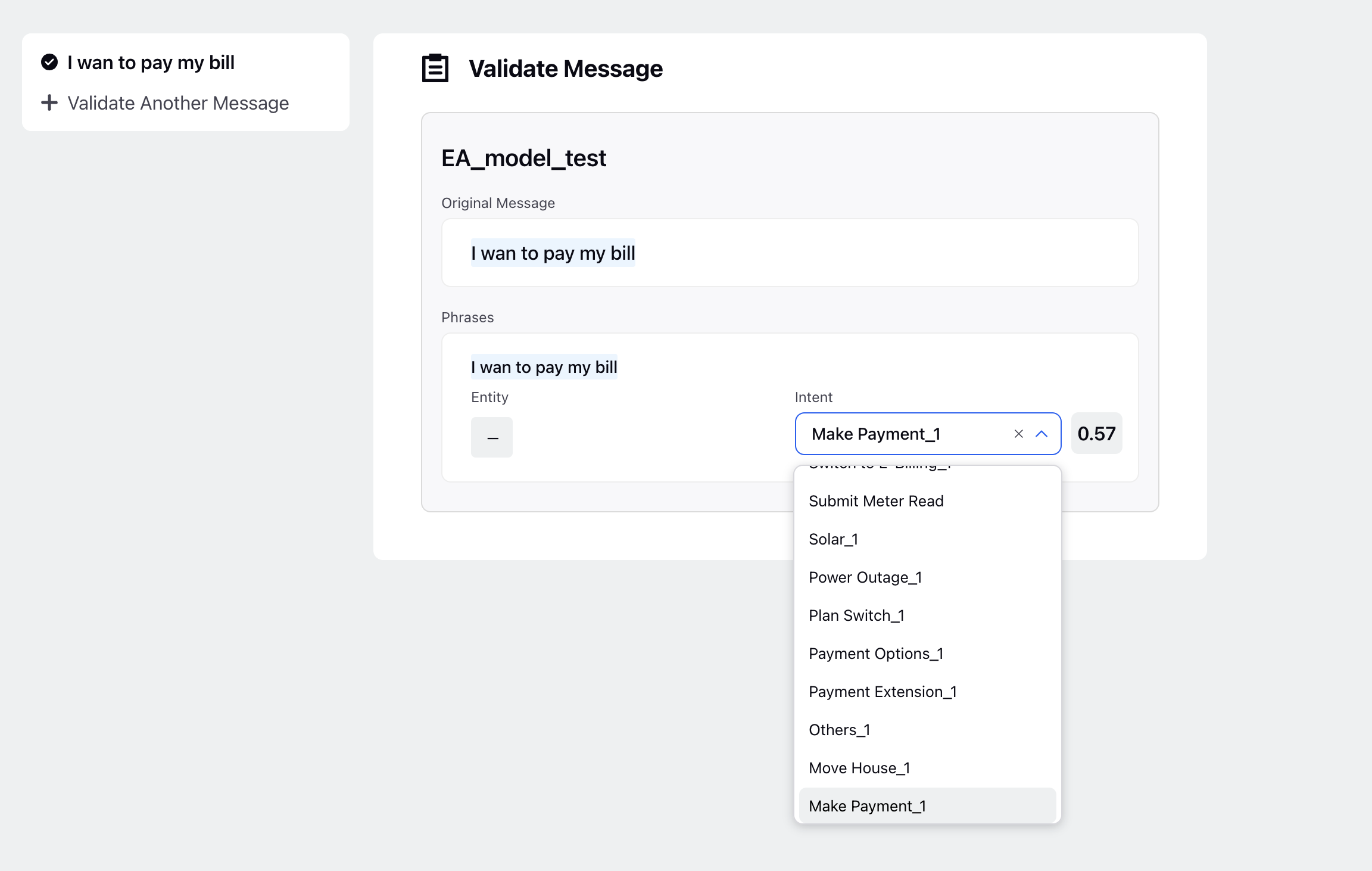
To validate additional messages, click on "Validate Another Message”
After completing the testing, click on Save located in the bottom right corner
Note: If you come across the UI displayed below, please re-trigger the training for the intent model. If the issue continues, please raise a support ticket. If there are no predictions available, the expected behaviour is displayed below.
|