How to Apply Cost & Rate Ads Benchmarks via Bulk Import
Updated
To Apply Benchmarking via Bulk Import
You can apply your Cost and Rate Benchmarks to Campaigns in bulk via Ads Manager Bulk Import.
1. Click the New Tab icon. Under the Sprinklr Marketing - Advertising tab, click Ads Manager within Analyze.
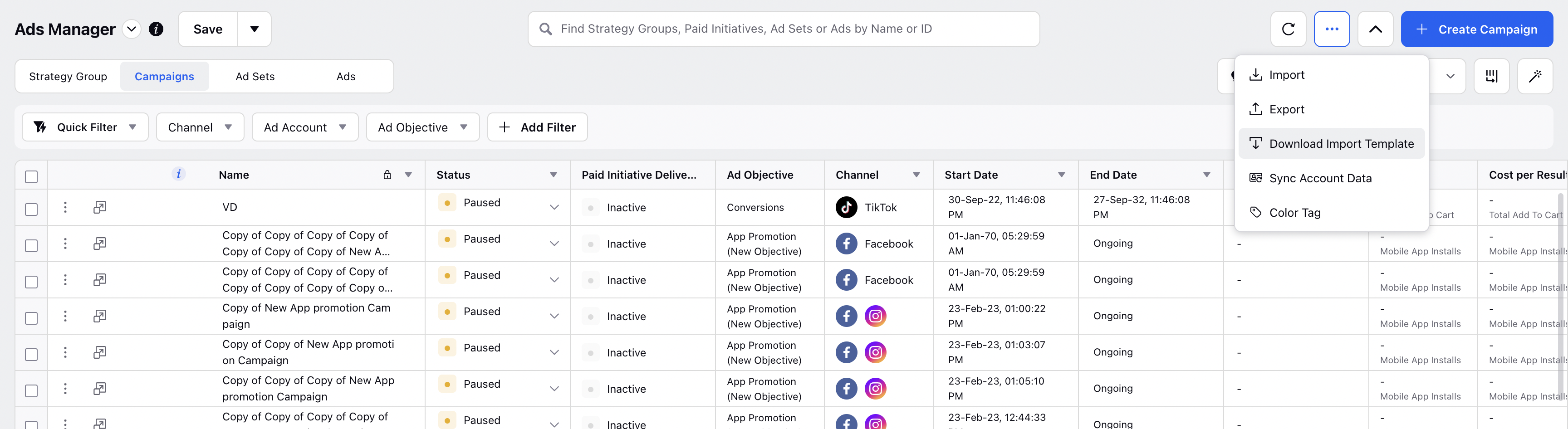
2. Click the Options icon in the top right corner of the Ads Manager window and select Download Import Template.
3. In the Bulk Import Template pop-up window, select the fields specific to which you want your Bulk Import standard template.
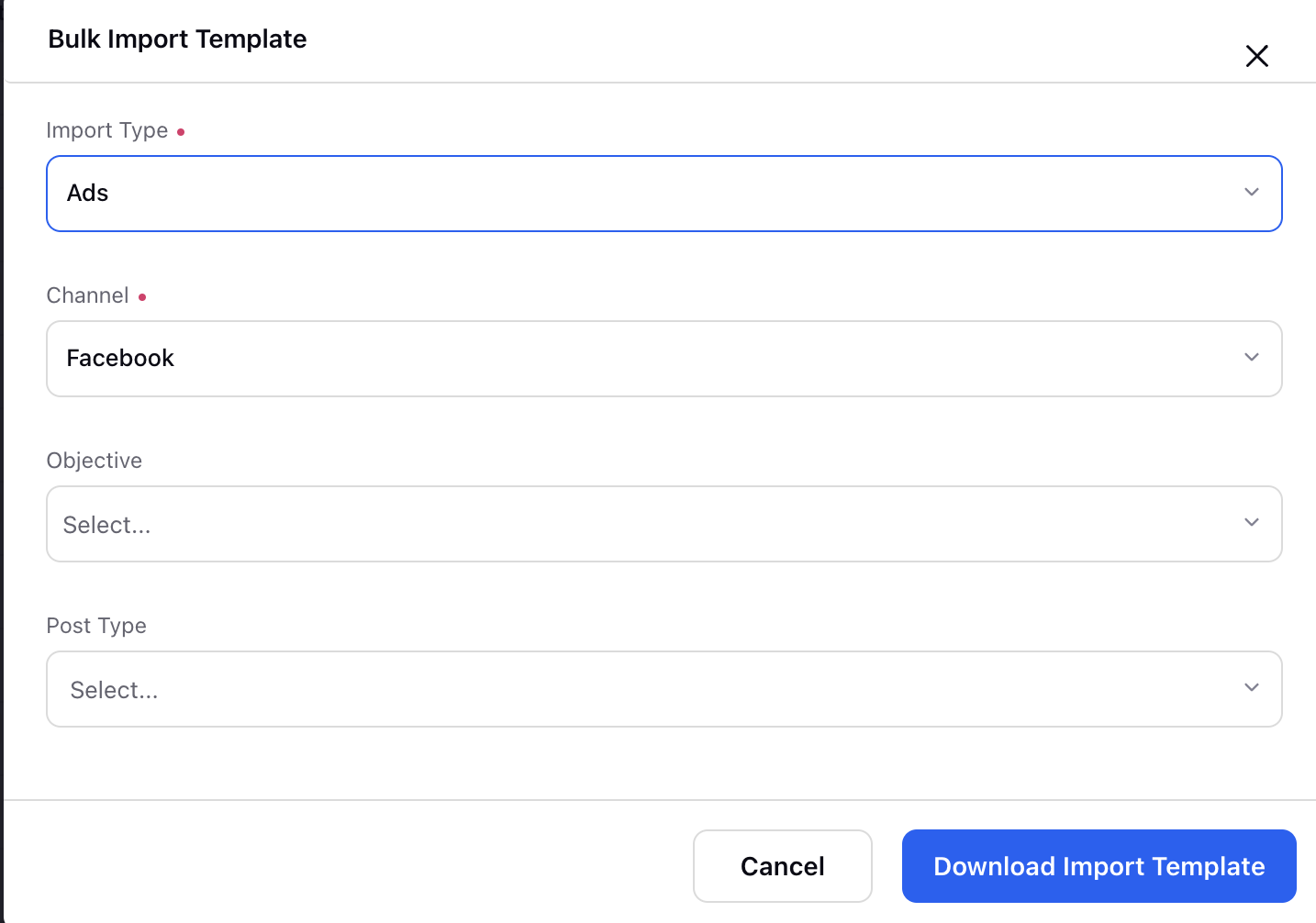
4. Once you have provided the details, click Download Import Template in the bottom-right corner. You can then save the import template in your system.
5. In the Bulk Import Template file, provide all the benchmarking details.

|