How to Ensure Brand Compliance with Ad Approval Paths
Updated
Set defined approval paths for your ad creatives and ensure it is approved by everyone needed.
Approvals for ad entities can help ensure that your campaigns meet the required guidelines and restrictions before they are published. With a review from an approver, you have greater control over the quality of the content that is being published.
Create a tiered approval
An Approval Path needs to be created for Ads before the ad entities can be sent for approval, for more info, please visit the article on Approval Paths (add link). This Approval Path can make approval from a user (or users) mandatory.
To send for approval in Ads Composer
Click the New Tab icon. Under the Sprinklr Marketing (Ads) tab, click Ads Composer within Execute.
On the Create an Ad Campaign window, select your Ad Account and fill in the details as prompted. For more information, see About the Ads Composer.
On the Review section, hover over Publish in the bottom right corner and click Send for Approval.
On the Send for Approval window, select the desired Approval Type.
The box alongside Publish as active once approved will be checked by default to ensure that your ad is published as Active after being approved. You can, however, uncheck the box to ensure that your ad is being published as Paused after approval.
This will make sure that your Campaigns/Ad Sets/Ads are not going active before the intended schedule and avoid any governance issues.
Select the desired Approval Entity Level and click Send for Approval once done. Your ad will be sent for approval to the assigned User or Approval Path.
To learn about different ad entity approval scenarios, see Ad Entity Approval Scenario.
Note:
If you select Ad Set or Ad as an Approval Entity Level, all the ad sets and ad variants belonging to the campaign will be correspondingly sent for approval.
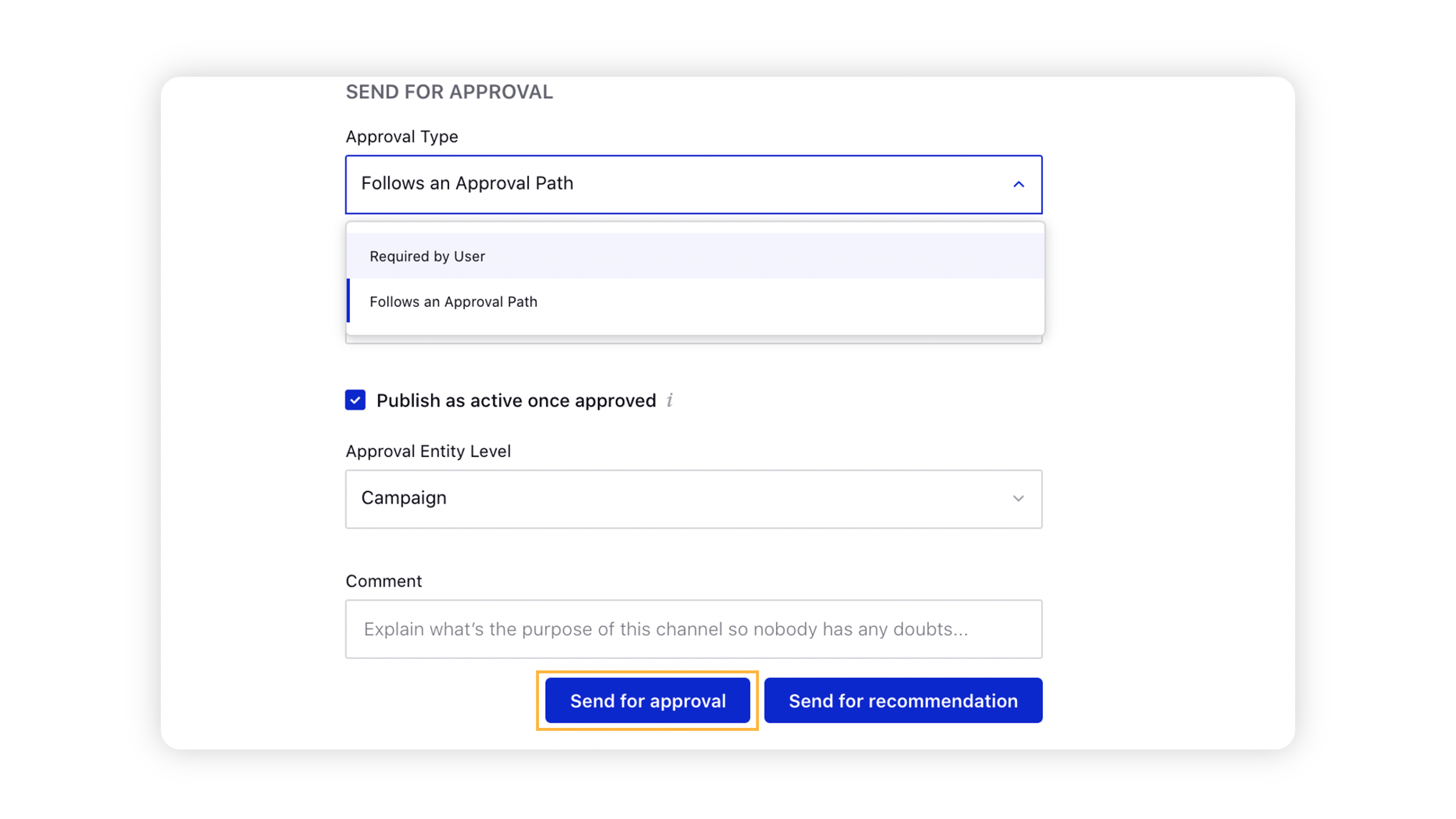
Ad entity approval scenarios
Scenario | Description |
If you are sending a parent entity for approval when any of its child entities are already in the approval | It is not possible to send a parent entity for approval when any of its child entities are in the approval. |
If any of the approval entities fail to publish or rejected |
|
If a Paid Initiative/Ad Set is already in approval state, creating a child entity under it using Quick Ad Publish | The newly created ad entity will automatically be sent for Approval. |
If a Paid Initiative/Ad Set is already in the rejected state, creating a child entity under it using Quick Ad Publish | You can publish these entities without going through the Approval path. |
If the scheduling has started but the ad entity has not been approved | It will remain in Approval and not go Active until it has been approved. |
If the ad entity has been approved before scheduling | It will remain in the Paused state until scheduling begins. |