Search for an Asset in Asset Manager within Distributed
Updated
You can leverage asset search functionality within the Distributed environment to quickly identify assets for your search criteria. This article will take you through the steps to achieve the same.
Steps to Control Search Assets based on Asset Properties via Distributed Control Panel
You can set or update asset-level fields in the Distributed Control Panel. You can then search by these asset-level fields in the Asset Manager.
Click the New Tab icon
. Under the Governance Console tab, click All Settings within Listen.
Search and select Distributed Control Panel.
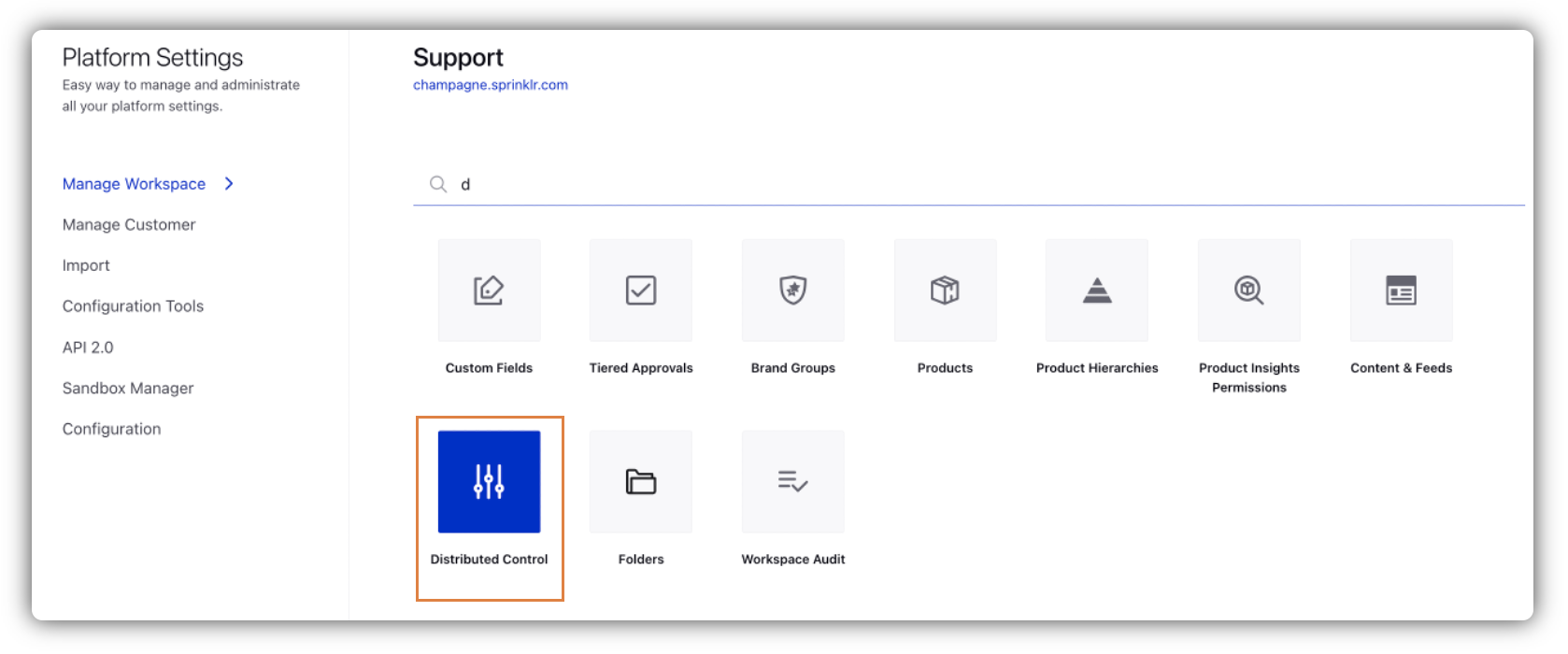
Go to the App Properties tab, and scroll down to the Asset Manager section.
Add fields that will be used for searching for assets in the Asset Manager.
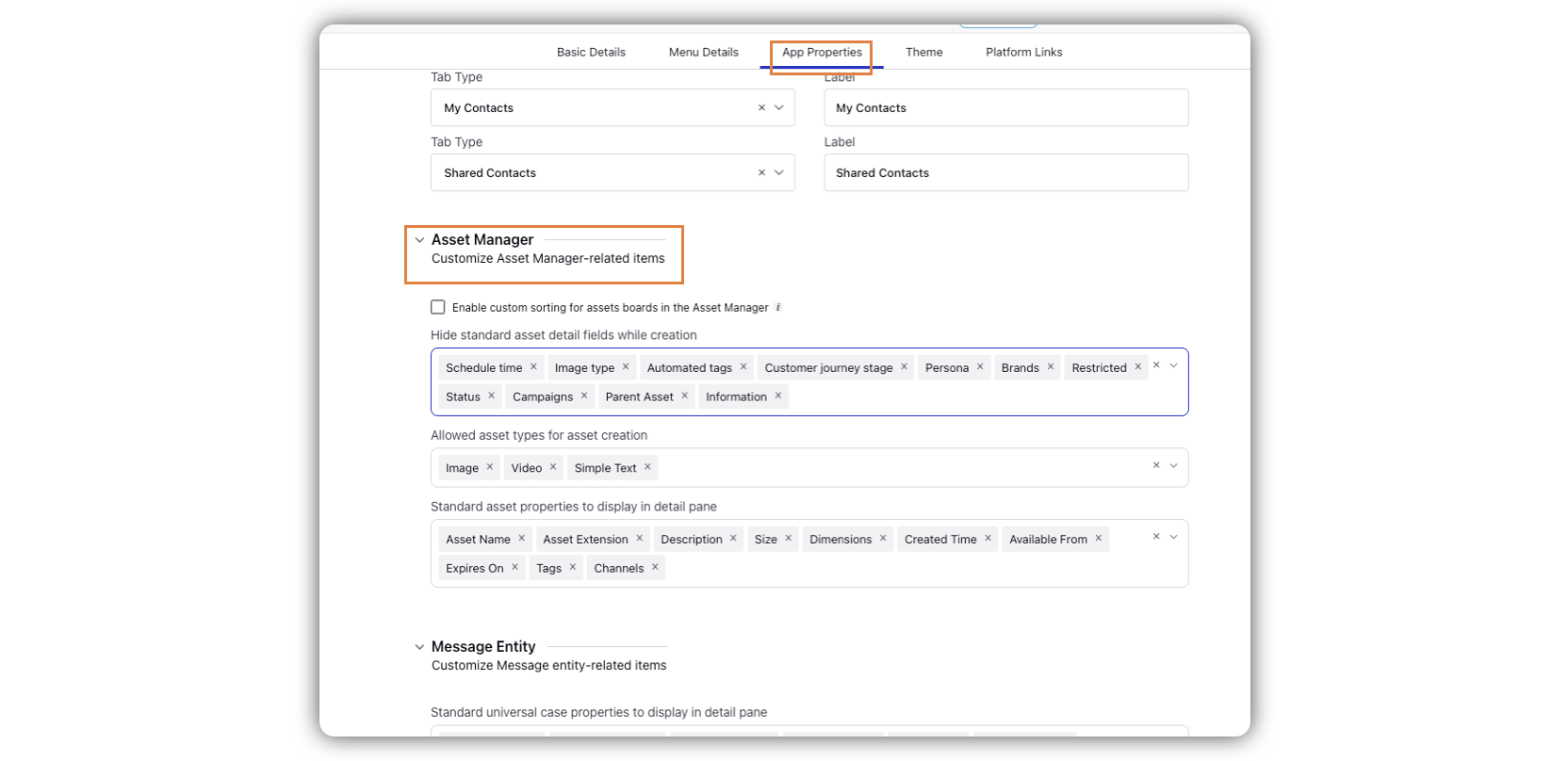
Steps to Search Assets in Asset Manager in Distributed
Log in to the Distributed platform.
Go to Asset Manager from the menu bar to the left.
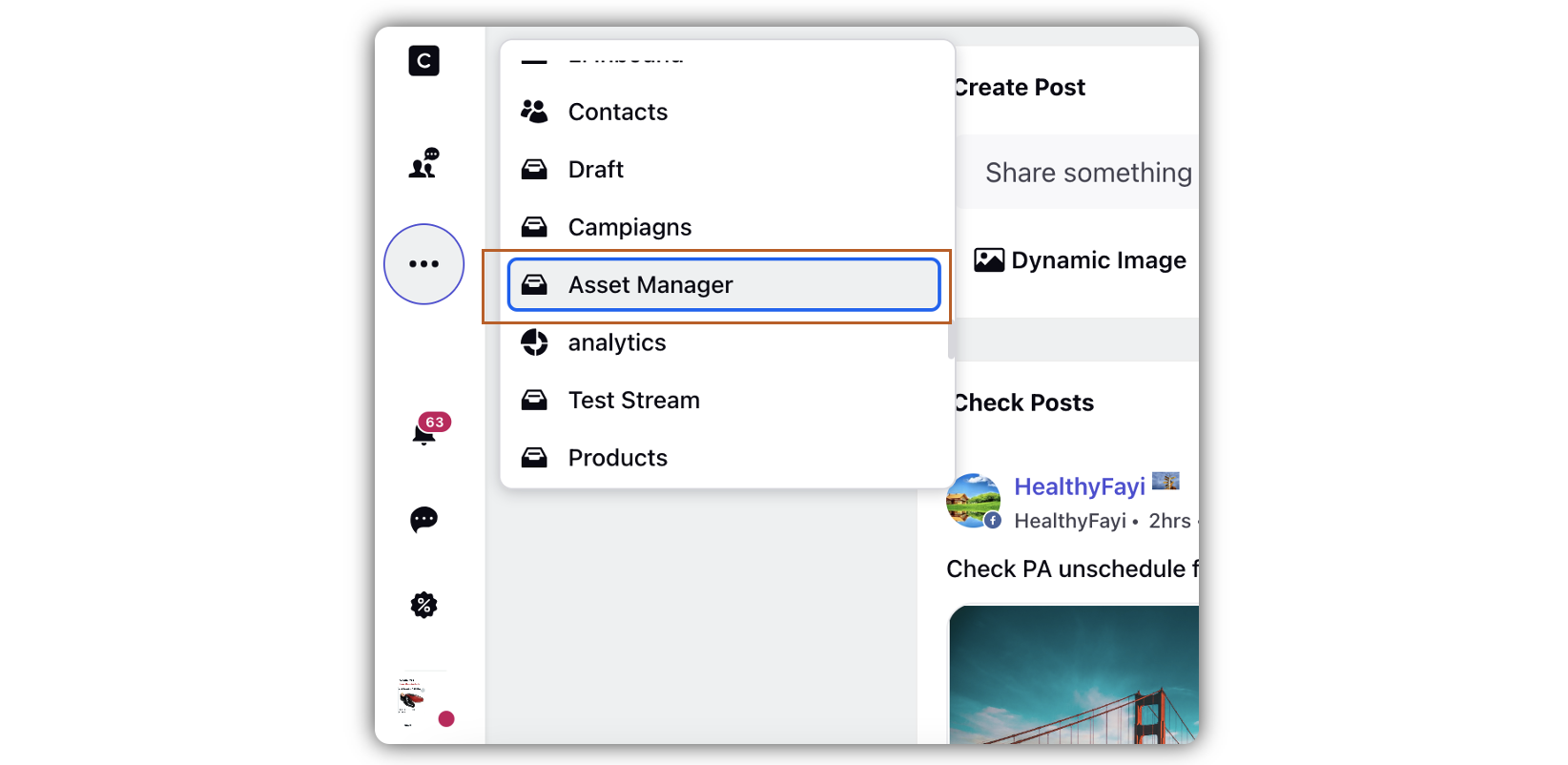
In the Search bar, search assets by adding either Title or description of the asset or any of the asset level fields in the Asset search bar.
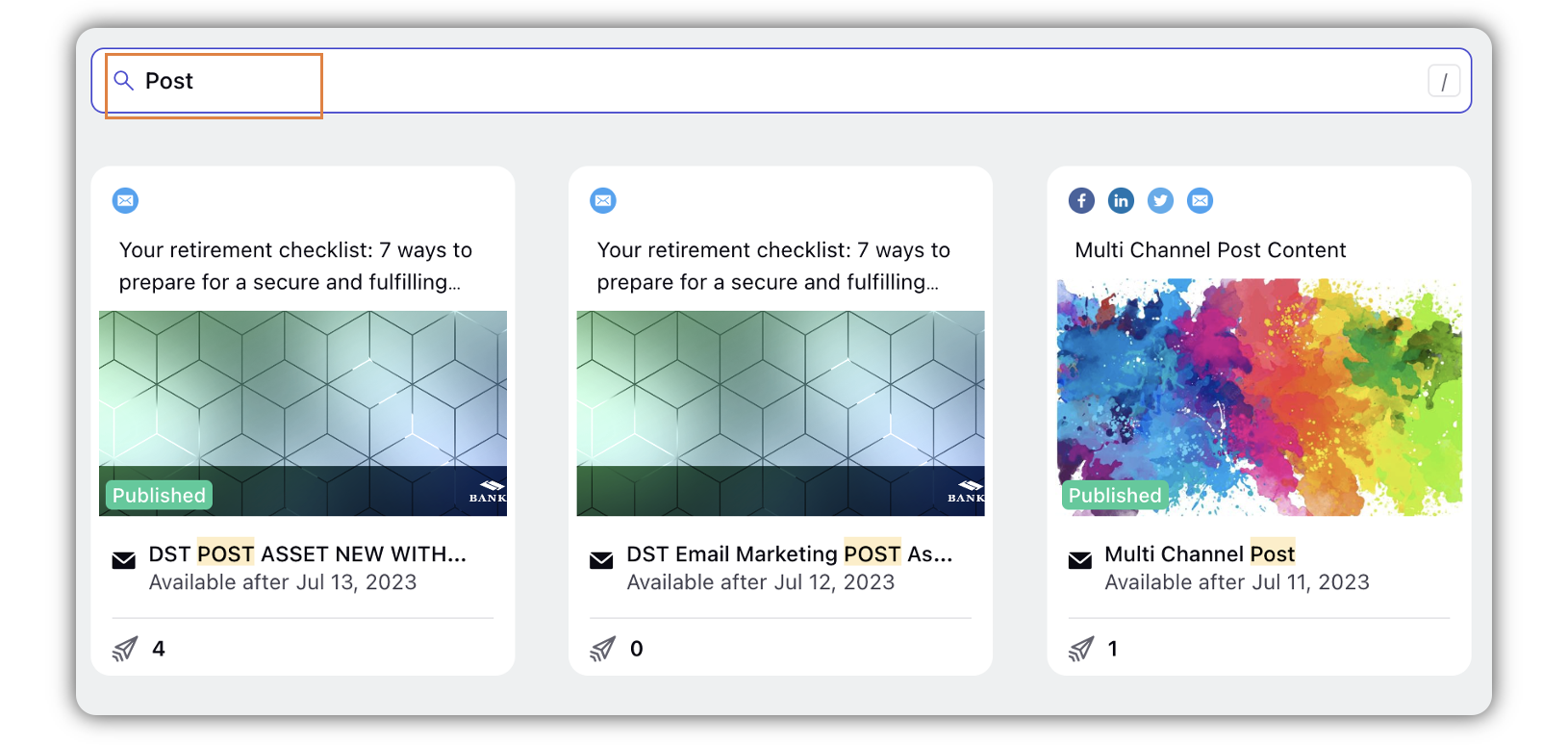
You will be able to view the related asset files.
Hide Channels (on Post Assets) Where Users Are Not Allowed to Publish
Admin can hide channel names on post assets from Distributed users who do not have publishing permissions on those channels. This channel visibility enhancement reduces confusion for the user and enables better planning in terms of publishing content on the Distributed platform.
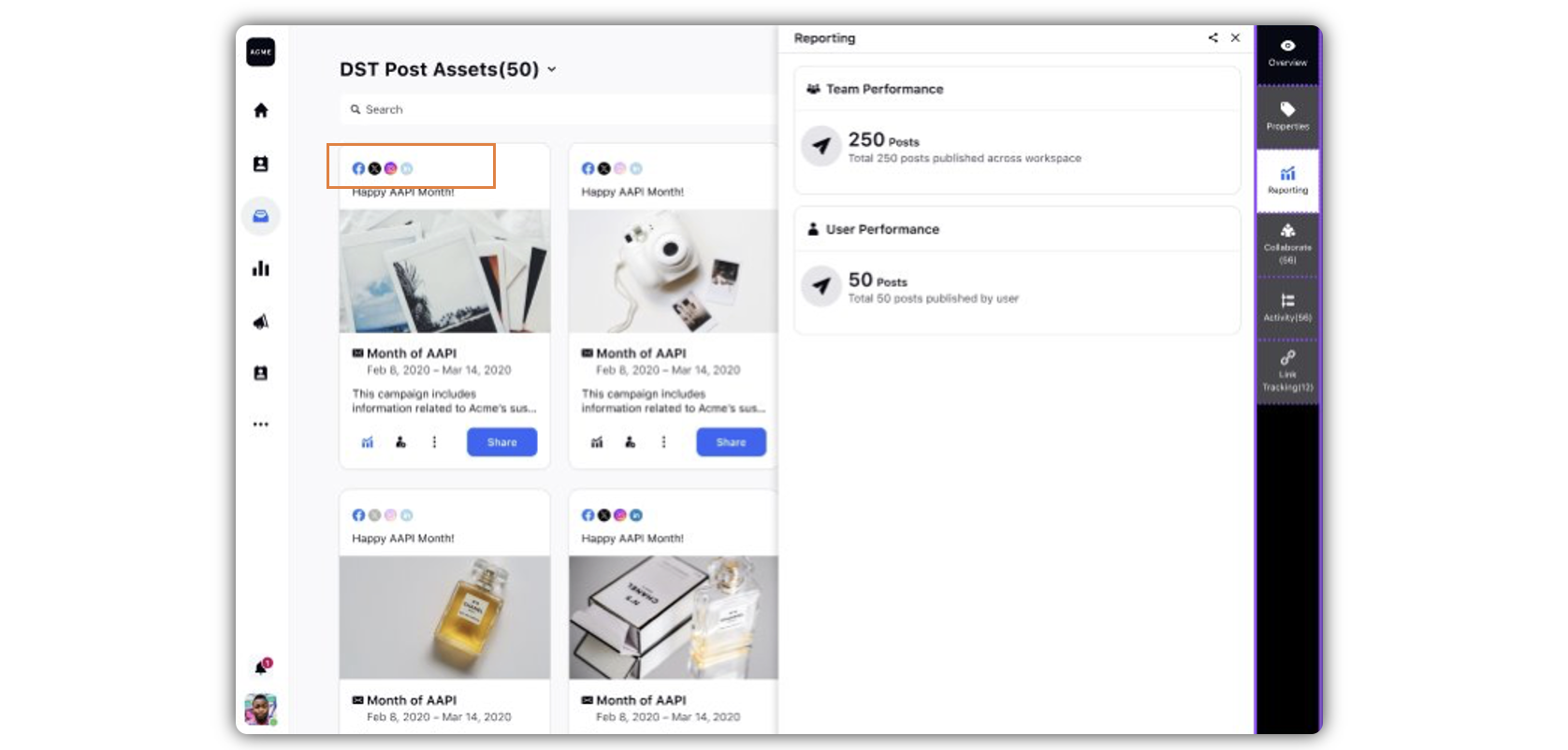
Note: This capability needs specific setup. Get in touch with your Success Manager to get this capability enabled in your environment.