Use Adobe Express in Distributed
Updated
With the integration of Adobe Express editor within the Distributed platform, you can now edit images not only in the Asset Manager, but also directly while publishing. After the changes are made in the Adobe Editor, you can save the updated asset as a new one or save the as an updated asset.
Note: This capability is DP controlled. Get in touch with your Success Manager to get this feature enabled.
Steps to use Adobe Express while publishing
Log in to the Distributed environment.
Click the Create Content icon
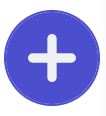 in the menu bar to the left and click Create Post.
in the menu bar to the left and click Create Post.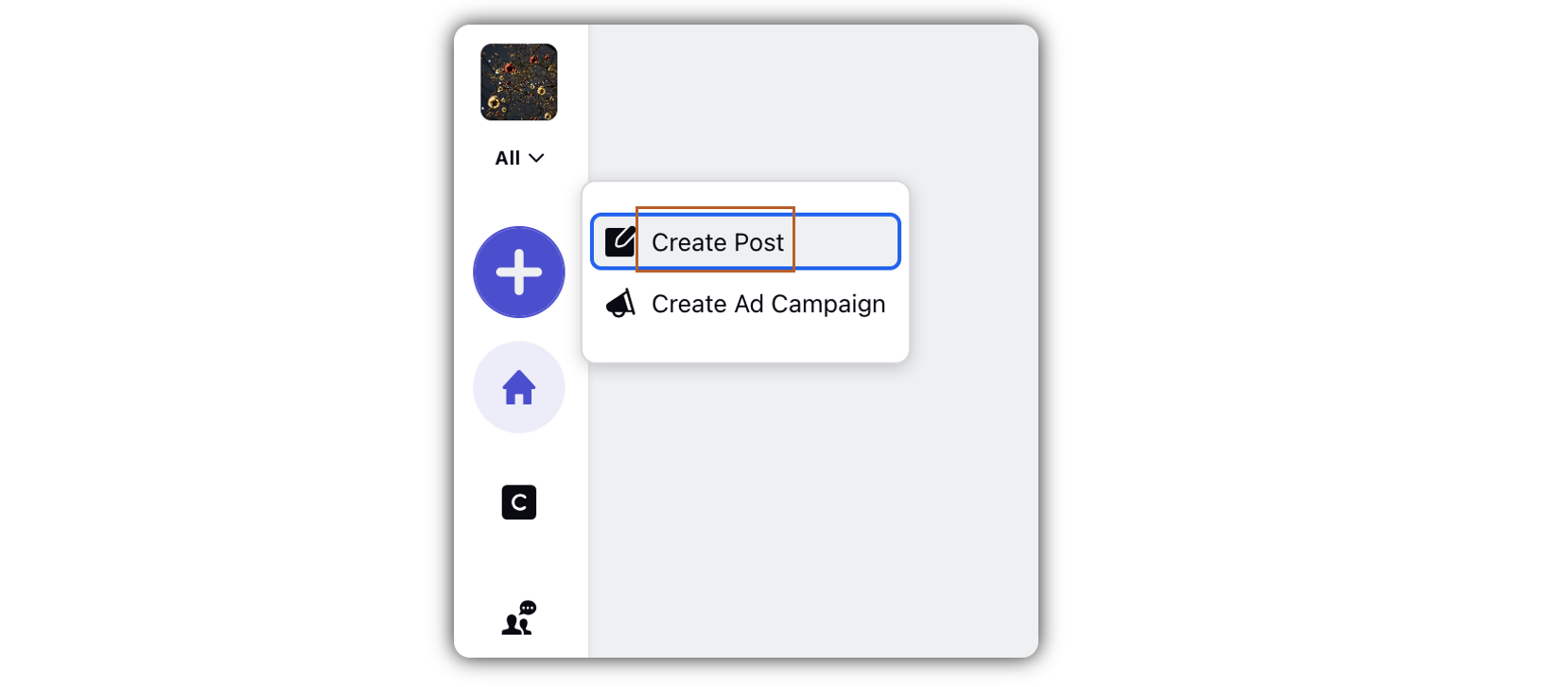
In the Create Post window, select your preferred account(s) under Select Accounts.
Under Photo, click Select Photo.
Select your image from the Media Uploader, and click Add in the bottom right corner.
Hover over the image that you have just uploaded, and click Edit Image.
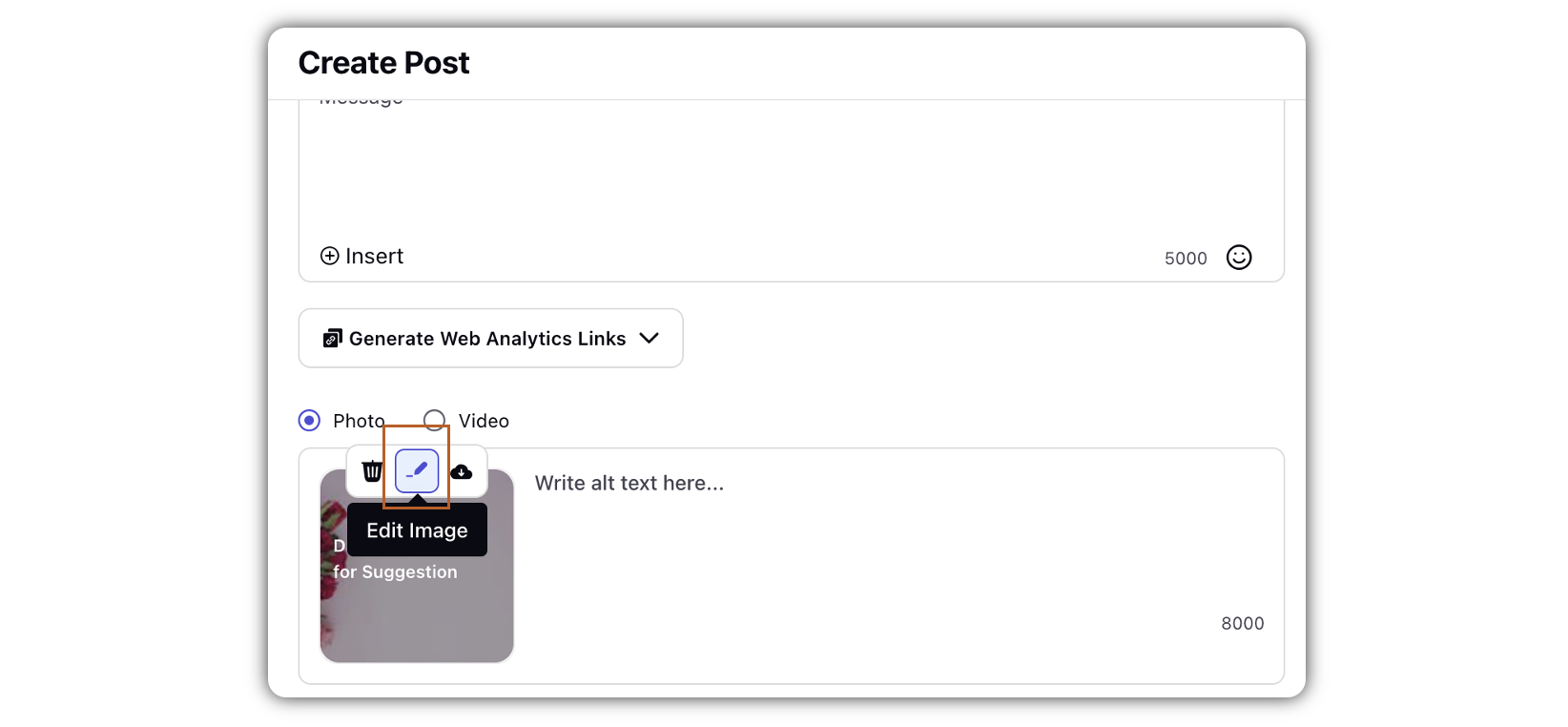
Edit the image with the options available in the image editor.
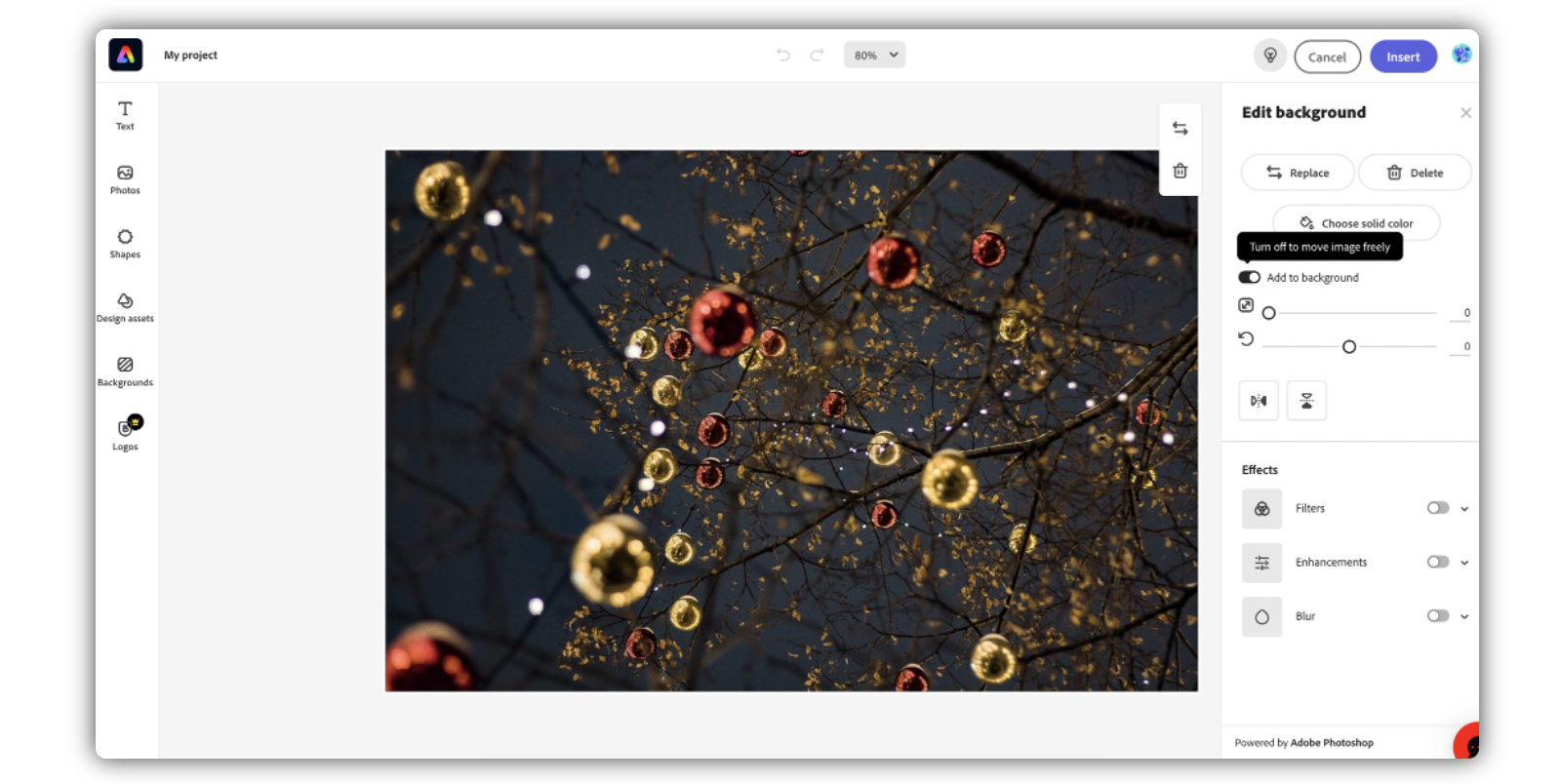
Click Apply in the bottom right corner. Click Save as Template if you want to save the image in the Asset Manager for future use.
Complete the rest of the steps, and click Post in the bottom right corner.
Steps to use Adobe Express in Asset Manager
Log in to the Distributed environment.
Click the More Options
 icon and select Asset Manager.
icon and select Asset Manager.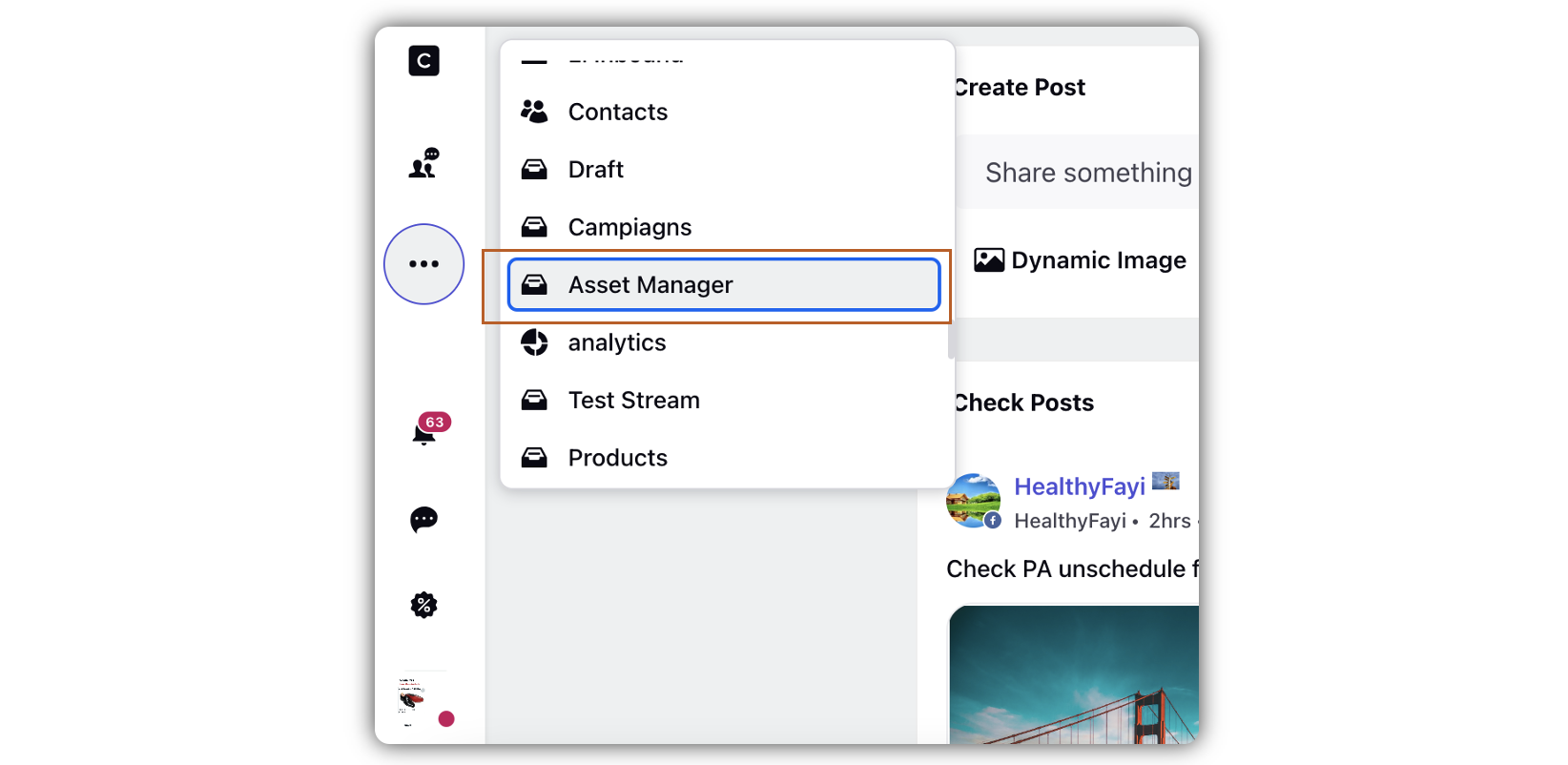
In Asset Manager, hover over the image that you want to edit, and click Edit Image.
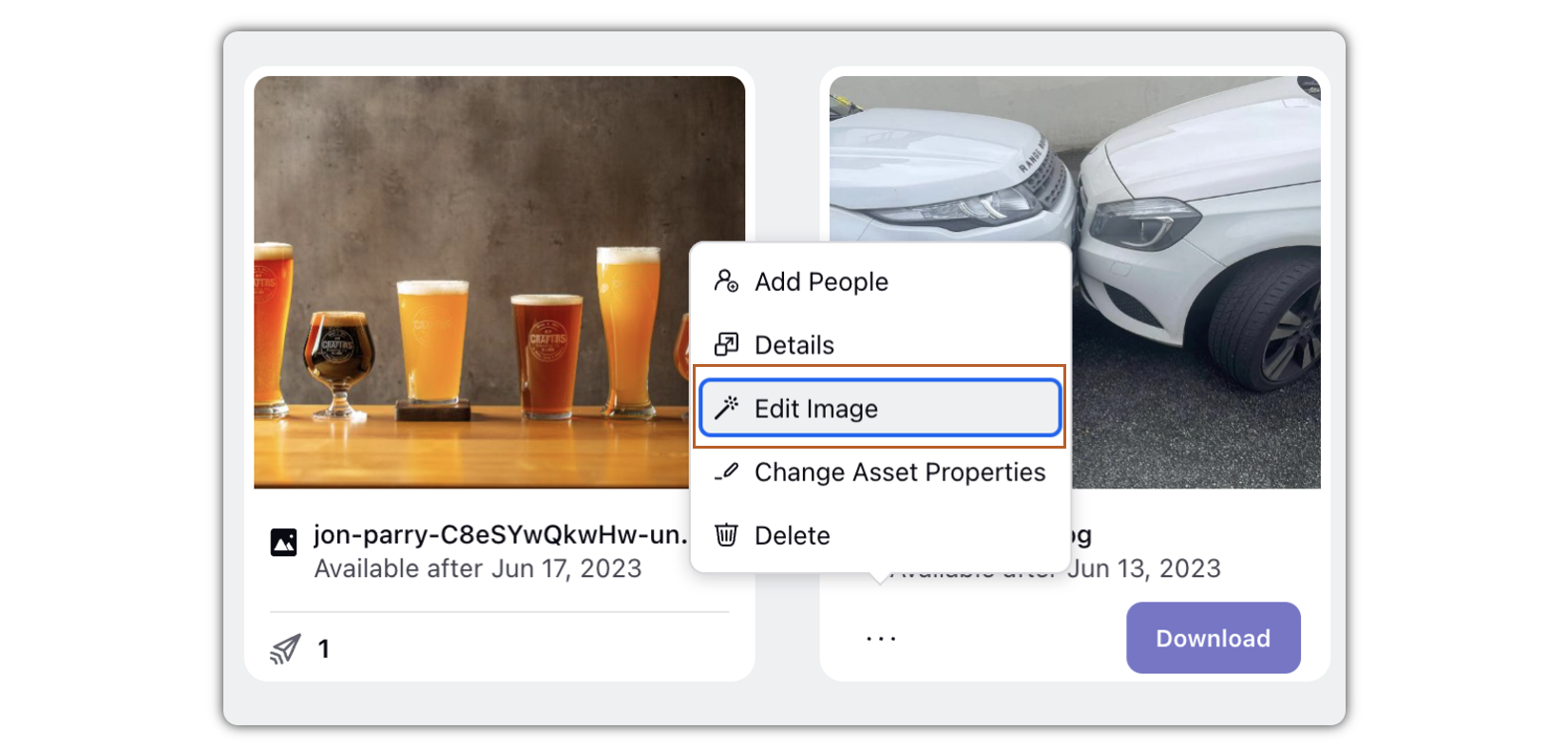
Edit the image with the options available in the image editor.
Click Apply in the bottom right corner. Click Save as Template if you want to save the image in the Asset Manager for future use.