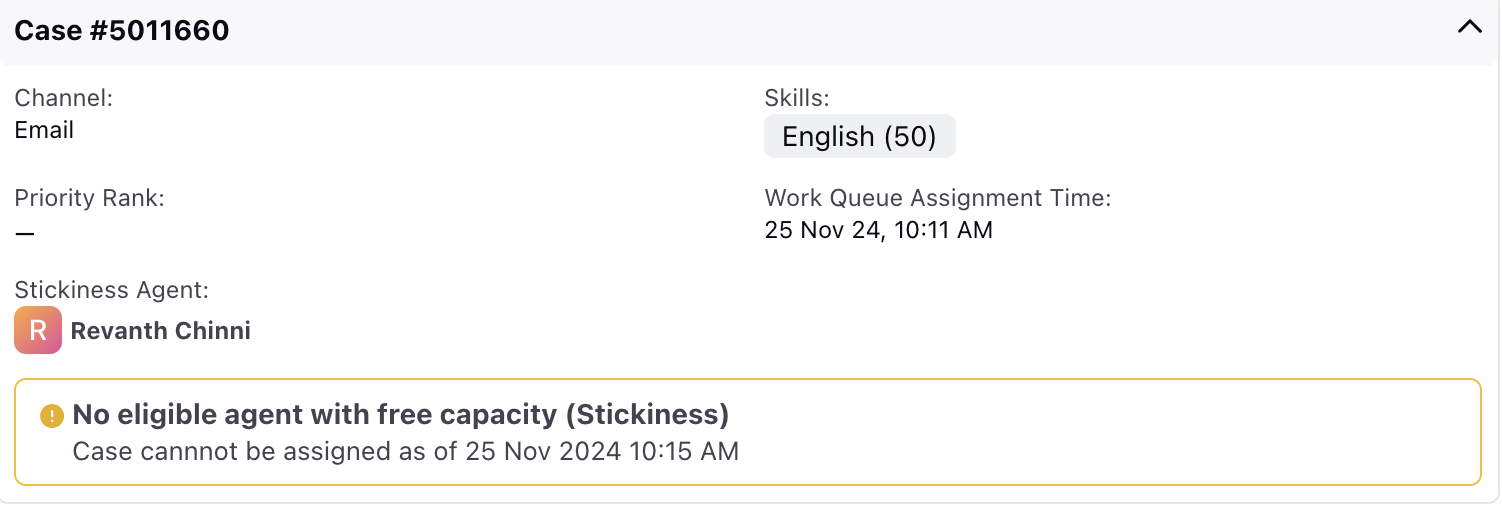Assignment Wait Reasons
Updated
There might be some scenarios where a case arrives in a work queue but the algorithm hasn’t yet been able to assign a suitable agent. In such scenarios, assignment wait reasons are generated, which show why a case is still waiting in the work queue for agent assignment.
The Assignment Wait Reasons feature enables administrators to view and understand the specific reasons for which a case remains unassigned in the work queue along with the various case attributes. Admins can also search for the case number to view the associated wait reasons for that case.
Note: Assignment Wait Reasons are currently not supported for QM (Quality Management) tasks.
Enablement Note: Access to this feature is controlled by DP (Dynamic Property). To enable this feature in your environment, reach out to your Success Manager. Alternatively, you can submit a request at tickets@sprinklr.com.
To view assignment wait reasons in a particular work queue, click on three dots beside any work queue name and click View Details. This will open a third pane on the right with different tabs. You can switch between these tabs by simply clicking on these tabs.
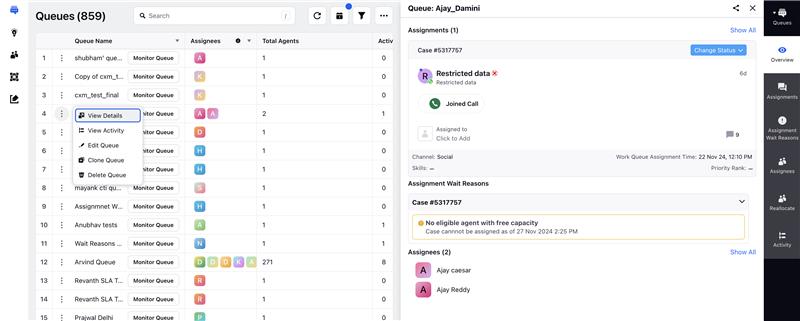
Click on Assignment Wait Reasons tab in the navigation pane on the right. Here, whenever the routing engine fails to assign a case to the agent, the reason is captured here with the time when it occured.
Click the down arrow on the case screen, the details of the case for which assignment wait reason occured is displayed. By double clicking on the case card, the case opens in the third pane. The case card has the Channel, Skills, Priority Rank and Work Queue Assignment Time as its field details.
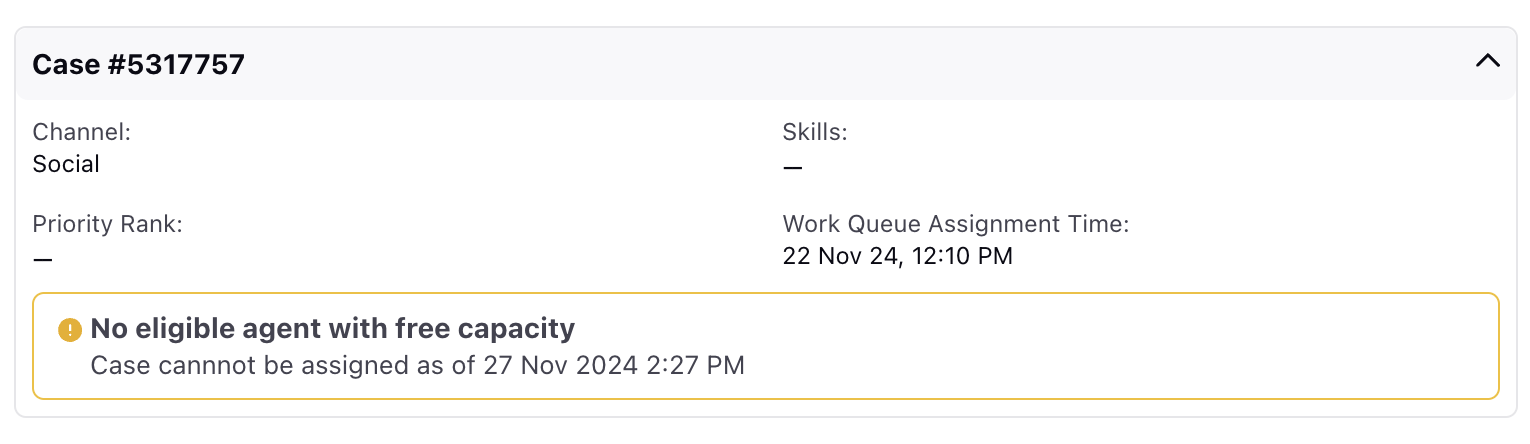
Also you can select the case for which you want to see the details by clicking on the Case#. You can also refresh the screen with the help of the refresh button.
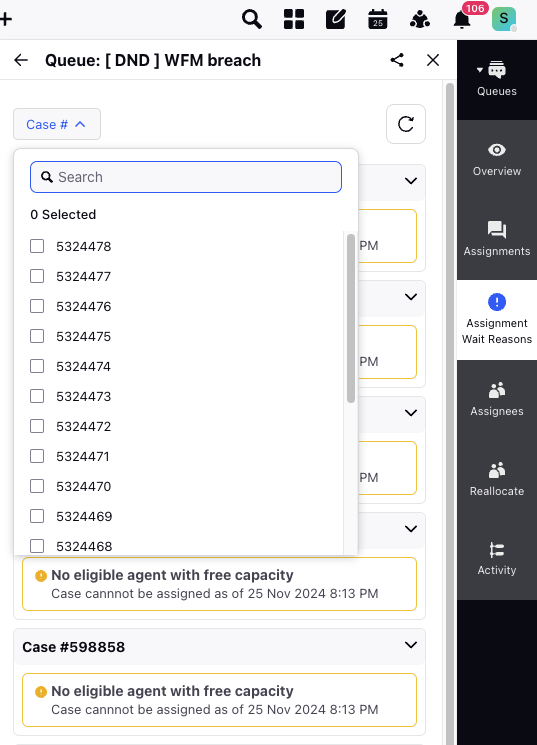
The assignment wait reasons are as follows:
Work should be assigned soon: This wait reason appears when at least one agent satisfies all the requirements for case assignment and has free capacity to handle the case. However, when there is a high backlog of cases in the work queue or the Customer, the case might sometimes take a few seconds for agent assignment. During this brief waiting period, this reason is displayed.
No agent available: This wait reason appears when no agent is in the availability status, as configured in the work queue, to handle the case.
No agent with required skills: This wait reason appears when there are available agents in the work queue, but none of them have the specific skills required to handle the case.
No eligible agent with free capacity: This wait reason is displayed when agents with the required skills and availability status, as configured in the work queue, are present but don't have the required free capacity to handle this case.
No eligible agent is member of the queue - This wait reason is shown when there is only one available agent in the work queue, but the case cannot be assigned because the agent has either turned off work queue assignments (applicable only in Customers where work queue activation is enabled) or ACD (Automatic Call Distribution) is not enabled for this agent (applicable only in Customers where both ACD and AE (Assignment Engine) are enabled).
Whenever a case is waiting for stickiness agent, the following stickiness wait reasons are displayed:
No agent available (Stickiness): This wait reason is displayed when the stickiness agent is in the "agent status for stickiness," as defined in the work queue, but is not in the availability status to handle the case.
No agent with required skill (Stickiness): This wait reason is displayed when the stickiness agent is in the availability status for case assignment, but lacks the required skills to handle the case.
No eligible agent with free capacity (Stickiness): This wait reason is displayed when the stickiness agent is in the availability status for case assignment, possesses the required skills, but does not have the free capacity to handle the case.
No eligible agent is member of the queue (Stickiness) - This wait reason occurs if the sticky agent was initially in the work queue, and the case is awaiting assignment with the sticky agent, but the agent is removed from the work queue.
For details on Stickness agent, see Assigning interactions to same agent.
Whenever there is stickiness wait reason, there is an additional field, Stickiness Agent that appears on the same case card screen.