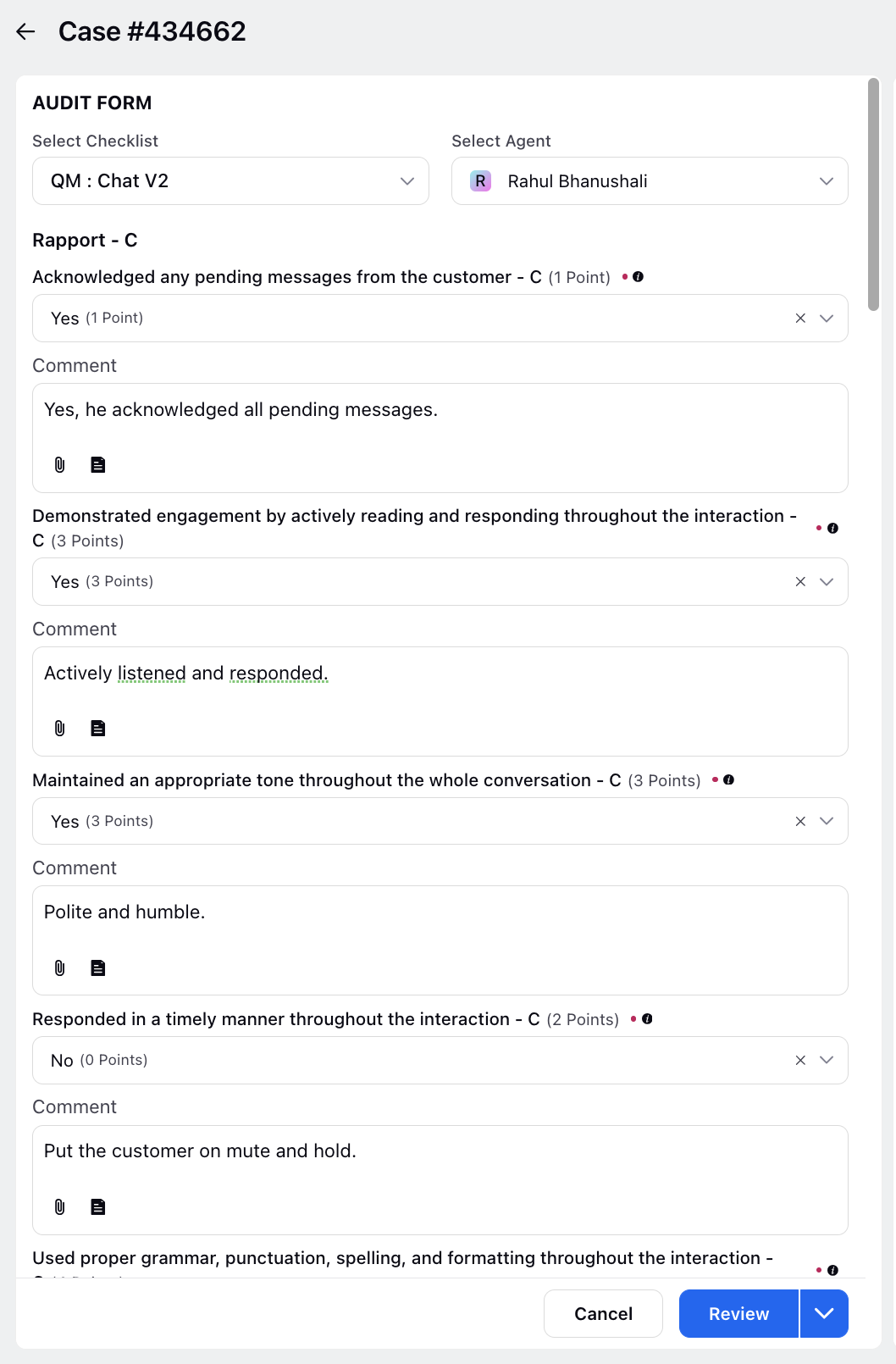Setup Manual Audit Checklists/Evaluation Forms?
Updated
Create audit checklists in Sprinklr to perform an audit of proactive content published through the platform. This can be done to ensure that all the criteria in the checklist are considered while performing the audit. You can also generate reports based on the audit results and monitor the performance of every creative author in the Reporting dashboard. You're also able to configure rules in the Rule Engine to automatically associate your predefined audit checklists to the messages.
Steps to Create an Audit Checklist
In Sprinklr Launchpad search Audit Checklist. Select the Audit Checklist option.
In the top right corner of the Audit Checklist window, click Add Checklist.
On the Check List window, you have Details, Select Asset Type, and Check List sections. Fill in the required details in each section. For more information, see Check List — Field Descriptions.
Click Save at the bottom
Checklist Configuration - Field Description
Term | Description | |
Name | Enter a name for the checklist. | |
Description | Enter a description for the checklist. | |
Select an Asset Type | Select Message, Case or User as the asset type for which you want to create the checklist. | |
Enable Scoring | Enable scoring to add scores or weightage towards each category and question. Weightage can be given to checklist, picklist, picklist multi-select, and radio button input types. The default weightage for every question will be 1. The weighted average will be calculated for sections and then % out of 100. | |
Category Name | Enter a name for the category to group questions. | |
Category Weight | If scoring is enabled, define points/scores for every category. Scores can have 0 or any positive value. | |
Item Name | Enter a checklist item name. | |
Item Description | Enter the description of the checklist item. | |
Item Help Text | Enter a help text for a better understanding of the item. | |
Item Input Type | Select an input type for the checklist item from the following options: Text Area, Check Box, PickList, PickList MultiSelect, Radio Button, Rating Scale, Date, Audio | |
Item Weightage | If scoring is enabled, define points/scores for every item. Scores can have 0 or any positive value. | |
Label | Enter the labels for the answers to be added to your checklist item. | |
Points | If scoring is enabled, define points/scores for every answer in case of a checklist, picklist, picklist multi-select, and radio button. Scores can have 0 or any positive value. | |
Select Scale (For Rating Scale Input Type Only) | Select scale as desired from the dropdown and also define the labels. For 1-5 rating scale, you can also select the Graphics as either Dots or Stars. | |
Enable NA Option | Enable the ‘Scores Not Applicable’ scoring option - this will remove the question from calculating final scores in reporting if an auditor selects the field with NA scoring. | |
Mark Item As Critical | Scoring 0 or marking fail in this question leads to the overall category/template score as 0. | |
Mark Item As Mandatory | Mark the question mandatory for the auditors. They will not be able to skip the question if it is marked mandatory. | |
Enable Comment | Enable the comment field that appears after each question while filling the evaluations. | |
Mark Comment As Mandatory | You have the option to make the comment box mandatory for users to fill out. | |
Comment Visibility Based On Item Value | You can configure the visibility of the comment box based on specific checklist item responses. | |
Visible in all workspaces | Check the box to make this checklist visible across all the workspaces. | |
Workspaces | Select the workspaces with whom you want to share this checklist item. | |
Users/Users Groups | Select the users/user groups with whom you want to share this checklist item. | |
Where | Add the conditions based on which the checklist item will appear. For example, select where Case Type is Complaint or where Priority is Very High. | |
Add Condition | Click to add more conditions. | |
Add New Checklist Item | Click to add more checklist items. | |
Default Value | To set a predefined value of the parameter which will get populated everytime the checklist is selected for evaluation. | |
Visibility based on other items and its values | To govern a parameter based on the response of another parameter. | |
Enable Agent Approval | To enable agent acknowledgement flow with no. of times the dispute can be raised and the due date for the agent to acknowledge. Additionally, configure if an agent has to mandatorily select an item while raising a dispute. Also, configure which members of the agent hierarchy can view the evaluations done on an agent using this checklist.
| |
Enable Auditor Approval | To enable auditor acknowledgement flow with no of times the dispute can be raised and the due date for the auditor to acknowledge. Additionally, configure if an auditor has to mandatorily select an item while raising a dispute. Also, configure which members of the agent hierarchy can raise disputes for evaluations associated with this checklist.
| |
To snooze agent acknowledgement for the selected duration. |
Checklist categories are collapsable and the order can be changed by dragging and dropping.
Audit Checklist Overview
After creating an audit checklist, it will appear in the Quality Manager Persona view as shown in the image below.