Advanced Use Cases of Audit Checklists/Forms
Updated
Default Values
Default values are set for the parameters to make the audit process faster so that auditors do not scroll through the options.
Conditional Visibility
This gives the capability to control the visibility of the question based on the response of other questions. With the help of this follow up questions are decided.
As an example if a question is answered correctly we need to move to the next question, but if it is answered incorrectly then we also need to answer some follow up questions.
Assets to Audit
There are three assets on which evaluations can be performed.
Case - Checklist configured at Case level evaluates cases.
Message - Checklist configured at Message level evaluates cases.
User - Checklist configured at User level evaluates cases. User level audits are also used as an Auditor - Agent Quiz or feedback where there is no entity to audit and only User need to evaluate.
Note: A checklist can be of one Asset type only.
Agent Acknowledgement Setup
The dispute process or the agent acknowledgment flow is set up at the checklist level.
Enable Agent Approval.
Select the number of times an agent is allowed to raise a dispute and specify the due date within which the agent must accept or dispute the evaluation (measured in either days or hours).
For additional customization, you have the option to set an evaluation score threshold, permitting agents to raise disputes only if the evaluation score falls below the defined limit.
Furthermore, you can decide whether an agent is required to mandatorily select an item while raising a dispute.
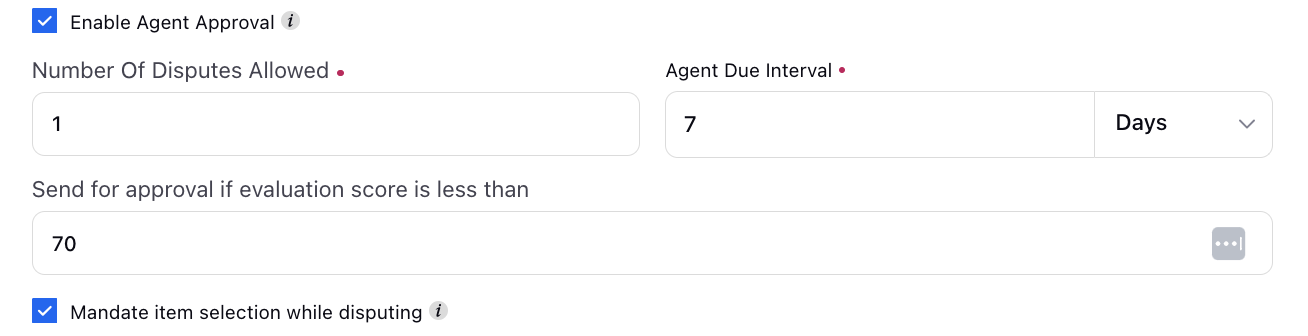
Auditor Acknowledgement Setup
You have the flexibility to configure whether an auditor can raise disputes against calibrations. This involves setting the number of disputes allowed by the auditor and specifying the due interval for auditors. Additionally, you can decide if an auditor must mandatorily select an item while raising a dispute. To further refine the calibration process, you can choose the % alignment parameter, allowing calibrations only if the % alignment score is below the defined alignment threshold. The % alignment is calculated as the number of questions where both the auditor and calibrator are aligned divided by the total number of questions.
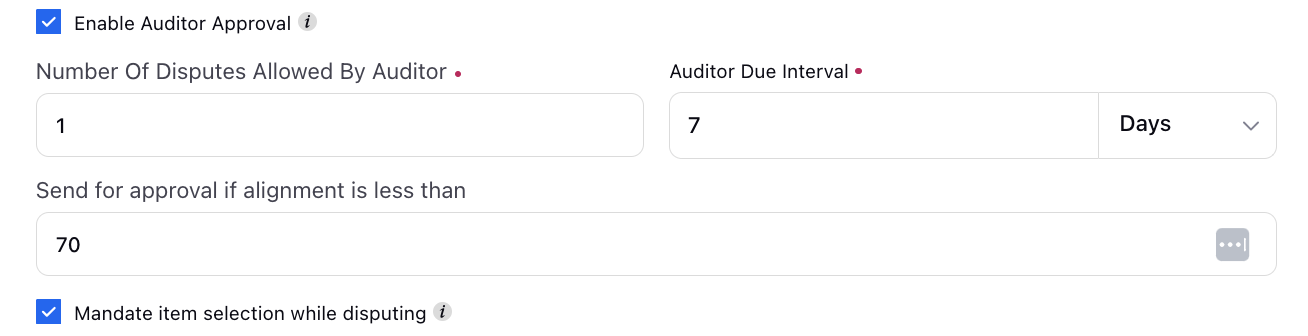
Enable Snooze Interval
If there is a need to snooze an evaluation after submission for specific time, so that the evaluation does not go for agent acknowledgement, Enable Snooze Interval can be used. The maximum snooze time can be set from the audit checklist builder.
Critical Questions
Scoring questions in the Audit Checklist gives the options to select the criticality level of the questions. Criticality is present at a checklist template level and category level. Criticality means that when the response of the parameters where the score is Zero is selected the overall score of the template for Criticality at Template level and category for Criticality at category level becomes 0.
Disable Scoring
Disable scoring at the checklist item level. This means that for specific items in the checklist, you have the option to exclude them from the scoring process.
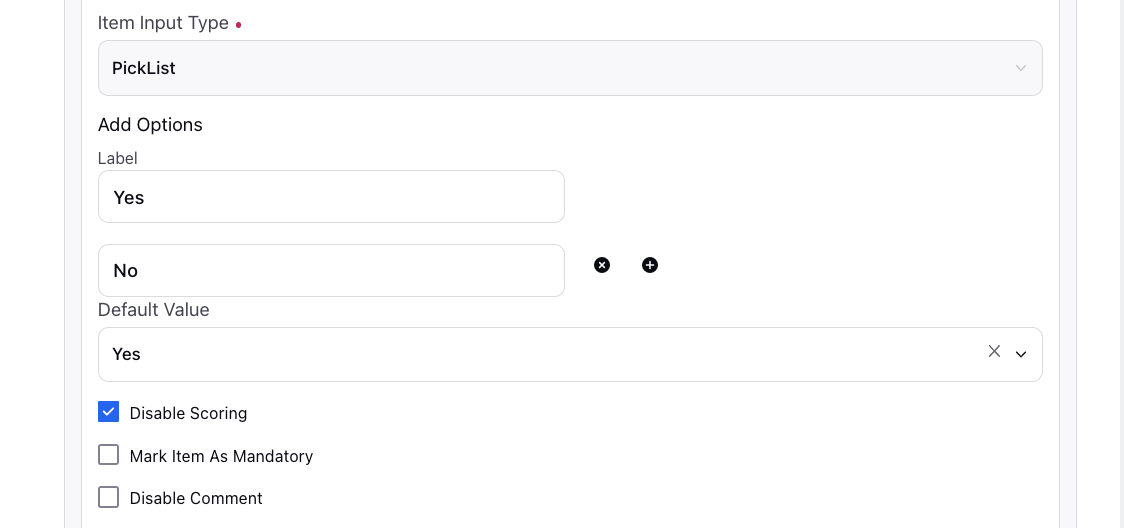
Comments
Checklist gives the capability to add the comments on every parameter while filling evaluations. This is controlled by the Enable Comment checkbox for each parameter. You have the option to make the comment box mandatory for users to fill out.
Additionally, you can configure the visibility of the comment box based on specific checklist item responses.
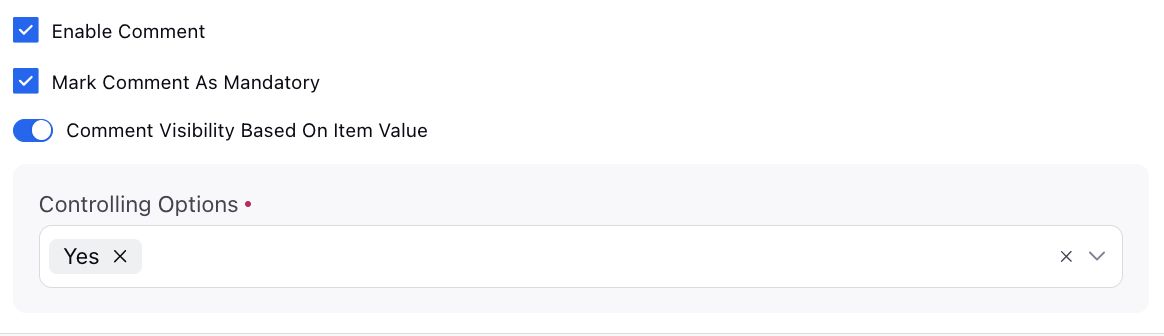
Attachements and Canned Responses
You can expand the depth of your comments by incorporating attachments from the Digital Asset Manager (DAM) or your computer. This feature allows you to include relevant references, images, or documents, enriching the context of your comments and fostering clearer communication.
You also have the option to choose a pre-defined canned response from the comment box within an evaluation form. Canned responses shared with specific users become visible to those users in the comment box, providing a convenient and efficient way to incorporate standardized feedback.
|
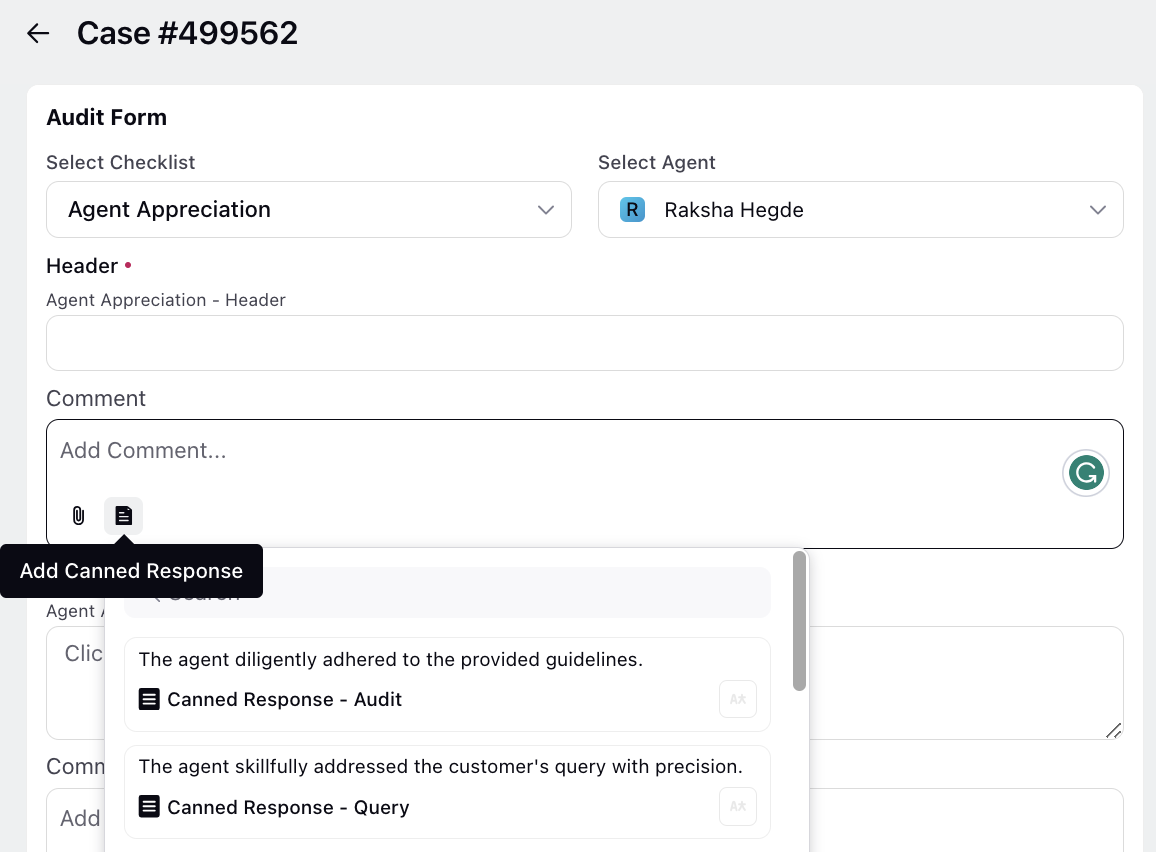
Spelling and Grammar Check
Grammar and spell check functionality is enabled in the comment section of the manual evaluation form to reduce typing errors by the quality manager. When users input text in the comment section or any other text field or area, grammatical mistakes are identified by distinct colored underlines. Green underlines signify grammar issues, while red indicates spelling mistakes.
For spelling errors, a right-click reveals suggestions and provide the option to add the word to the dictionary. And, for grammatical errors, a right-click displays the type of mistake and offer relevant suggestions for correction.
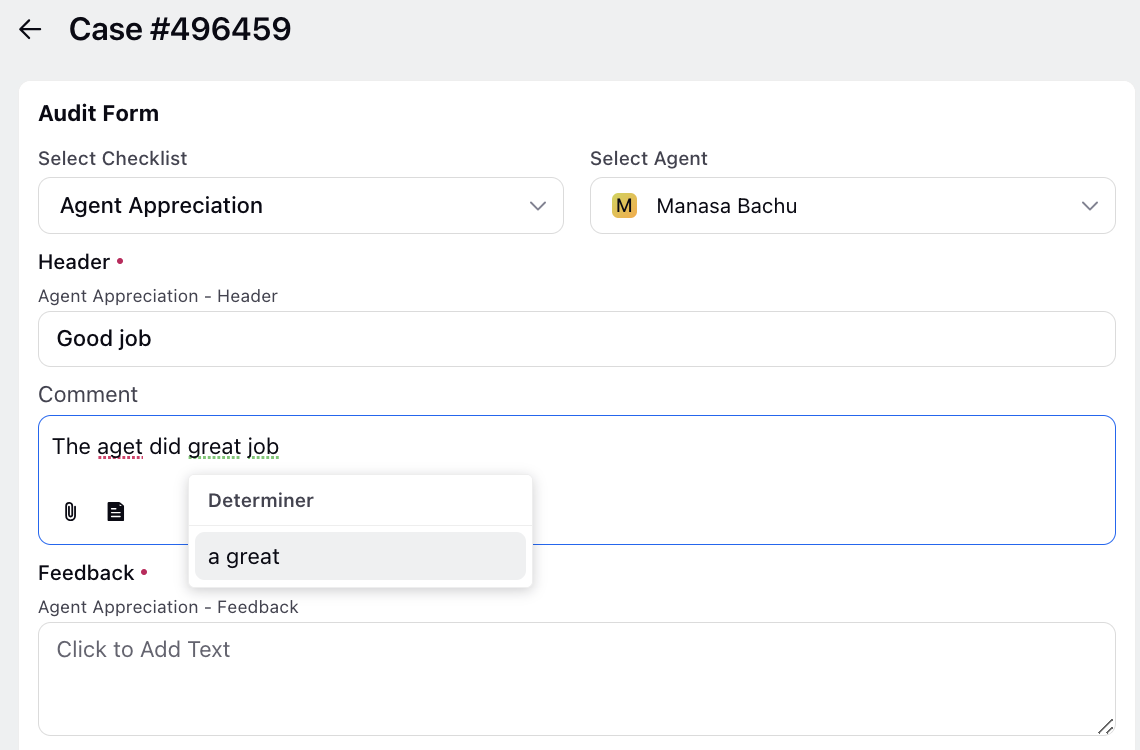
Handling Negative Scoring
Giving Negative Scores to the Questions is not possible in Audit Form configuration. The checklist form scoring is additive in nature as every question increases the total score.
In cases where a customer has the requirement to deduct marks based on the mistakes they commit, such a configuration can be implemented.
Here instead of each mistake being a different question there are 2 Questions in the Category.
Question 1 - This lists down all the mistakes that can be committed as options with 0 scores as their points and the weightage of this question is also 0.
Question 2 - This lists down the scores based on how many responses are selected in question 1. Option can contain how many errors are committed like - 0,1,2 and so on, and scores can contain 100, 80, 60 and so on. based on how much is deducted.
User Level Audit Checklist
Instead of auditing individual cases, you can create user-level checklists to assess the overall performance of agents. These evaluations are not tied to specific cases but rather to the user profile.
This approach provides a broader perspective on an agent's performance, allowing for a comprehensive assessment of their skills and competencies. By evaluating agents at this level, you can identify areas for improvement and track progress over time.
|
_(1).png)