AI+ Checklist Rule Conditions and Actions
Updated
To formulate a rule for the AI+ quality & compliance parameter checklist, utilize a combination of the following conditions and corresponding actions.
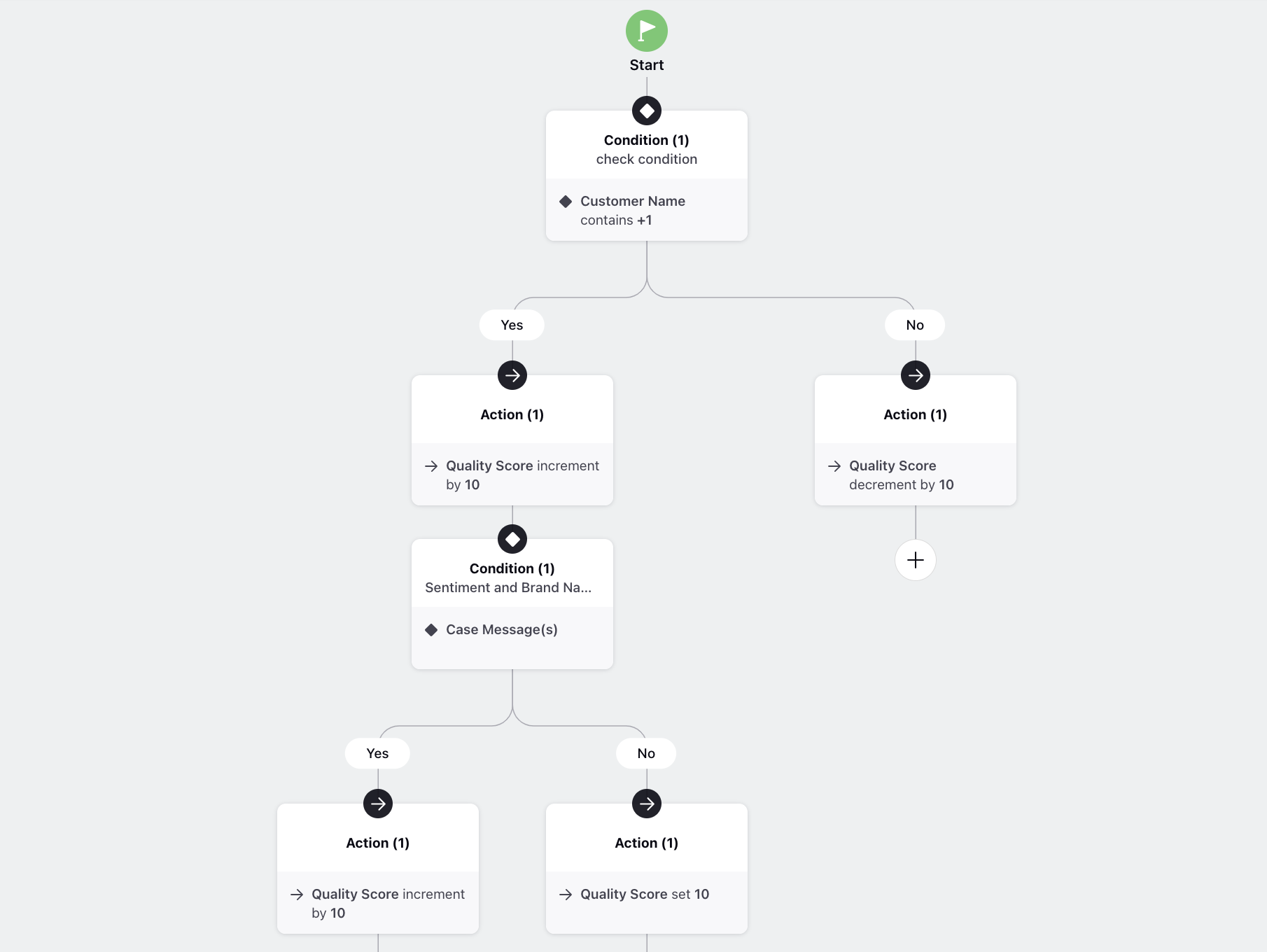
Conditions
Campaign: The associated campaign of the case.
Compare Case Custom Fields: Score parameters based on a comparison of values in custom fields associated with the case. Choose two similar types of custom fields for comparison. Select the appropriate operator based on the type of custom field; for instance, for a multi-select custom field, operators like "Equals," "Contains All," or "Contains Any" offer specific ways to assess and match the values associated with the case.
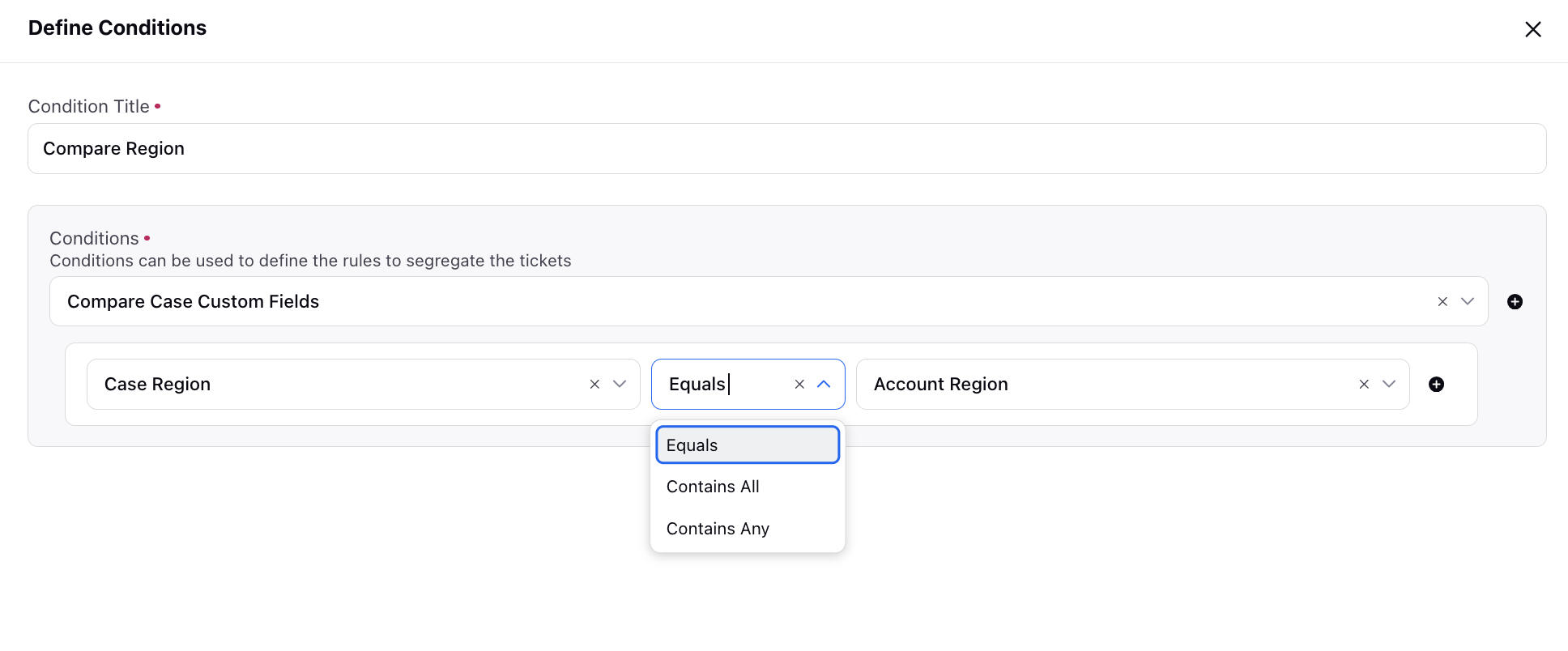
Conditions on AI Model Output: Setting conditions based on the output generated by the AI model during the analysis of the interaction.
Conditions on Checklist Item: Applying conditions on checklist items already present in the same checklist.
AI Model: Refers to the underlying artificial intelligence model used for analysis.
Insight Sentiment: Indicates the overall sentiment derived from the insights during interaction analysis.
Item Score: Represents the score assigned to a specific checklist item during the analysis.
Number of Insights: Specifies the total count of insights for a particular interaction.
Number of Negative Insights: Denotes the count of insights categorized as negative during analysis.
Number of Positive Insights: Denotes the count of insights categorized as positive during analysis.
Conditions on Custom Metrics: Apply conditions based on a custom metric value of the interaction or case. Please note that only metrics included in the Inbound Case report is available in the dropdown for selection.
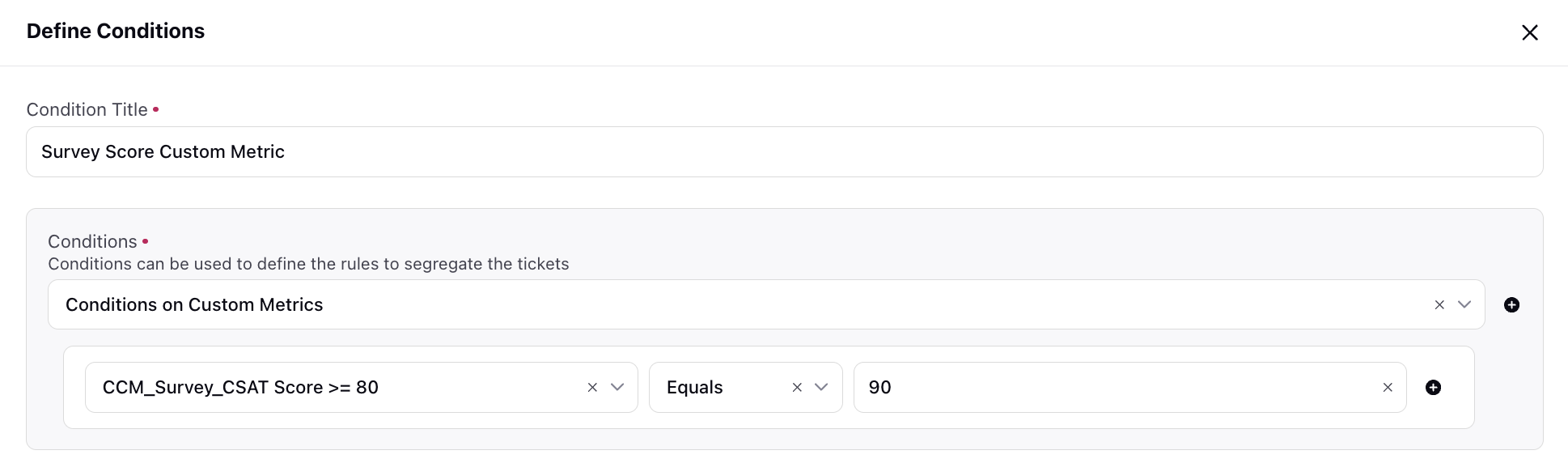
Customer Name: Filtering cases based on the customer name. This is particularly useful for AI scoring on social channels like Twitter, YouTube, and so on.
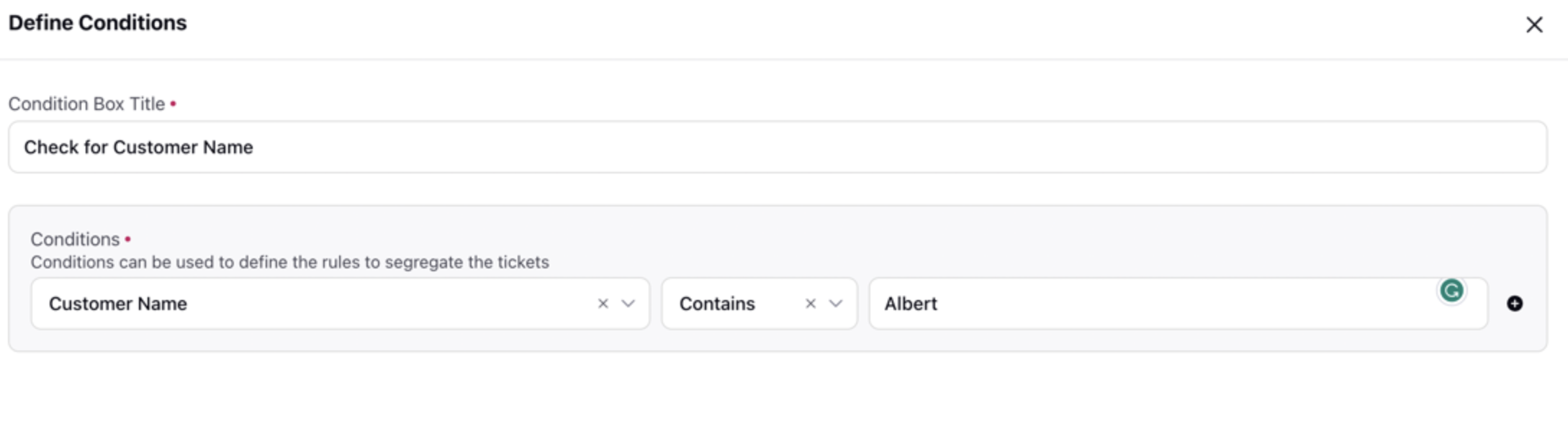
Dead Air Instances: Breaks in Voice or Digital interactions greater than: Dead Air Instances refer to breaks in voice or digital interactions where neither agent nor customer messages are present for a specified time duration. Specify the time duration (in milliseconds) to check for dead air instances. The parameters for Dead Air Instances include:
Check messages around matching instances
Scroll Forward: Apply conditions on messages after each matched instance
Scroll Backward: Apply conditions on messages before each matched instance
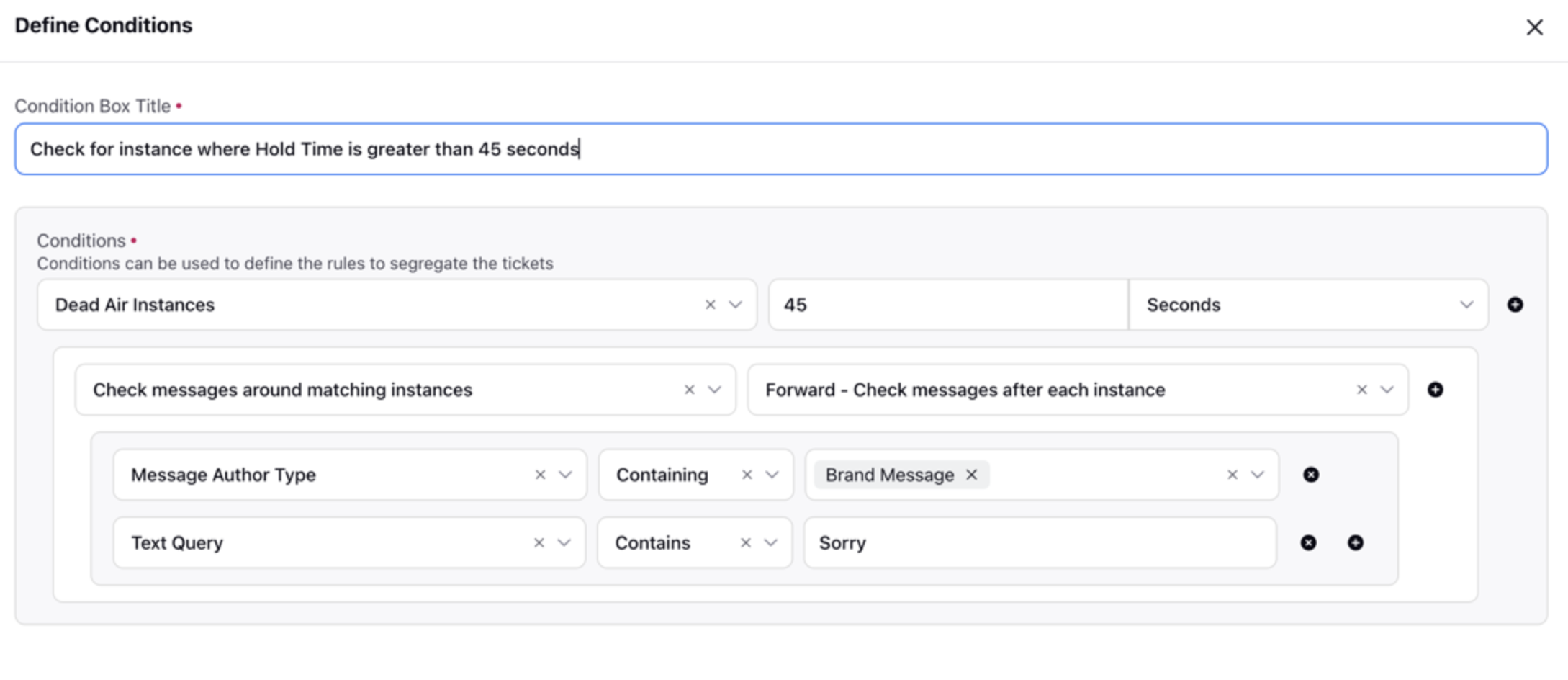
Dead Air Instance Types: Different types of Dead Air Instances are categorized based on time differences between various message events. These include:
Break between 2 Agent Messages: Time difference between two consecutive agent messages.
Break by Customer after Agent’s Message: Time difference between a customer's message and the immediately preceding agent message.
Break by Agent after Customer’s Message: Time difference between an agent's message and the immediately preceding customer message.
Break between 2 Customer Messages: Time difference between two consecutive customer messages.
Deduct Score for each instance: Specify the score deduction per matched instance.
Negative Score Allowed: Indicate whether the score could be negative or not.
Total Dead Air Percentage (sum of all instances): Calculated by dividing the total dead air time (the duration of silence during interactions) by the total interaction handling time (the entire duration of interactions), providing a measure of the proportion of time spent in silence during interactions.
Interaction Average Response Time: Calculates the average time an agent takes to reply to the customer within an interaction.
Interaction CSAT Score: CSAT score of the interaction, derived from the CSAT of the last fan message in the interaction.
Interaction Channel Type: Channel or social network on which the interaction took place.
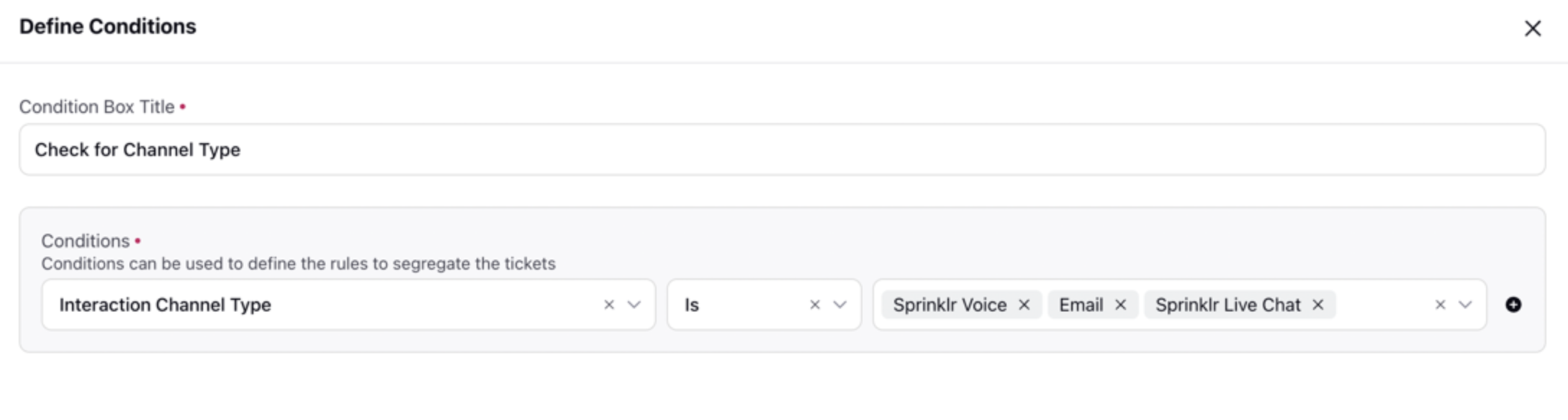
Interaction First Response Time: Computed as the time taken by the first agent message after the first customer message in an interaction.
Interaction Handling Time: Represents the total time from the creation to the completion of the conversation.
Interaction Language(s): All languages used in the interaction: Lists all languages used in the interaction.
Interaction Main Language: Primary language of the interaction: Indicates the primary language of the interaction. It is the language tagged to the interaction messages more than any other languages.
Interaction Participated Agents: Identifies agents or groups who replied within an interaction.
Interaction Participated Agents Count: Checks the number of agents participating in the conversation, as shown in the switcher in Conversation Timeline in Case Analytics view.
Interaction Sentiment: Represents the overall sentiment of the entire interaction.
Interaction Source: Displays the name of the account corresponding to the interaction.
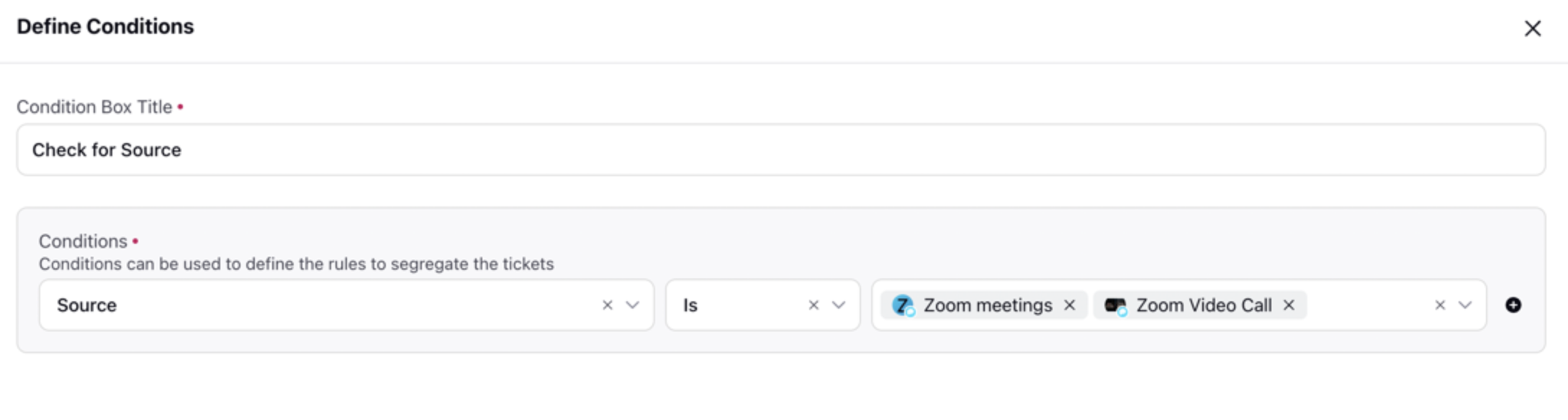
Voice Call Conditions
Advisor Call Loudness: Measures the loudness level of the agent's voice during a voice call.
Advisor Call ROS (Return on Speech): Assesses the quality of the agent's speech during a voice call.
Advisor Call SNR (Signal-to-Noise Ratio): Examines the ratio of the signal (useful speech) to background noise during a voice call for the agent.
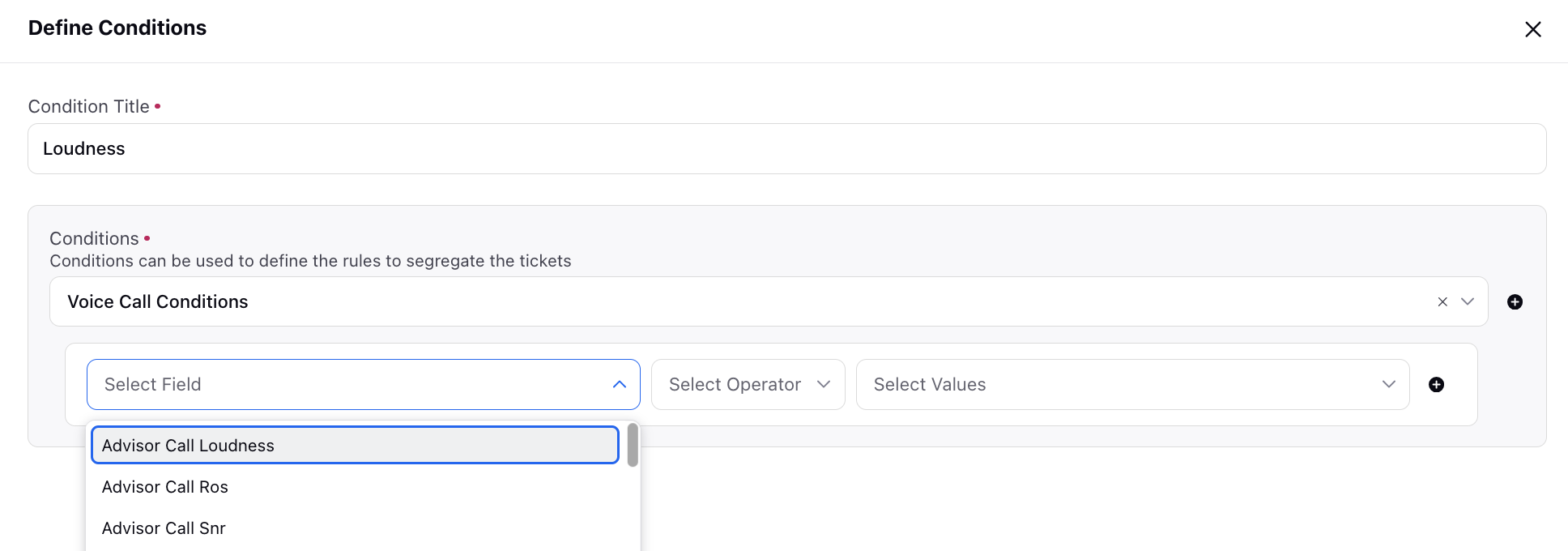
Advisor Talk Percentage: Indicates the percentage of time the agent spends talking during a voice call.
Advisor Talk Time: Represents the total time the agent spends talking during a voice call.
Average Hold Time: Calculates the average duration of holds during a voice call.
Call Direction: Identifies whether the call is incoming or outgoing.
Call Duration (Voicezen): Represents the overall duration of the voice call.
Call Loudness: Measures the average loudness level of the entire call, considering both agent and customer.
Call ROS (Rate of Speech): Represents the average rate of speech for the entire call, considering both agent and customer.
Call SNR (Signal-to-Noise Ratio): Indicates the average signal-to-noise ratio for the entire call, considering both agent and customer.
Caller ID: Displays the identification information of the caller.
Conditions on Custom Metrics: Apply conditions based on a custom metric value of the voice interaction or case. Please note that only metrics included in the Voice report will be available in the dropdown for selection.
Customer Call Loudness: Represents the average loudness level of the customer's voice during the call.
Customer Call ROS (Rate of Speech): Indicates the average rate of speech for the customer during the call.
Customer Call SNR (Signal-to-Noise Ratio): Represents the average signal-to-noise ratio for the customer during the call.
Customer Talk Percentage: Indicates the percentage of the total talk time in the call contributed by the customer.
Customer Talk Time: Represents the total amount of time the customer spent talking during the call.
Dead Air Percentage: Indicates the percentage of the total call duration with no communication (dead air).
Dead Air Time: Represents the total duration of dead air (no communication) during the call.
Disconnection Reason: Provides information on the reason for the call disconnection.
Disconnection Type: Provide information on the type of the disconnection. Value can be any one from these three - System, Agent, and Remote.
First Hold Duration: Represents the duration of the first hold during the call.
Hold Count: Indicates the total number of holds that occurred during the call.
Hold Instances: Checks whether the interaction contains instances of being on hold.
Hold Time: Represents the duration of a hold instance within the interaction.
Interruption Instances: Overlapping talk by Agent and Customer: Identifies instances where both the agent and customer talk simultaneously, causing an overlap.
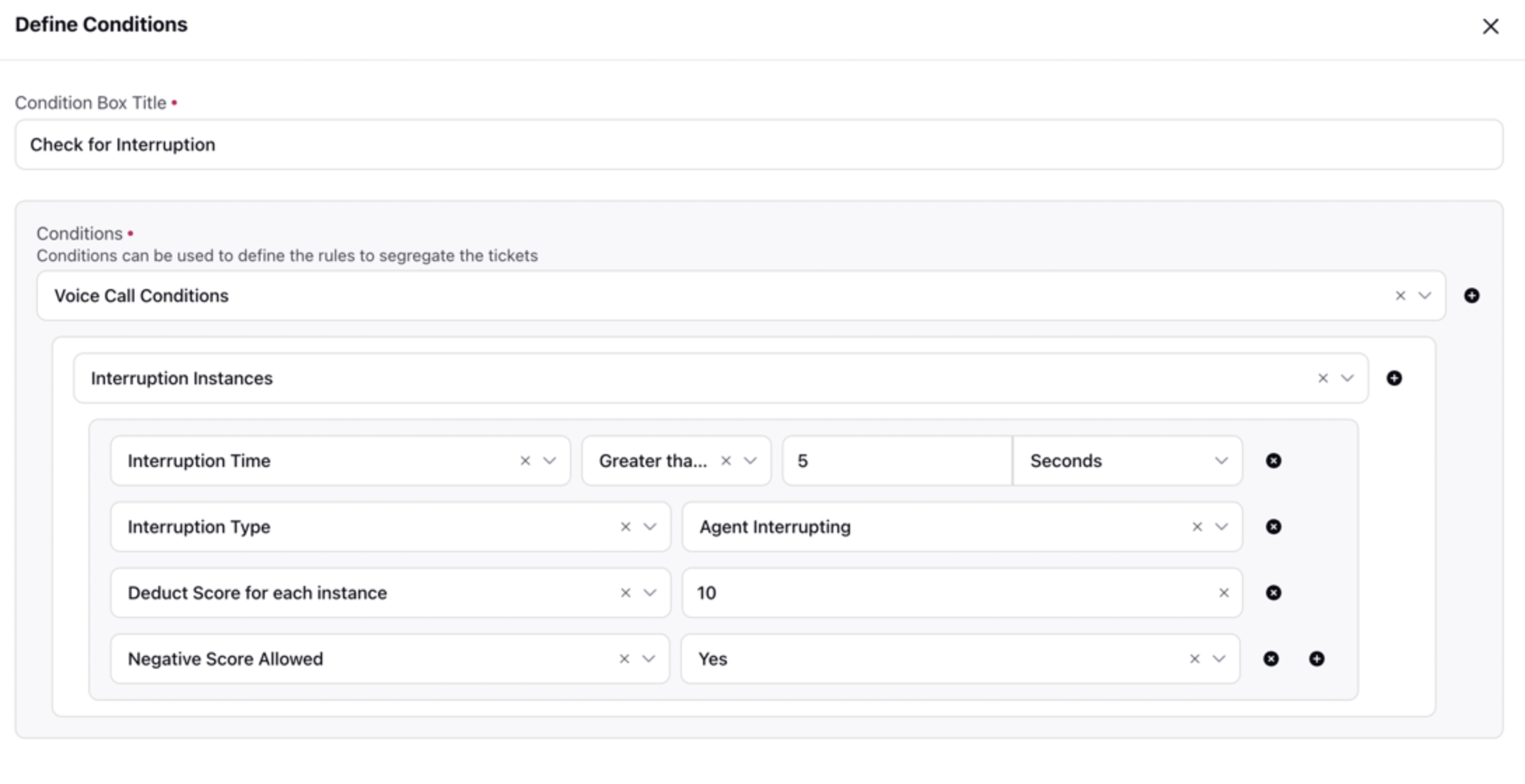
Is Scheduled Callback: Indicates whether a callback was scheduled during the interaction.
Last Hold Duration: Denotes the duration of the last hold instance in the interaction.
Longest Hold Duration: Represents the maximum duration among all hold instances in the interaction.
Shortest Hold Duration: Represents the minimum duration among all hold instances in the interaction.
Talk Time: Signifies the total time during which either the customer or agent was actively talking in the interaction.
Total Call Duration: Indicates the overall time duration of the entire call.
Total Hold Time: Denotes the cumulative time spent on hold during the interaction.
Transfer Count: Specifies the total number of times the call was transferred.
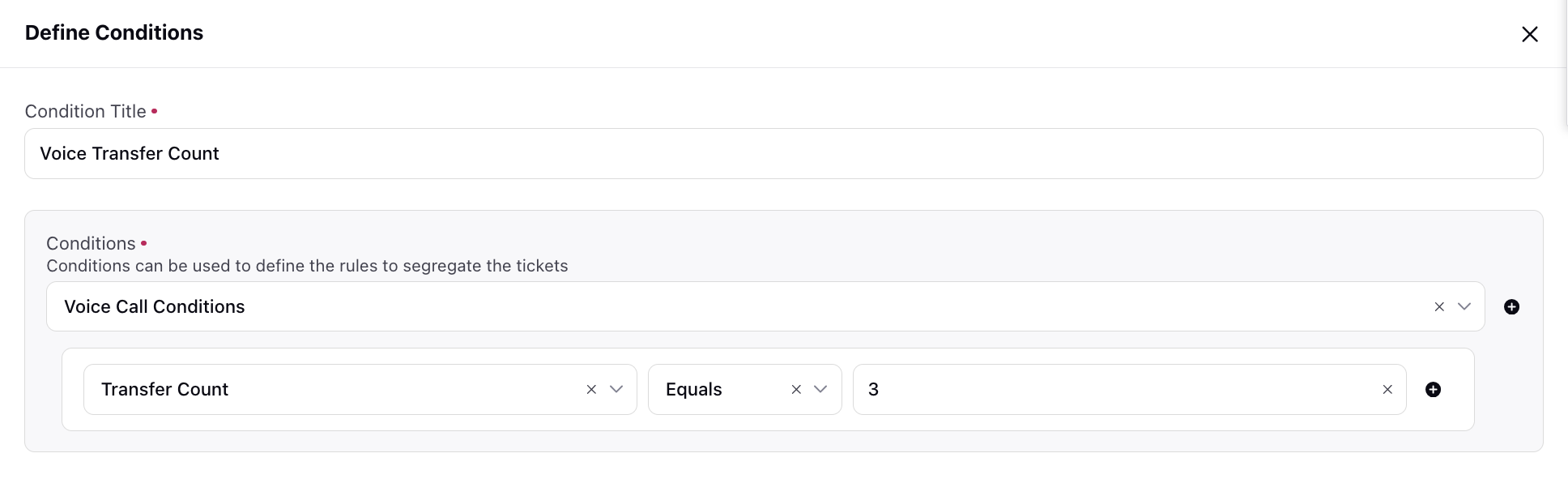
Interaction contains message(s) matching the below conditions
Absolute Time Range (Evaluated before other conditions): Checks messages based on an specific time range within the interaction. This time range can include standard interaction level time markers like Case Assignment time, Case Un-assignment Time, First Call Transfer Time, or a specified date and time present in a date-type custom field.
Within Absolute Time Range, you can choose between two options:
From: Considers all messages in an interaction after the selected time from the dropdown.
Upto: Considers all messages in an interaction before the selected time from the dropdown.
The default order of messages is ascending.
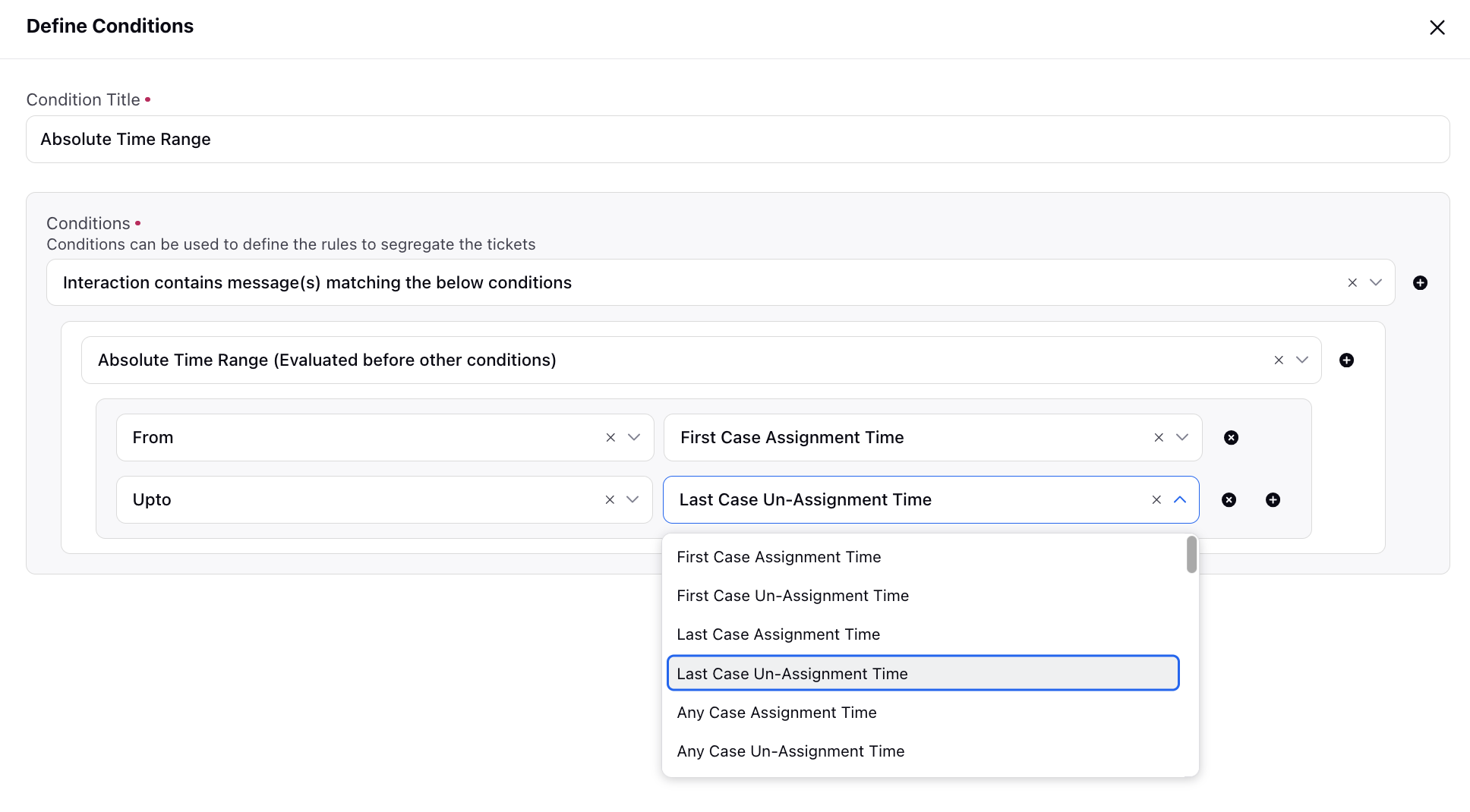
Filter conversation to select messages matched by the below conditions: User gets an option to select Retain messages matched by the conditions or Exclude messages matched by the conditions from a dropdown list.
Retain messages matched by the conditions: Only the messages matching the conditions set below this option are filtered and considered.
Exclude messages matched by the conditions: Messages matching the conditions set below this option are excluded and the rest of the conversation is considered.
For example: The following image describes the process of how a user can exclude last three agent messages from the conversation and send to the model:
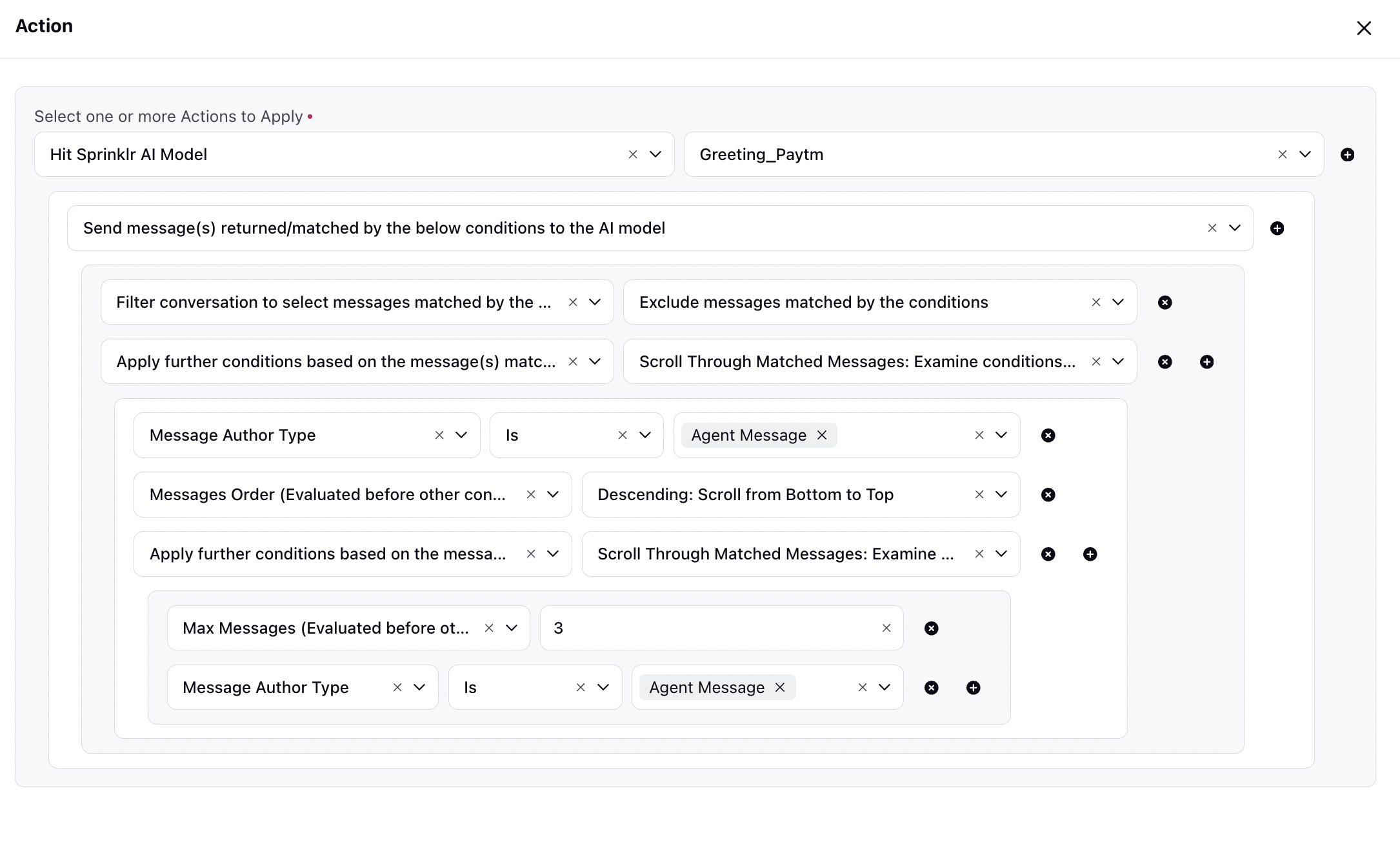
Account: Associated account of the message.
Apply further conditions based on the message(s) matched above
Scroll Backward (Exclusive): Examine conditions solely on messages before each matched message, excluding the message(s) matched above
Scroll Forward (Inclusive): Examine conditions on messages after each matched message, including the message(s) matched above
Scroll Forward (Exclusive): Examine conditions solely on messages after each matched message, excluding the message(s) matched above
Scroll Through Matched Messages: Examine conditions on the message(s) matched above only
Scroll Backward (Inclusive): Examine conditions on messages before each matched message, including the message(s) matched above
Channel Type: Refers to the channel or social network on which the message was received.
Conditions on Checklist Item: Conditions on checklist items already present in the same checklist.
AI Model: Refers to the underlying artificial intelligence model used for analysis.
Insight Type: Specifies the type of insight generated during the analysis.
Detected Intent: Represents the intent detected on that message.
Keyword List: Refers to the presence of keywords in the messages.
Show as Insight with Sentiment: Additionally, include this condition to visually highlight keywords in the AI Score Breakdown widget. Positive keywords will be in green, neutral in yellow, and negative in red.
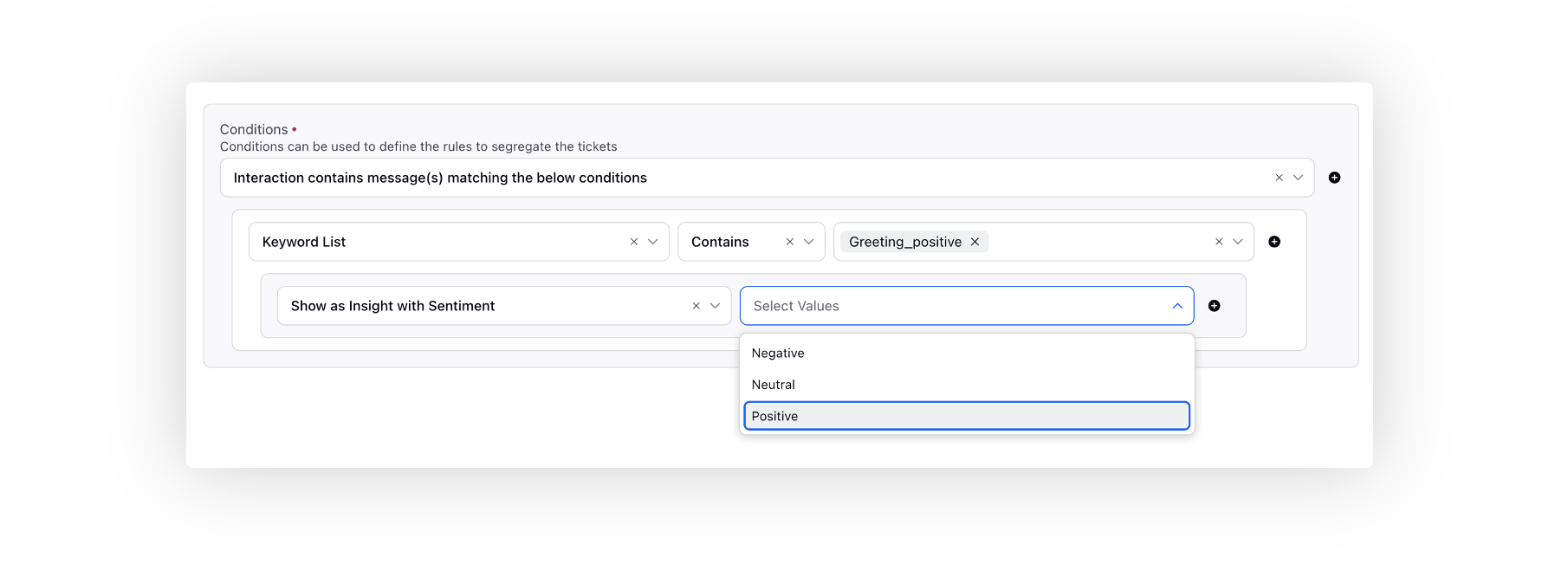
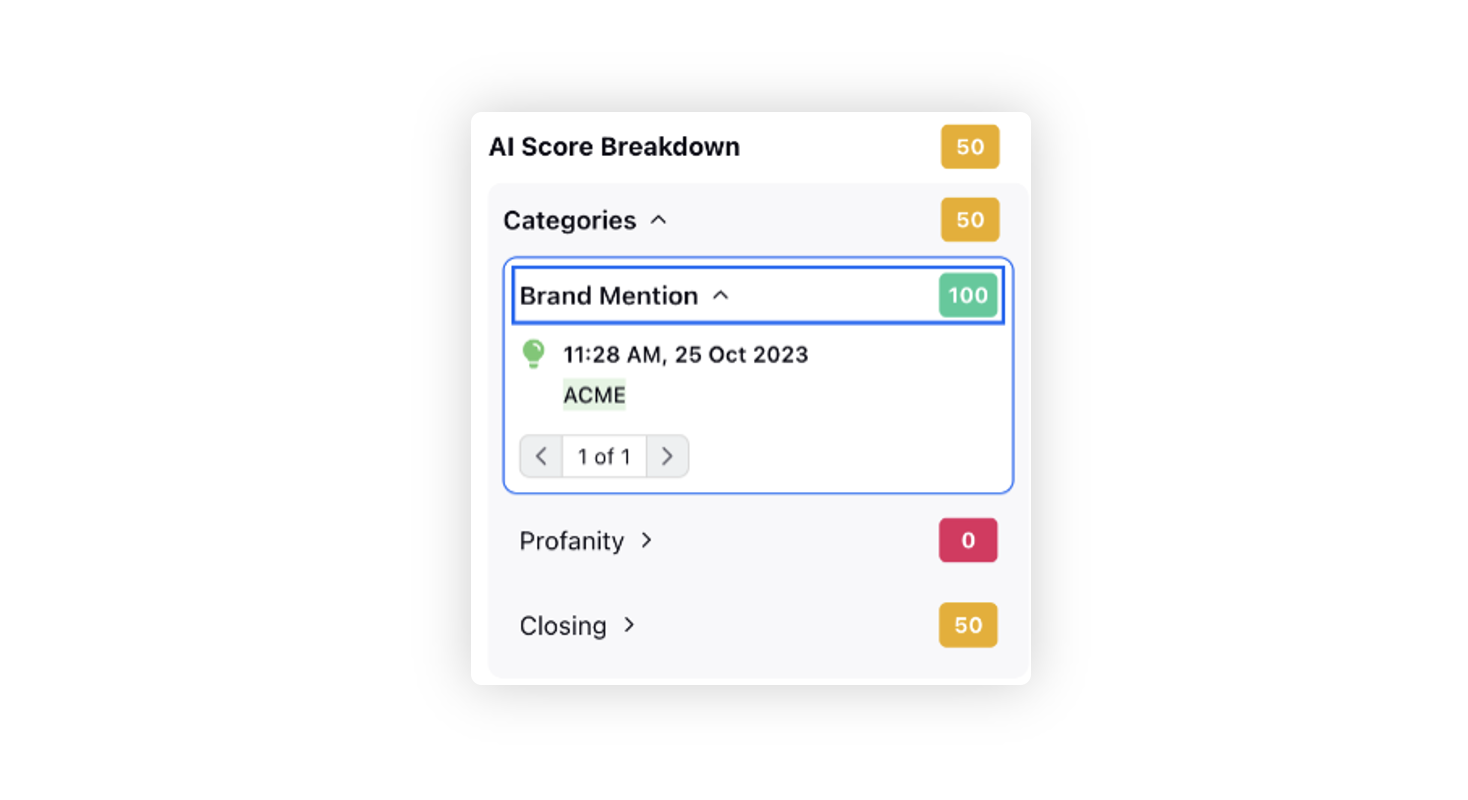
Loudness: Represents the loudness of the message.
Max Characters (Evaluated before other conditions): Specifies the maximum number of characters to be considered before applying other conditions.
Max Messages (Evaluated before other conditions): Specifies the maximum number of messages to be considered before applying other conditions.
Max Words (Evaluated before other conditions): Specifies the maximum number of words to be considered before applying other conditions.
Max Message Percentage: Specifies the percentage of messages from the conversation based on the total number of messages. Users can enter an integer or decimal value to set the desired percentage when
interacting with this field.Max Interaction Handling Time Percentage: Provides the ability to filter interactions based on the duration of the conversation. Users can enter an integer or decimal value to set the desired percentage when
interacting with this field.
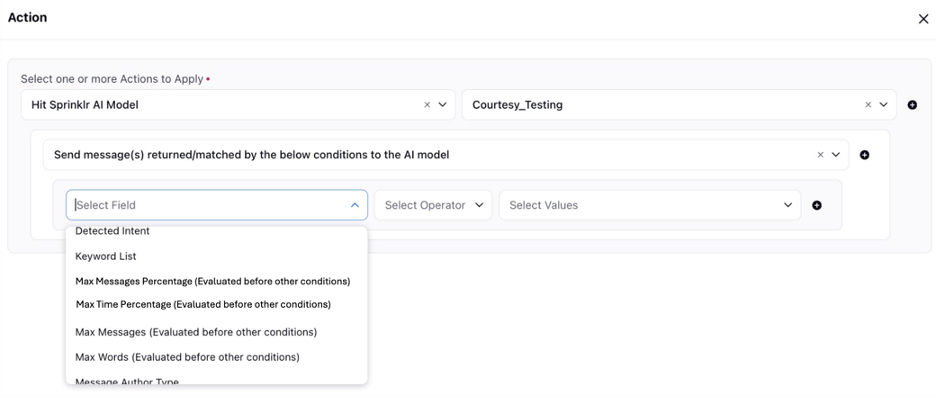
Message Author Type: Classifies the message based on the author type:
Customer Message
Bot/Auto-Reply
Agent Message
Brand Message
Message Category: Represents the category of the message.
Message Language: Identifies the language of the message.
Message Type: Identifies the type of the message based on the interaction type from which it originates, for example, Sprinklr Voice Transcript or Sprinklr Voice Bot Transcript.
Messages Order (Evaluated before other conditions): Specifies the order in which messages are considered:
Ascending: Scroll from Top to Bottom
Descending: Scroll from Bottom to Top
Rate of speech: Refers to the speed of speech in the message.
Relative Time Range in seconds (Evaluated before other conditions): Defines a specific time range for evaluation.
Sentiment: Represents the sentiment of the message.
Signal-To-Noise Ratio: Reflects the ratio of useful information to irrelevant or unnecessary information.
Text Query: Represents a query or keyword associated with the message.
Show as Insight with Sentiment: Additionally, include this condition to visually highlight keywords in the AI Score Breakdown widget. Positive keywords are in green, neutral in yellow, and negative in red.
Partner Custom Property: Considers any custom properties associated with a message.
Case Properties: Evaluates properties associated with the case.
Actions
Hit Sprinklr AI Model: Utilizes Sprinklr's AI capabilities to analyze and generate insights on interactions at the message level.
Scoring Function: Refers to predefined methods used to calculate scores based on the AI model's insights.
Adjust score per instance
For each negative Insight: Adjust score By: Note that the value should be negative, denoted with a minus sign (-)
For each positive Insight: Adjust score By
Initial Score
Maximum Score
Minimum Score
Negative Score Allowed
Score 100 if last detected insight is positive, otherwise 0
Score 0 if at least one negative insight is detected, otherwise 100
Score 100 if at least one positive insight is detected, otherwise 0
Basis number of mistakes
Deduct Score By
Basis mistakes to words ratio by error category: Final Score = 100 - (number of mistakes/total number of words in the case) * 10 * <deduction_value>
Error Category
Negative Score Allowed
Basis mistakes to words ratio: Final Score = 100 - (number of mistakes/total number of words in the case) * 10 * <deduction_value>
For every mistake per 10 words, deduct score by
Basis number of mistakes by error category
Error Category
Negative Score Allowed
Score 0 if last detected insight is negative, otherwise 100
Score 0 if majority of the detected insights are negative, otherwise 0
Score 100 if majority of the detected insights are positive, otherwise 0
Score 0 if first detected insight is negative, otherwise 100
Score 100 if first detected insight is positive, otherwise 0
Send message(s) returned/matched by the below conditions to the AI model: Specifies that only messages satisfying certain conditions are sent to the AI model for prediction.
Linear Scoring based on Interaction Field: Assign scoring parameters that are based on the linearization of any case-level fields. This enhancement enables scoring based on specific metric values, allowing for a more precise and tailored evaluation process.
With this feature, you can create various scoring buckets and define different ranges for scoring based on the parameters selected. For example, if a case-level field indicates response time, you can establish a scoring system where faster response times receive higher scores, while longer response times receive lower scores.
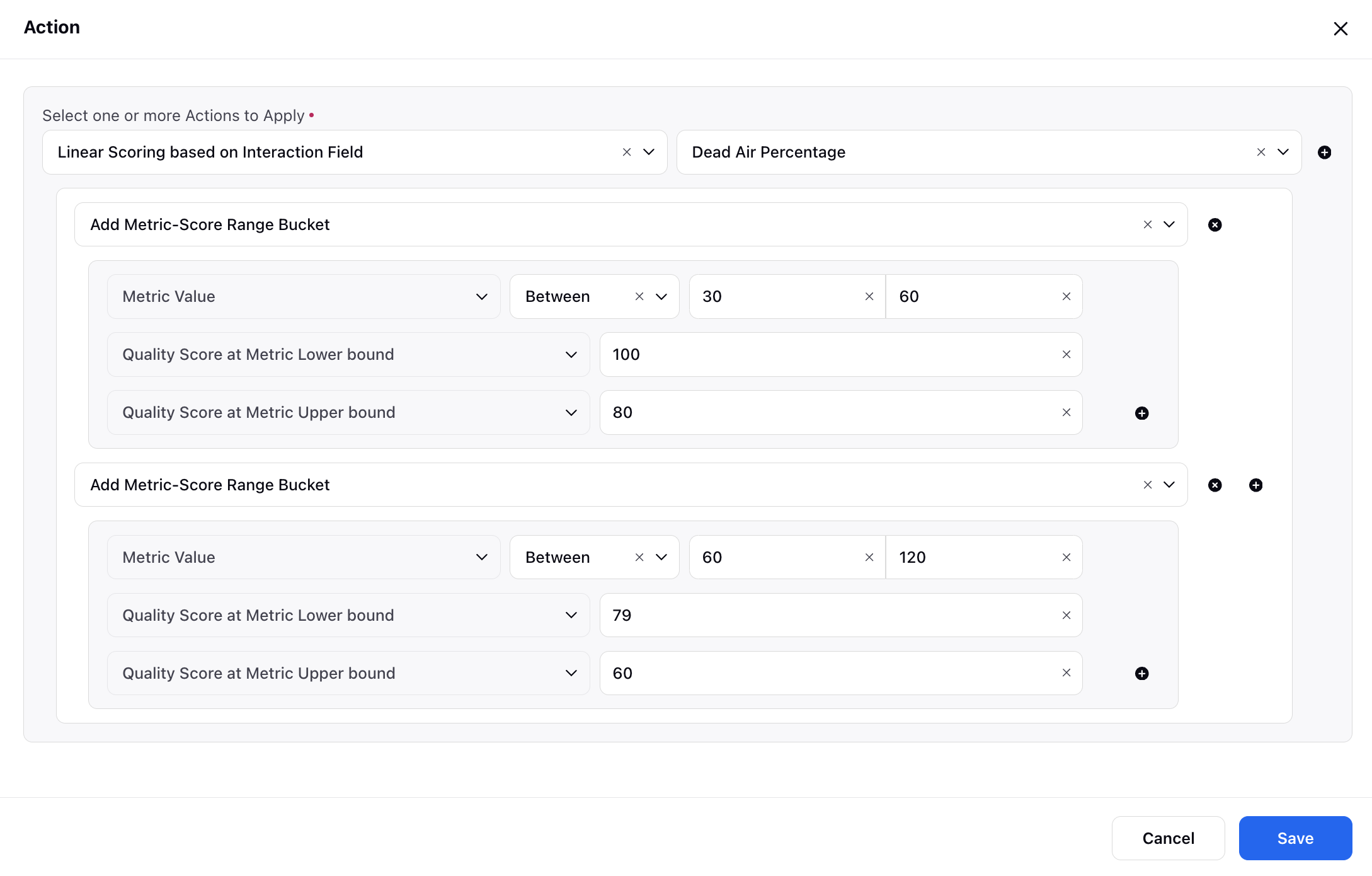
Proportionate Scoring: Proportionate Scoring automates the scoring process based on the number of insights detected in a conversation. When integrated into the AI checklist builder, it allows users to define score adjustments proportionate to the messages that match specific conditions, such as insights from an AI model or keyword detection.
For example, if an agent sends 10 messages and 7 of them contain detected insights, the score gets automatically adjusted to reflect these insights. This feature provides options to either increase or decrease the score based on the detected conditions and offers flexibility with filters to apply conditions to both the numerator (messages matching scoring criteria) and the denominator (total message set). It ensures more accurate and dynamic scoring aligned with conversation quality.
When selecting Proportionate Scoring, three options are available:
1. Adjust Score Type - The user can choose from a single-select picklist with the following options: Increase(default value) and Decrease.
Note: By default, Increase is selected.
2. Filter Messages Matching the Scoring Criteria (Numerator) - The user can apply message-level conditions to filter messages that match the criteria for scoring.
3. Filter Messages Matching the Candidate Set (Denominator) - The user can apply message-level conditions to define the total set of messages for scoring evaluation.
Scoring Logic:
1. If Adjust Score Type field is Increase,
a. Score = [(Number of target messages/Number of base set messages) * 100]
2. If adjust Score Type field is Decrease,
a. Score = [100 - [(Number of target messages/Number of base set messages) * 100]
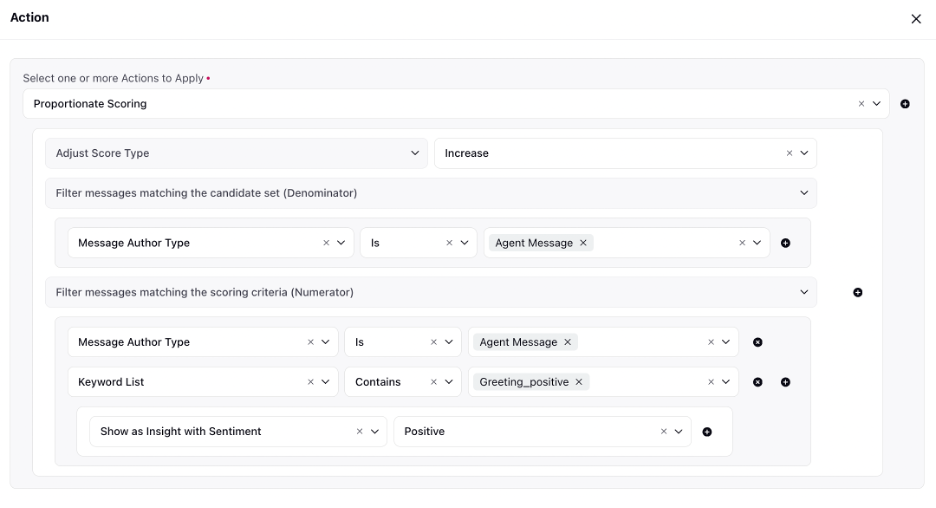
Quality Score: Sets the quality score within the range of 0-100 based on specific requirements.
Set Quality Score based on messages returned/matched by the below condition(s): Establishes conditions to determine the quality score.
Scoring Function: These conditions help in dynamically determining the quality score based on the nature and sentiment of the detected insights in the messages.
Score 100 if last detected insight is positive, otherwise 0
Score 0 if at least one negative insight is detected, otherwise 100
Score 100 if at least one positive insight is detected, otherwise 0
Score 0 if last detected insight is negative, otherwise 100
Score 0 if majority of the detected insights are negative, otherwise 0
Adjust score per instance
For each matched message : Adjust Score By
For each negative Insight: Adjust score By: Note that the value should be negative, denoted with a minus sign (-)
For each positive Insight: Adjust score By
Initial Score
Maximum Score
Minimum Score
Negative Score Allowed
Score 100 if majority of the detected insights are positive, otherwise 0
Score 0 if first detected insight is negative, otherwise 100
Score 100 if first detected insight is positive, otherwise 0