Autowrap in After Call Work (ACW)
Updated
The autowrap feature in After Call Work (ACW) is designed to boost the productivity of call center agents by automating the after-call work process. This functionality allows the predefined auto-wrap values of fields to be automatically applied in case an agent fails to submit the ACW manually, ensuring a seamless and efficient workflow.
Role of Autowrap
After Call Work (ACW) is a critical phase in the call center workflow, involving tasks that agents perform after concluding customer interactions, typically phone calls. Its purpose is to ensure thorough completion, documentation, and preparation for the next interaction.
In some instances, agents may struggle to complete ACW within the allocated time, leading to pending ACW. Often, agents may not return to fill in the ACW, causing disruptions in post-business workflows and reporting.
Enabling autowrap-up for ACW addresses this challenge by allowing the configuration of values to be applied when agents fail to submit ACW within the specified autowrap time (configurable). These predefined values contribute to seamless reporting and workflow management, facilitating efficient post-call activities.
To Enable Autowrap Up
When setting up or editing the After Case Work (ACW), navigate to the Auto Wrap Up section and enable the Enable Auto Wrap Up for ACW toggle.
Enter the designated Auto Wrap Up Time, which can also be configured to match the ACW Timeout. Ensure that the Auto Wrap Up Timeout is equal to or greater than the ACW Timeout duration.
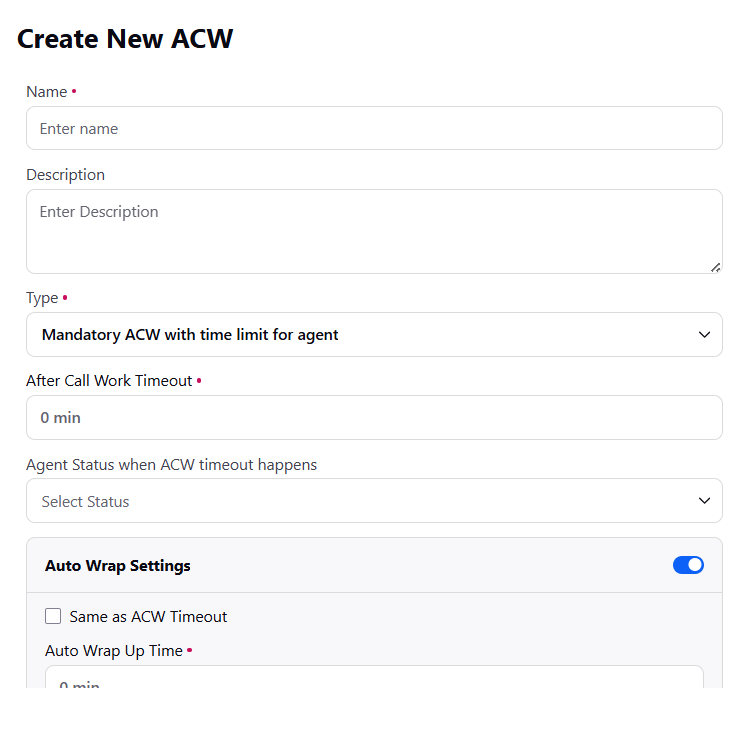
Proceed to the ACW builder and either add a new Screen node or edit an existing one.
Within the screen configuration, various fields are available for which autowrap values can be added. The supported field types for autowrap values include:
Radio Group
Checkbox Group
Text Input
Number Input
Currency
Email Input
Phone
Text Area
Password Input
Custom Field
Toggle
Pick List (Note: It must be a picklist value)
URL
Date Time
After configuring the screen with autowrap values, the ACW builder provides two distinct paths. The autowrap path facilitates the creation of workflows that leverage the values stored through the autowrap feature.
Note:
The workflows must be configured on both paths for the autowrap feature to function correctly.
Additionally, if a field is marked as mandatory in the screen node, an autowrap value must be defined for it when autowrap is enabled in ACW settings. Autowrap values can be provided for non-mandatory fields, too.
If a date & time or date field is mandatory but left unfilled, it will automatically be populated with the autowrap date and time value.
If a field is non-mandatory and the autowrap value is not provided, the system will simply ignore it and continue with the autowrap process.
Handling AutoWrap Failures in ACW
Sometimes, an ACW submission might not complete successfully due to system errors or configuration issues. In such scenarios, the system will
Auto-submit the ACW from the backend using default field values. This ensures that the failed ACWs do not stay in the Pending ACW column.
Since these ACWs are handled in the backend, they will not affect the agent’s capacity
New Snackbar Notification
To inform agents about these cases, a snackbar message is displayed when an ACW is forcefully submitted due to an error. The following snackbar message is displayed to the agent:
WARNING: The ACW could not be successfully auto-wrapped due to an error and was forcefully submitted. It is advised to review the ACW to avoid errors in the future.
ACW submission reason
A new ACW submission reason called Forced Autowrap Submission is added. This will help identify cases where the system had to force-submit the ACW due to a failure.