Automate Confidentiality in Messages
Updated
Create a Draft rule to automatically mark your Draft messages as confidential and restrict visibility to certain user groups. Once the rule is enabled, all the messages (drafts) satisfying the condition will have the selected action initiated on it.
Example Use case shown below: This rule is to ensure that confidentiality is set on a message created by users belonging to the user groups “Marketing Agency 1”. The visibility of the message is also restricted to the same user group.
How to set up
Click the New Tab icon. Under the Platform Modules, click Rule Engine within Collaborate.
In the top right corner of the Rule Engine window, click Create New Rule. For more information, see Create New Rule.
On the New Rule window, fill in the required details. Make sure you select Autofill from the Context dropdown.
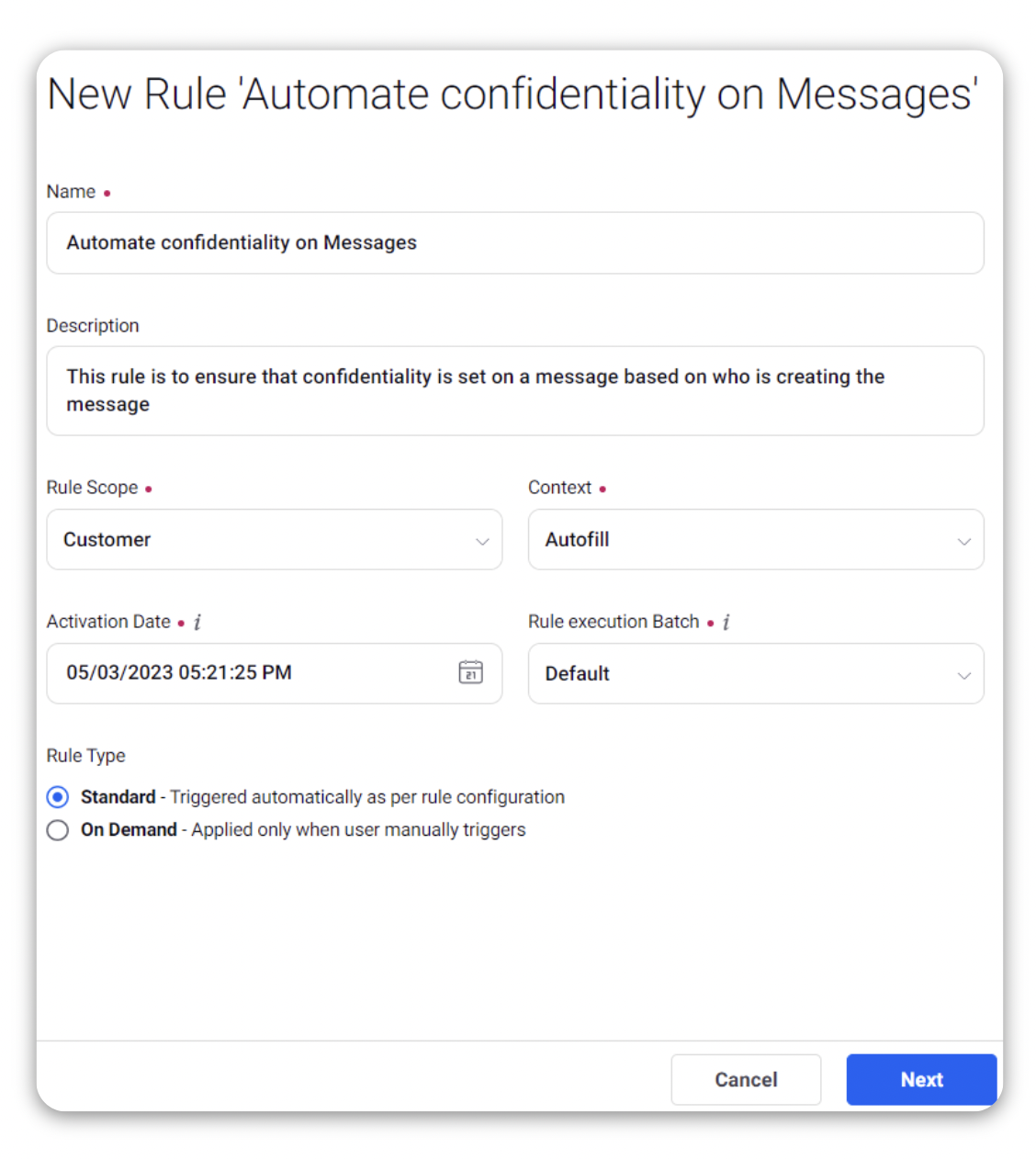
Modify the values for Activation Date, Rule Execution Batch, Rule Type, and Custom Fields. To proceed with the default values, click Next in the bottom right corner.
On the Rule Builder window, select Add Condition to set up specific scenarios that must be met for subsequent actions to execute. You can also chain multiple conditions together to refine the scenarios.
In this example, we are using the condition as Users = Marketing Agency 1, under the section “Conditions Applies to The profile of the Message author”.
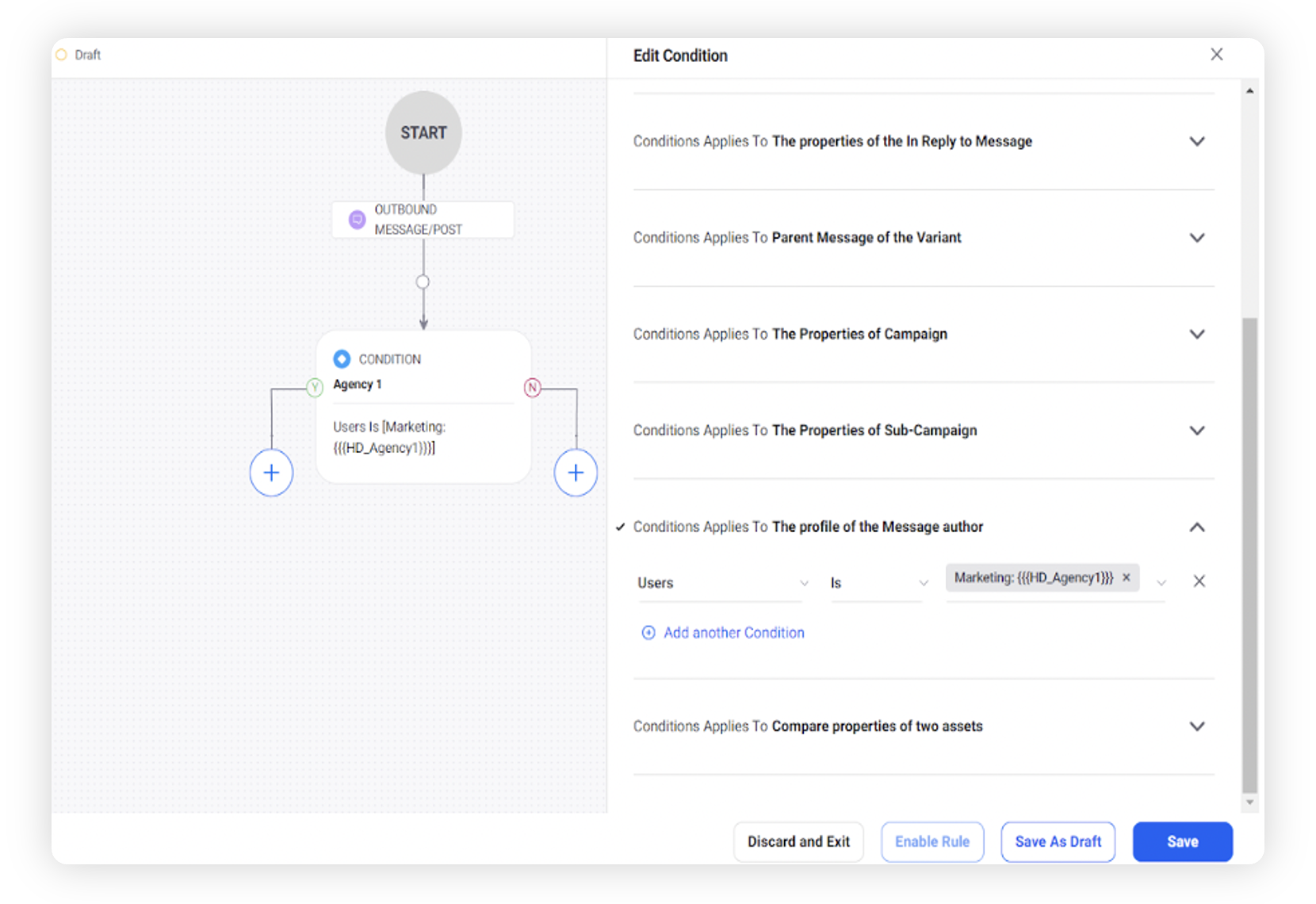
To configure actions in a rule, select Add Action on the Yes or a No branch of the condition depending on when you want the action to be executed.
Set Confidential Message as Yes under “Actions to Change properties of Message” as the action that you wish to perform when the condition becomes true. Also, define user visibility to the users / user groups that should have visibility on the messages.
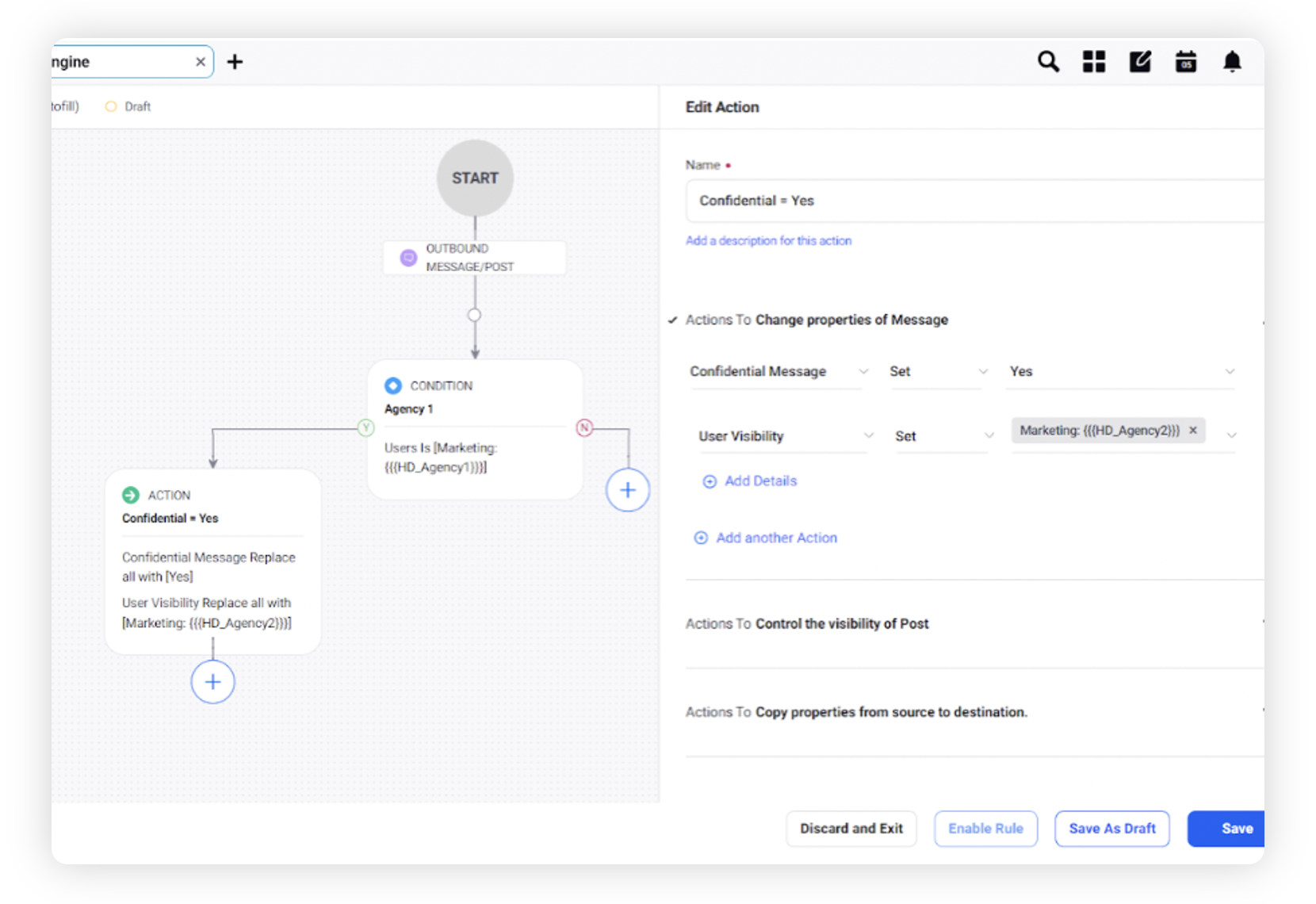
Chain multiple conditions and actions together to map values between the type of request to the priority of request.
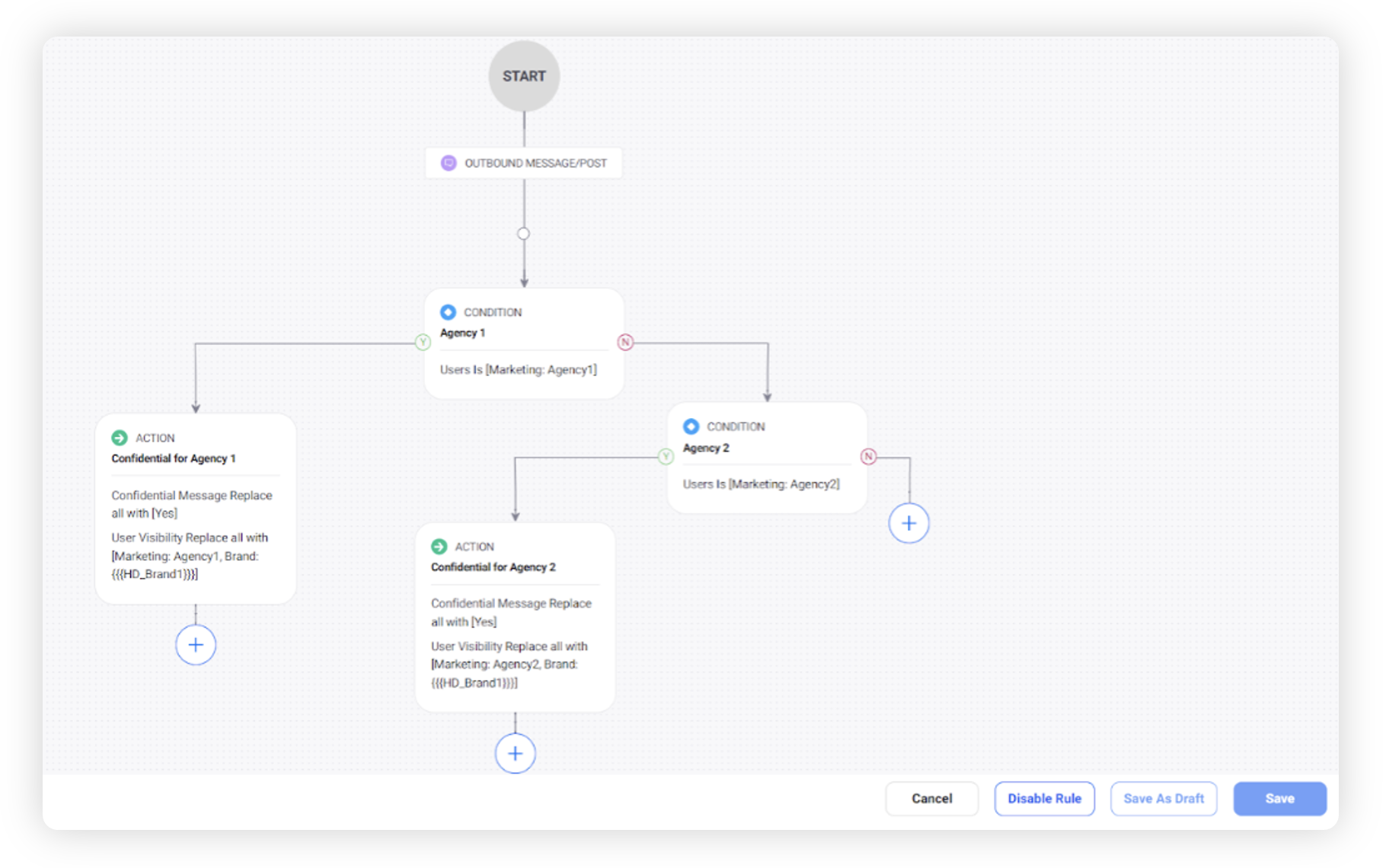
Click Save in the bottom right corner to finalize the creation of your new rule, or Save as Draft to create a draft version of your rule.