Copy Properties from Campaign to Outbound Message
Updated
Rules can be created for Outbound Messages to copy properties from Sub-Campaign to the Message level fields. This eliminates manual and duplicate effort needed from the users.
Example Use case shown below: This rule ensures that for all the facebook messages created, the Sub-Campaign properties Objective and Brand are getting copied over Outbound Message fields.
How to set up
Click the New Tab icon and select Rule Engine under All Settings.
In the top right corner of the Rule Engine window, click Create New Rule. To learn more about how to create a rule, see Create New Rule.
On the Create New Rule window, give your rule a name and an optional description. From the Context drop-down menu, select the rule context as update rule for the entity on which you want to enable field change notifications. In this example we will set Context as Autofill.
Depending upon requirements, modify the values for Activation Date, Rule Execution Batch, Rule Type, and Custom Fields. To proceed with the default values, click Next.
On the Rule Builder window, select Add Condition to set up specific scenarios that must be met for subsequent actions to execute. You can also chain multiple conditions together to refine the scenarios.
In this example, we are using Channe
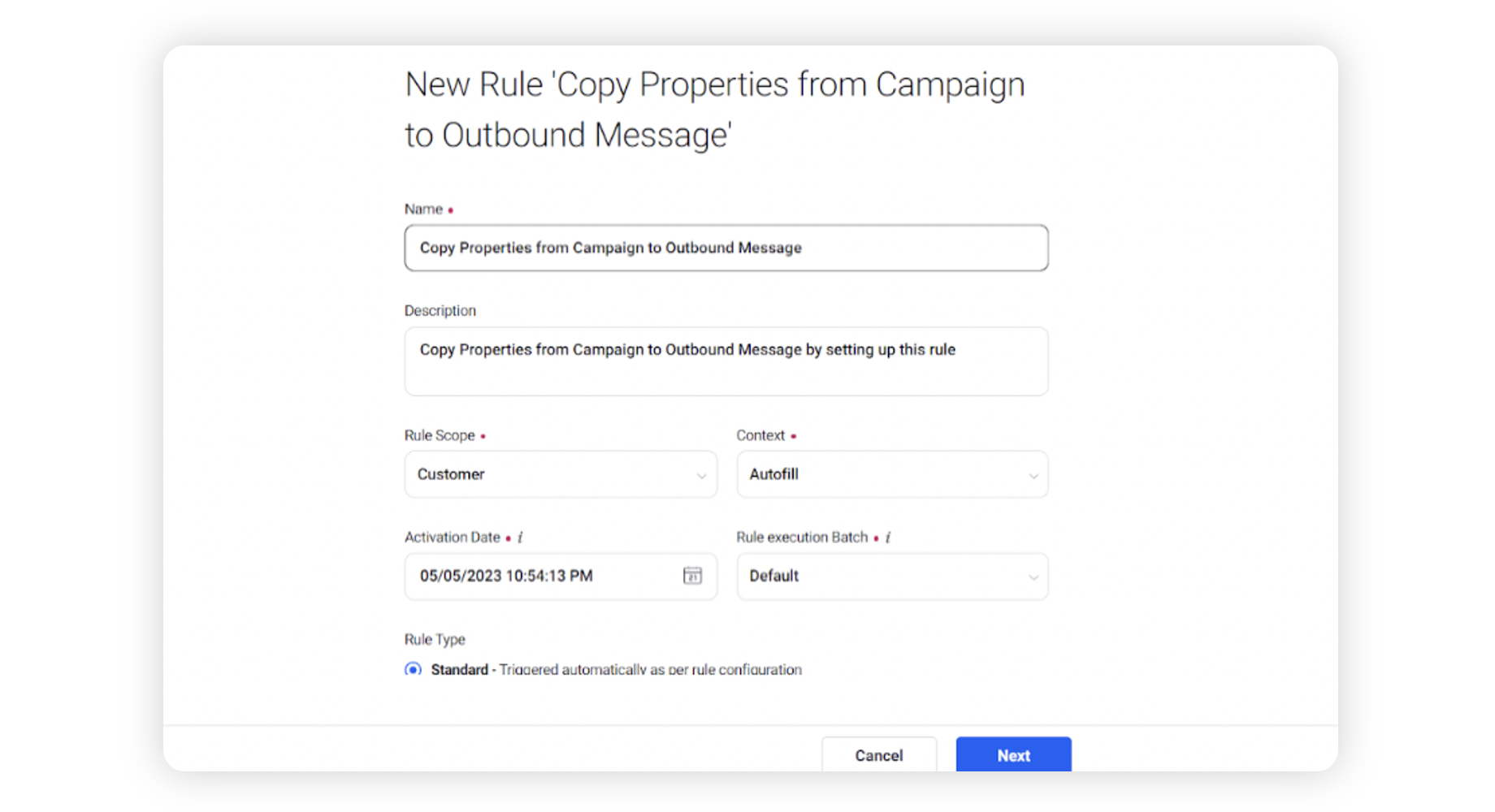 l = Facebook as a condition under “The conditions apply to the profile of the Message Author”, so that this rule can run for all the Facebook messages.
l = Facebook as a condition under “The conditions apply to the profile of the Message Author”, so that this rule can run for all the Facebook messages. To configure actions in a rule, select Add Action on a Yes or a No branch of a condition depending on when you want the action to be executed.
In the C
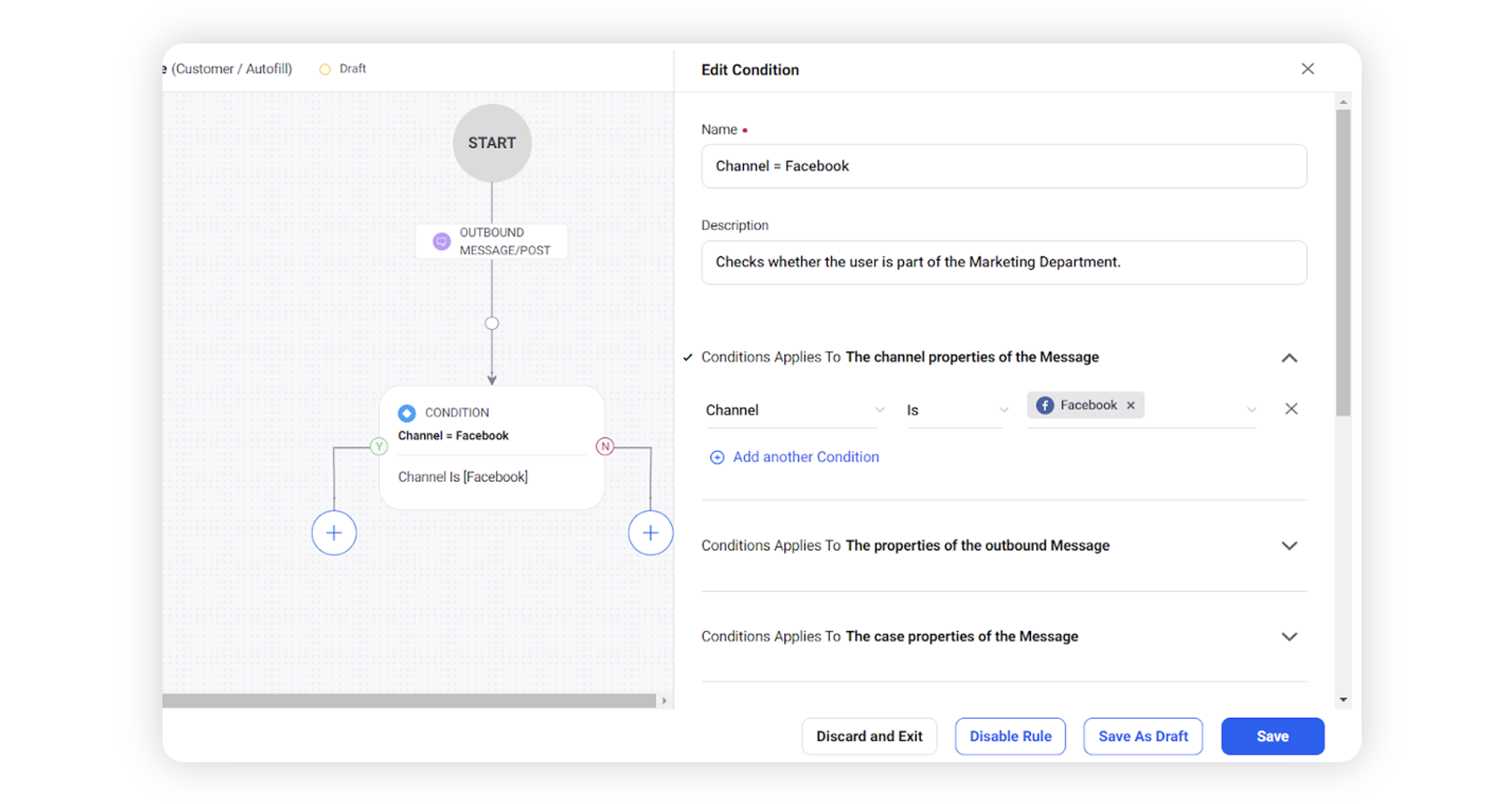 opy pr
opy pr
operties from source to destination Action, set Copy Action Source as Sub-Campaign and Copy Action Destination as Message.
Then, select the Fields and their corresponding values to copy from Sub-Campaign onto the Message by clicking on Add Fields.
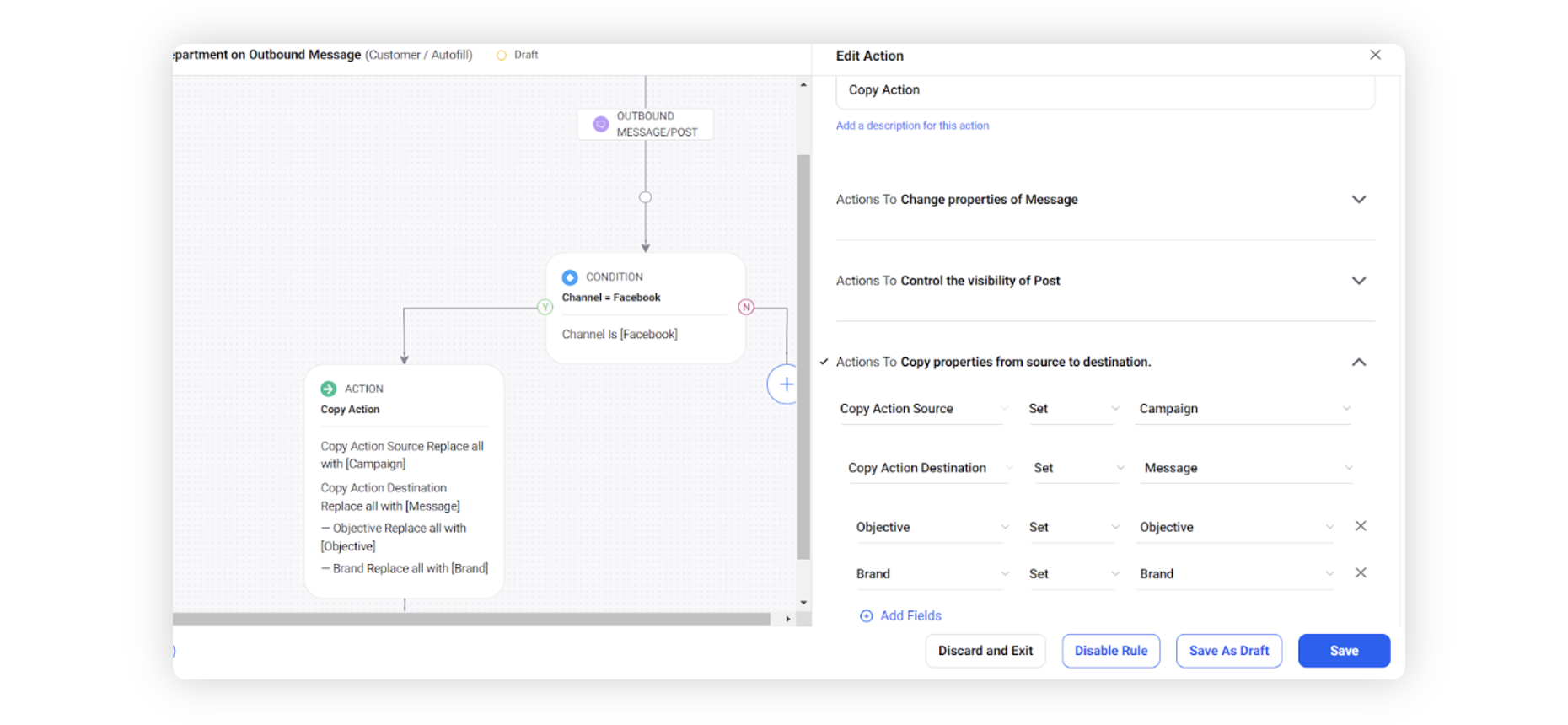
Click Save in the bottom right corner to finalize the creation of your new rule, or Save as Draft to create a draft version of your rule.