How to Automate your Report Generation with Scheduled Exports
Updated
Sprinklr provides you the capability to schedule exports to automate the download of data and to schedule an email containing the exported report to other Sprinklr users or to recipients who are not Sprinklr users. For example, you can send a report of the previous week's activity to an analyst's inbox each Monday morning at 9 am to the stakeholders avoiding the manal intervention on regular basis to do the same.
To Schedule an Export in Settings
1. Click the New Tab icon. Under the Sprinklr Marketing - Advertising tab, select Ads Reporting within Analyze.
2. On the Ads Reporting Home, click the Options icon in the top-right corner and select Scheduled Exports.
If you are on a Reporting Dashboard, click the Options icon in the top-right corner and scroll down to Settings. Hover over Settings and select Scheduled Exports.
3. On the Scheduled Exports window, click Add Scheduled Export in the top right corner.
4. On the Export Dashboard window, scroll down to select When to Export (schedule) section and fill in the given details.
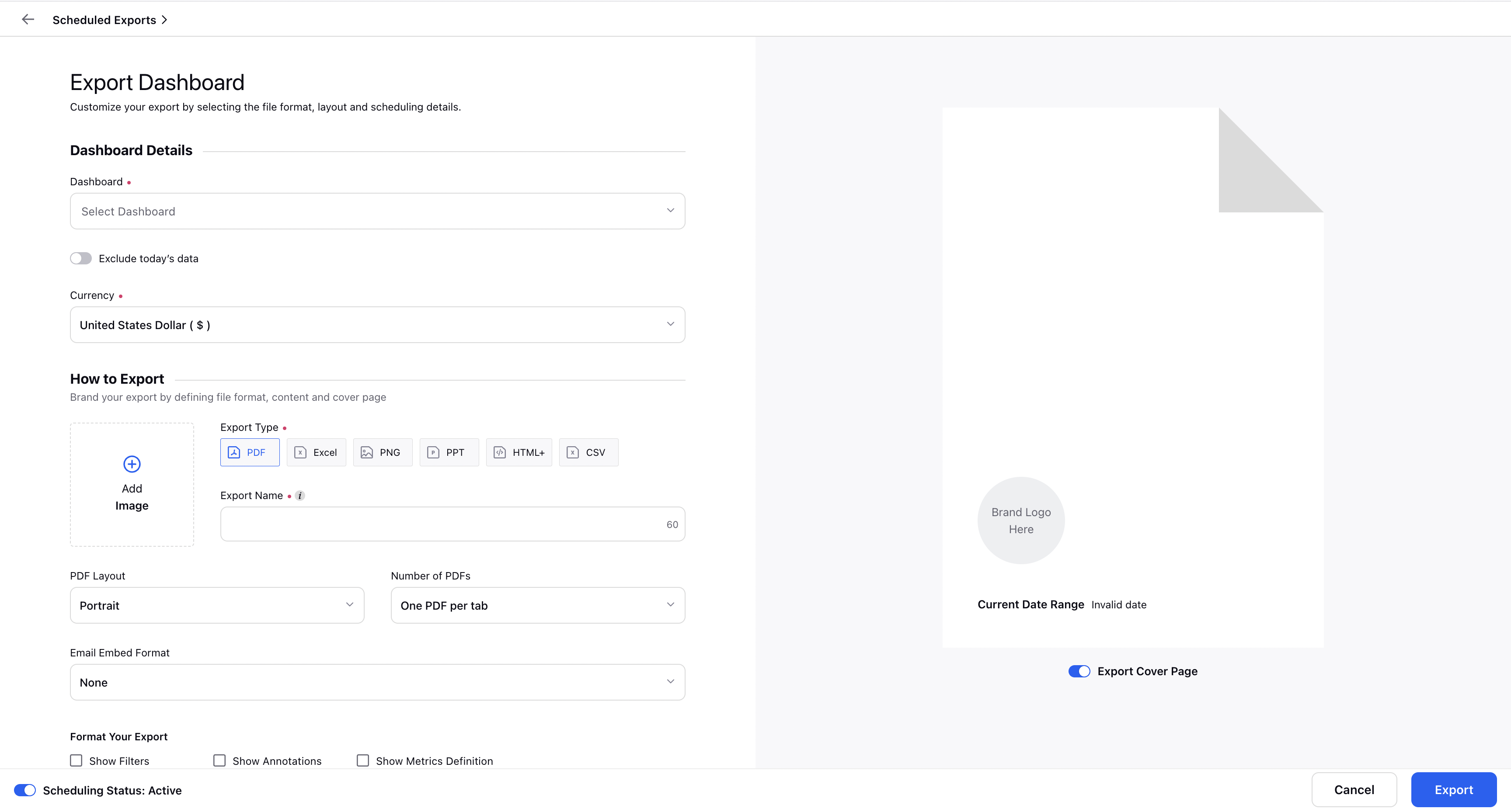
5. Click Export in the bottom right corner.
To Manage Scheduled Exports
On the Scheduled Exports window, hover over the desired scheduled export Options icon.
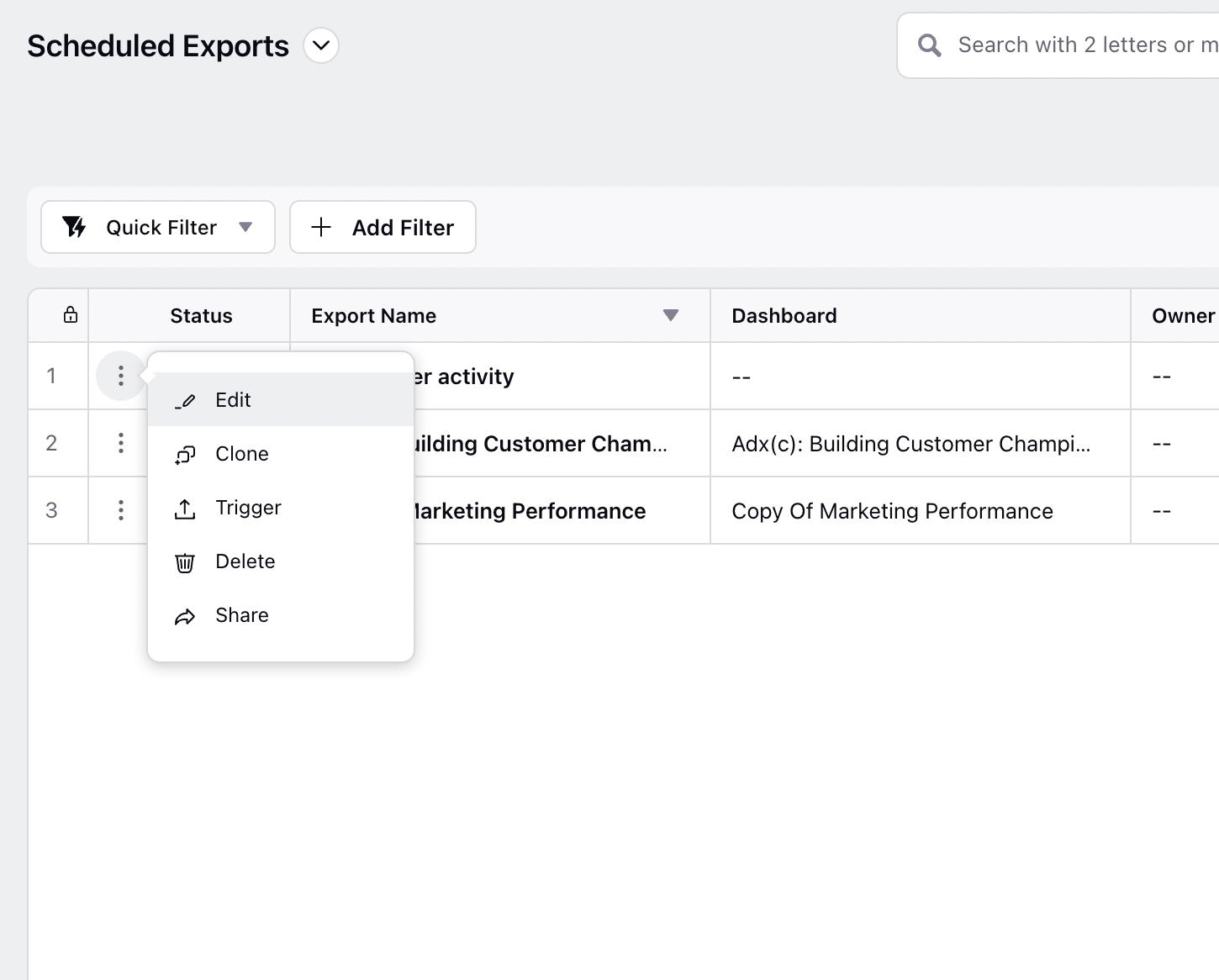
Action in Scheduled Exports
Term | Description |
Edit | Edit the scheduled type, recipients, etc. |
Clone | Clone the scheduled export. It is useful for making the same export set up for several dashboards. |
Trigger | Trigger your scheduled export. It helps the report to be exported immediately. |
Delete | Delete the scheduled export. However, it is recommended to disable it. |
Share | Share the scheduled export with different users. |