Automated Quality Assurance (QA) in IVR
Updated
Automated Quality Assurance (QA) in IVR systems streamlines the process of retesting by enabling administrators to define standard use cases and restart a previously executed voice cases, whether it was successful or failed. This feature allows administrators to follow the exact path taken during the original execution, making it useful for verifying fixes in failed cases or using successful cases as benchmarks for consistent performance evaluation.
This feature enables you to reuse existing test cases, regardless of the previous outcomes, significantly reducing testing time and speeding up deployment cycles. Comprehensive failure logs provide actionable insights, allowing you to quickly identify and address issues, leading to more stable IVR flows and a more efficient troubleshooting process.
The system leverages the existing testing module interface to initiate a sequence that simulates real customer interactions with the IVR. It retrieves user details and inputs from the original case and recreates them in a new automated QA case. The system systematically injects the original inputs at each decision point, proceeding until one of the following scenarios occurs:
Successful Call Completion: The call runs through the IVR flow and completes without errors.
Call Breaks: An issue causes the call to stop unexpectedly.
Additional User Input Required: The flow reaches a point where new input is necessary.
In cases where additional input is required, users can provide real-time inputs to continue testing seamlessly. This approach ensures a thorough evaluation of IVR performance across varied scenarios.
Understanding IVR Test Cases Record Manager
The Test Cases Record Manager is the central hub for all IVR test cases. Administrators can create, edit, and delete test cases while also viewing detailed debug log information about cases related to the test scenarios. The record manager also supports column customization and real-time updates to enhance usability.
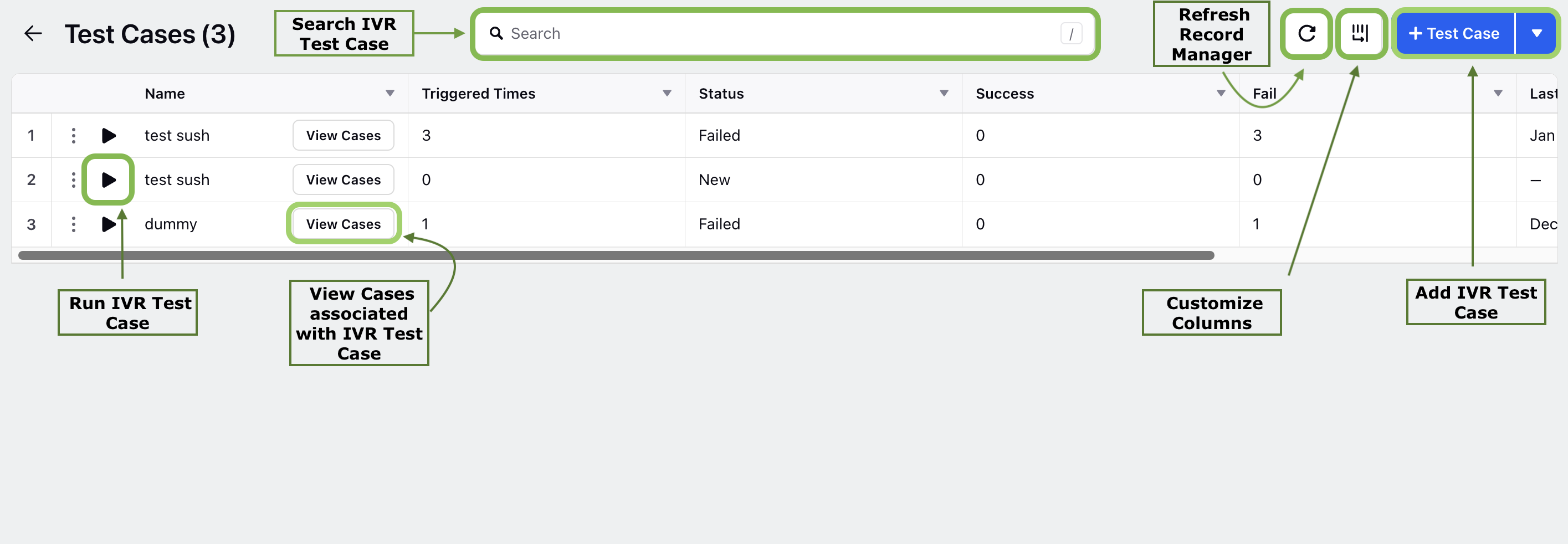
Available Columns
The following columns are available in the Test Cases Record Manager:
Name: Displays the test case name and includes a "View Cases" button to review related cases.
Triggered Times: Shows the number of times the test case has been triggered.
Status: Indicates whether the test case is active or not.
Success: The number of times the test case was successfully triggered.
Failed: The number of times the test case failed to trigger.
Last Execution Time: Records the most recent execution time of the test case.
Modified Time: Tracks when the test case was last modified.

Creating an Automated IVR Test Case
Follow these steps to create an automated IVR test case using the Test Cases Record Manager:
Access the Test Cases Record Manager
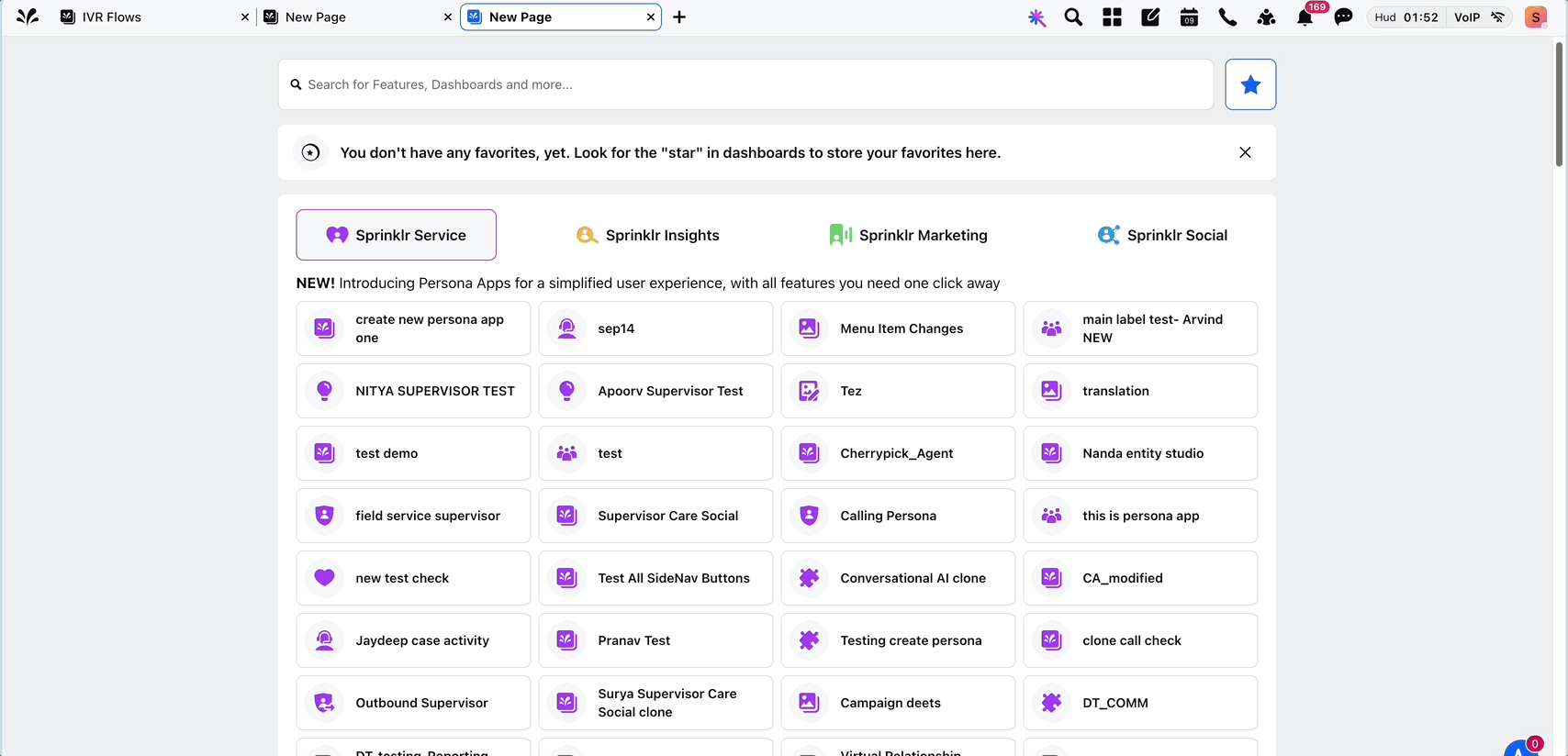
Follow these steps to access the Test Cases Record Manager in Voice IVR:
1. Open the Sprinklr Launchpad.
2. Navigate to Voice IVR under the Voice section.
3. On the IVR Flows Manager screen, click the second icon in the left vertical toolbar to switch to the Test Cases screen.
4. The Test Cases Record Manager screen will open.
Add a New Test Case
Follow these steps to add a new Test Case:
1. Click the ‘+ Add Test Case’ button in the top-right corner of the screen.
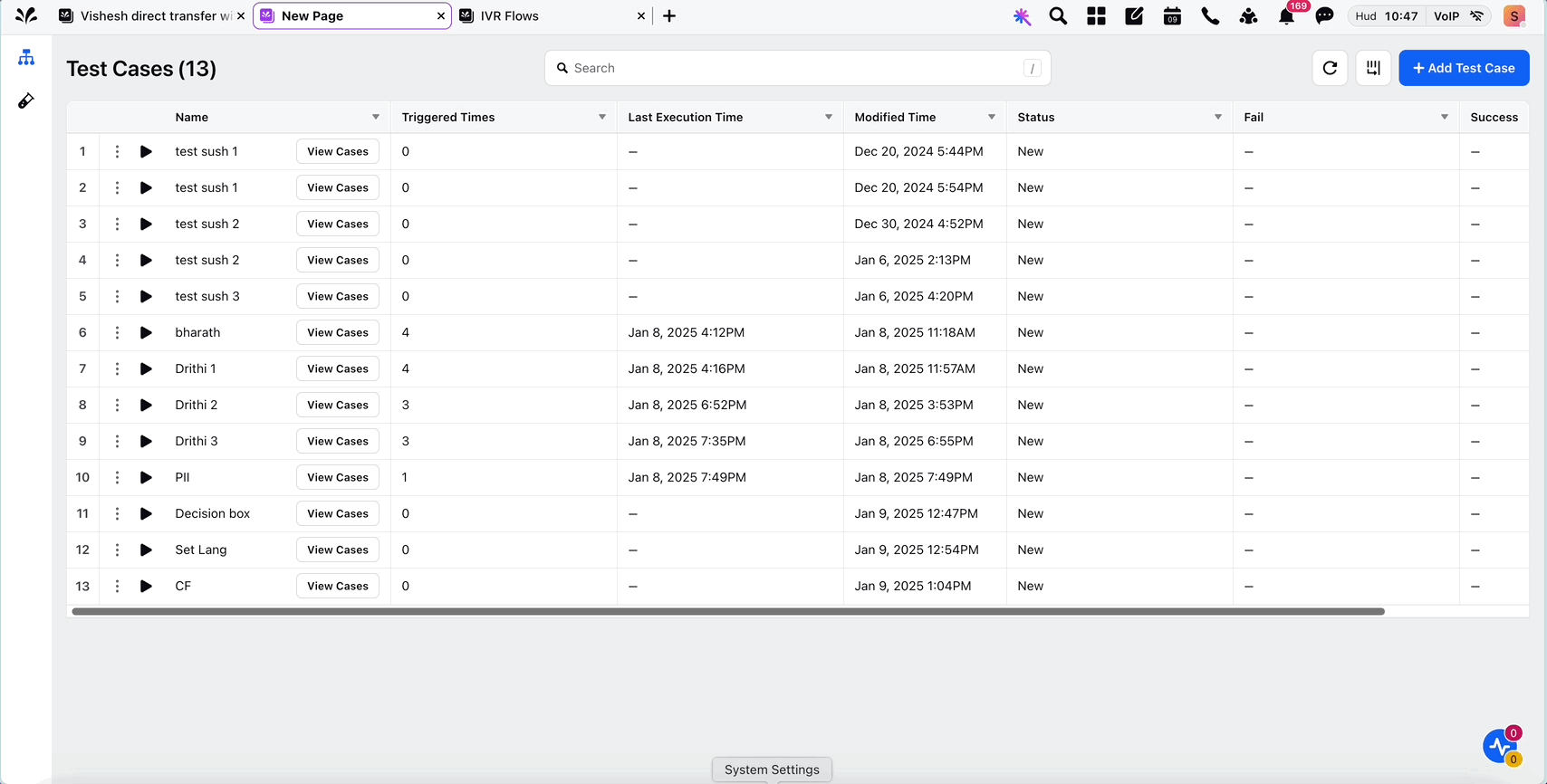
2. Fill in the following input fields:
Input Field Name | Description |
Test Case Name | Enter a descriptive name for the test case. |
Case Number | Enter the relevant case number. |
Conversation ID | Select the unique identifier for the conversation (e.g., "00000194461f301de4b0da2f338dc414 (+19177895140)"). |
IVR Workflow (Automatically fetched) | The workflow associated with the case. |
From Number (Optional) | You can leave this field empty, and the system will run the test scenario against a dummy profile that behaves as a new user with each execution. Alternatively, you can populate this field with the "From Number" from the selected case, allowing the test to use the actual phone number from that case. |
To Number (Automatically fetched) | The phone number the customer called. |
3. Click the Save button to finalize and save the IVR test case.
Additional Capabilities in IVR Test Cases Record Manager
The IVR Test Cases Record Manager offers various actions to manage your test cases effectively. You can run test cases, view associated cases, edit details, or delete unnecessary test cases directly from the record manager interface.
Running a Test Case
Follow these steps to run an IVR test case and validate its execution:
1. Locate the Name column in the Test Cases Record Manager.
2. Click the Play button inside the Name column corresponding to the test case you want to run.
3. A notification pop-up will confirm the successful execution of the test case.
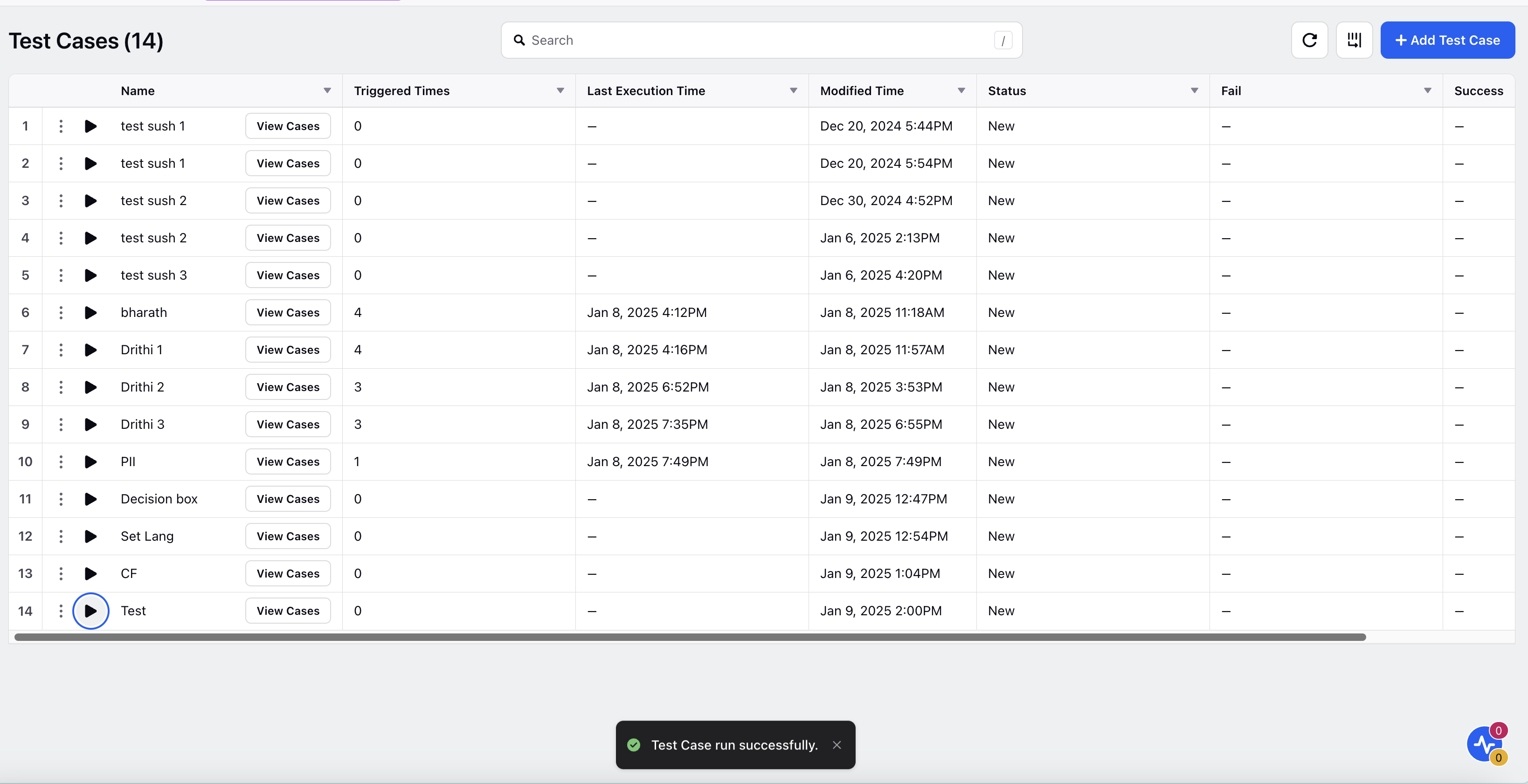
Viewing Cases Associated with a Test Case
You can view all the cases linked to a specific test case to analyze their details.
1. Click the View Cases button in the Name column for the desired test case.
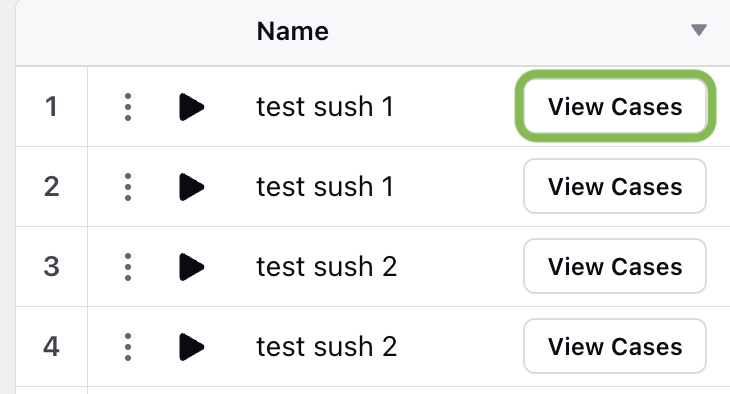
2. A Conversation Widget window will open, displaying the associated cases.
The Left Pane provides an overview of all the cases. Select a case to view additional details.
The Middle Pane displays a holistic view of the IVR, including the nodes where the test case ran.
The Right Pane shows a transcript of the selected IVR case.
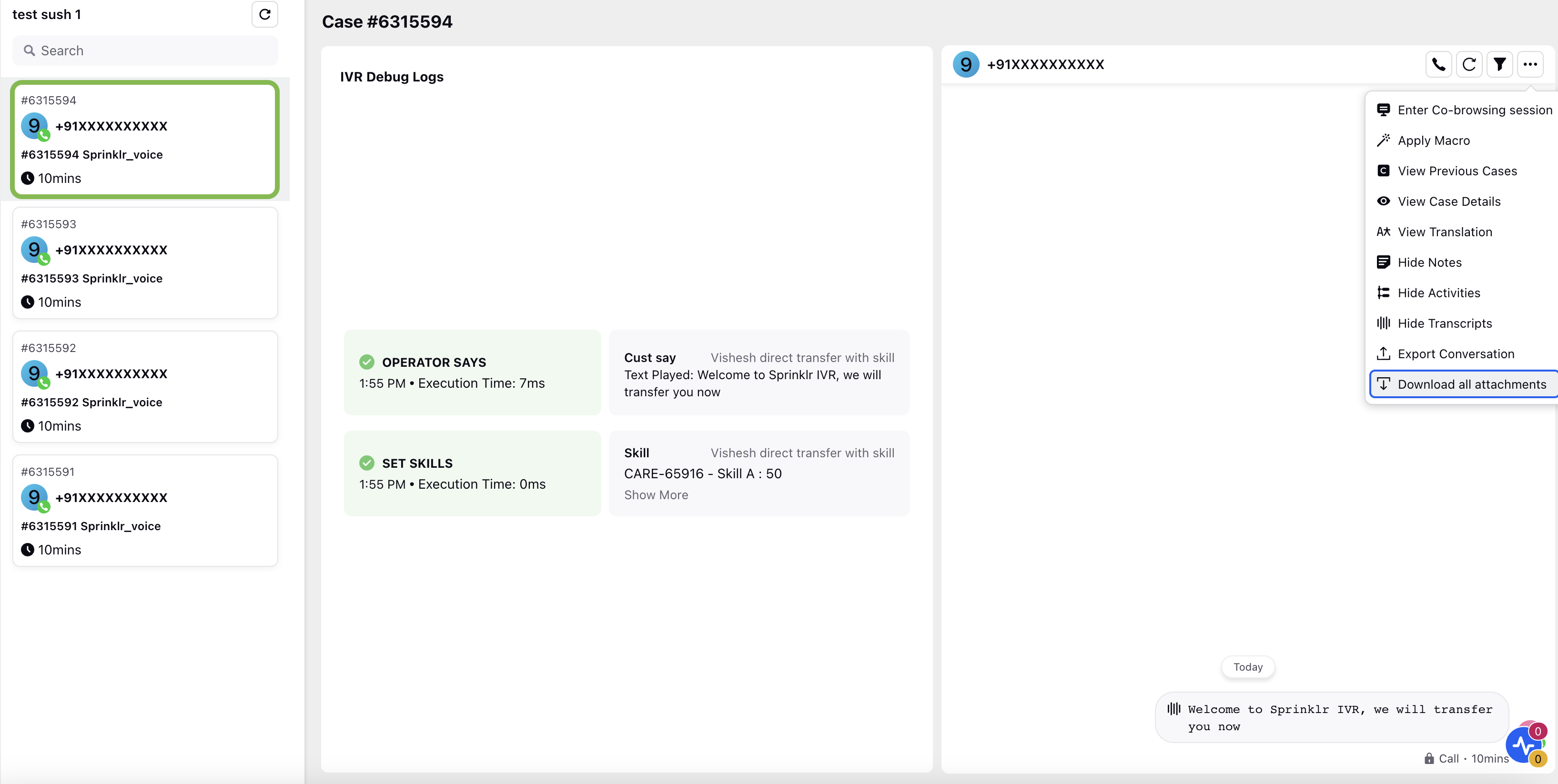
Editing a Test Case
If you need to update an existing test case, follow these steps:
1. Click the Vertical Ellipses (⋮) inside the Name column for the relevant test case.
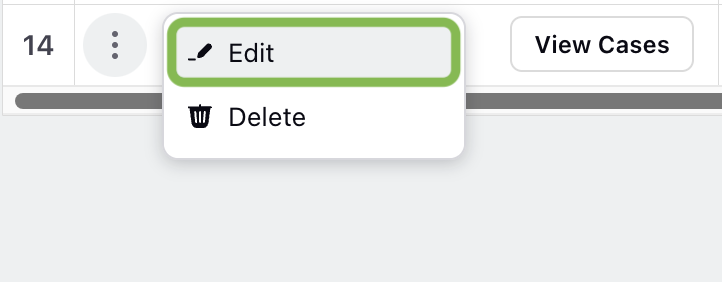
2. Select Edit from the dropdown menu.
3. Make the required changes to the test case details.
4. Click Save to apply and save the updates.

Deleting a Test Case
To remove a test case permanently, use the following steps:
1. Click the Vertical Ellipses (⋮) inside the Name column for the test case you want to delete.
2. Select Delete from the dropdown menu.
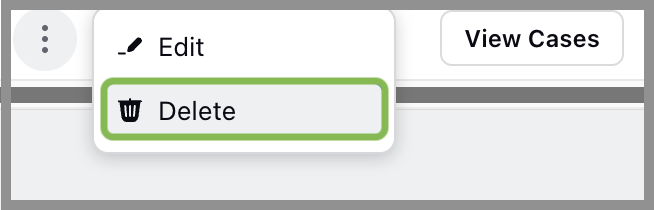
3. A cautionary pop-up window will appear. Confirm the action by clicking Delete to remove the test case.
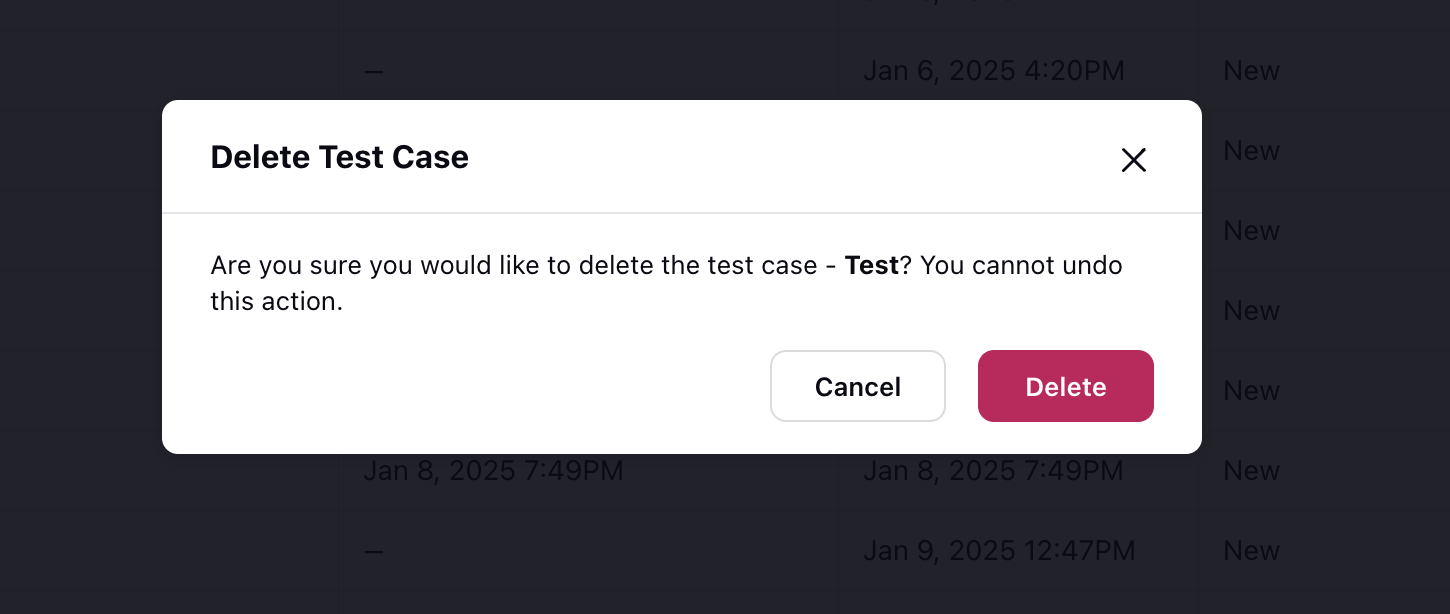
These capabilities make it easier to manage IVR test cases efficiently, allowing administrators to streamline the quality assurance process.
By following these steps, you can effectively create and manage automated IVR Test Cases, enabling efficient troubleshooting and enhanced quality assurance in your IVR systems.