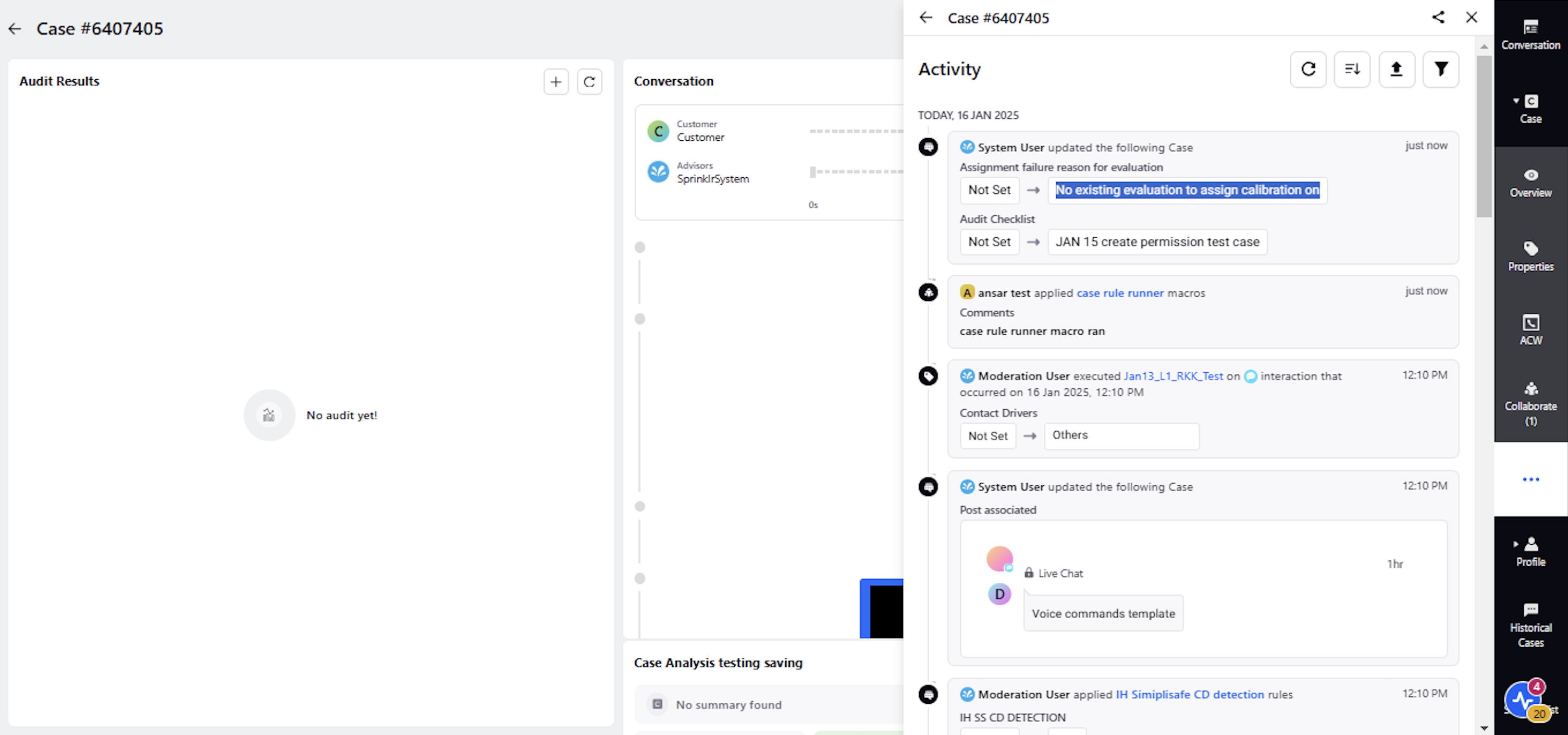Assignment Activity
Updated
Complete audit logs for a case are accessible within the Activity tab in the third pane, providing full visibility of all assignment activities.
Each assignment will be displayed as a separate "Card" in the case activity, with the macro or rule that triggered the assignment prominently highlighted at the top of the card.
The following fields are exposed on the card:
Assigned for Evaluation At: Displays the timestamp of when the evaluation assignment was made.
Assigned for Evaluation By: Shows the macro or rule through which the assignment was made. If the assignment was automated, it displays "Moderation User" or "Sprinklr System."
Assigned Auditor: Indicates the auditor to whom the assignment was made. In manual QM, this is the user who performed the evaluation. In AI-driven QM, it displays "Sprinklr System."
Evaluation Type: For default evaluations, this field is not displayed. For calibration evaluations, the type is exposed in the case activity.
This enhancement ensures clear visibility of assignment activities and helps to track the evaluation process in detail.
Assignment of ATA Calibration
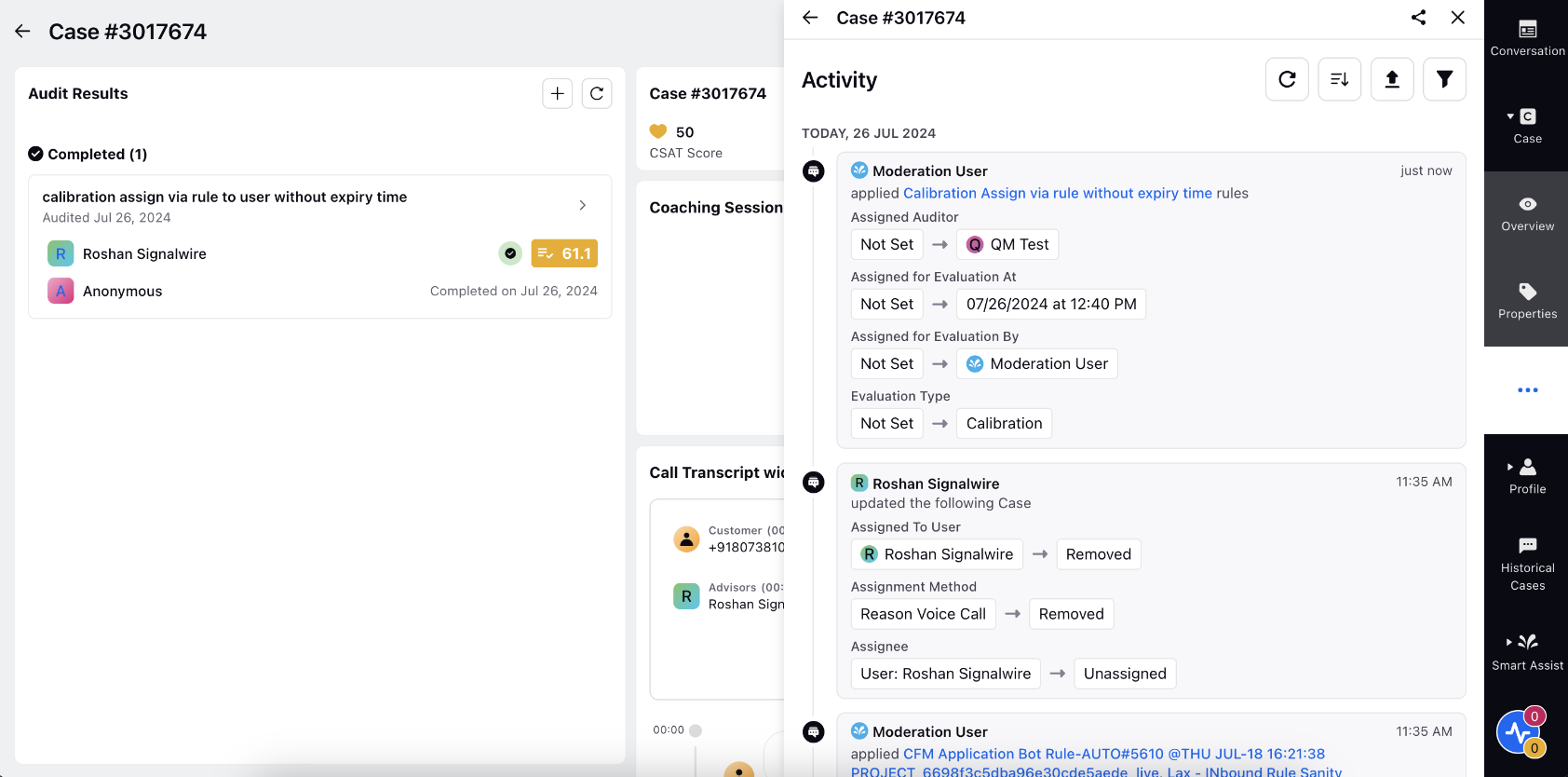
Assignment of P2P Calibration
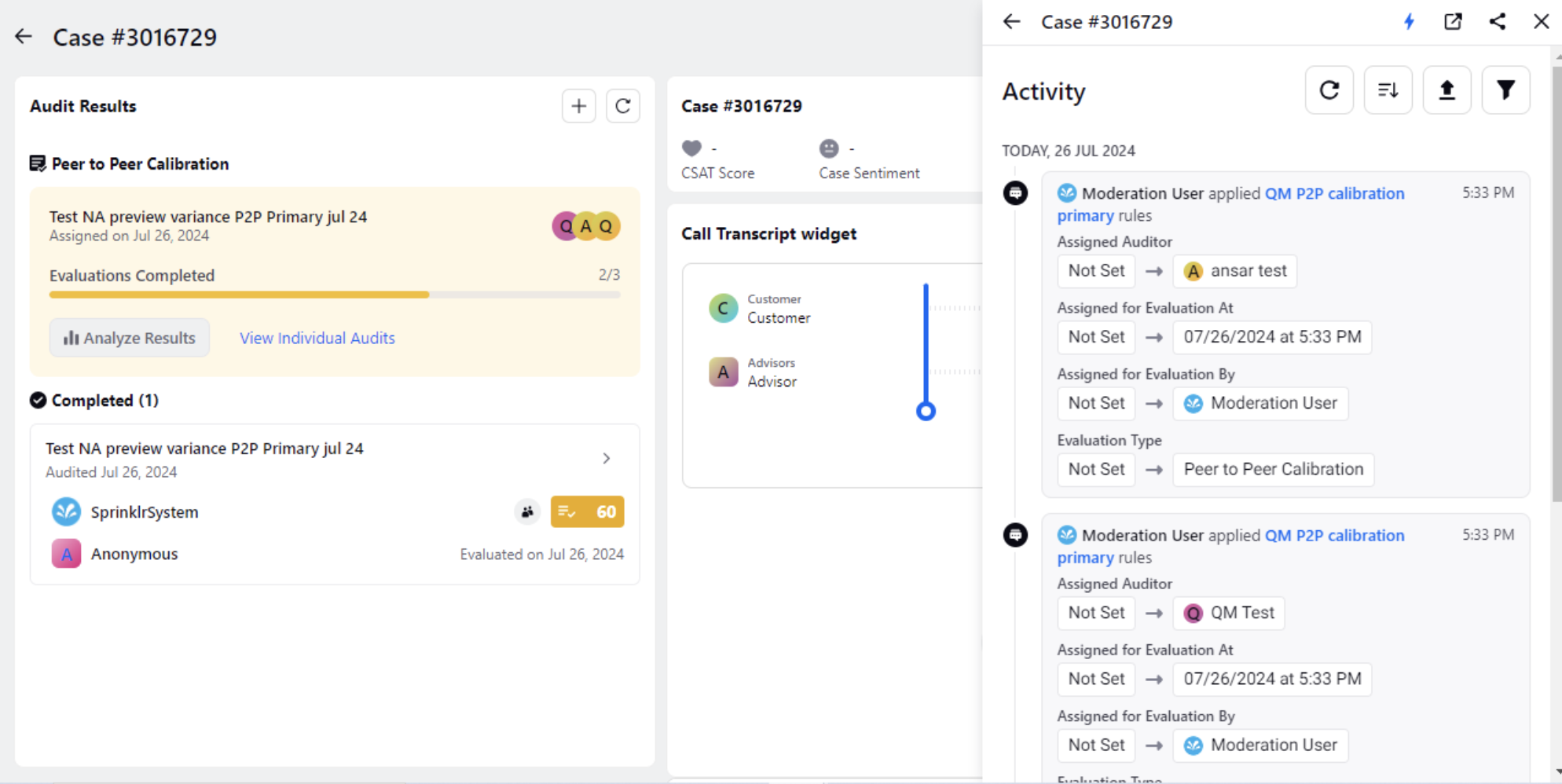
QM Evaluation Assignment Status and Cancellation Reason in Case Activity
You can view the status and reasons behind failed QM evaluation assignments directly in the Case Activity. Previously, if a case was not assigned for evaluation due to various reasons, users had no visibility into why the assignment was cancelled. With this update, users can now check detailed logs to understand why the evaluation was not assigned, improving transparency and user experience.
The following activity logs are displayed on the Activity tab for each QM assignment so that a user can identify the status of the not assigned evaluations:
Evaluation Not assigned Reason: This log is displayed to mention the reason for the evaluation that was not assigned.
Evaluation not assigned Auditor: This log is displayed to show the details of the Auditor, for the evaluation that was not assigned.
Evaluation not assigned Checklist: This log is displayed to show the corresponding checklist detail for the evaluation that was not assigned.
The following table further explains the activity logs for the QM Task Cancellation reason in the Case Activity so that a user can identify why the case is not assigned for evaluation: Evaluation Not assigned Reason and also if the fields: Evaluation not assigned Auditor and Evaluation not assigned Checklist, will be present in the card.
Evaluation Not assigned Reason | Evaluation not assigned Auditor | Evaluation not assigned Checklist |
User doesn’t have calibration permission on the checklist | Yes | Yes |
User doesn’t have Create permission on the checklist | Yes | Yes |
No existing evaluation to assign calibration on | No | Yes |
Refer to the following screenshots for the three Evaluation Not assigned Reasons:
User doesn’t have calibration permission on the checklist.
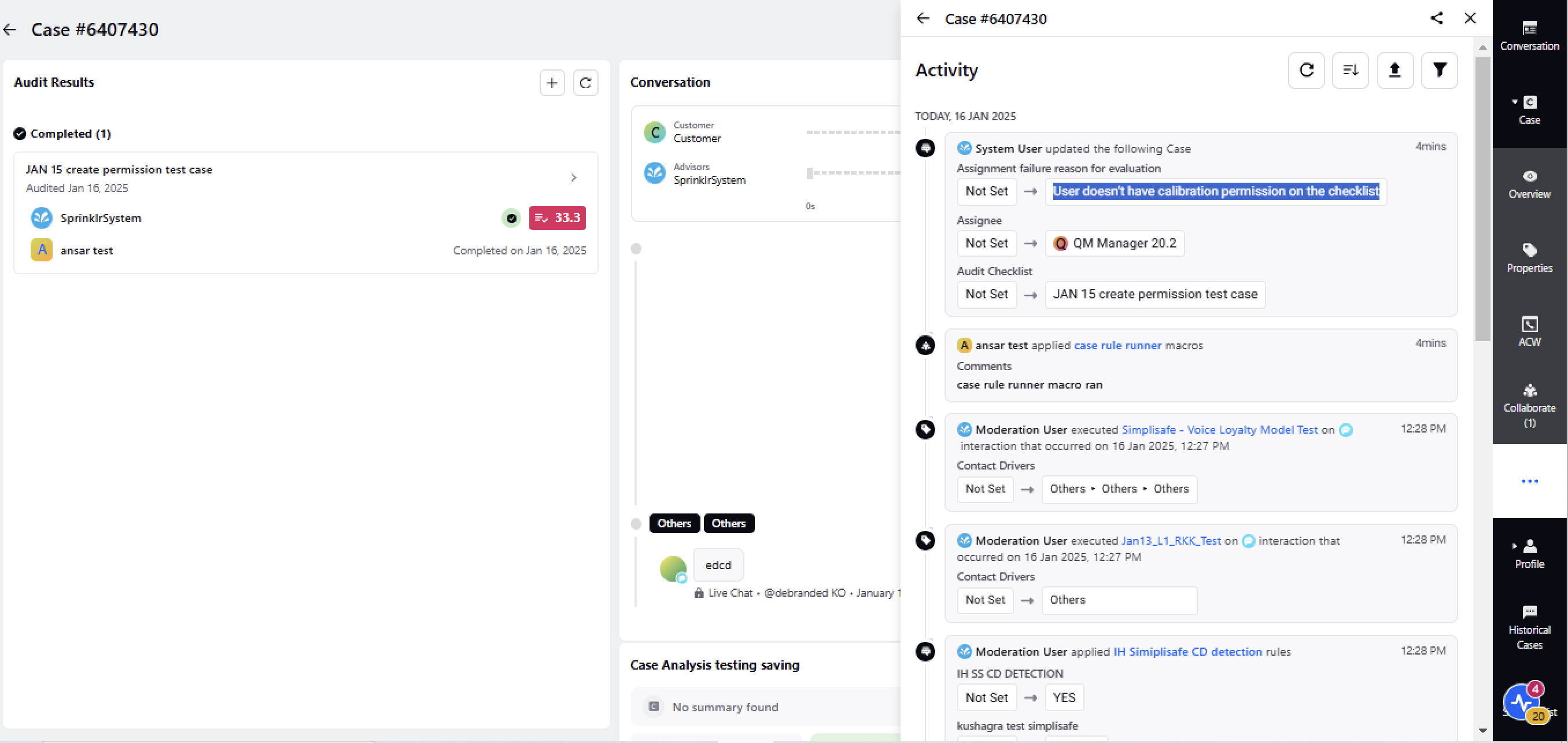
User doesn’t have create permission on the checklist.
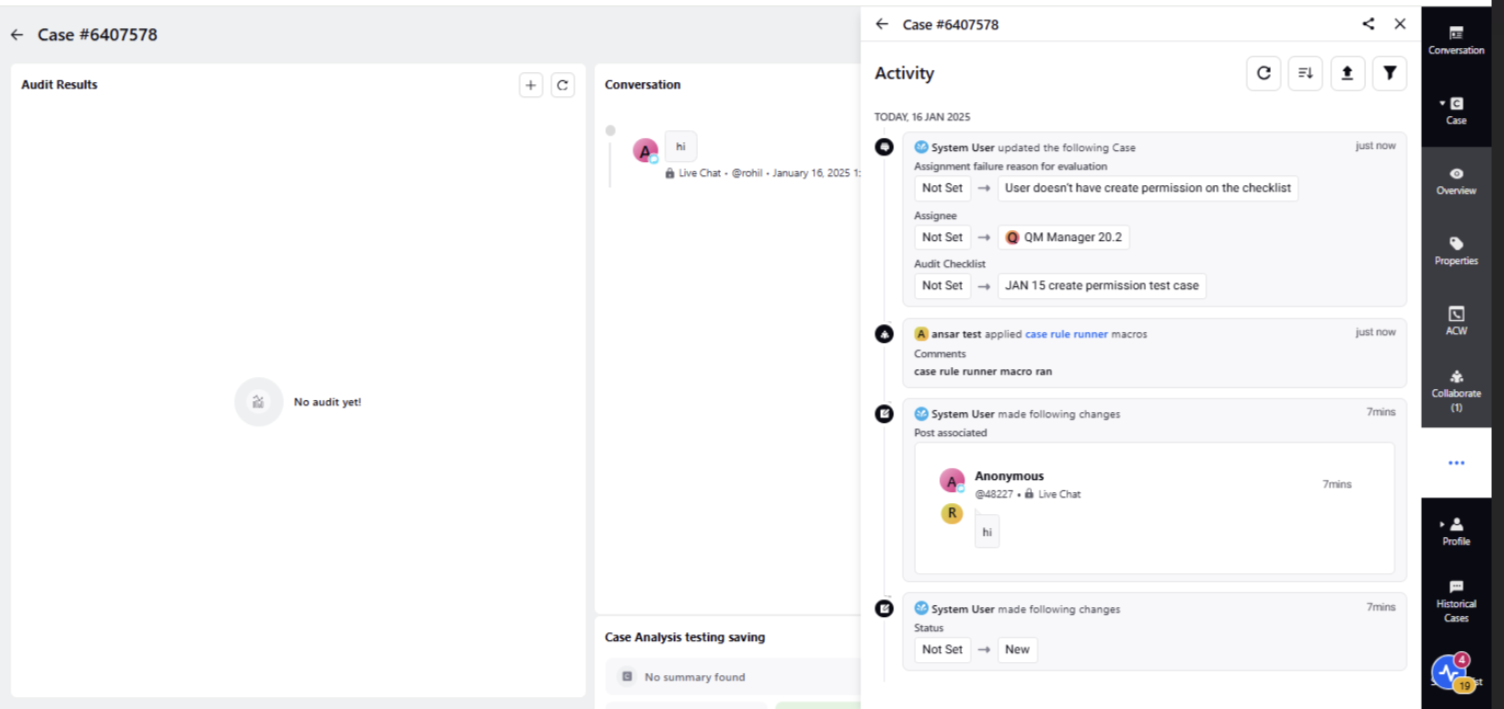
No existing evaluation to assign calibration on.