Sampling and Assignment Policy Logs
Updated
Once the Sampling Policy is created you can view the Sampling Details of how the Sampling has performed based on the Sampling policy configuration with the help of the Sampling Policy View Activity field. Any change in sampling or assignment policy gets captured on the Activity screen. Also, the sampling policy results after every sampling run (downloaded as a CSV sheet) are captured on the Activity screen. For further details on Sampling Policy and Assignment Policy, see Sampling and Assignment Policy Builder.
Also for any sampling policy run if there are no sampled cases then there is no activity log created for that policy run.
For every sampling policy run you get the output in the CSV sheet which is a part of the audit activity. The contents of the CSV sheet are listed below.
Sample for Each - <Name> | Number of Cases Sampled | Available Volume | Sampled Case Numbers |
Voice | 4 | 60 | 123, 135, 672, 133 |
4 | 100 | 123, 135, 672, 133 | |
Chat | 4 | 50 | 123, 135, 672, 133 |
For the Sampled Case Numbers Column which shows the cases numbers which are sampled, the upper limit shows up to 50 cases. If the number of sampled cases exceed 50 then this column appears as dotted and is non customizable.
Viewing the Audit Logs
Perform the following steps to view the activity logs for the Sampling Policy or Assignment Policy.
On the launchpad, click on the Quality Management tab, the Governance screen is displayed.
On the Governance screen, click on the Sampling policy or assignment policy. The Sampling Policies or Assignment Policy screen is displayed as per the selected option.
On the Sampling Policies screen, click the three dots on any sampling policy and click View Activity. Repeat the same step for the assignment policy.
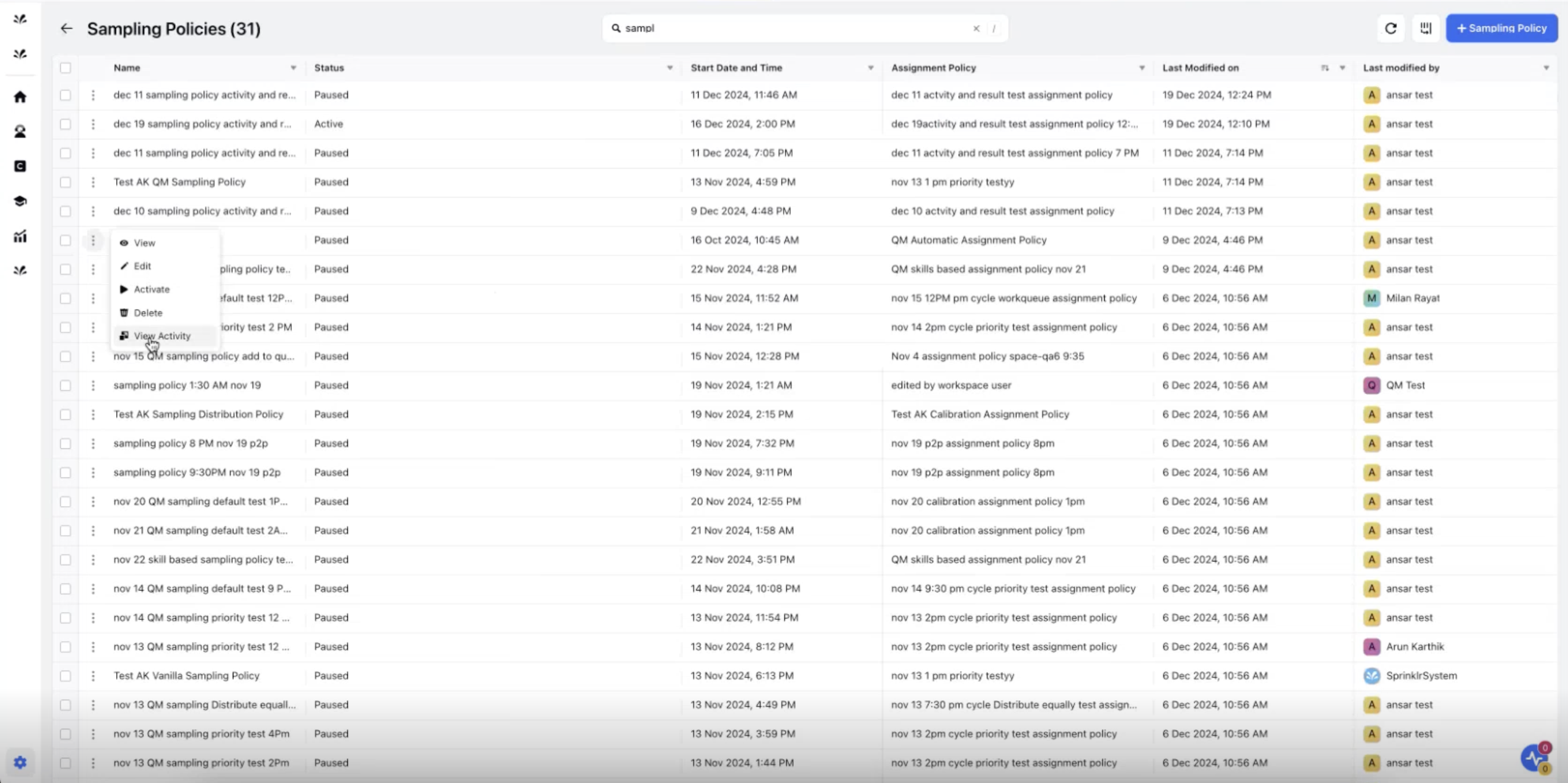
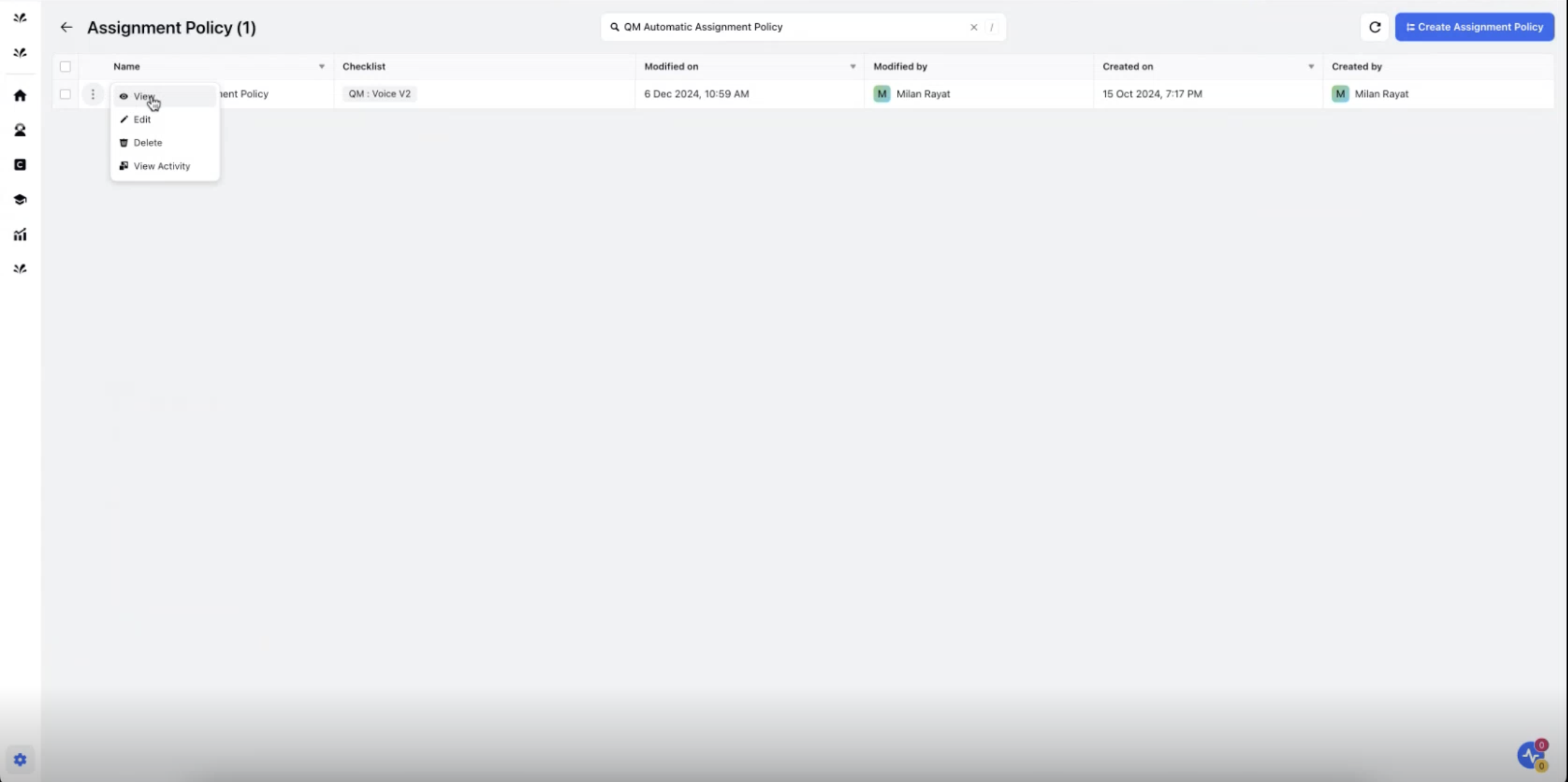
The Activity Screen is displayed.
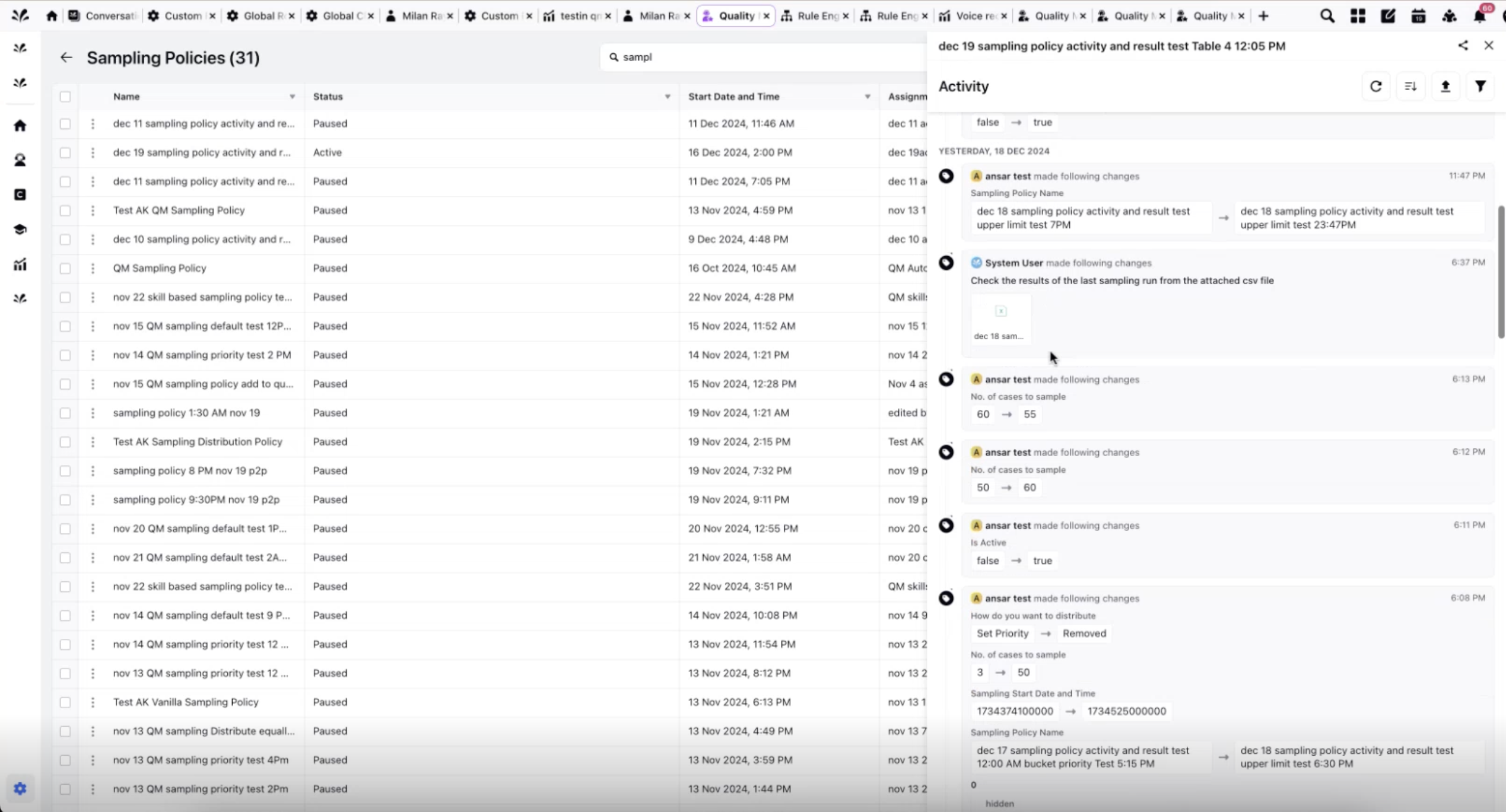
The Activity screen has the following options for the user to perform for the Audit Logs:
Refresh - The refresh button updates the current view of the audit logs, retrieving the latest audit log. This ensures that users are seeing the most up-to-date audit log.
Sort - The sort button allows the users to arrange data in ascending or descending order as per the date of creation of the audit logs. This enable easier navigation and analysis of information.
Export - The Export button enables users to download the audit log file as per the Start Date and End Date.
Filter - The Filter button provides users with the ability to narrow down audit log data based on the Duration, created "Where" (For example, Sampling Policy Results) and Condition and Values.