Troubleshooting Steps & Best Practices
Updated
Previewing Rule Flow and Testing Triggers
Via Rule Engine
Click Triggers located at the bottom left of the Rule Engine window. This opens the Manage Triggers window on the right-hand side. On the Manage Triggers window, select the Test this Trigger option.
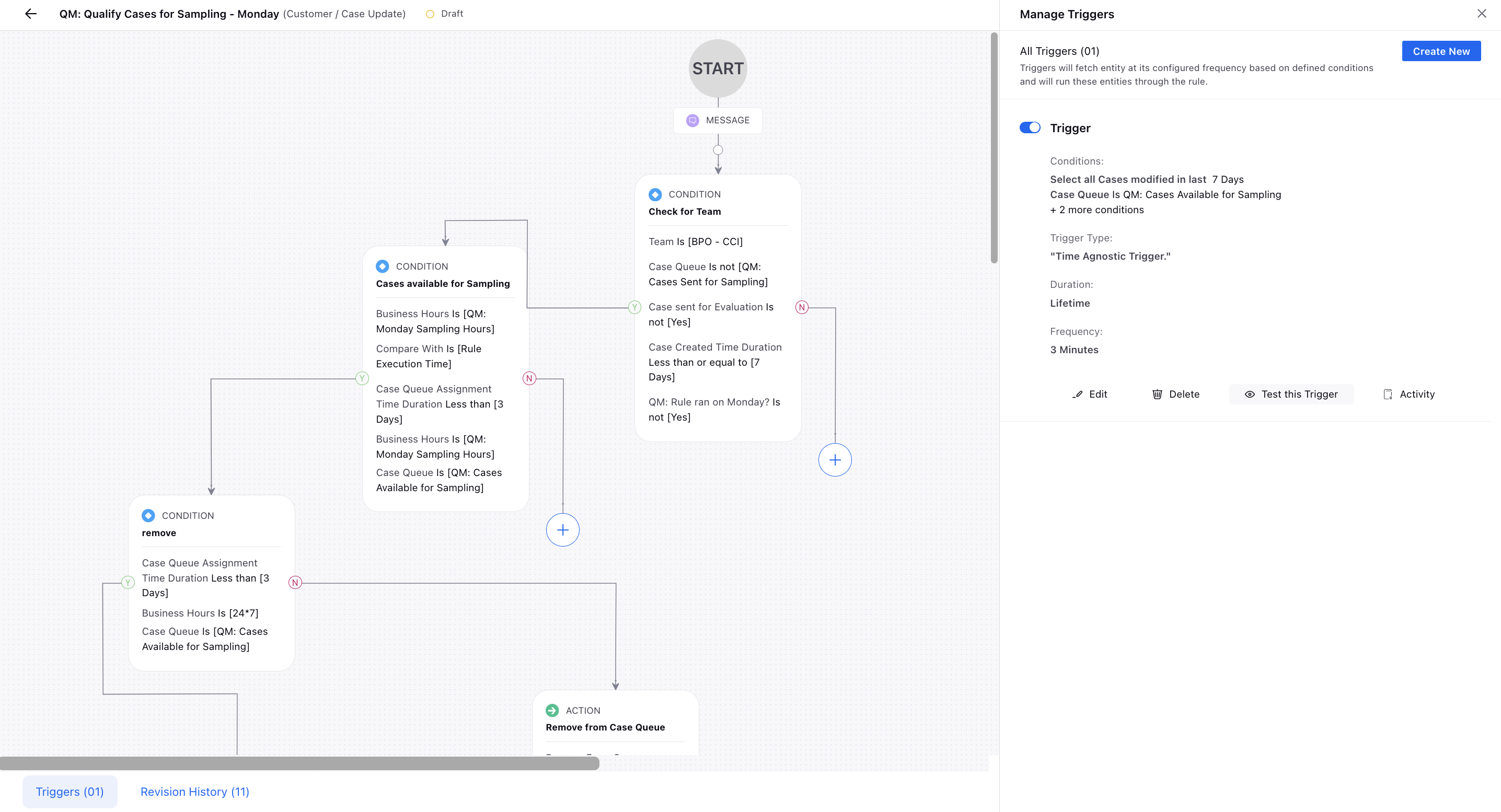
Next, choose the desired case to run the rule trigger. As the trigger runs, any failed rule blocks is visually highlighted, appearing greyed out on the left side. This provides valuable insights into where the rule failed, aiding in understanding and troubleshooting the rule flow.
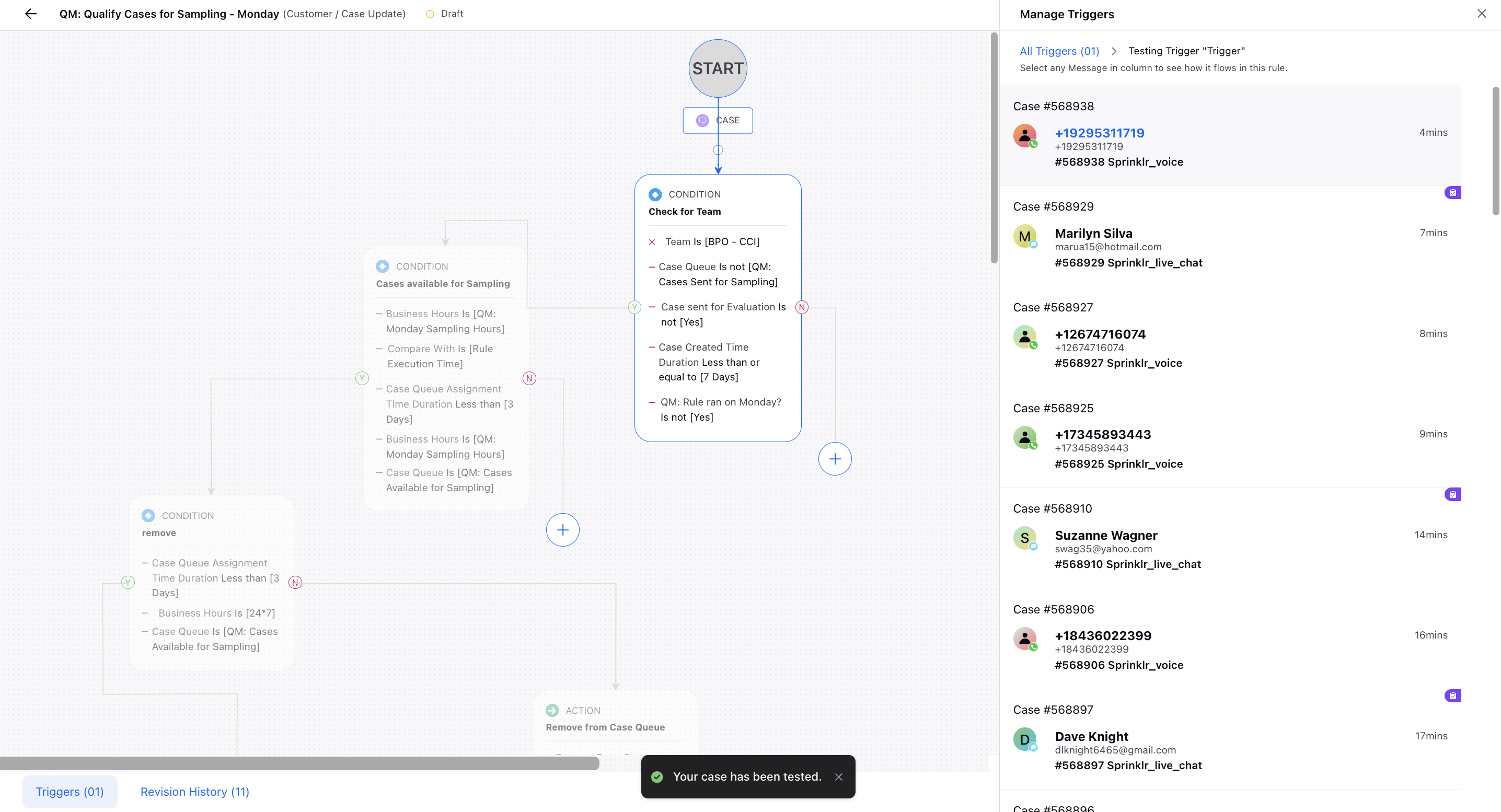
Via Case Third Pane
Click the Options icon located in the top right corner of the Case Third Pane and select Preview on a Rule from the drop-down menu.
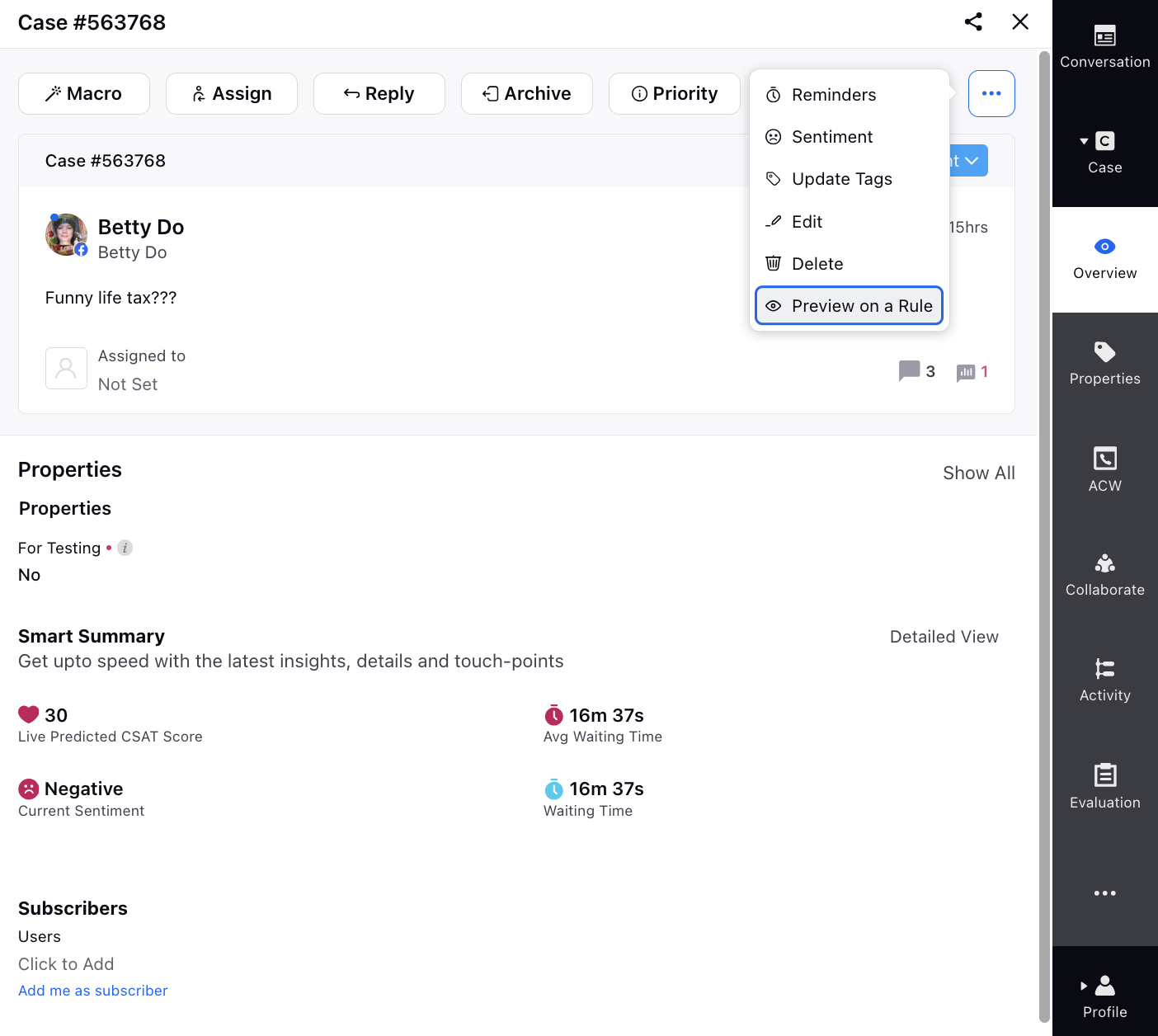
Next, choose the sampling rule you want to test from the list and click Preview Rule.
As the rule runs, any failed rule blocks is visually highlighted, appearing greyed out on the left side.
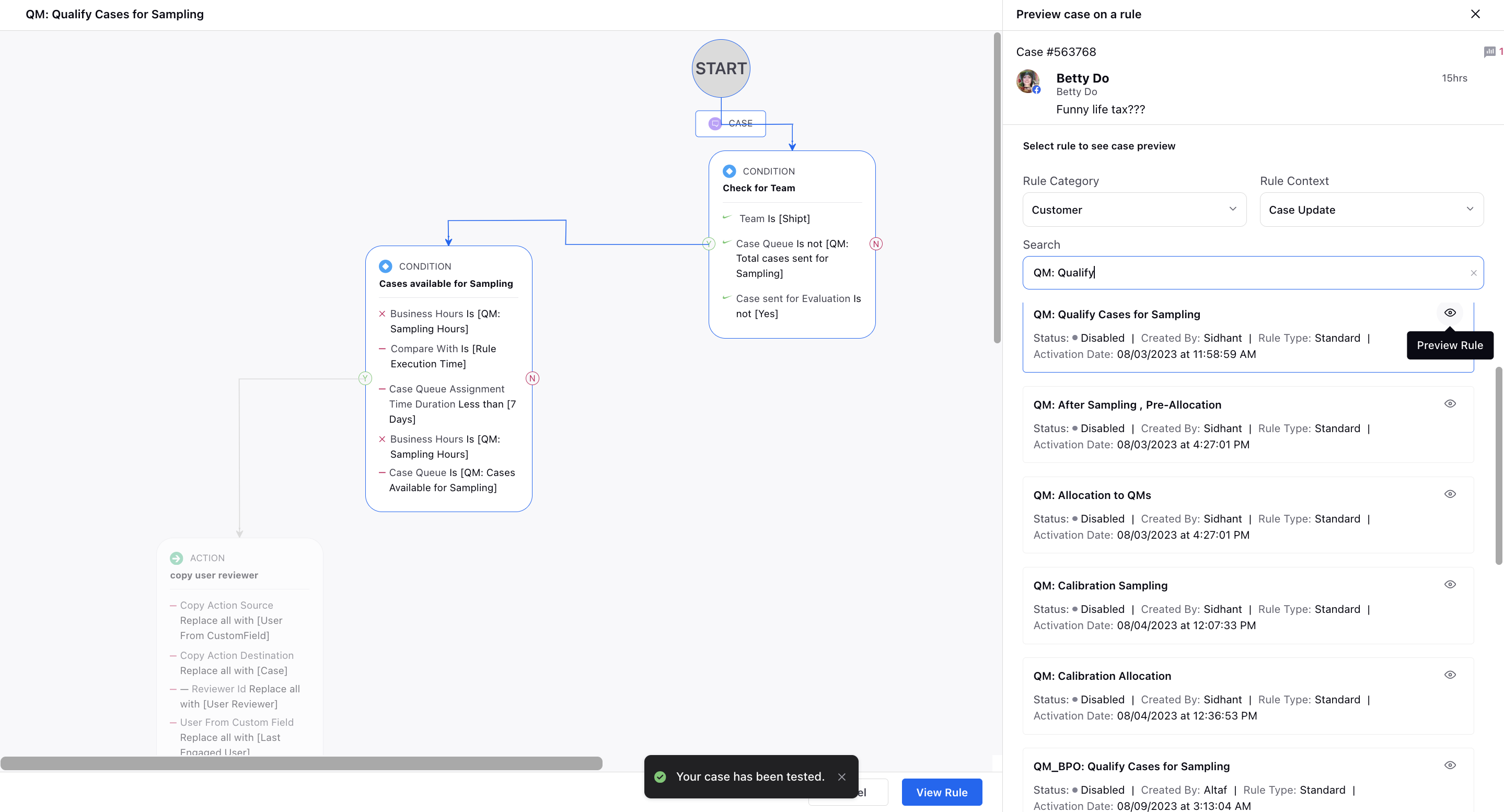
Incorporating Unsampled Cases into Different Queues
Add un-sampled cases into separate queues by utilizing the Add non-sampled data to queue action in your sampling rule.
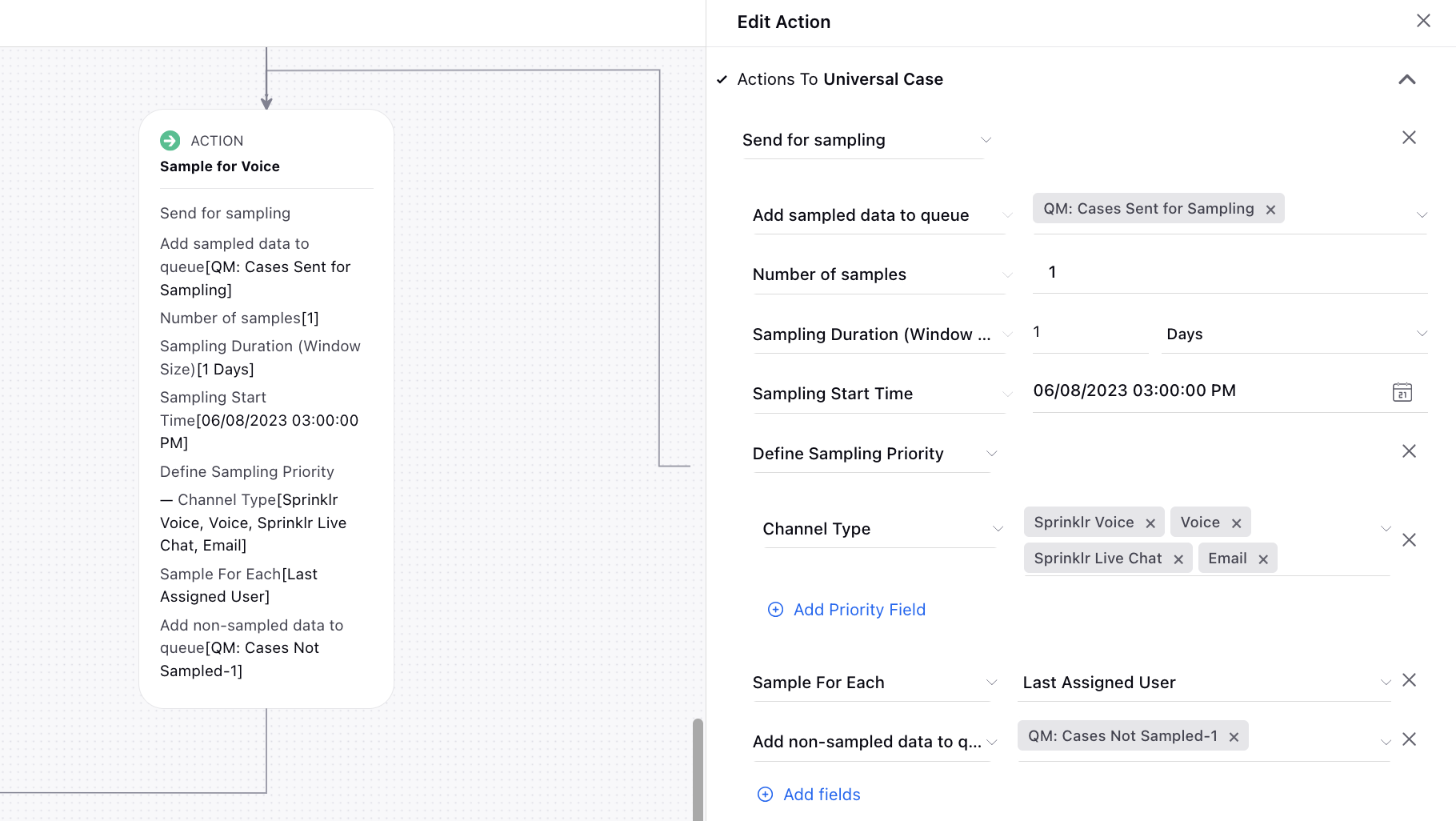
Setting Case Custom Field Value for Sampled Cases
Following the sampling action, under Actions to Universal Case, assign a specific value to the case custom field to effectively distinguish cases sent for sampling.
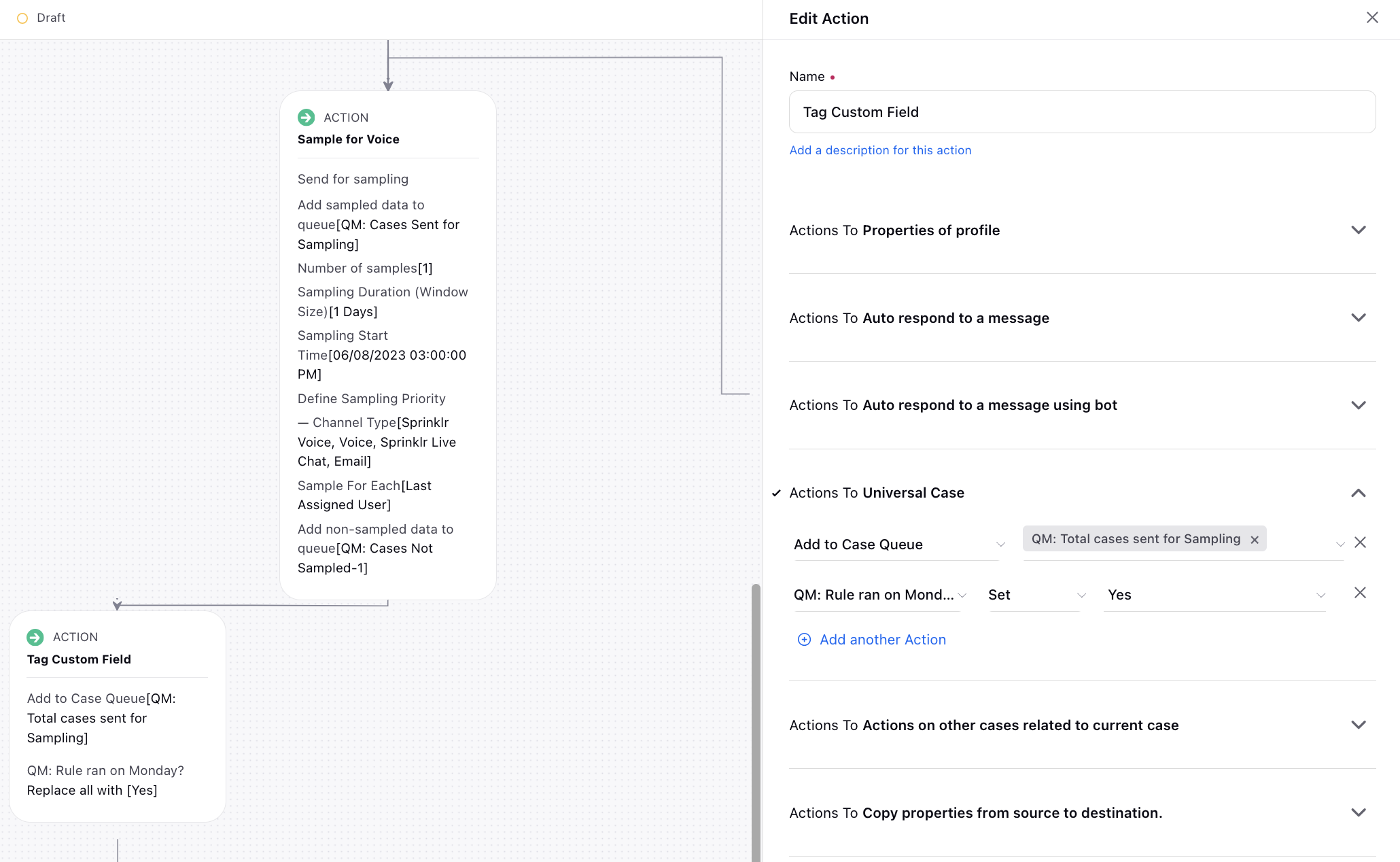
Creating Purpose-Specific Rules for Debugging Ease
Simplify the debugging process by creating distinct rules for filtering, sampling, and allocation purposes. Each rule serves a specific function, enabling clear identification and troubleshooting of any issues that may arise during the process.
Impact of Modifying Sampling Rule Parameters
After deploying a sampling rule and subsequently modifying parameters like Sampling Duration, Sampling Start Time, or Sample for Each actions, all processed cases immediately undergo sampling and are added to the specified sampled queue. And, a new bucket is created based on the newly configured time settings.
However, modifying other action fields such as Add sampled data to queue or Number of samples does not affect the sampling bucket. If the sampling action is deleted, the associated sampling bucket also gets deleted, preventing further sampling of cases.
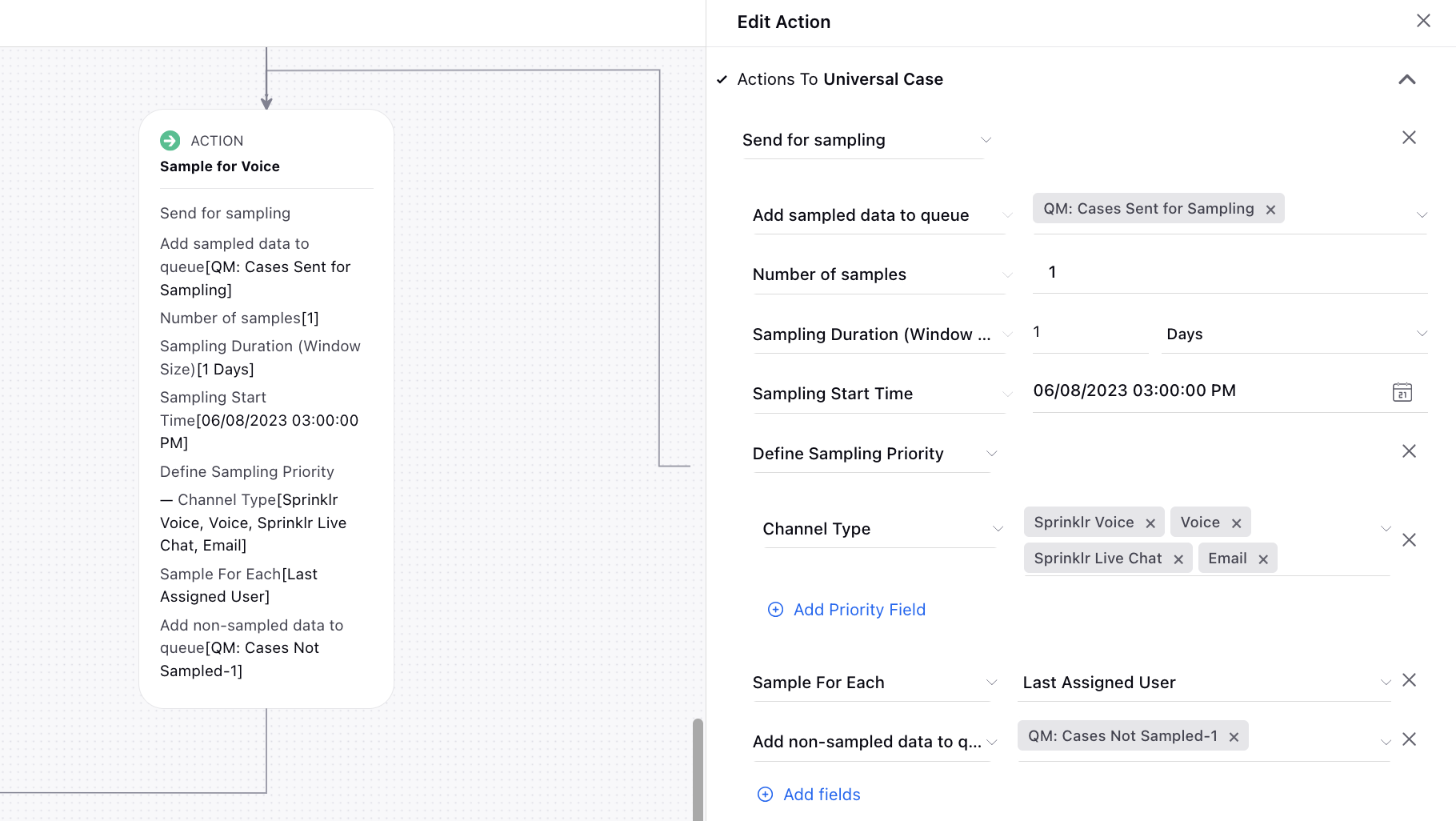
Engagement Dashboard for Sampling and Allocation Queues
Create an engagement dashboard tailored for tracking the inflow of sampled cases across different sampling and allocation queues. This dashboard provides comprehensive insights into the distribution of sampled cases, enabling efficient monitoring and management of engagement activities.
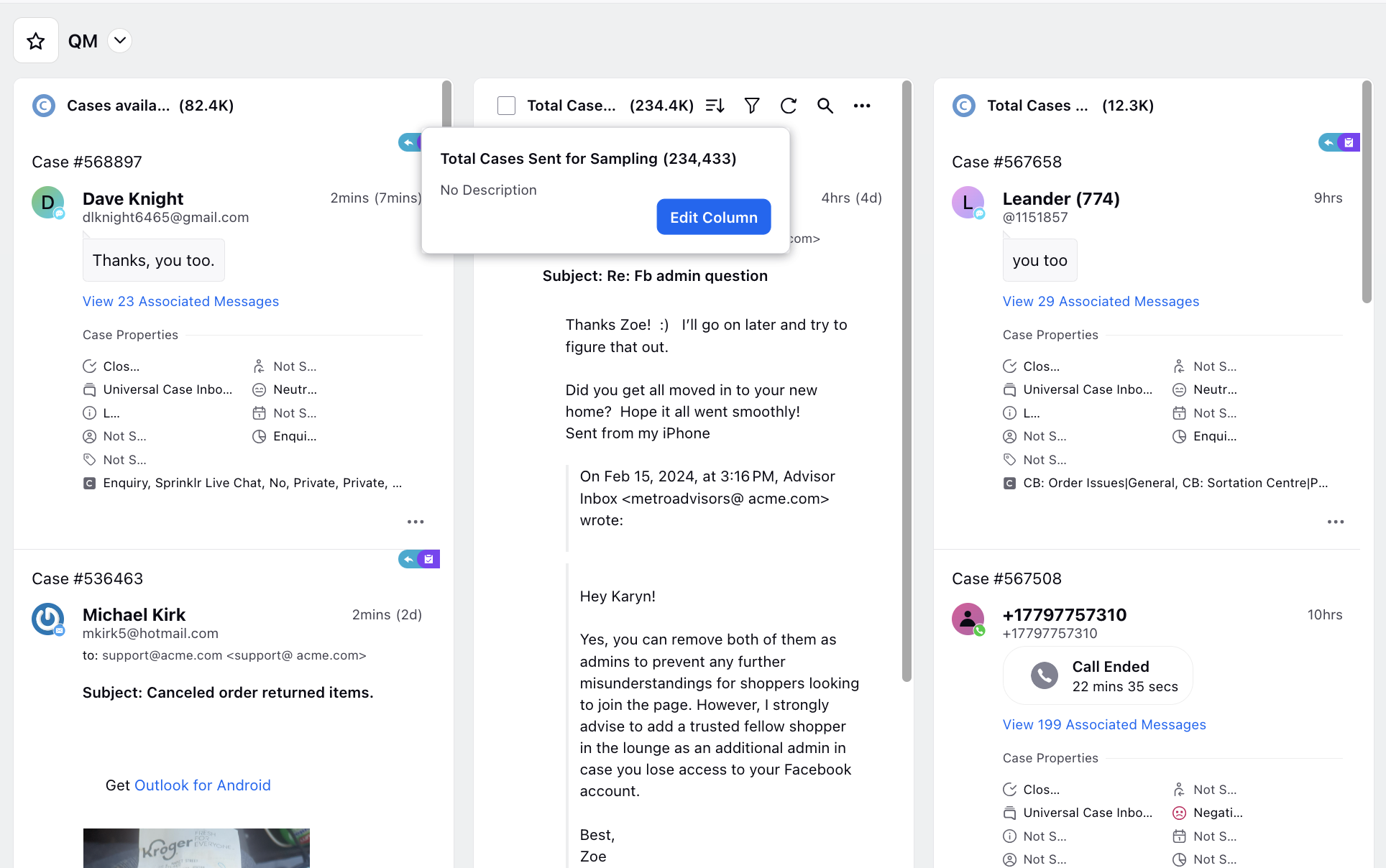
Trigger Types
The Rule Engine offers several trigger types which helps you select the right execution for sampling rules that you create.
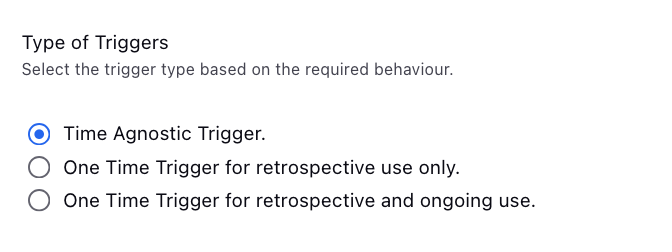
Time Agnostic Trigger
These triggers run on the rule's entity (the message, case, profile, asset, etc. that the rule applies to) an unlimited number of times according to the trigger's frequency. When the rule trigger is executed on an entity according to its set frequency and that entity doesn't meet the trigger conditions, the rule trigger is executed on that entity indefinitely according to its set frequency.
One Time Trigger for Retrospective Use Only
These triggers run only once on all applicable messages, not at any set frequency.
One Time Trigger for Retrospective and Ongoing Use
These triggeres run on the rule's entity (the message, profile, case, asset, etc. that the rule applies to) one time according to the trigger's frequency. When the rule trigger is executed on an entity according to its set frequency and that entity doesn't meet the trigger conditions, the rule trigger is not executed on that entity again.