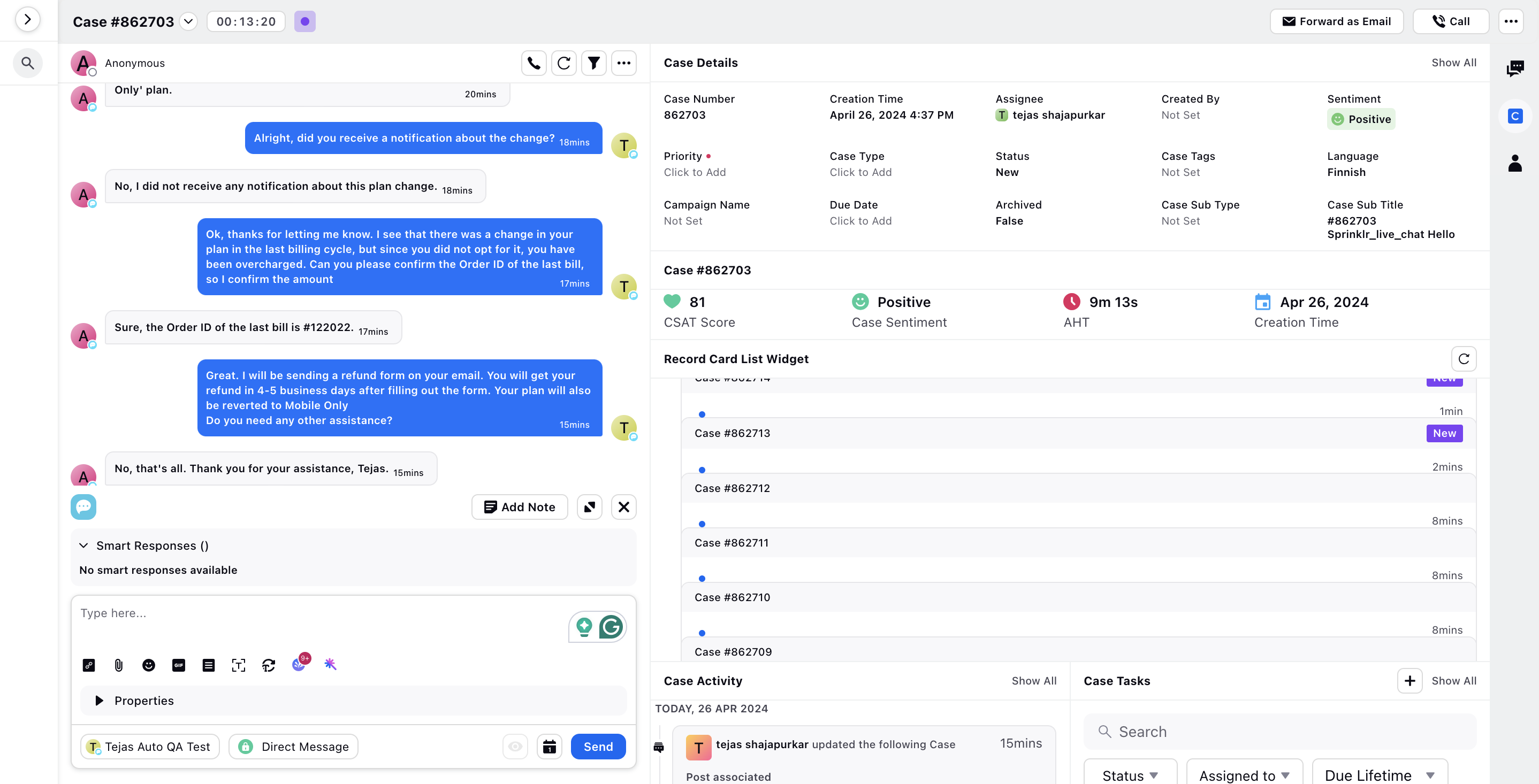Steps to Configure
Updated
Before you Begin
Please go throught the introductry article to configure a prompt.
To Create an Inbound Rule
By utilizing Generative AI technology, this feature enables automated simulation of customer conversations initiated by supervisors for agents, aiming to streamline and automate the agent training process.
To Create an Inbound Rule
Create an Inbound rule in Rule Engine. Under Conditions Applies To The source of the Message, select select the desired Live Chat account to trigger the GPT and under Conditions Applies To The properties of the Message, select the Post Type as Brand Post to trigger the GPT on a brand message.
Next, add the action on the Yes brach. Under Actions To Auto respond to a message using bot, select the Add Agent QA Response action as Yes.
Then choose the Prompt Engine Metadata Id action and input the ID obtained for the created prompt.
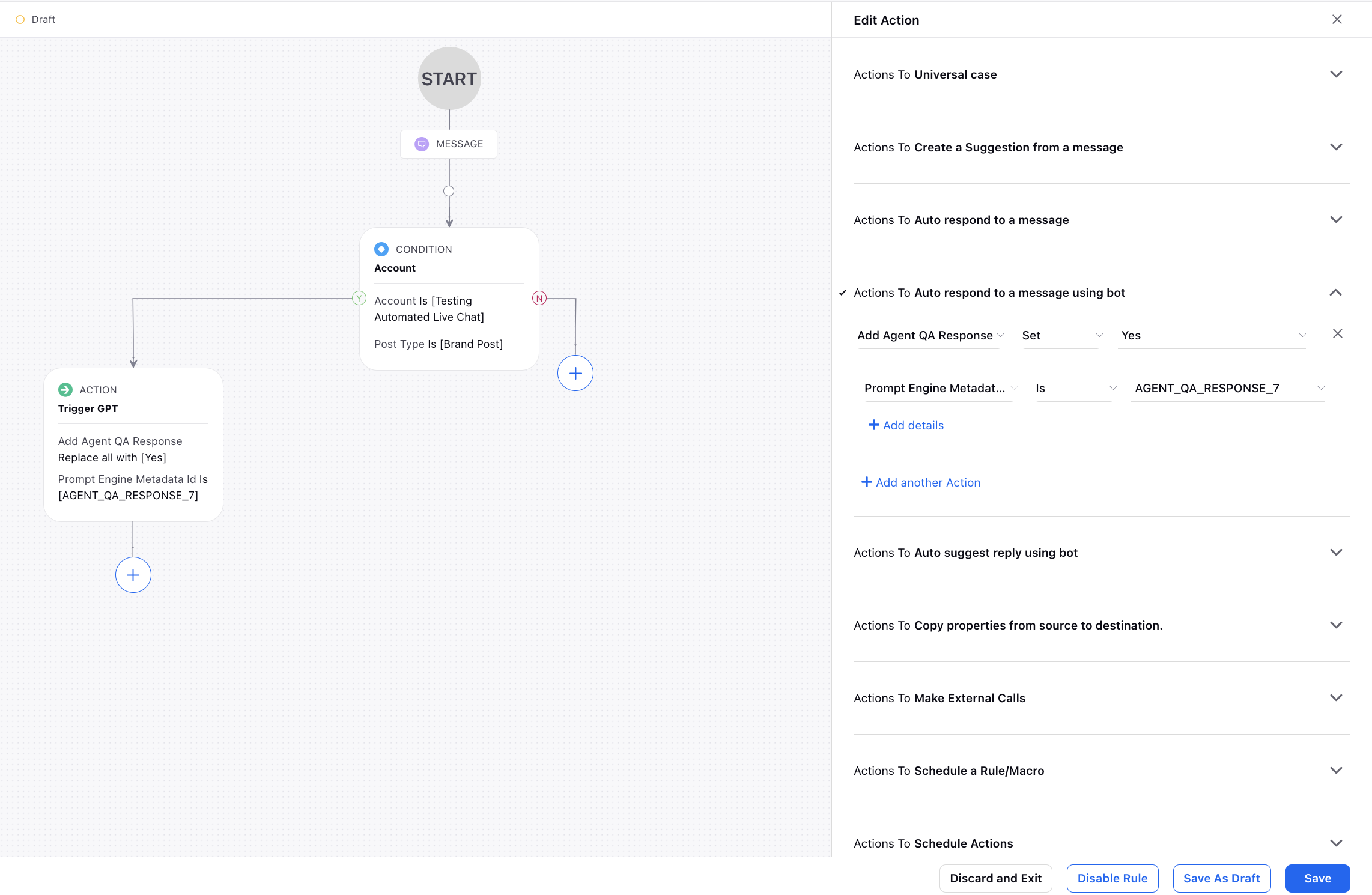
Click Save at the bottom.
After setting up the rule, you can start a conversation by sending a message via the assigned Live Chat account.
You can assign the case to someone by opening case details in the Care Console
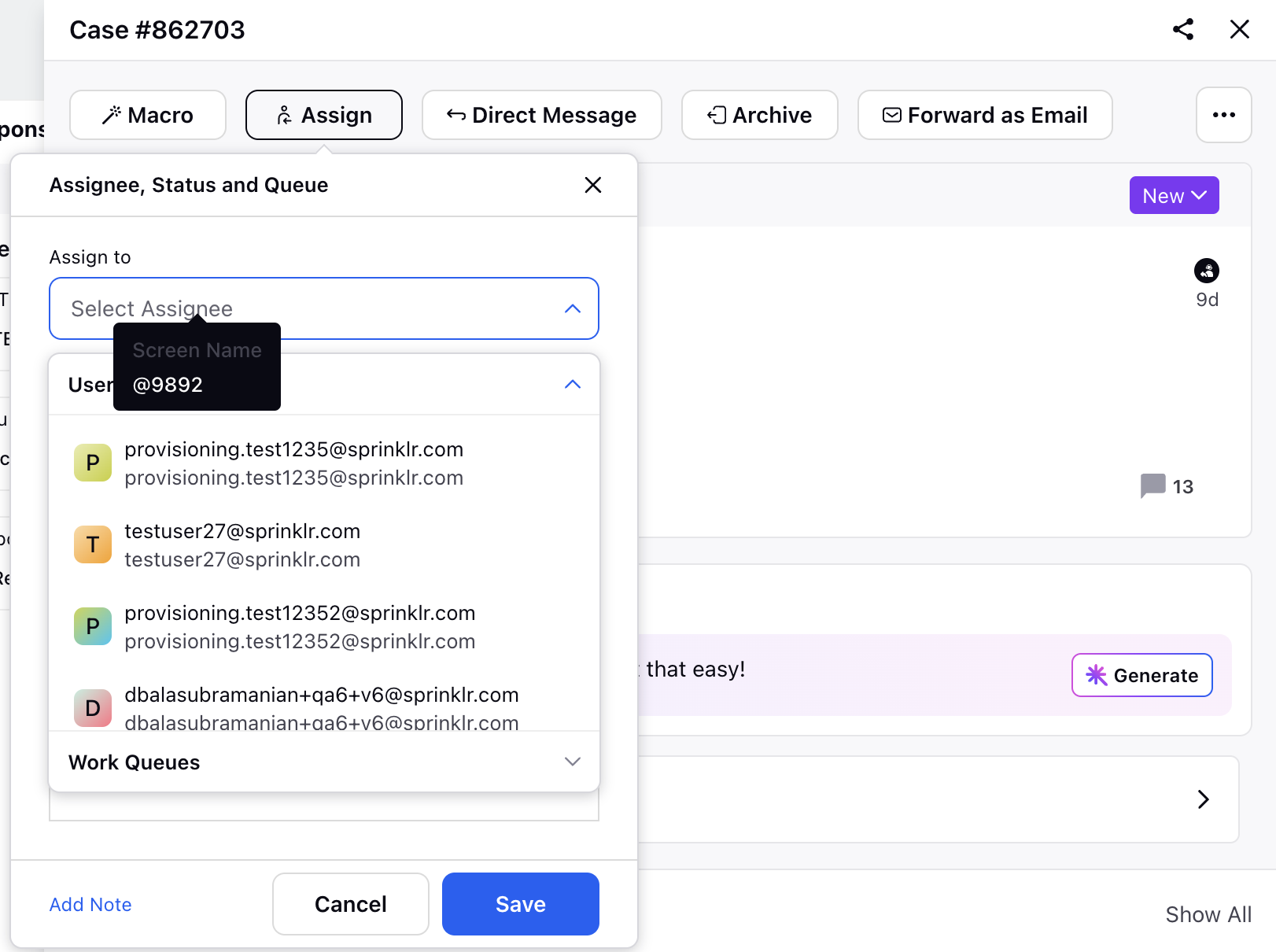
Upon receiving a response from the agent, the configured GPT will be enabled, initiating further dialogue based on the predefined prompt. This automated process significantly streamlines the agent training process, facilitating efficient communication and response handling.