Add an Asset
Updated
The Asset Manager serves as a centralized hub for all media assets, documents, templates, and much more. You can effortlessly add assets to the Digital Asset Manager (DAM), where they can be organized, edited, approved and more. This article outlines the steps to add assets in the Asset Manager.
Steps To Add An Asset
Click the New tab icon
and select Assets under Sprinklr Social.

On the Digital Asset Management window, click Create Asset in the top right corner and select the Asset Type you wish to upload.
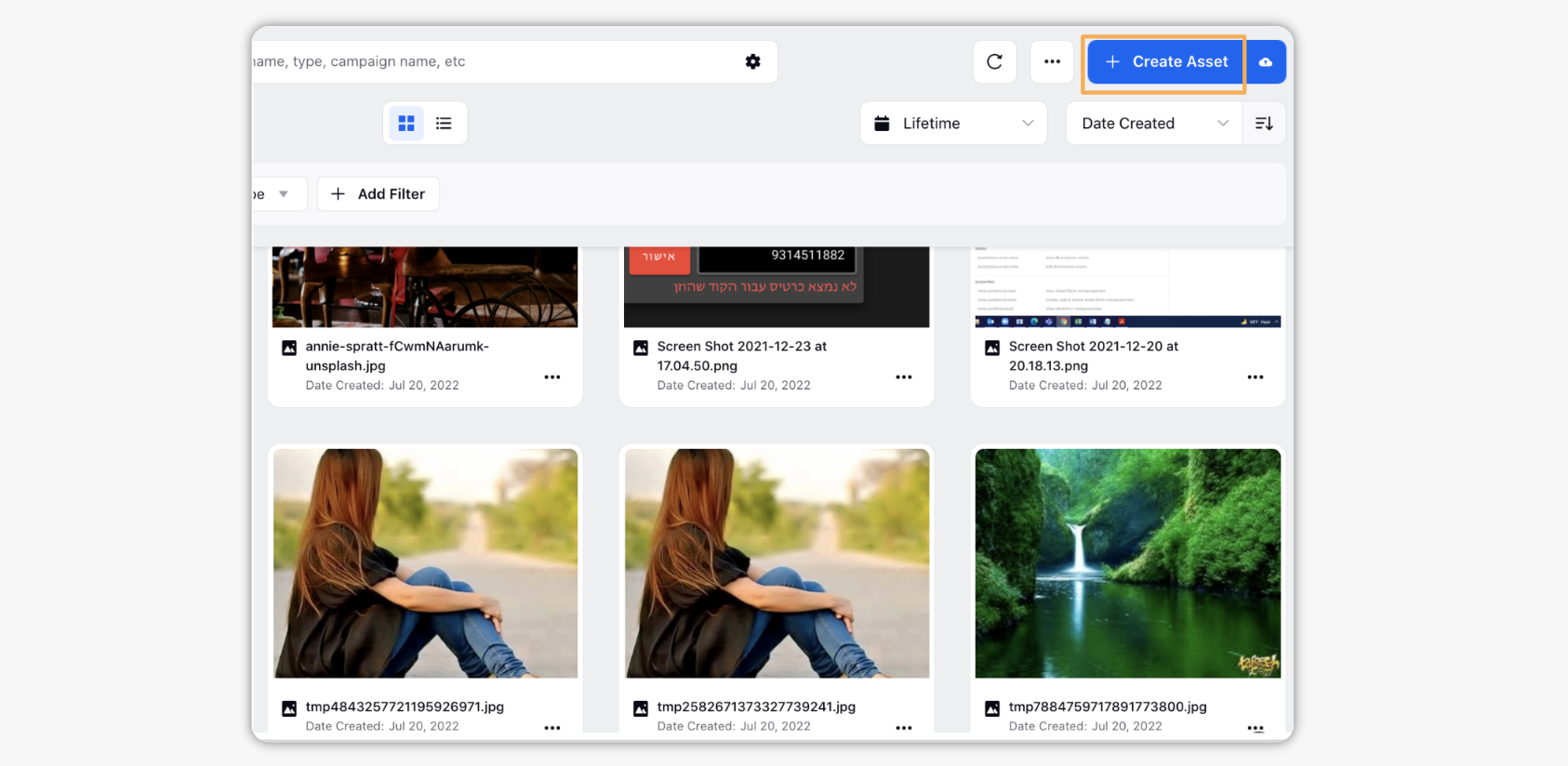
While selecting media from the Upload Video tab, you can search through the asset boards as well as the folders in the Media Uploader window.
Apart from Upload Video, you will have 3 other tabs to choose your media from - Use Video Template, Add from URL and Google Drive. Note: Previously, you could only connect your Google Drive and Gmail accounts to retrieve files and folders. Now, we have enhanced this functionality, allowing you to effortlessly Sign out and switch accounts when needed.
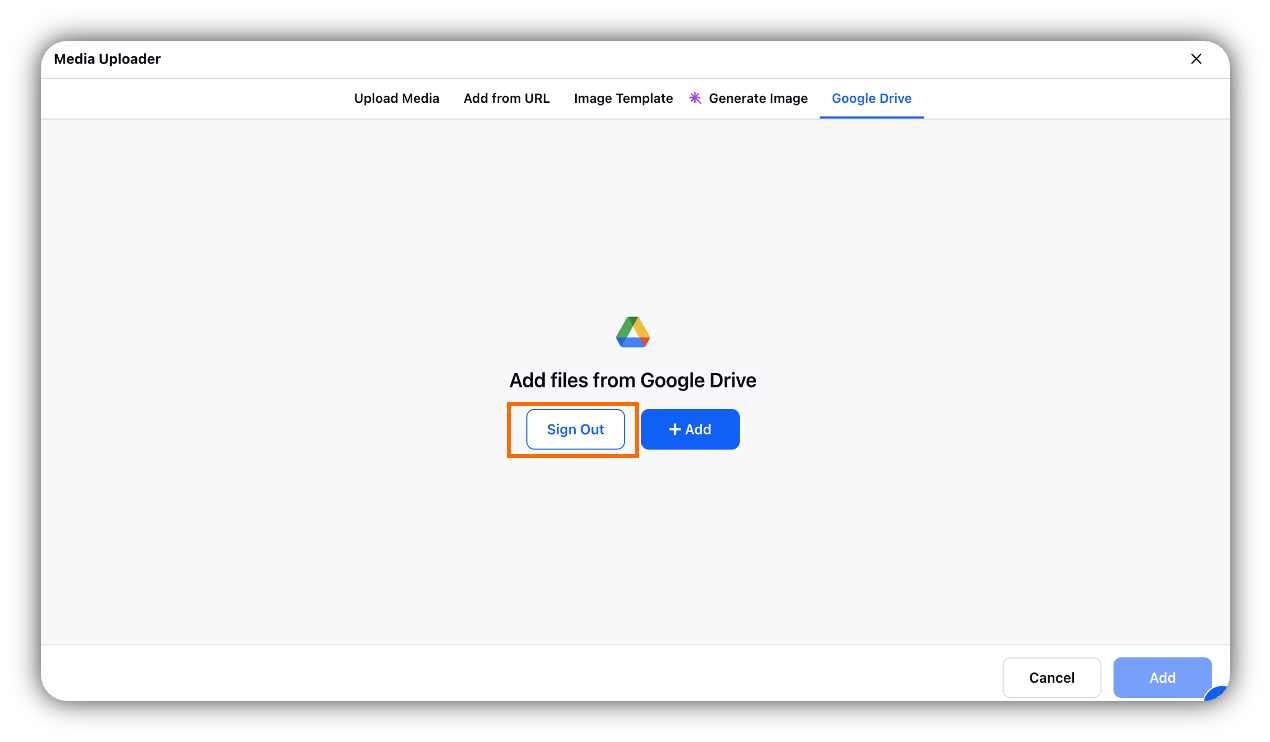
You can also upload the asset directly from your computer by clicking the Upload icon and selecting a file from your device (alternatively drag and drop from your desktop).

On the Media Uploader window, click Save In the bottom right corner to upload the asset.
Enter the Name, Campaign, Available from date and other required details of the asset in the Create New Asset window and click Save in the bottom right corner. For more details, see Create New Asset — Field Descriptions.
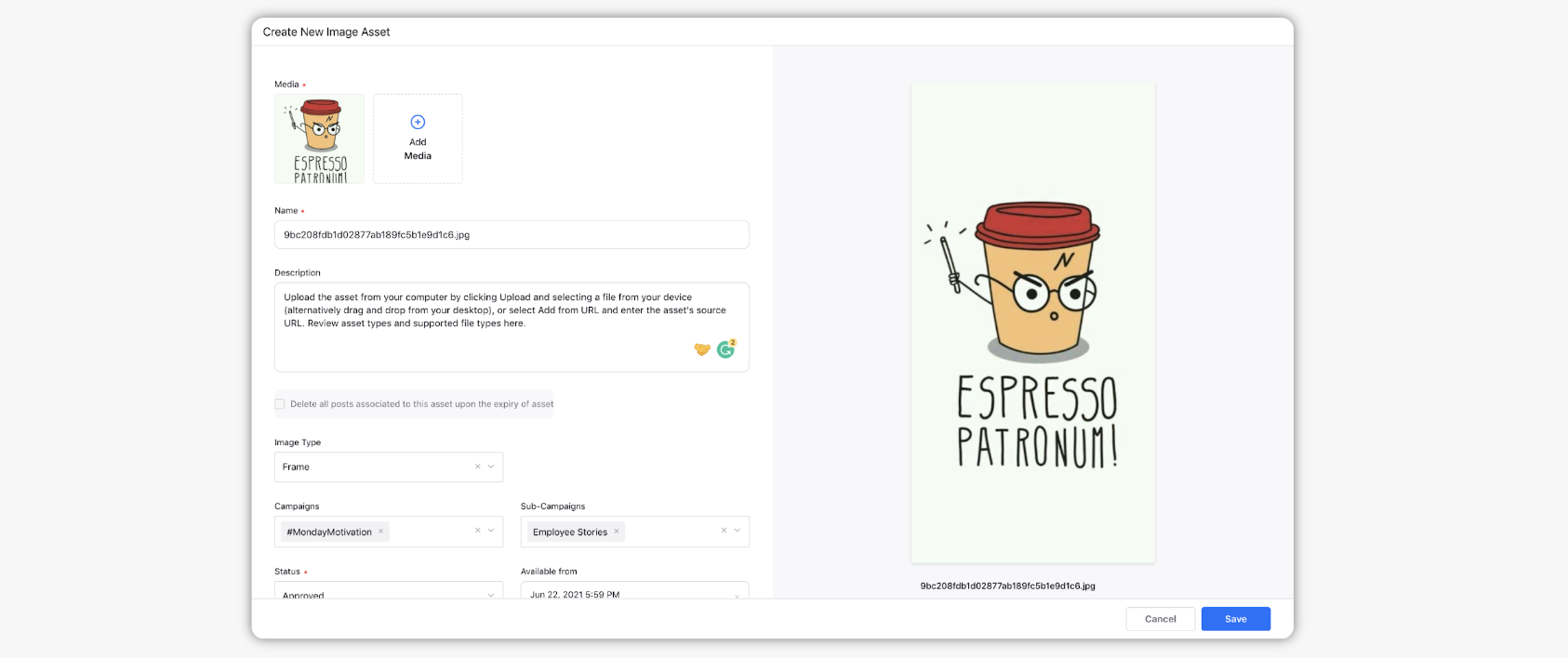
Create New Asset — Field Descriptions
Term | Description |
Name | Enter a name for your template. |
Description | Provide a description of the template. |
Checkbox | You may check the box alongside 'Delete all posts associated with this Asset upon the expiry of Asset'. This helps you prevent losses and litigations due to the unintended violation of intellectual property rights and copyright infringement while using copyrighted assets beyond the expiry date. |
Campaign | Select a campaign to the associated asset. Note: It is not mandatory to associate a Campaign with an asset. However, you can make it mandatory as per your requirements. To mark the Campaign field as mandatory, please work with your Success Manager. samMandatoryCampaigns Client DP needs to enable to make campaign mandatory. |
Sub-Campaigns | Select a sub-campaign to associate with the asset. |
Status | Set status of the asset from Draft, Approved or Expired. |
Available From | Set a date from which the asset will be available. |
Visible from | Set a date from which the asset will be visible to other users. |
Visible Until | Set a date until which the asset will be visible to other users. |
Expires on | Set a date on which the asset will expire. |
Schedule time | Schedule your asset by selecting the desired date and time. |
Restricted | Mark your asset as restricted or non-restricted. |
Customer Journey Stage | Select a customer journey stage. They typically include Awareness, Loyalty, Conversion, Considerations, etc. |
Parent Asset | Associate your media asset to a parent asset. |
Information | Provide additional information for the asset. |
Asset Sharing | Share assets with workspaces/User groups. |
Visible in all workspaces | Select the checkbox Visible in all workspaces to make your asset visible globally. |
User/User groups | Select Users / User Groups you want to share your asset with. |
Properties | Set desired system and custom fields to your asset. View other details such as WorkflowStatus, Milestone, Review Cycles, etc. |
Asset Types and Supported File Types
Type | Supported File Types | Additional Notes | Publish From |
Image | jpeg, jpg, gif, tiff, svg and png |
|
|
Image | WebP |
| |
Video | mp4, m4v, flv, avi, wmv, mkv, ogg, webm, mov, and ts |
|
|
Post | Post created within Sprinklr | Able to choose accounts, channels, and a scheduled date when creating a post from the Asset in the Asset Manager. |
|
Links | http and https | The link will render and have a preview thumbnail. |
|
Documents | docx, doc, odt, rtf, txt, pdf, xls, xlsx, ods, psd, ppt, eps, indd, rar, pps, pptx, ppsx, pot, potx, odp, key, ttf, otf, eot, sketch, woff and ai. | N/A |
|
Text | Simple text, rich text, or plain text |
|
|
Audio | amr and mp3 | N/A |
|
Chat Template | Supported for: Facebook, Twitter, Viber | Integrate buttons, images, and predetermined paths to provide more in-depth conversations with customers. |
|
Omni Chat Template | Supported for Google RBM |
| |
Twitter Card | Supported for Twitter | Incorporate rich photos, videos, and additional media to Tweets in order to drive engagement. |
|
Dynamic Image Template | - | - | |
Twitter Feedback Card | Supported for Twitter |
|
|
Canvas | Supported for Facebook | Canvases are Facebook Ads Creatives that allow you to create and publish immersive ad experiences to Facebook. Through a combination of videos, still images, and calls to action, your audience can view a showcase of your stories and products. |
|