Access Bluesky Feeds in Sprinklr
Updated
Bluesky feeds are curated lists of posts that allow you to follow content from a specific user or topic. Sprinklr currently allows you to access feeds created by your brand in the native channel. This article will guide you on how to create an engagement column in Sprinklr to view your brand’s Bluesky feed.
To Create a Bluesky Feed Column in the Engagement Dashboard
Open a new tab and navigate to Sprinklr Social > Engagement Dashboards.
Click on the desired dashboard that contains Bluesky content in the Engagement Dashboards screen. For more details on creating an engagement dashboard for Bluesky content, refer to Create an Engagement Column in Bluesky.
Click +Add Column in the top right corner of the engagement dashboard.
In the Add New Column screen, search for and select Bluesky.
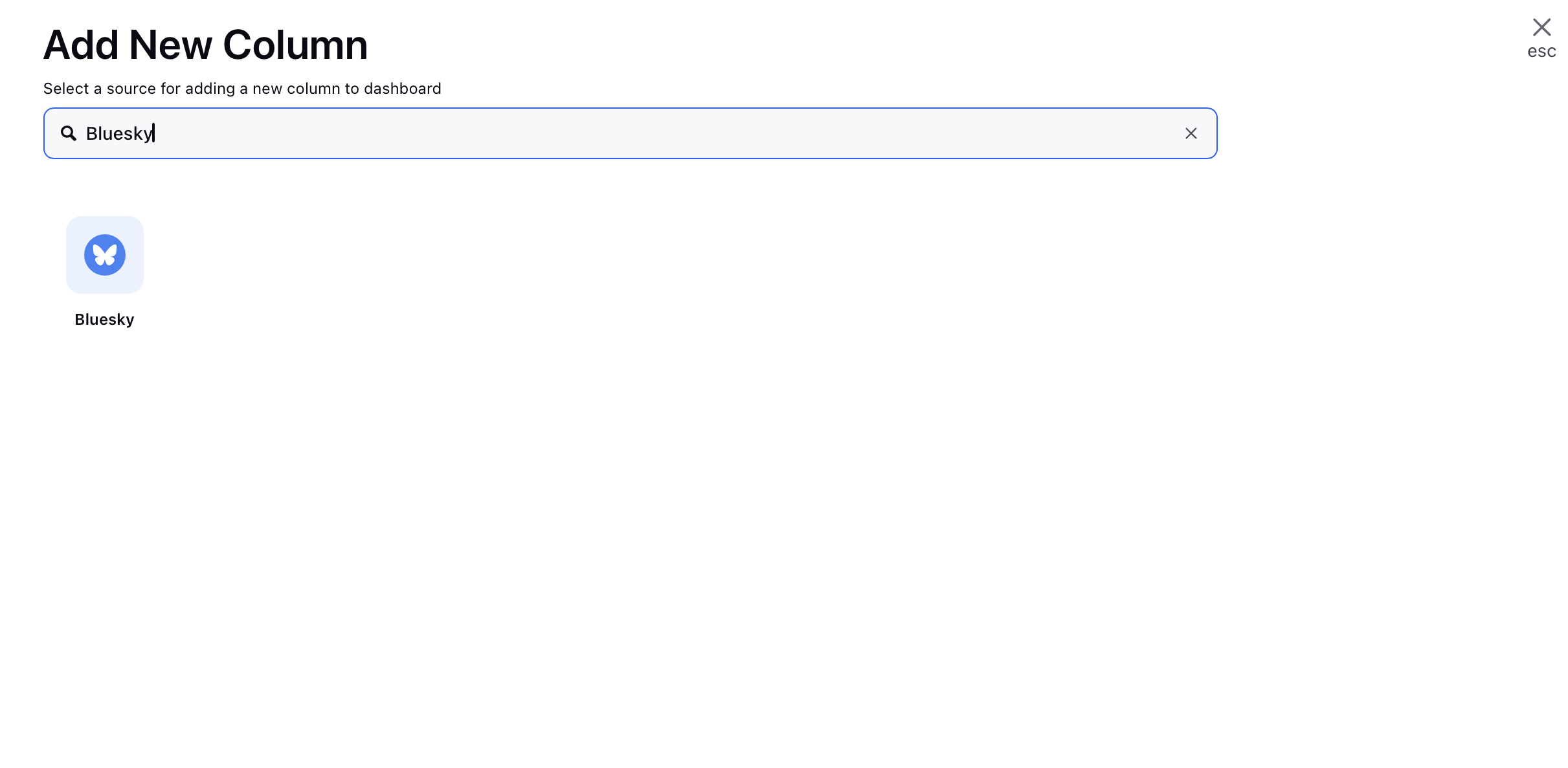
From the left menu in the Add New Bluesky Column screen, select Feeds.
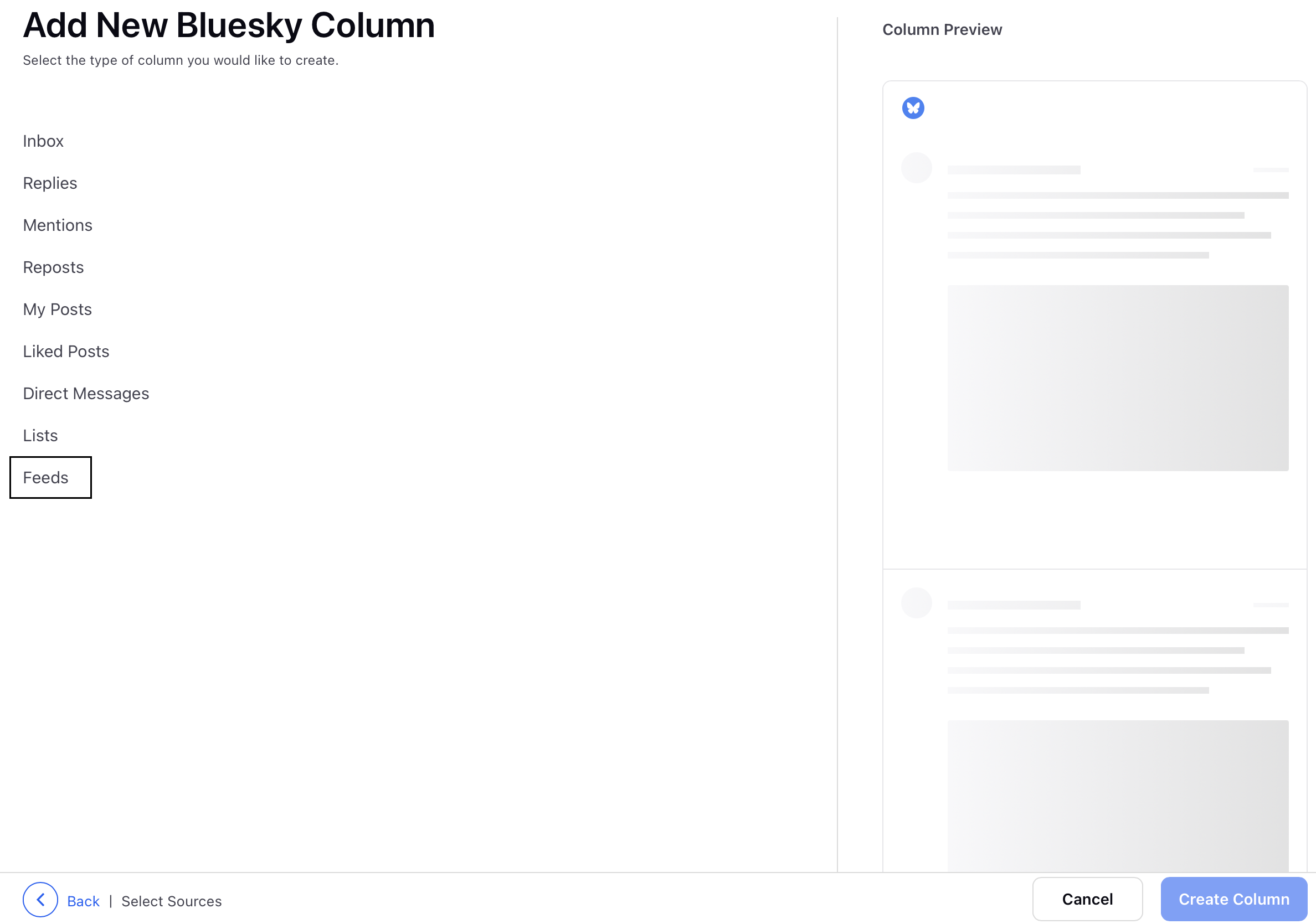
Enter a name for your column in the Name field.
Click on the Account field and select the desired account.
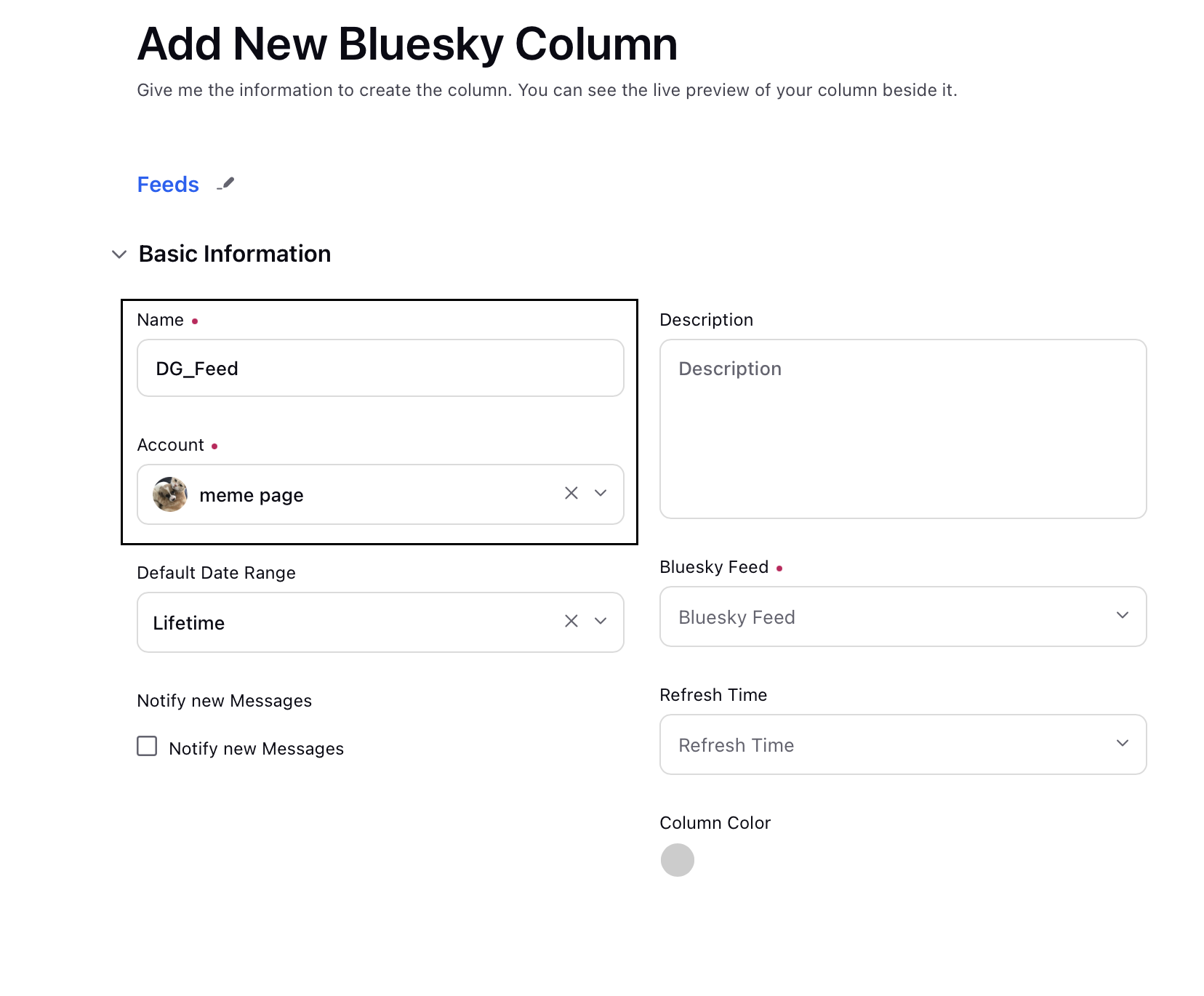
Click on the Bluesky Feed field and select the required brand feed. Once selected, a column preview will appear on the right.
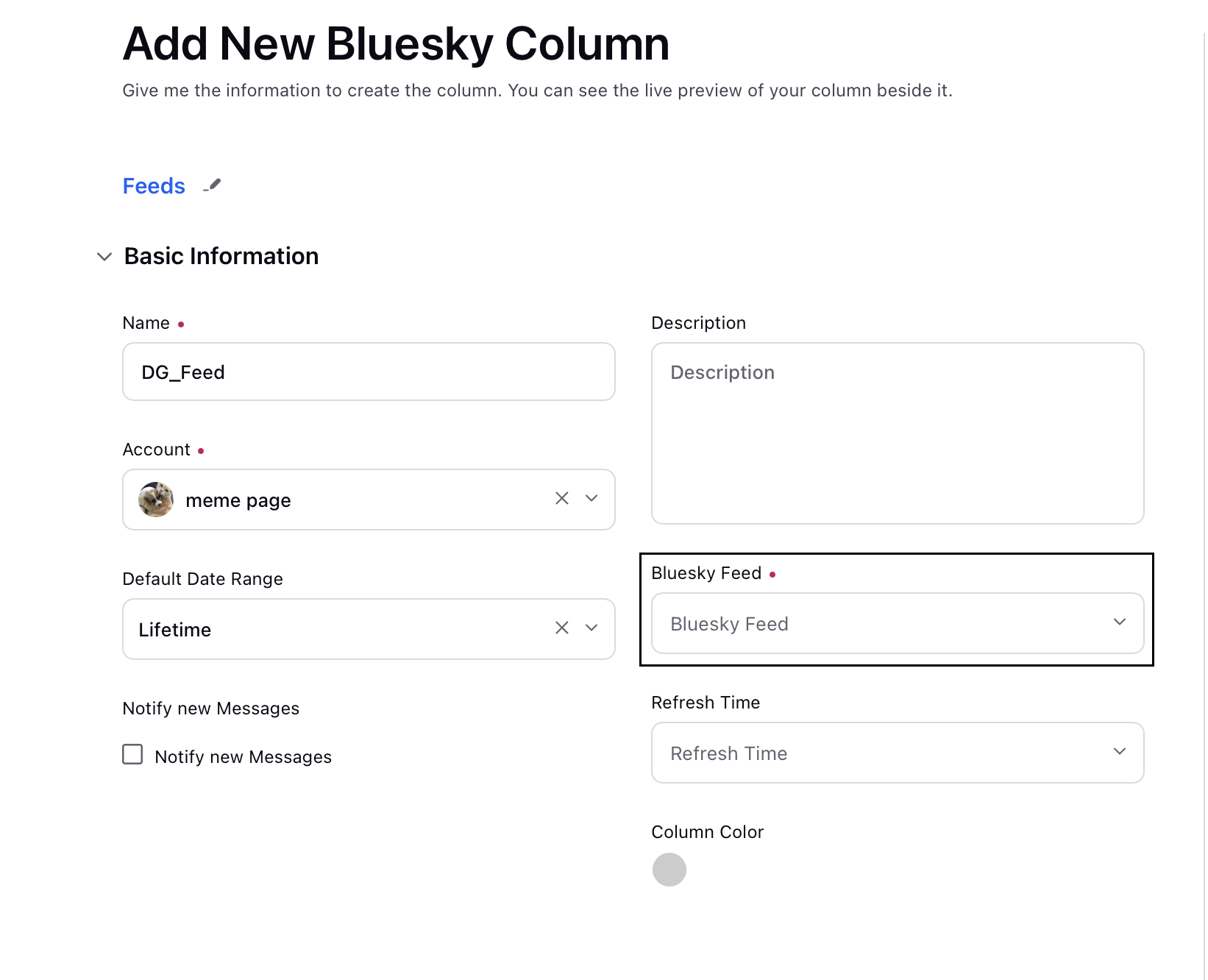
Click Create Column in the bottom right corner to save and add the feed column to your dashboard. You Feeds column will be displayed in the dashboard as shown in the image below.
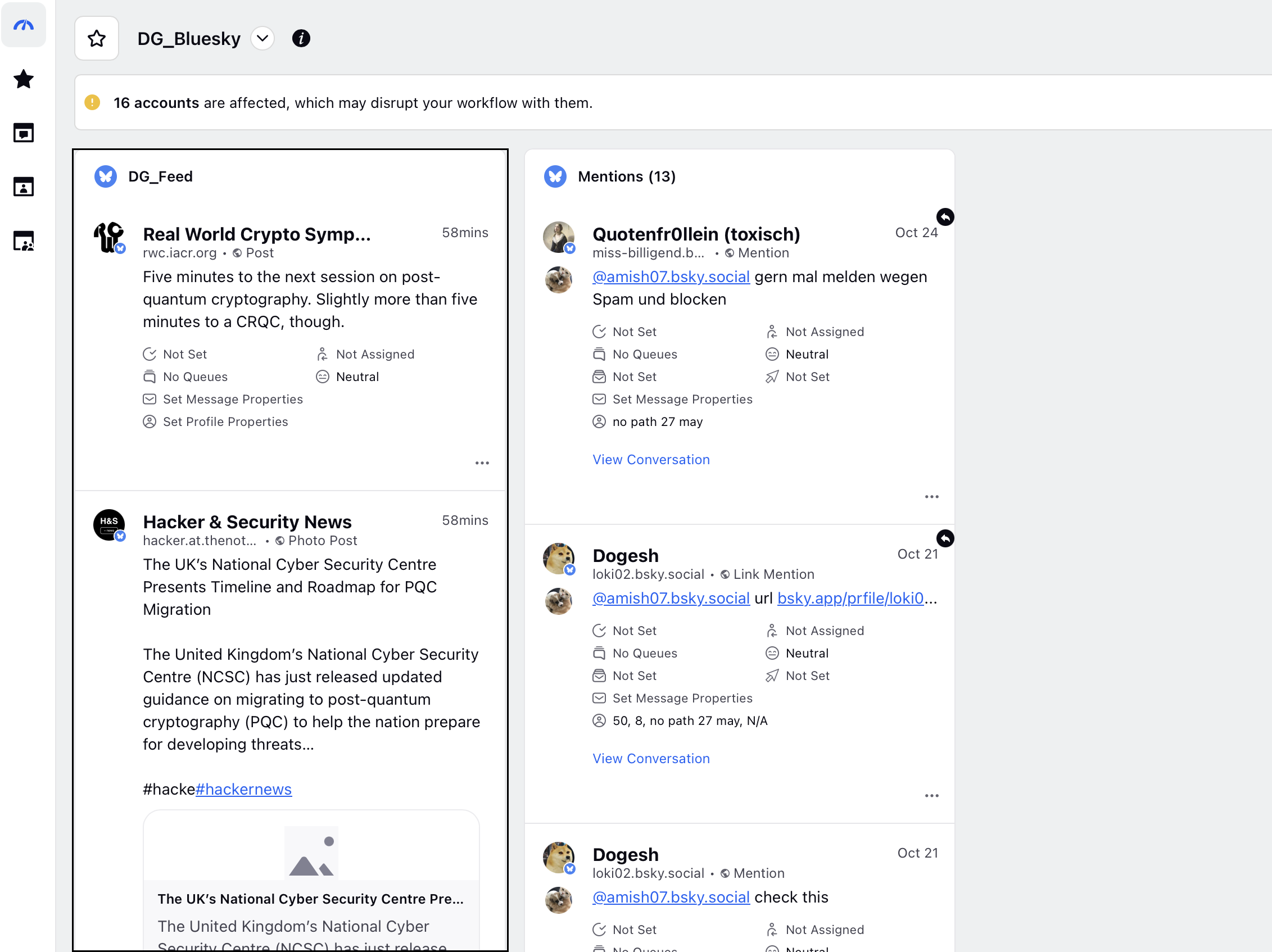
Note: The filter and sorting options will not be functional on the Feed columns. Additionally, the rule engine will also not apply any rules to these columns.
By following these steps, you can easily access and view your brand’s Bluesky feeds in Sprinklr.