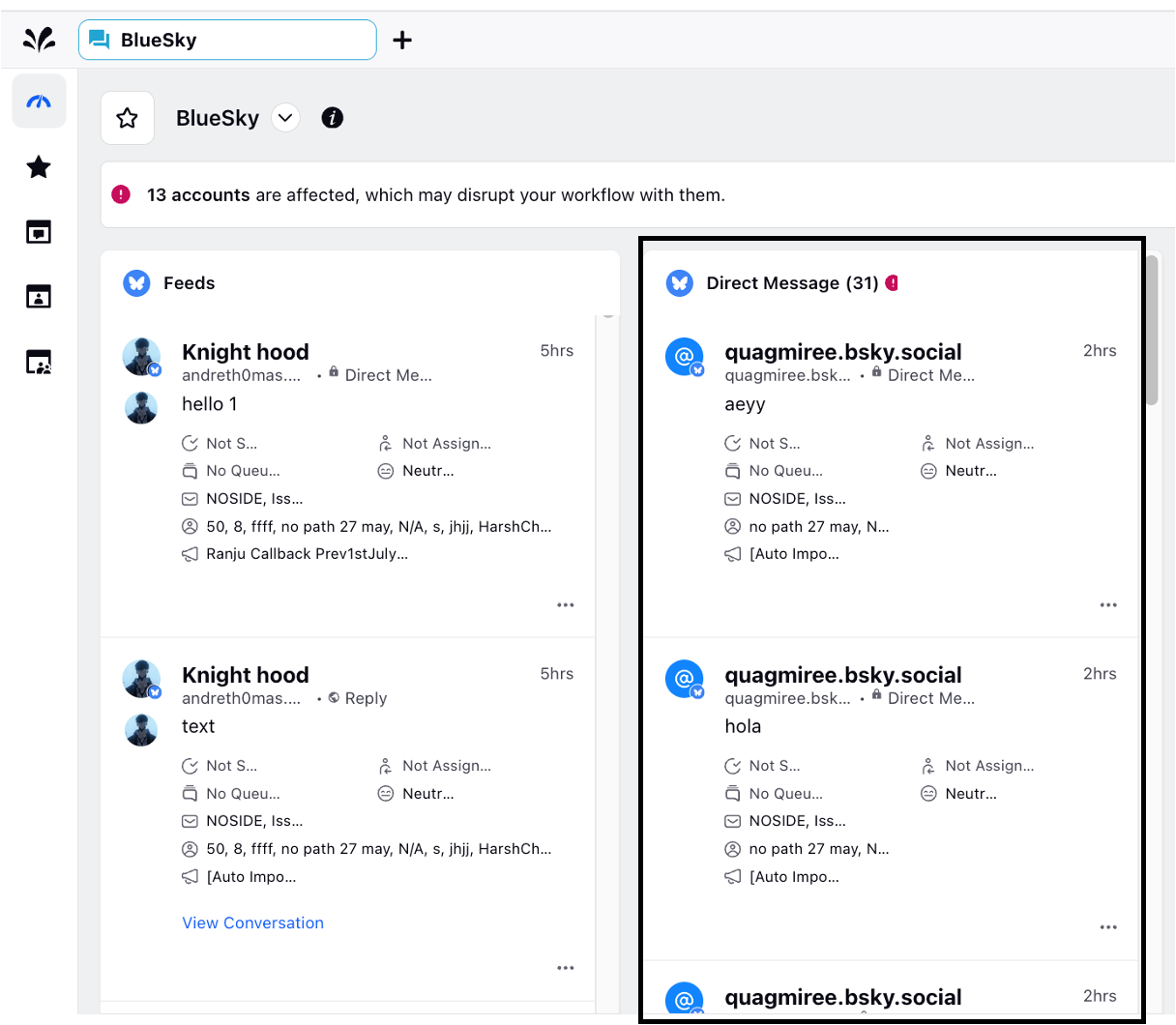Create an Engagement Column in Bluesky
Updated
With the engagement dashboard column, you can access and interact with all posts on your Bluesky account. This guide details the steps to create an Engagement Column specifically for Direct Messages on a Bluesky account.
Steps to Create a Direct Messages Column in Engagement Dashboard
1. Click the New Tab icon in Sprinklr. Under the Sprinklr Social tab, click Engagement Dashboards within Engage. This Dashboard screen will look like this:
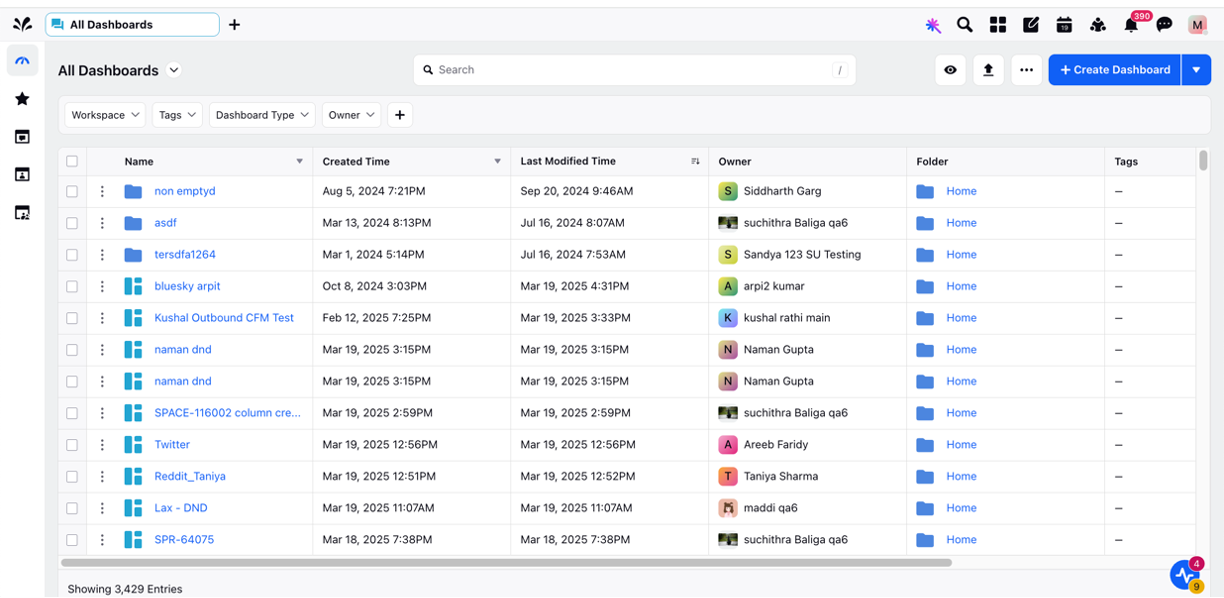
2. In the Engagement Dashboard, either:
Create a new dashboard: Click on the Create Dashboard button on the top right of the Engagement Dashboard screen, fill up the required details and click Add.
Use existing Dashboard: Search an existing Bluesky dashboard in the Search Bar if you have already created one.
3. In the existing or newly created Dashboard, click Add Column in the top right corner.
4. A new page opens up. Here, select Bluesky.
5. A new page opens up. Choose the Column type as Direct Messages.
6. Fill in the required details and enter Workflow Properties and Custom Properties as needed. By configuring additional properties, you can specify which messages to include or exclude based on the applied properties.
7. Once you have entered all the necessary details for your column, click Create Column at the bottom right corner to create your new column with the selected post type – Direct Messages.
8. The new Direct Messages column on the dashboard will appear like this.