Create and Publish Bluesky Quote Post from Sprinklr
Updated
Quoting posts on Bluesky allows you to share someone else's content while adding your own perspective. In this article, we will walk you through the steps to create and publish a Bluesky quote post from Sprinklr.
How to Create and Publish a Bluesky Quote Post
Open a new tab and navigate to Sprinklr Social > Engagement Dashboards.
Click on the desired dashboard that contains Bluesky content in the Engagement Dashboards screen. For more details on creating an engagement dashboard for Bluesky content, refer to Create an Engagement Column in Bluesky.
In the engagement dashboard, locate the post you want to quote and click the ellipsis (...) in the bottom right corner of the post card.
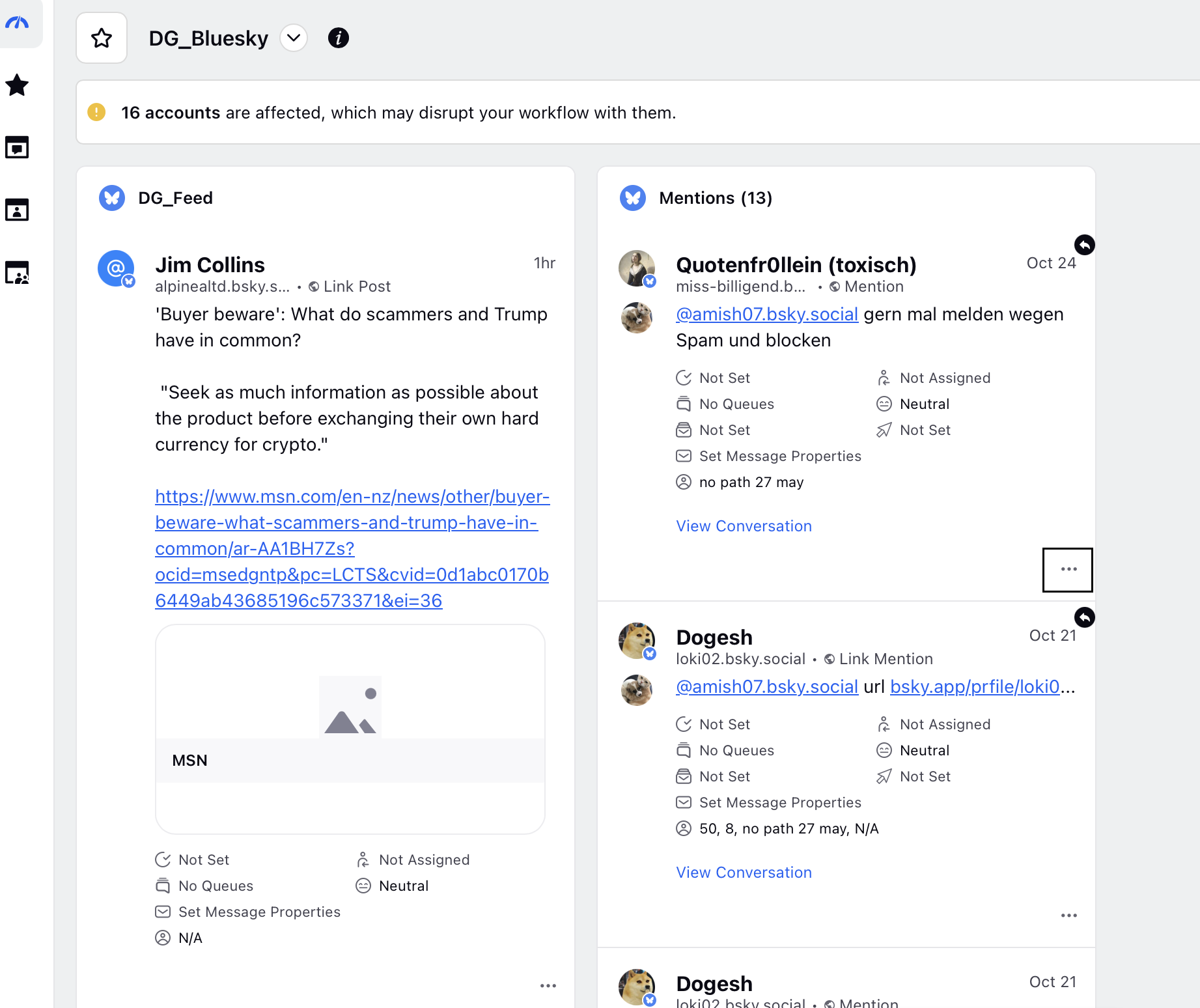
Select Quote Post from the menu to open the Create Post window.
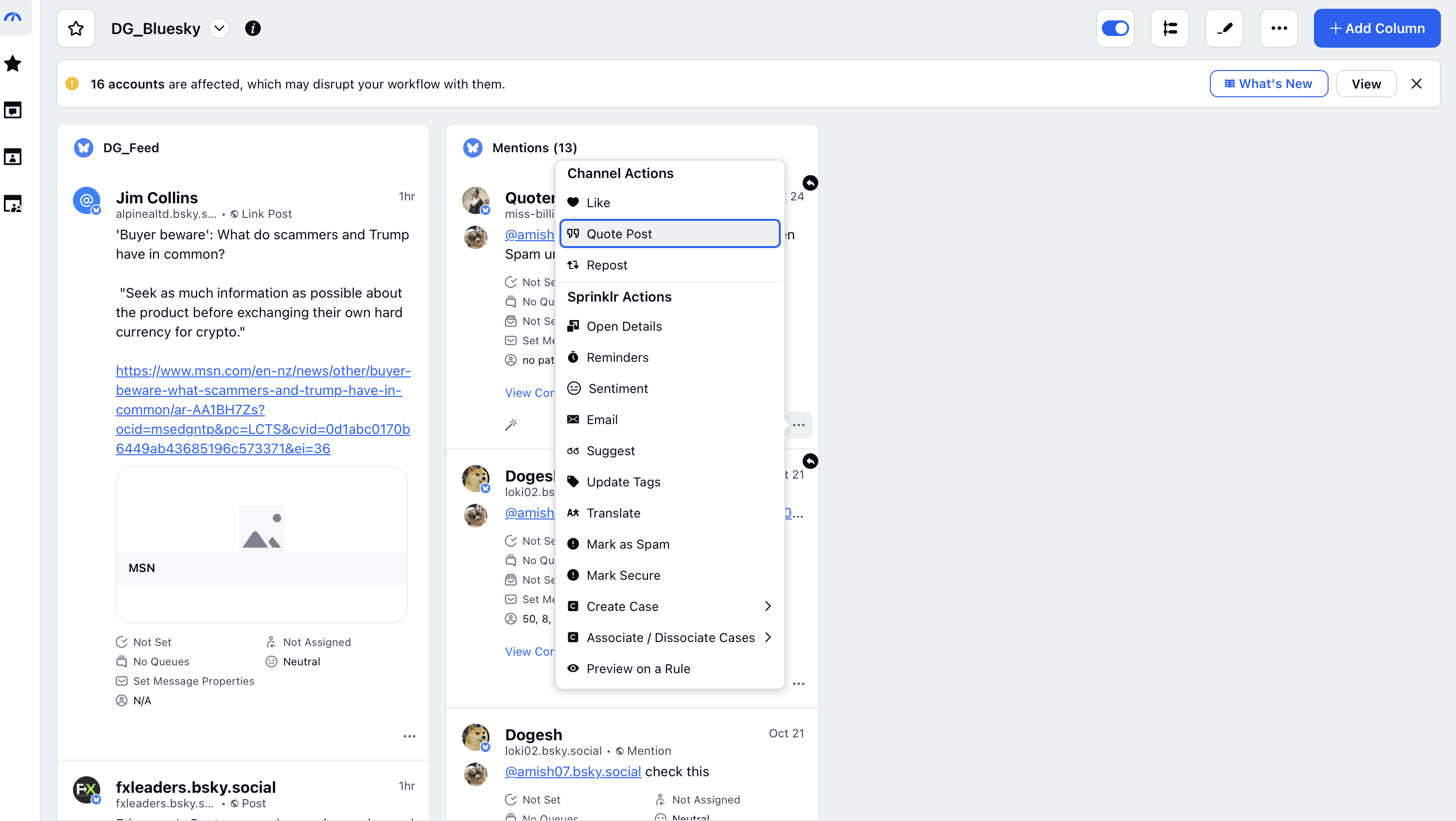
In the Create Post window, add your message in the Message field. You will also see the post you’re quoting in the Message field.
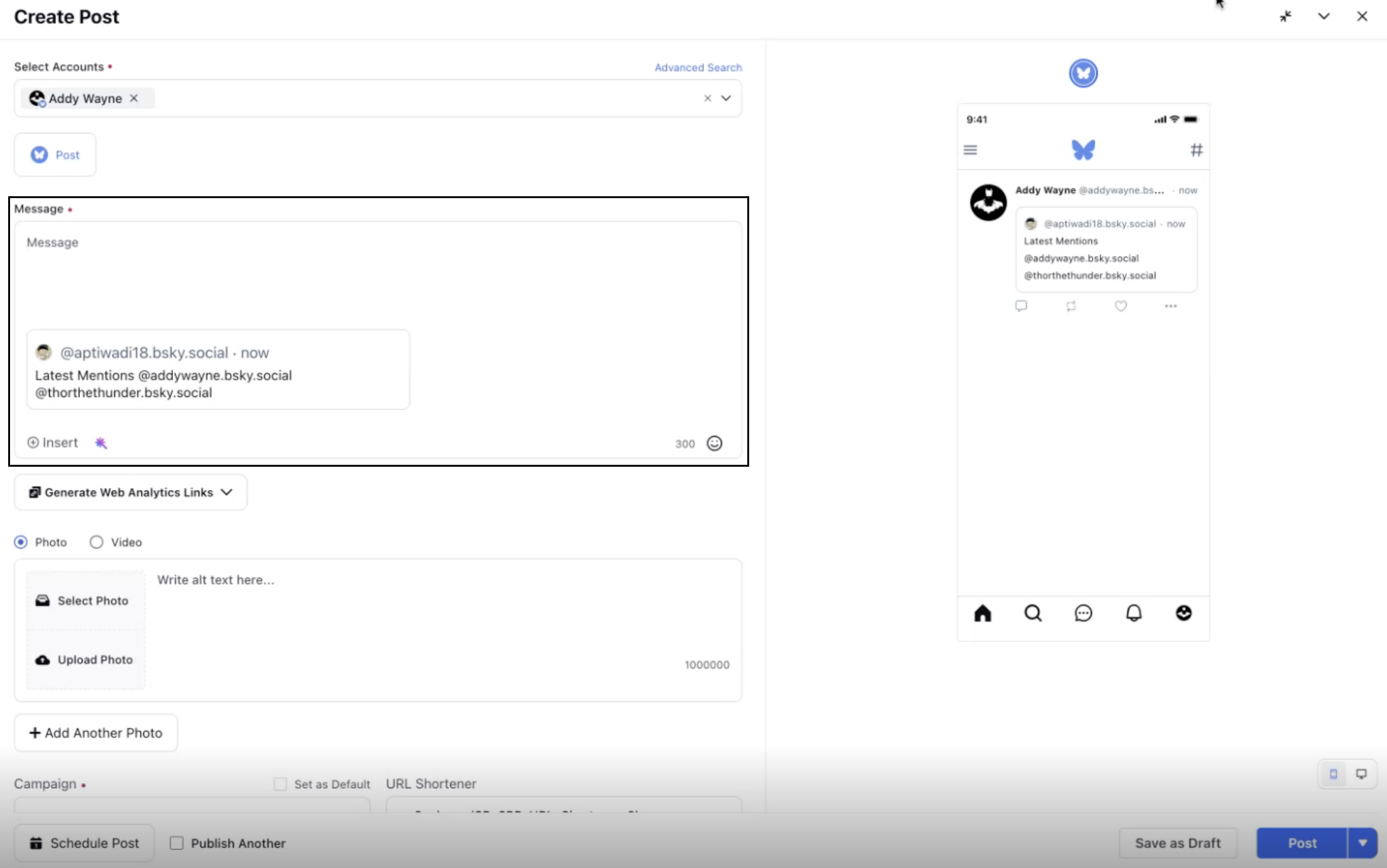
Fill in all required details for your post and scheduling. For more details on the Create Post fields, refer to Publish a post using Bluesky.
Click Post in the bottom right corner to publish your quote post.
By following these steps, you can easily share and add your perspective to Bluesky content directly from Sprinklr.