Setting up Case Maker Rule
Updated
Before You Begin
Learn how to configure an Inbound Rule that directs your message to a specific Case Maker rule.
Overview
After receiving a message, the Case Maker evaluates whether to create a new case, link it to an existing case, close a case, or forward it to an agent, taking into account the system's current state. Additionally, the Case Maker may perform other important functions as needed.
Functions Performed by a Case Maker Rule
The Case Maker rule is primarily used for the following scenarios:
New case creation: This involves creating a new case to handle the incoming message.
Associating the message to a case: Linking the message to the relevant case to ensure proper tracking and organization.
Checking the status of a case: Determining the current status or stage of the case, such as "open," "in progress," or "resolved."
Copying properties from message to case: Transferring relevant information or attributes from the message to the associated case for comprehensive data handling.
Copying properties from profile to case: Extracting relevant details from the customer's profile and incorporating them to the corresponding case for a comprehensive overview of the customer's details.
Sending the case to the appropriate bot rule: Sending the case along with its associated messages and relevant information to the suitable bot rule for further processing and response generation.
After these actions, the case is ready to be passed to the bot rule. The bot rule and bot application have access to almost all the necessary information to make an informed decision on how to respond to the message. That is why a case maker rule is executed before a bot rule.
Configure a Case Maker
Within the Customer/Queue rule type, search for the "Case Maker" rule. If it's not currently available in your environment, please raise a ticket with the enablement team to get it enabled.
Search for the condition "Add message to Live Chat Bot Scheduler Queue". There will be similar conditions configured for different channels.
Configure an action in which you will call the bot rule either by adding the message to a partner queue or to a scheduler engine queue which will subsequently call the bot rule.
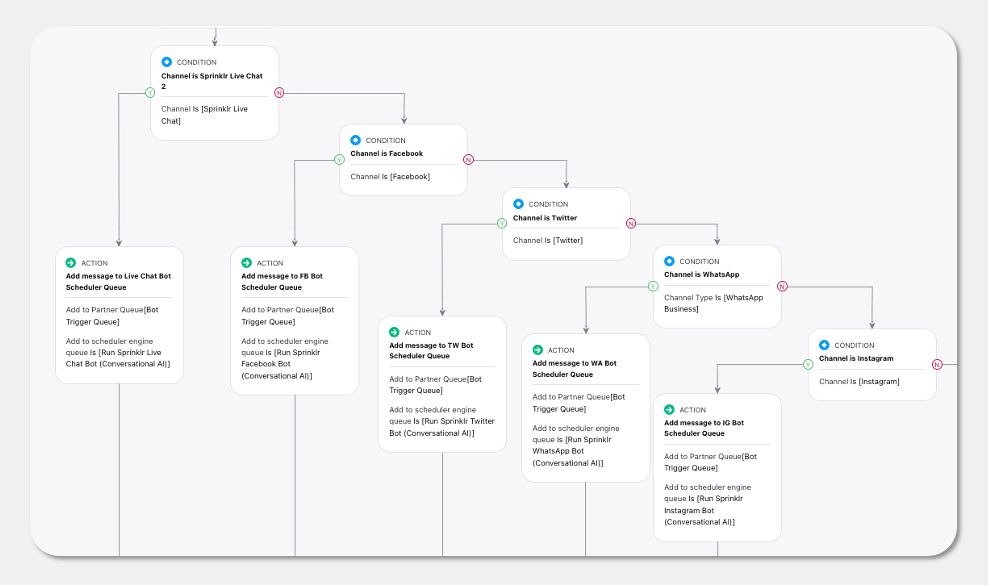
Note: Do not configure both the actions shown in the above image. Either use "Add to Partner Queue" or use "Add to Scheduler Engine Queue" (preffered).