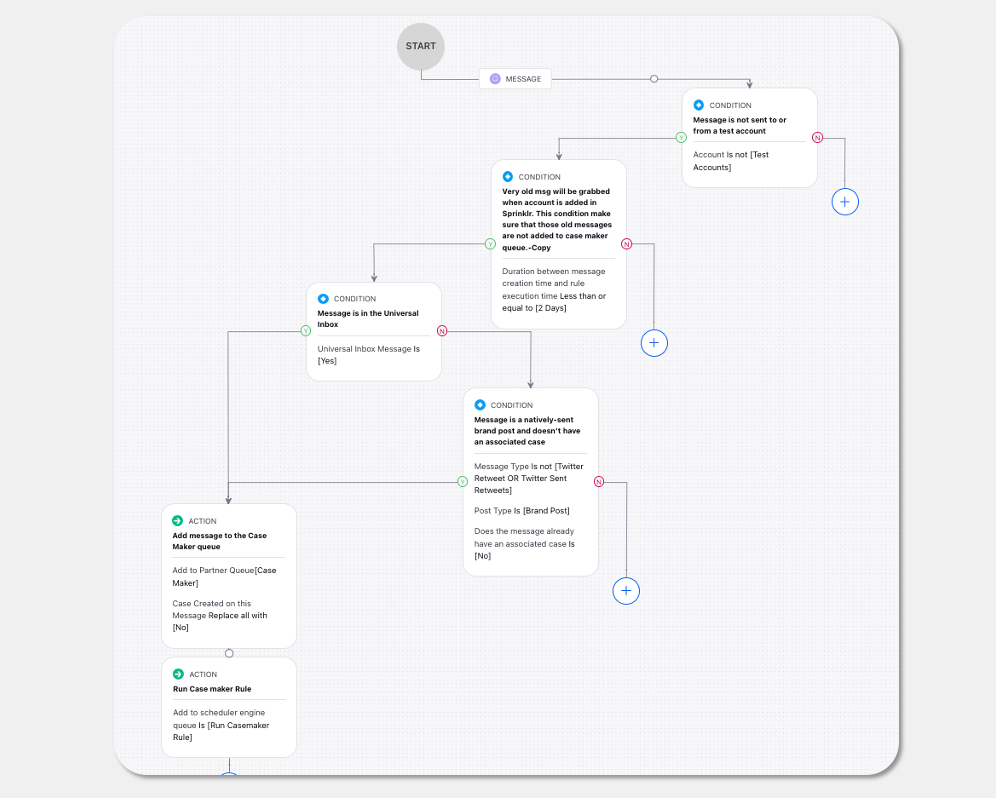Setting up Inbound Rules
Updated
Overview
The Inbound Rules feature in the Sprinklr platform allows for efficient management of messages and profiles. These rules automate the tagging and routing of messages to the Universal Inbox Queue, enabling streamlined handling of social media interactions. By defining specific criteria, these rules determine the appropriate teams responsible for handling different types of messages. Some examples of Inbound Rules include Universal Inbox and Add Eligible Messages to the Case Maker.
Setting up Inbound Rules
To optimize message handling, we will implement an Inbound Rule that directs your message to the dedicated case maker rule specific to your use case. This ensures efficient processing and appropriate routing within your workflows. With this rule in place, eligible messages will be added to the Case Maker queue and processed by the "Run Case Maker Scheduler Engine" for case creation and association. This process bypasses the intuition classification from the "Message Category Detection" rule. As a result, all messages, regardless of their detected Message Category or assigned Case Type, will be included in the Case Maker queue. In other words, all messages, including those classified as non-engageable, will still be added to the Case Maker queue.
Locate the rule named "Add eligible messages to casemaker without intuition" in your current environment. If you are unable to find this rule, you have two options:
Raise a ticket with the enablement team and request them to import the rule into your environment.
Follow the steps provided below to manually configure the rule:
Add a condition in the rule that applies to "The source of the Message" and check for your particular account, for example: Account is [Your Account] or Account is not [Test Account].
Next, add the condition Duration between message creation time and rule execution time Less than or equal to [2 days] which applies to "The properties of the Message".
This condition will ensure that very old messages, which might be grabbed when an account is added in Sprinklr, are not added to the Case Maker queue.
To determine if the message is coming from the Universal Inbox, add the condition Universal Inbox Message is [Yes] which apply to "The properties of the Message".
Now, it's time to send the message to the Case Maker, and there are two ways to accomplish this.
You can add messages to the Case Maker Queue by adding an action Add to Partner Queue that applies to "Assign a message to a User/Queue". In this case, the Case Maker Queue rule will handle the case creation and association. Additionally, add the action "Case Created on this Message Set [No] under "Change properties of Message".
Or you can simply add the message to a Scheduler Engine Queue which will call the Case Maker rule using the message. Add an action "Add to scheduler engine queue is [Your Scheduler Queue] which applies to "Schedule Actions".
After making this configuration, your rule will be structured as follows: