Functionalities in Brief Template Window
Updated
Functionalities in Brief Template Window
How to Navigate to the Brief Template Window?
Click the New Tab icon. Under the Sprinklr Marketing tab select the Marketing section, then click Brief Templates within Plan.
Below we will take a look at some of the features that you will find on the Brief Templates window and how you can best take advantage of those features.
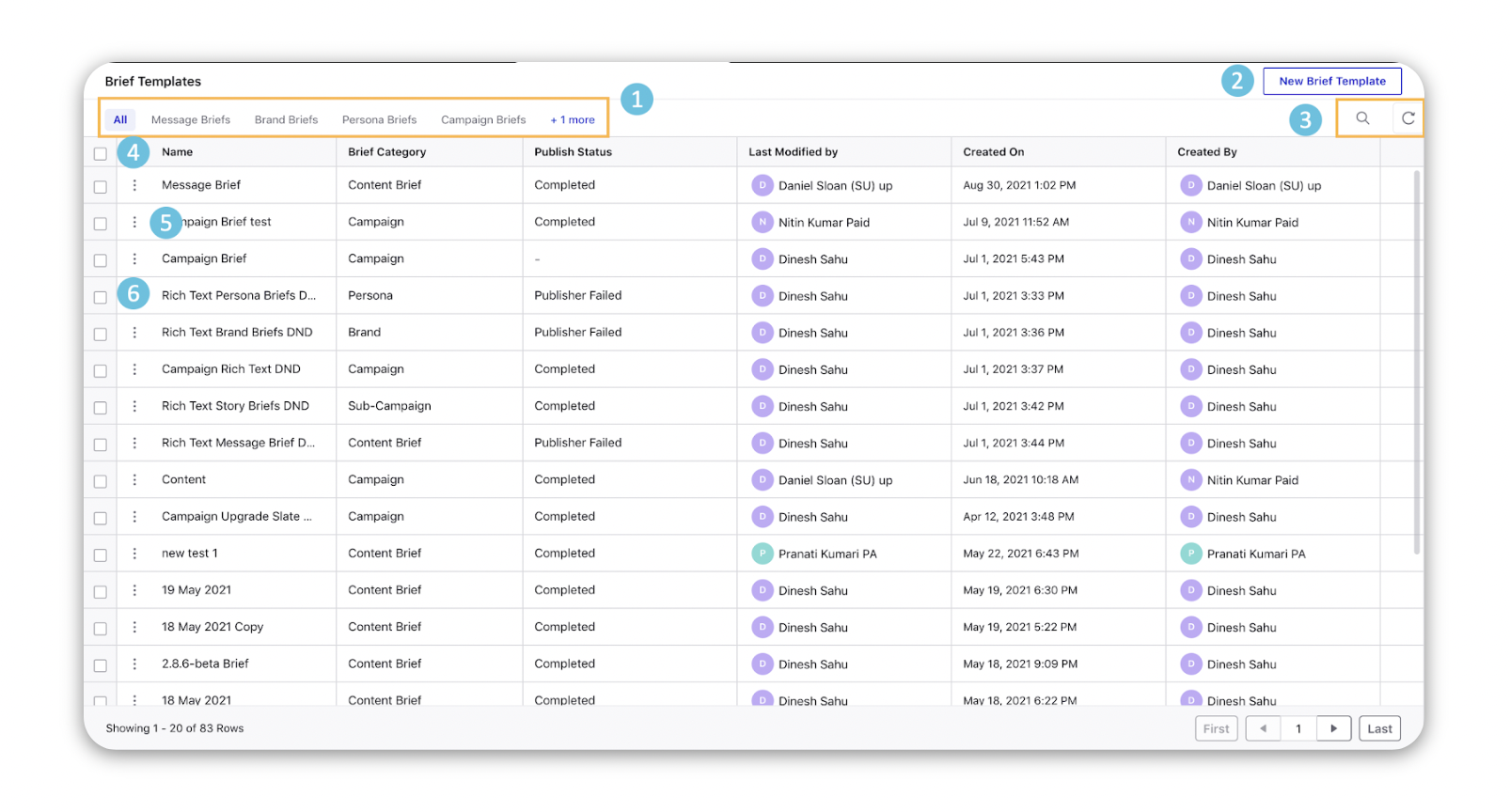
Brief Template Functionalities:
# | Term | Description | ||||||||
1 | Quick Filters | Quickly filter Briefs by Brief Type (Message Brief, Brand Brief, Persona Brief, or Campaign Brief). Click All to remove any filter that is currently applied. | ||||||||
2 | New Brief Template button | Add a new Brief Template. | ||||||||
3 | Brief Template Actions |
| ||||||||
4 | Select All | Click the checkbox next to a brief to perform bulk actions on the Briefs. | ||||||||
5 | Options icon |
| ||||||||
6 | Checkbox(es) | Select one or more checkbox(es) to perform bulk actions to the selected Brands. |