Components of Brief Template Builder
Updated
The general layout of your Brief Template is determined by its components selected by you. In this article you will learn how to add multiple structural components to your brief.
Structural Components
You can start typing your content anywhere on the screen. Clicking on the Addition icon will help you to add any Image, Media, Sections, or Lists to your Brief Template. To know more about Structural Components refer to the Component Descriptions below.
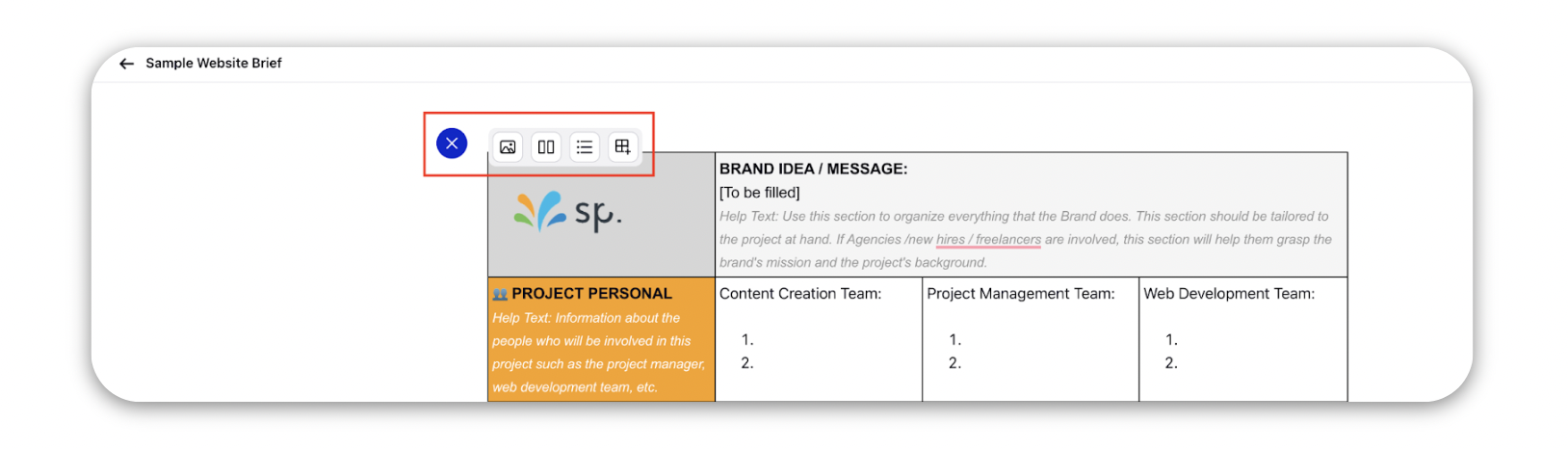
Component Descriptions
Component | Description |
Rich Text | You can start typing anywhere and make the text bold, italic, underline, heading, or hyperlink. You can also add bullets, numbers and change font properties. (Formatting options are available only while creating Campaign and Sub-Campaign Briefs) |
Media | Add an image, video, or file attachment from Media Uploader. |
Sections | Select to add sections and define column layouts for your brief designer. You can copy, delete and export (in HTML or PDF format) a section. You can add text, images, video, and lists in the sections and can define and fix its height. You can also add background color or images to sections so you can write overlay text on them. (You can add sections only while creating Campaign and Sub-Campaign Briefs) |
Lists | Add Bullet List, Numbered List or Check List to your Brief Template. |
Tables | Add tables of varying cellular dimensions to give your brief a more organized outlook. Table properties allows you to manipulate the table further with options such as background fill, merge, etc. |