Bulk Actions in Production Dashboard
Updated
In this article, you will learn how to apply bulk actions on entities in Production Dashboard’s List View to reduce the time spent in applying them manually.
How it works
Bulk Actions are a set of actions that can be applied to multiple entities of the same type in Production Dashboards. Bulk actions help you reduce the time spent applying such actions to each entity individually. Here’s how to add Bulk actions through Production Dashboards:
In the Production Dashboard List View, switch to the desired tab from Tab Switcher.
In the top left corner of the Production Dashboards window, select the Checkbox(es) of the desired content to perform bulk actions. To select all items within the page, select the Checkbox at the top/inline with the column headers.
Choose your preferred bulk actions such as Macro, Clone, Delete, etc. that appear at the bottom of the Production Dashboard window.
Note: You will receive a confirmation message indicating the successful application of the actions.
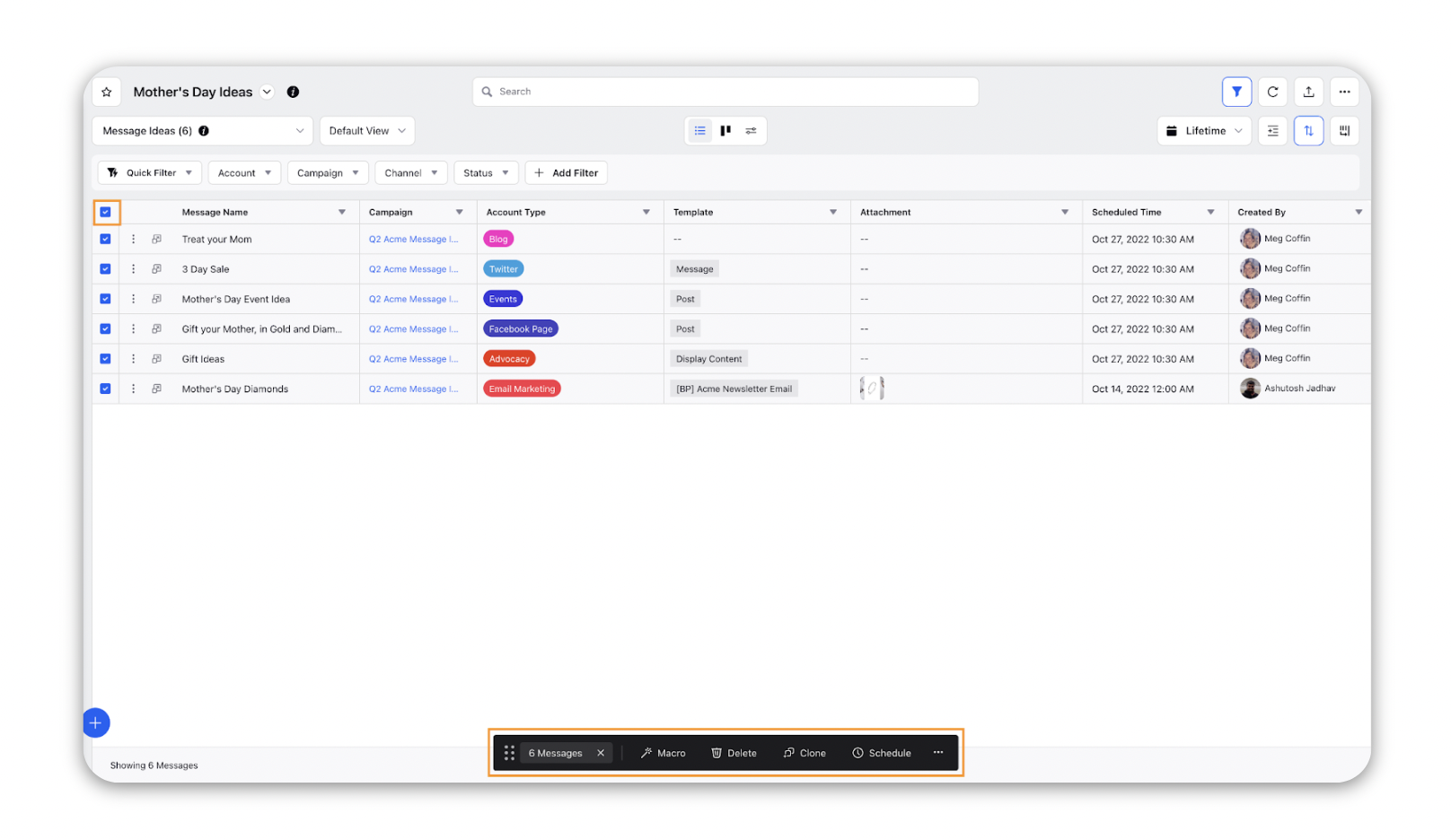
Note: The bulk actions will vary depending on the Source Type (Outbound Message, Campaign, Sub-Campaign, and Task) and the status of selected content. View the table below for more details. |
Entity Name | Available Bulk Actions |
Outbound Message | Macro Delete Clone Schedule Export Message Initiate Workflow Favorite Create Localized copies |
DAM Asset | Download Favorite Macro Share Initiate Workflow Delete |
Campaign/Sub-Campaign | Macro Initiate Workflow Archive Favorite |
Tasks | Macro Assign Status Delete Due Date Clone Favorite |
Requests | Manage Workflow Delete Favorite |