Create a Button-Based Bot
Updated
Before You Begin
Ensure you have access to the Conversational AI Persona application.
Read more about navigating through the Persona
Creating a New Bot Application:
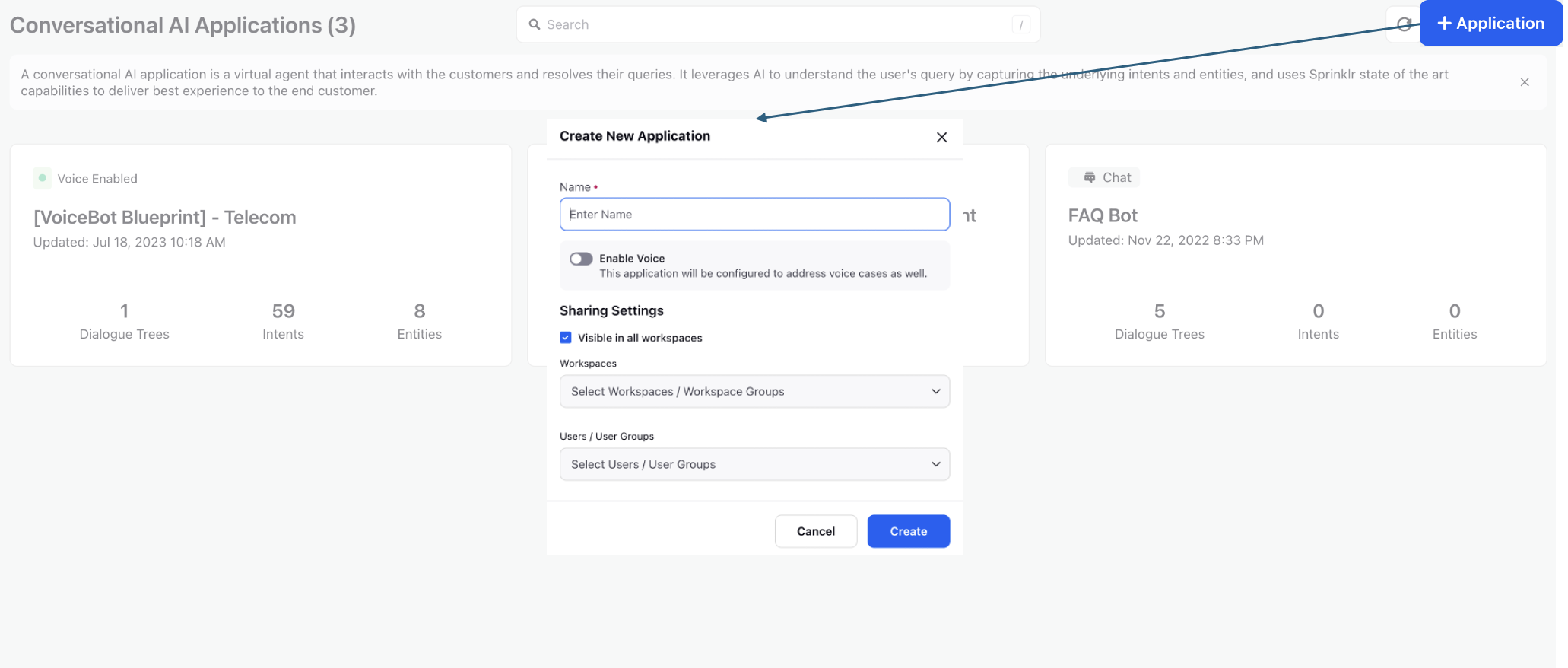
Keep the toggle for Enable Voice off, if you are making a simple chatbot application that will not involve IVR.
1. Creating a Dialogue Tree
You can set up your first application and learn about creating your first dialogue tree
Now, the most simple Dialogue Tree will contiain the Trigger filter, a Bot Reply, and an End Dialogue Tree node
Once correctly deployed, the dialogue tree will print the bot reply configured. But before testing, first let's learn more about nodes and deployement
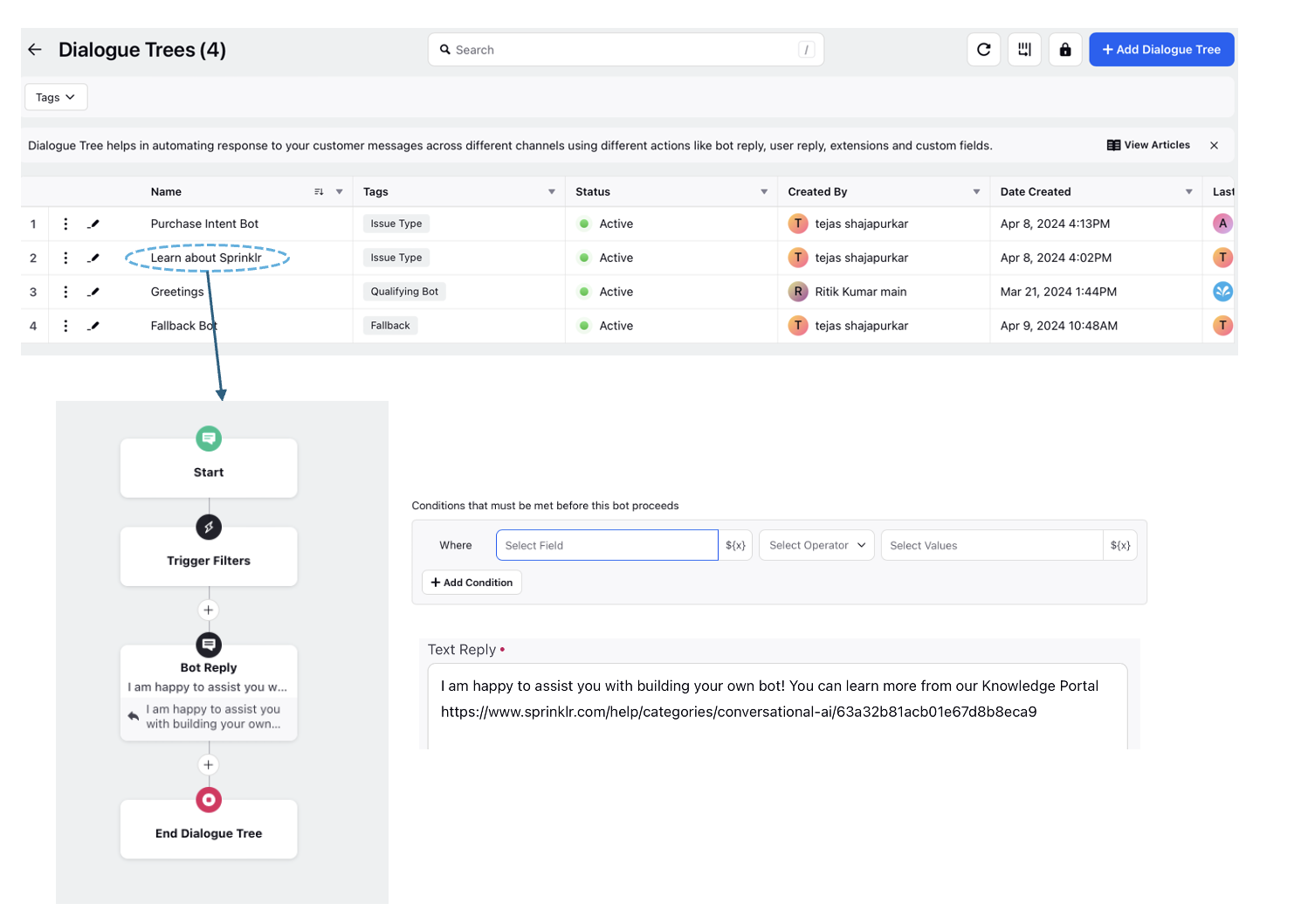
2. Most Relevant Nodes
You can start by adding relevant nodes, beginning with the bot reply node and the user reply node.
Now, create bot reply and user reply pairs, and click Save and Deploy once done.
Remember to add the "match all" entity for all user replies for users to move ahead in a flow.
Now you can make a simple question answer bot with the bot reply and user reply pairs. You will know how to build buttons and corresponding flows after you learn how to build assets in the section below
3. Configuring Bot Deployment
Once you finish your first Dialogue Tree, add it as a qualifying bot in the deployment settings.
You have setup your first basic bot application! The next step is to configure and test it
4. Application Testing
To test what you have created, you need the application testing widgets.
You can test your builds on WhatsApp or Live Chat Widgets.
It is recommended to configure a Live Chat Widget
1. Testing on the WhatsApp Testing Widget.
Note: To get this feature enabled, please contact tickets@sprinklr.com and provide the Partner ID and Name. If you are unsure of your Partner ID and Name, please work with your Success Manager. |
2. Testing on the Live Chat Widget: (Recommended)
To start testing, you first need a livechat widget configured. To create one, follow the steps in this article.
After configuration, you need to start setting up the required rules in Rule Engine.
Inbound Rules: These rules are run on all messages that are recieved on the Sprinklr platform.
You need to setup the Inbound (Cutomer) and Inbound (Queue) rules.
Inbound (Customer) rules:
1. Universal Inbox (Master): Do not make any changes to the rule if it already exists.
2. Add Eligible Messages to Case Maker: Do not make any changes to the rule if it already exists.
To learn more about inbound rules, see inbound rule.
Queue (Customer) rules first:
1. Case Maker: Do not make any changes to the rule if it already exists.
Go through this article to verify your rule setup. After opening the Case Maker rule, press Ctrl+F and search "Scheduler". You will find the exact setup as shown in the article. Verify it and you are good to go!
2. Sprinklr Live Chat Bot (Conversational AI):
You will have to make one change in the bot rule (In accordance with the live chat application).
After opening this rule, search for "Trigger bot".
You will find a block, pre-filled with information. Keep all the inputs same, and change the "Bot Application" from "Blueprint Live Chat Genereic Bot with Appointment Workflow" to the "Live Chat Application Name" you configured earlier.
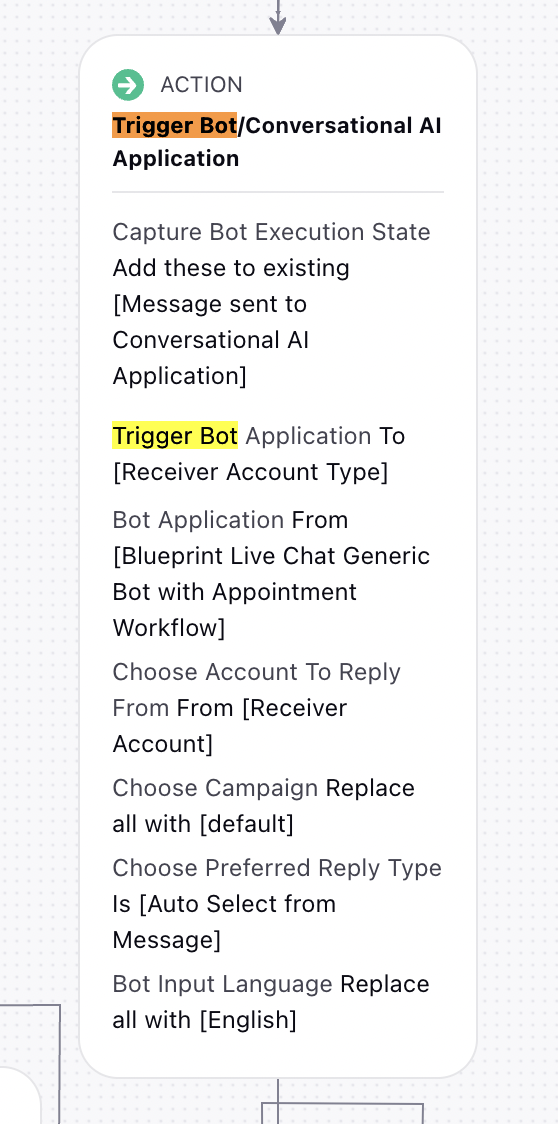
You have successfully set-up your live chat application and you are ready to test your workflows!
5. Building Assets
Assets are a key part of building a button based bot. You can start with configuring a quick reply asset.
Access this using Omni-Channel Templates in the Digital Asset Manager.
You can find the the Asset Manager icon in the left pane of your persona application![]()
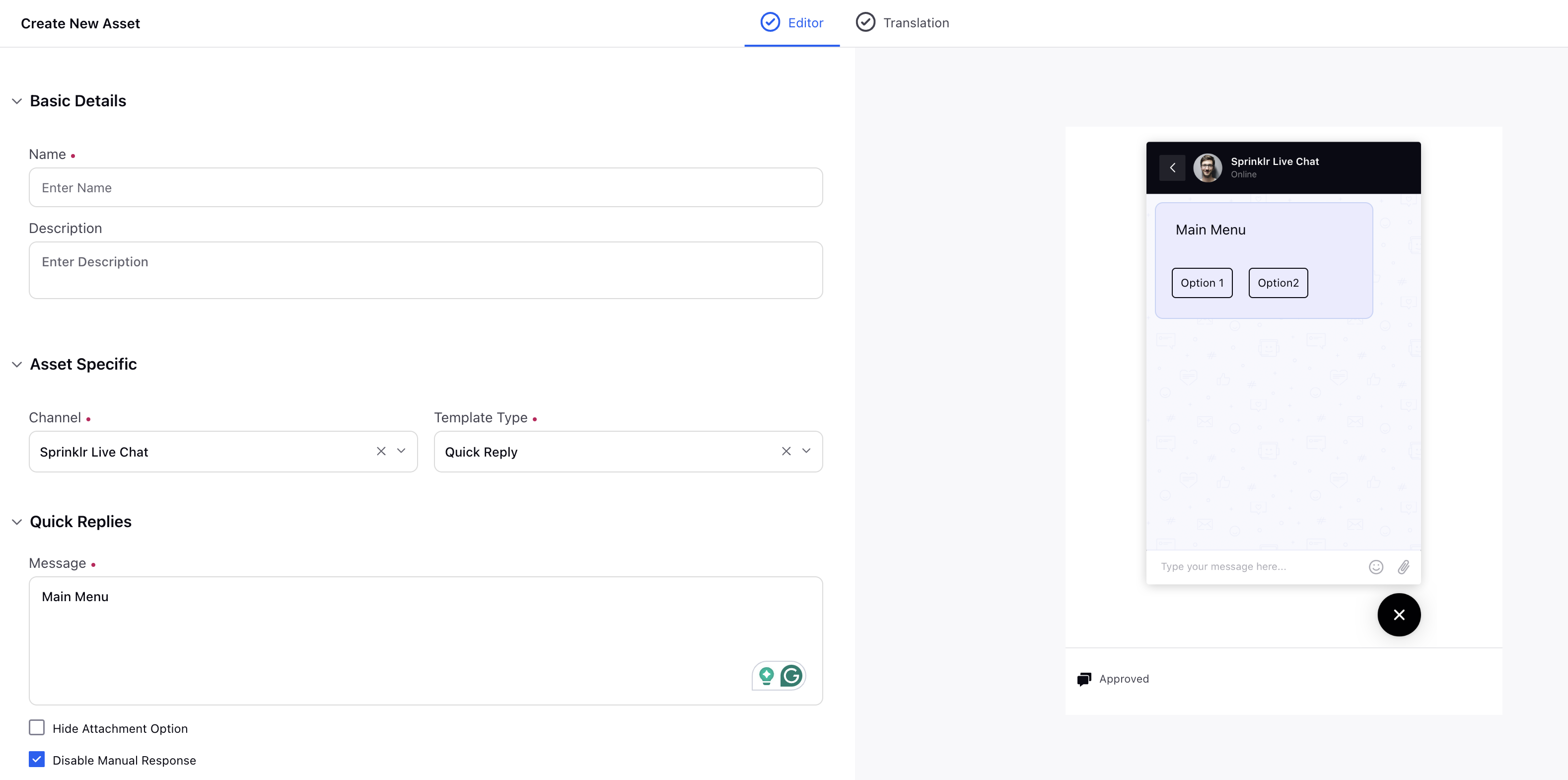
Start adding assets in the Conversational AI builder using the Chat Asset Template options in the Bot Reply Node.
6. Building Beyond Your First Dialogue Tree
Once you have your first introductory dialogue tree setup, use the route to another bot node to create new workflows, and link them to the dialogue tree which is deployed as a qualifying bot.
It is recommended to create a new workflow after new asset paths to make it easier to edit specific parts of your bot.
What's Next?
Now that you know how to manage dialogue trees, nodes and subtrees, you can explore: