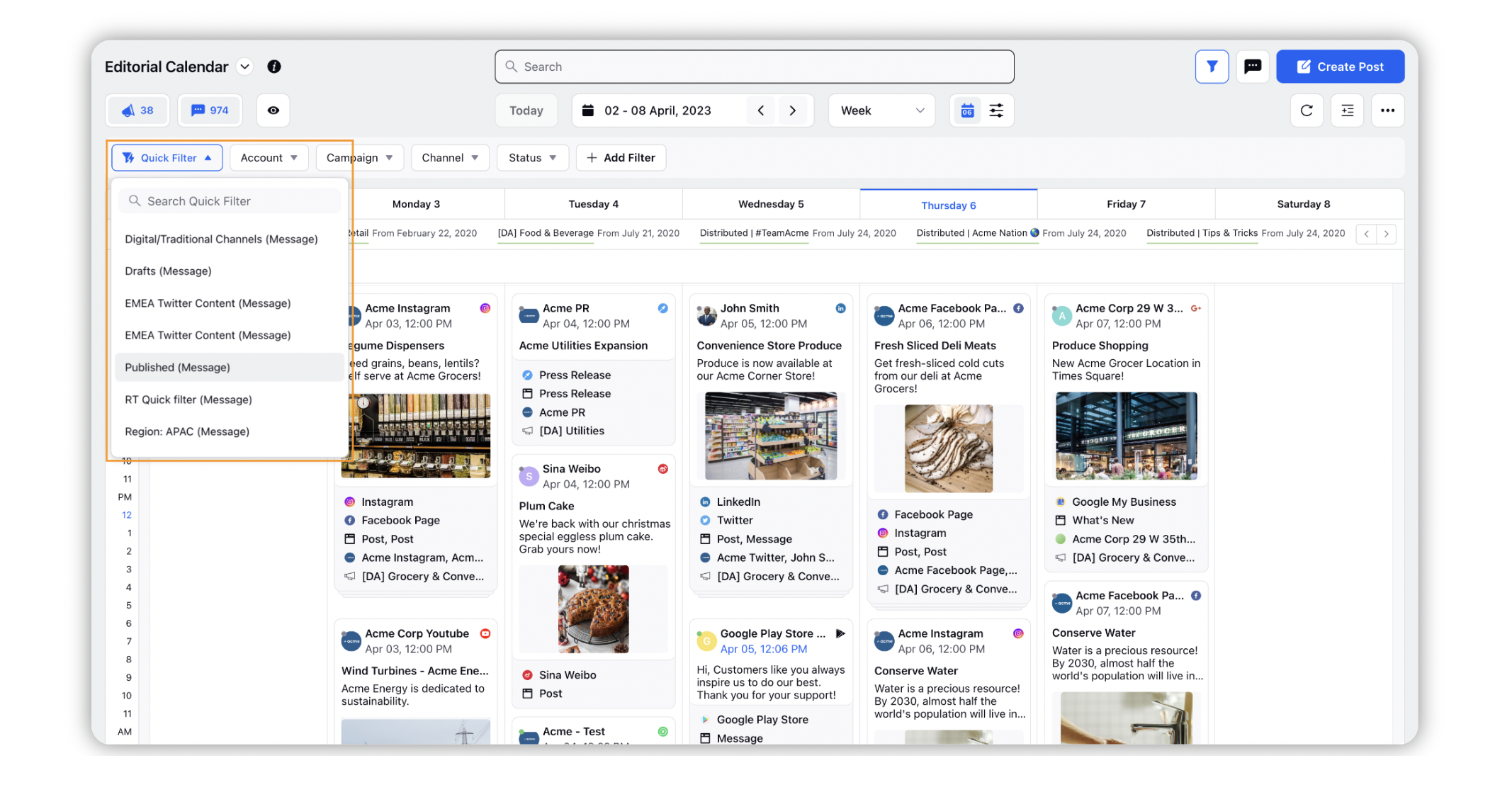Filtering in Editorial Calendar
Updated
In this article, you will learn how to apply a filter in Editorial Calendar. It can be done normally through the Add Filter option in the Editorial Calendar or you can create a quick filter and apply it for repeated usage. Use the filters to effectively view your content on the Editorial Calendar.
To Filter the Global Editorial Calendar
Access the Editorial Calendar from the top right corner of the Navigation Bar by selecting the Editorial Calendar icon.
Additionally, you may access it by clicking the New Tab icon and selecting Editorial Calendar under Plan within the Marketing section of Sprinklr Marketing.
On the Editorial Calendar window, click Add Filter and apply your desired parameters.
Search for the required property within Add Filter and its value to define your filter.
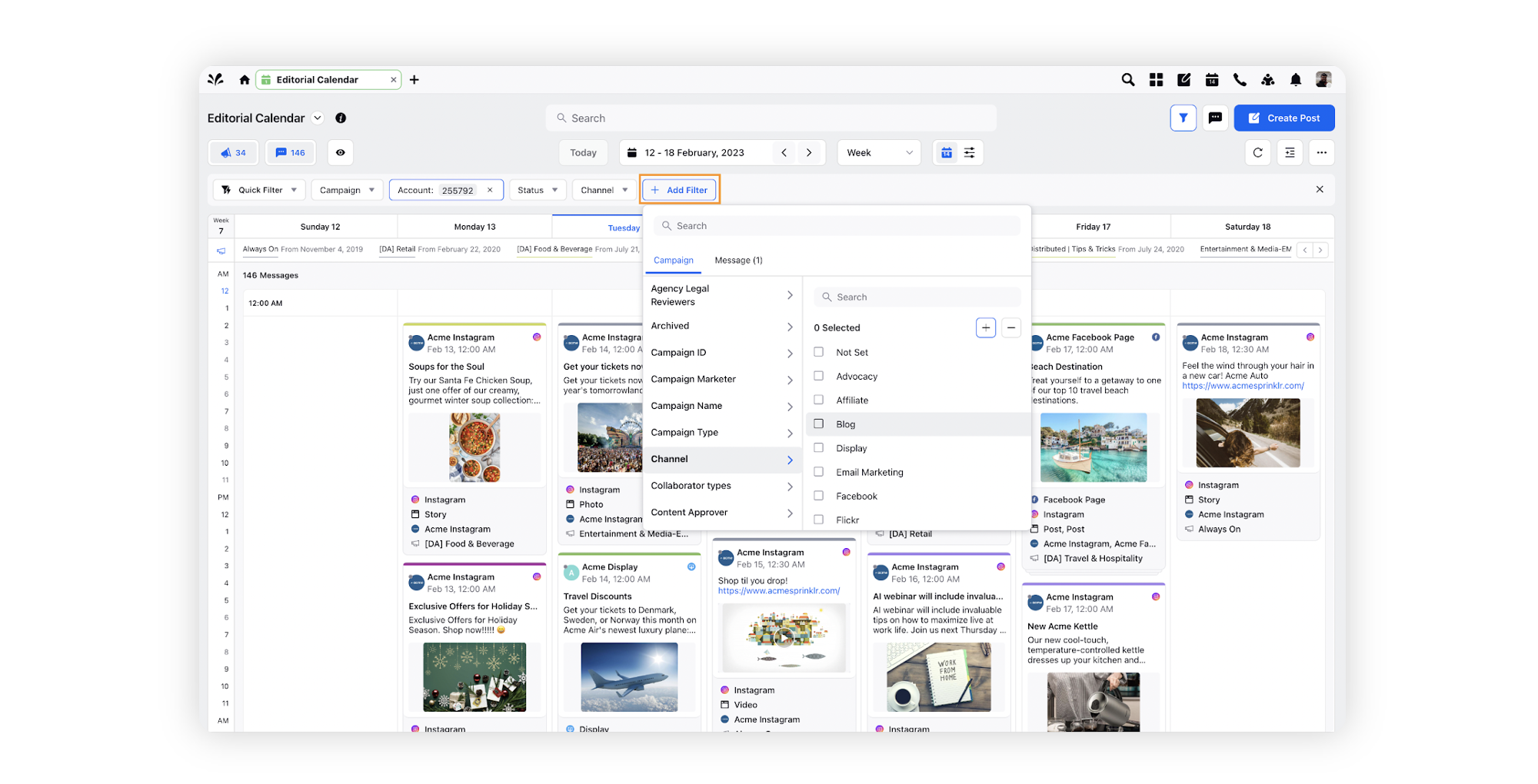
Applying Quick Filters
Click on the Quick Filter button in the top left of the Editorial Calendar window to look for all the Quick Filters available to you.
Select the desired Quick Filter from the dropdown menu and the filter gets applied.