Group Data in the Editorial Calendar
Updated
In this article, you will learn how to Group your data in Editorial Calendar. It can be done normally through the Group By option in the Editorial Calendar.
Applying Group By in the Editorial Calendar
In the top right corner of the Editorial Calendar window, click the Group By icon.
Identify the required property within “Group By” to group content.
Add multiple properties as necessary and click Apply to start seeing your desired grouping. You cannot add more than three properties to define your Grouping.
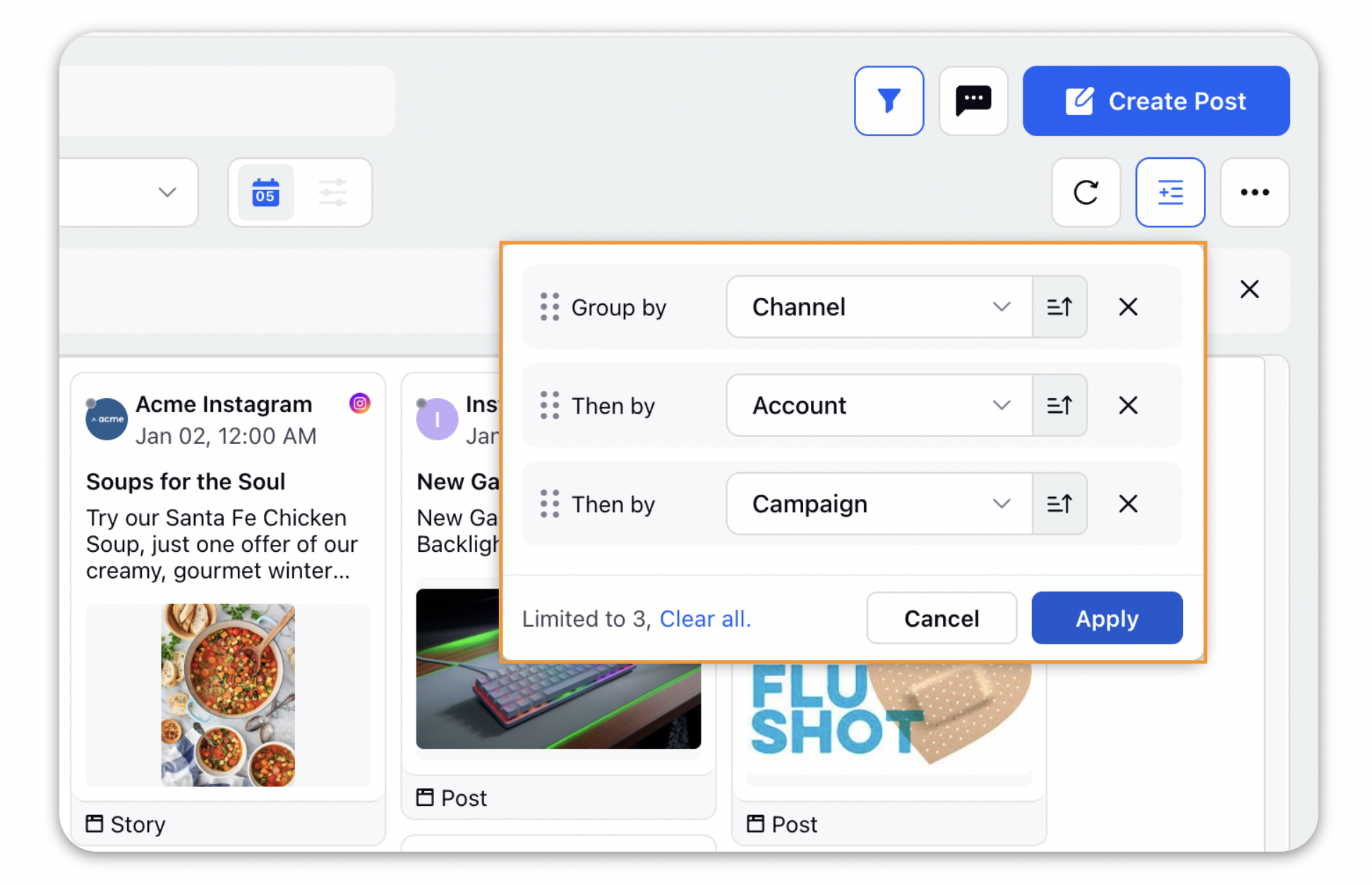
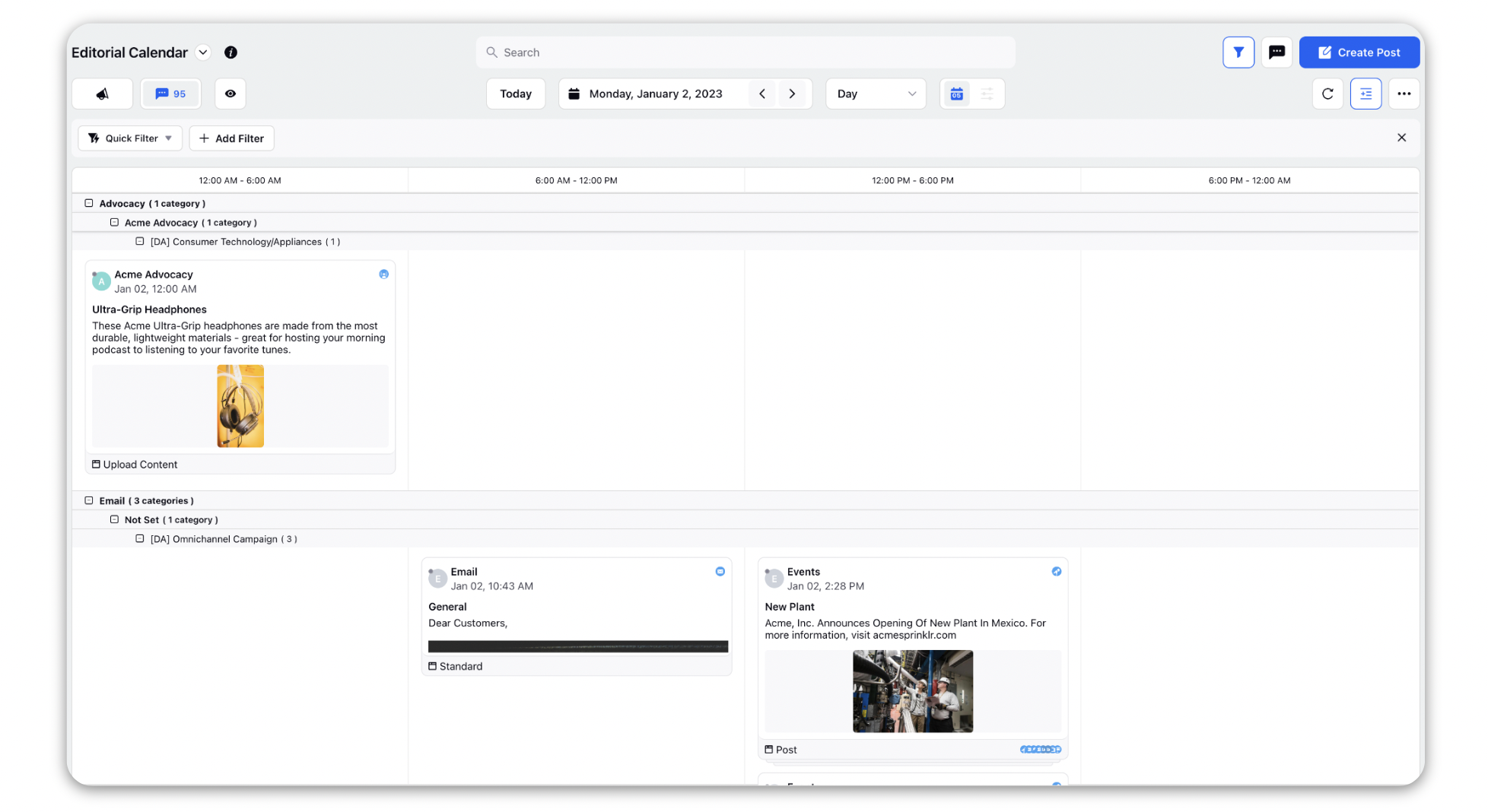
Hierarchical Grouped view in Calendar Year / Quarter view
Depending upon the entities selected to view, the Grouped view will also show a nested Campaign, Sub-Campaign, Event & Paid Initiatives view. For example, if Campaigns, Sub-Campaigns & Events are selected, then you’ll see these three entities nested in the grouped view as shown below: