Message Updates in Editorial Calendar
Updated
In this article, you will learn how to view all the latest updates made to the messages in Sprinklr in Editorial Calendar.
How to view Message Updates in Editorial Calendar?
Navigate to the Editorial Calendar.
Click on the Message Updates Icon in the top right corner of the window.
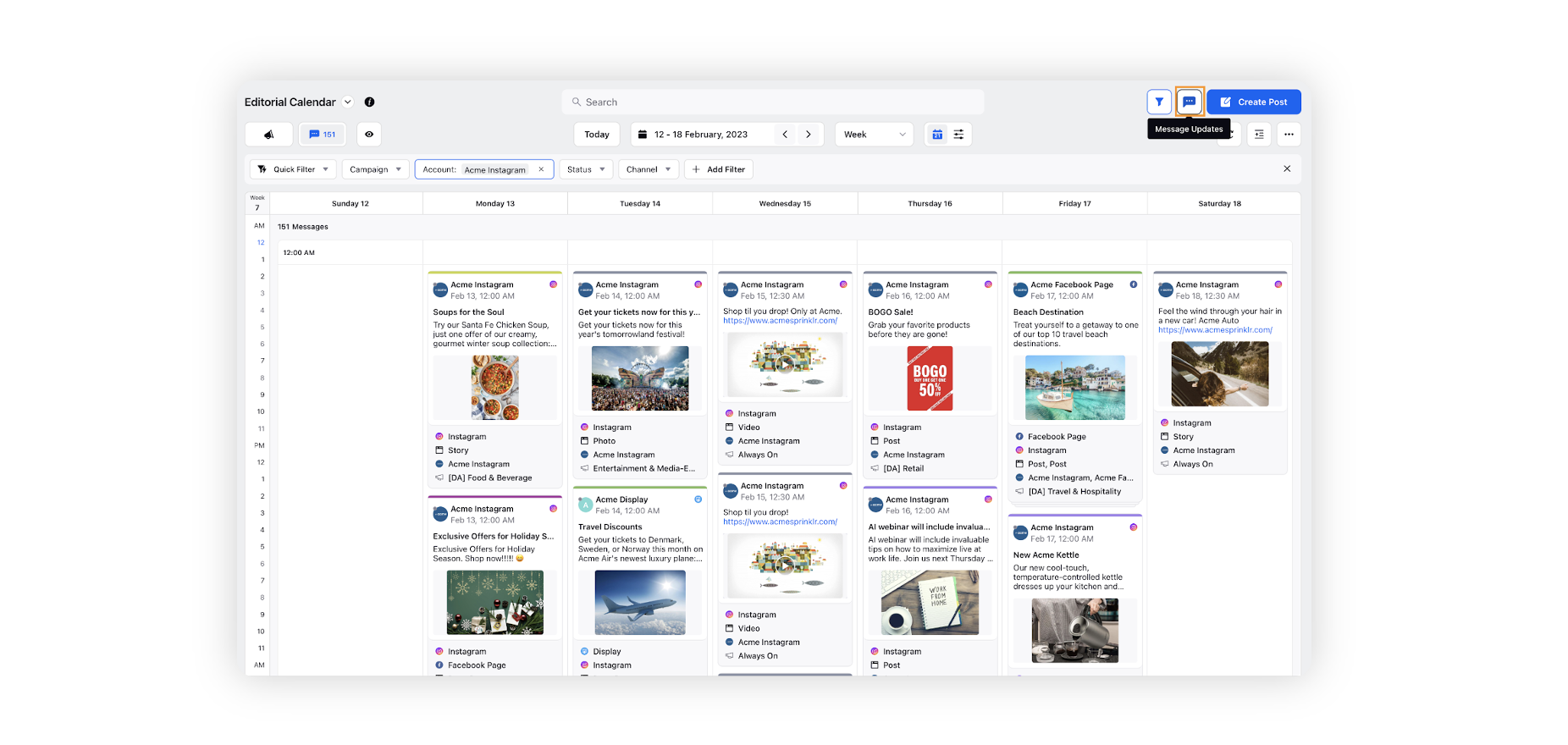
In the Message Updates Pane, you can see various updated messages across different tabs corresponding to their statuses like Draft, Scheduled, Rejected, Failed, etc.
You can search and filter these messages by their Account, associated Campaign, and Channel.
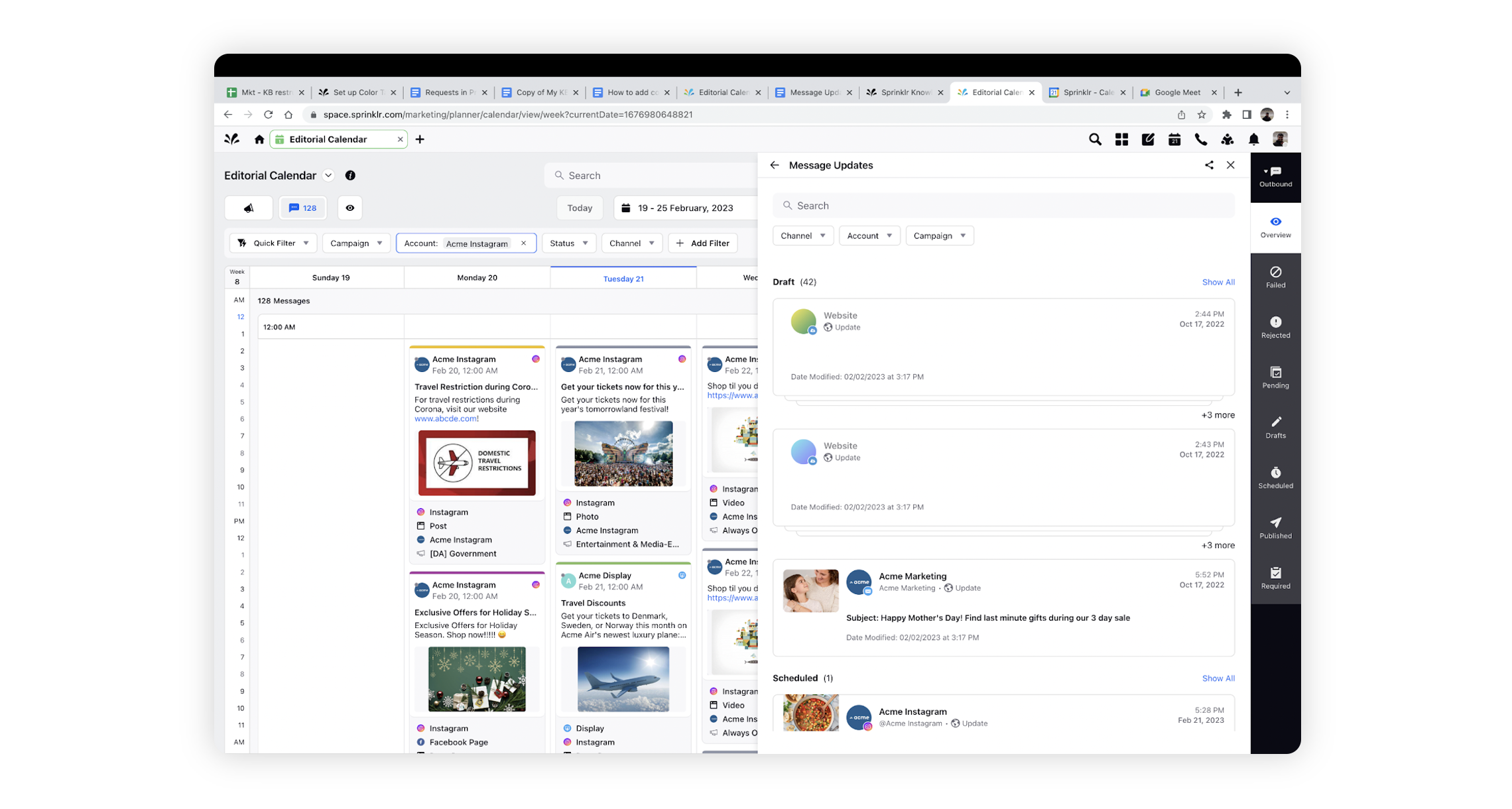
Tabs in Message Updates Pane
View the updated messages in chronological order in the following tabs:
Overview Tab: Get the overview of all updated messages across different tabs with different statuses.
Failed Tab: For all the messages with Failed Status. A message can be failed to be published due to multiple reasons like account expiration, guidelines violation etc.
Rejected Tab: All the messages rejected in a tiered approval path.
Pending Tab: All the messages pending to be approved/rejected in a tiered approval path.
Draft Tab: All the messages in the draft status.
Scheduled Tab: All the messages scheduled for a particular date in the future.
Published Tab: All the messages that have already been published.
Required Tab: All the messages from a tiered approval path that the user needs to approve/reject.