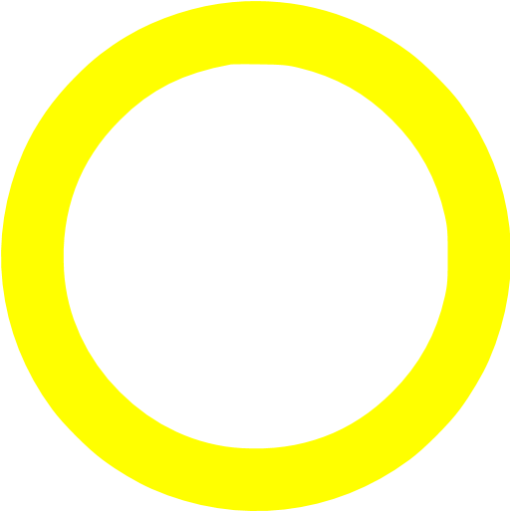Messages statuses and respective actions available in the Editorial Calendar
Updated
Message cards within the Month, Week, and Day periods of the Calendar view allow you to easily view details related to a post such as Account Name, Message Name, Status, Date and Time of publishing, etc. Message status icons (the small dot in the message on the account avatar) in the Editorial Calendar help you quickly identify what type of content you're viewing when you see messages in various Editorial Calendar views. Whether a message is waiting for approval, is scheduled for an upcoming date, or has already been sent, you can quickly ascertain what stage of its life cycle your content is in through the icon that appears alongside it.
Message Status Icon Description
Status Icon | Message Status |
Green Circle 🟢 | Natively Scheduled / Completed Group Post / Completed / Sent |
Red Circle 🔴 | Failed |
Yellow Circle 🟡 | Ready for Manual Publisher / Under Processing by Channel / Pending Rescheduled / Queued for Sending / Scheduled |
Grey Circle | Draft |
Red Hollow Circle ⭕ | Rejected / Rejected by Rule |
Yellow Hollow Circle | In Approval |
Actions on Messages based on the Status
Message Properties | Description |
Draft | |
Macro | Search and select to apply desired macros on the message. |
Edit | Edit the message. It opens the publisher window on the bottom right corner with all the properties that you have chosen and allows you to edit the post. |
Delete | Delete the message. |
Clone | Clone the message. You can also change system fields, custom fields, and properties as per your requirement. |
Options Icon | Perform additional actions on the draft from these options: Create Message Variants, Manage Workflows, Schedule, Export Message, and View Details. |
In Approval | |
Macro | Search and select to apply desired macros on the message. |
Edit | Edit the message. It opens the publisher window on the bottom right corner with all the properties that you have chosen and allows you to edit the post. You can edit the message if you are a sender or an approver. |
Recall | Recall the message. This will put the message away from the senders list and set its status to draft. |
Assign | Search and select a user to assign the post to a user. |
Options Icon | Perform additional actions on in approval state posts from these options: Clone, Export Message, Schedule Action, Open Details, and Preview on a Rule. |
Scheduled | |
Macro | Search and select to apply desired macros on the message. |
Edit | Edit the message. It opens the publisher window on the bottom right corner with all the properties that you have chosen and allows you to edit the post. |
Reschedule | Reschedule the message. It opens the publisher window, which allows you to select different dates and times to post the message. You can also simply drag and drop a message to a different day in order to send it at the scheduled time on a different day. |
Recall | Recall the message to revert it to the draft state. |
Options Icon | Perform additional actions on the scheduled posts from these options: Clone, Delete, View Workflows, Export Message, and Open Details. |
Sent | |
Macro | Search and select to apply desired macros on the message. |
Boost Post | Boost the post. This opens a Boost post window, which allows you to target the audiences as per your focus group. A Boost Post lets you update your post into an Ad. |
Open in Publisher | View post in the Advanced Publisher. |
Suggest | Suggest post to a suggestion queue. |
Options Icon | Perform additional actions on the sent posts from these options: Clone, Delete, View Workflows, Republish, Export Message, Schedule Action, Open Details, and Preview on a Rule. |
Failed | |
Macro | Search and select to apply desired macros on the message. |
Edit | Edit the message. It opens the publisher window on the bottom right corner with all the properties that you have chosen and allows you to edit the post. |
Clone | Clone the message. You can also change system fields, custom fields, and properties as per your requirement. |
Recall | Recall the message. This will put the message away from the sender's list and set its status to draft. |
Options Icon | Perform additional actions on the failed posts from these options: View Workflows, Export Message, Schedule Action, Open Details, and Preview on a Rule. |
Rejected | |
Macro | Search and select to apply desired macros on the message. |
Edit | Edit the message. It opens the publisher window on the bottom right corner with all the properties that you have chosen and allows you to edit the post. You can edit the message if you are a sender or an approver. |
Recall | Recall the message. This will set the message status to draft. |
View Workflows | View workflows applied to the rejected posts. |
Options Icon | Perform additional actions on the failed posts from these options: Export Message, Schedule Action, Open Details, and Preview on a Rule. |