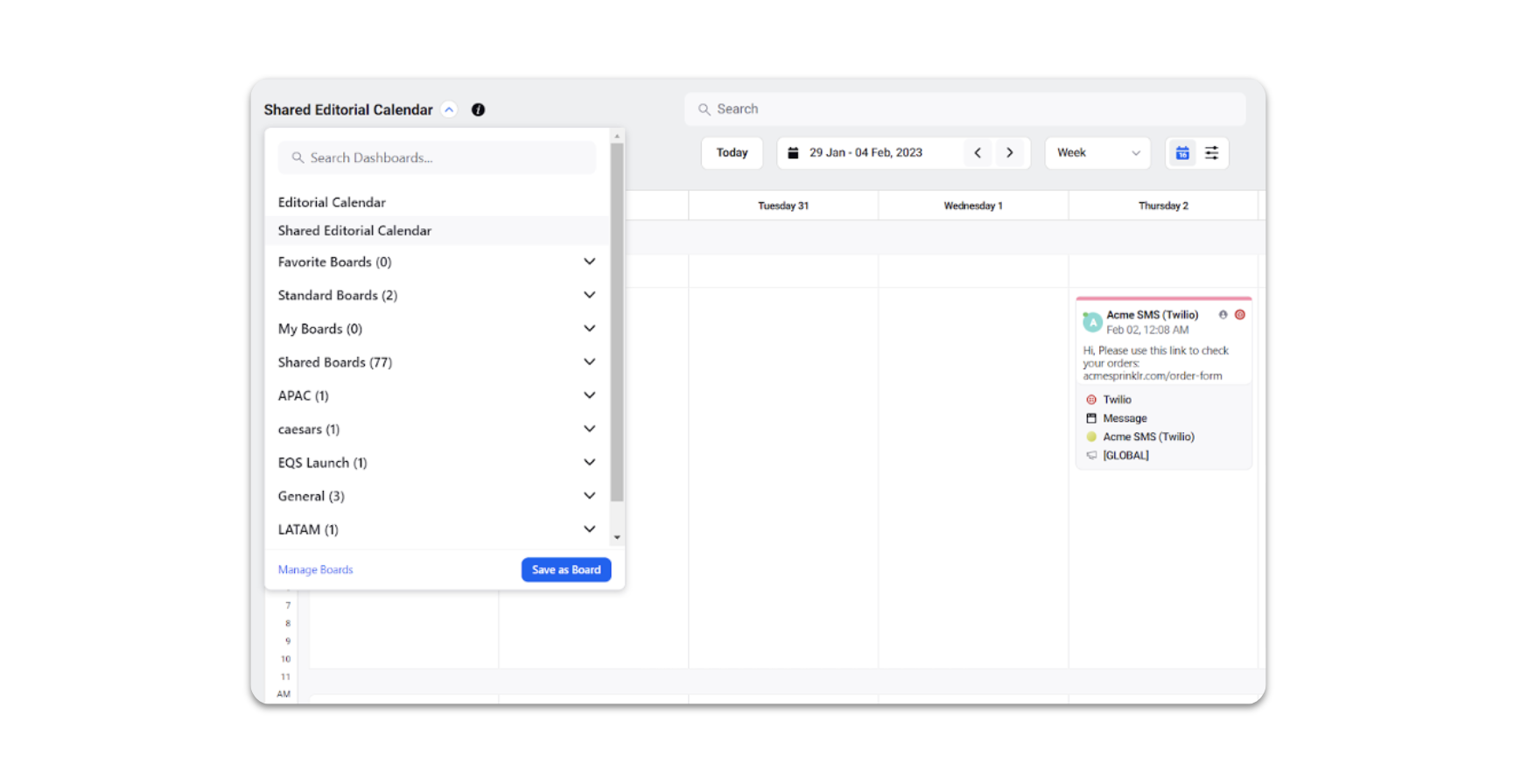Share your Editorial Calendar
Updated
Since Data (Messages / Posts) is always isolated with respect to a workspace and the visibility of all the messages created in a workspace will be restricted to that workspace. The Share Editorial Calendar option lets users share the entire editorial calendar along with all its data (Messages / Posts, Campaigns, Sub-Campaigns, Events & Paid Initiatives) belonging to one workspace with the users of another workspace.
How it works
Click the New Tab icon. Under the Sprinklr Marketing tab, switch to the Marketing section, then click Editorial Calendar within Plan.
In the top right corner of the Editorial Calendar window's Dashboard Bar, click the Options icon and select Settings > Share your Editorial Calendar from the dropdown menu.
Select Share your Editorial Calendar.
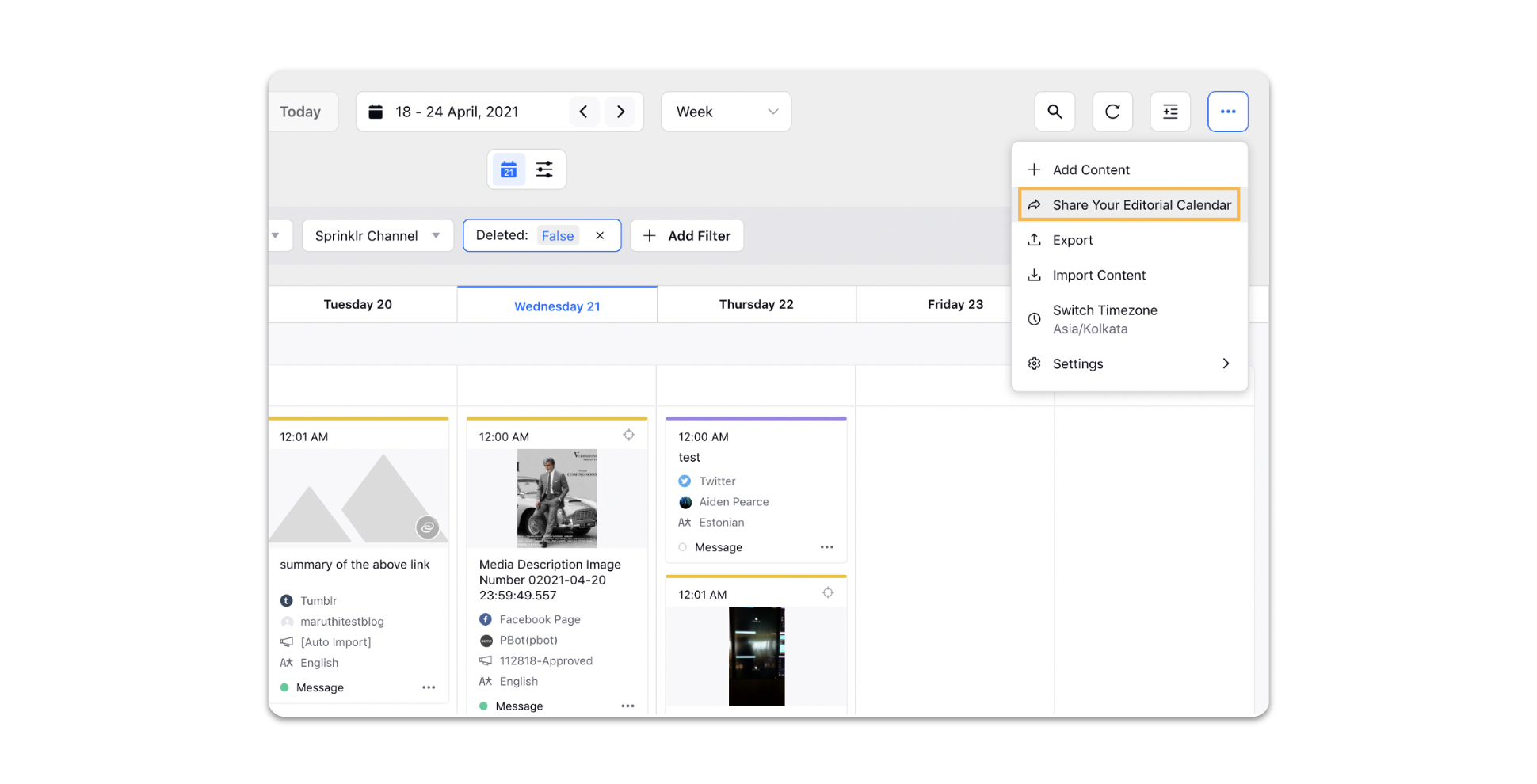
On the Share Editorial Calendar pop-up window, select your visibility preferences.
Selecting Visible in all workspaces checkbox will make your Editorial Calendar visible to all users irrespective of the user/user groups and workspaces/workspace groups they belong to.
You can manually select the Workspaces/Workspace Groups to share the visibility of your Editorial Calendar with.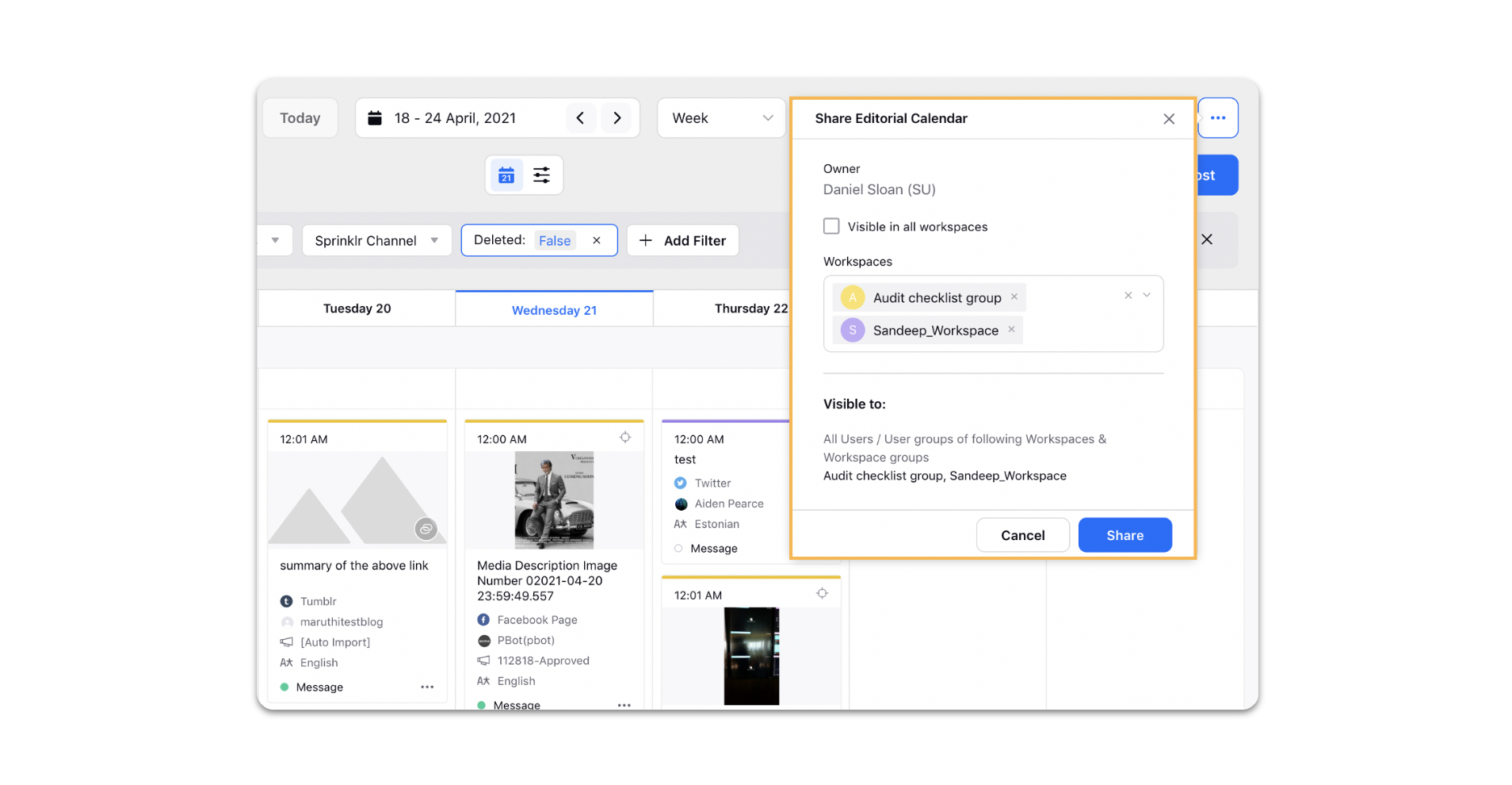
You will receive an in-platform confirmation after your Editorial Calendar has been shared.
Once shared, other users will be able to access it under the section “Shared Editorial Calendar”.