Add Colour Configuration to your Campaigns in Editorial Calendar
Updated
Assigning a standardized color configuration to Campaigns based on campaign properties allows your team to easily identify them within the Editorial Calendar. This will also add a visual appeal to your Calendar and Timeline views, helping you easily distinguish and manage Campaigns.
To Color-Code Campaign Property
Click the New Tab icon. Under the Sprinklr Marketing tab, select the Marketing section, then click Editorial Calendar within Plan.
In the top right corner of the Editorial Calendar window's Dashboard Bar, click the Options icon and select Settings > Color Configuration from the dropdown menu.
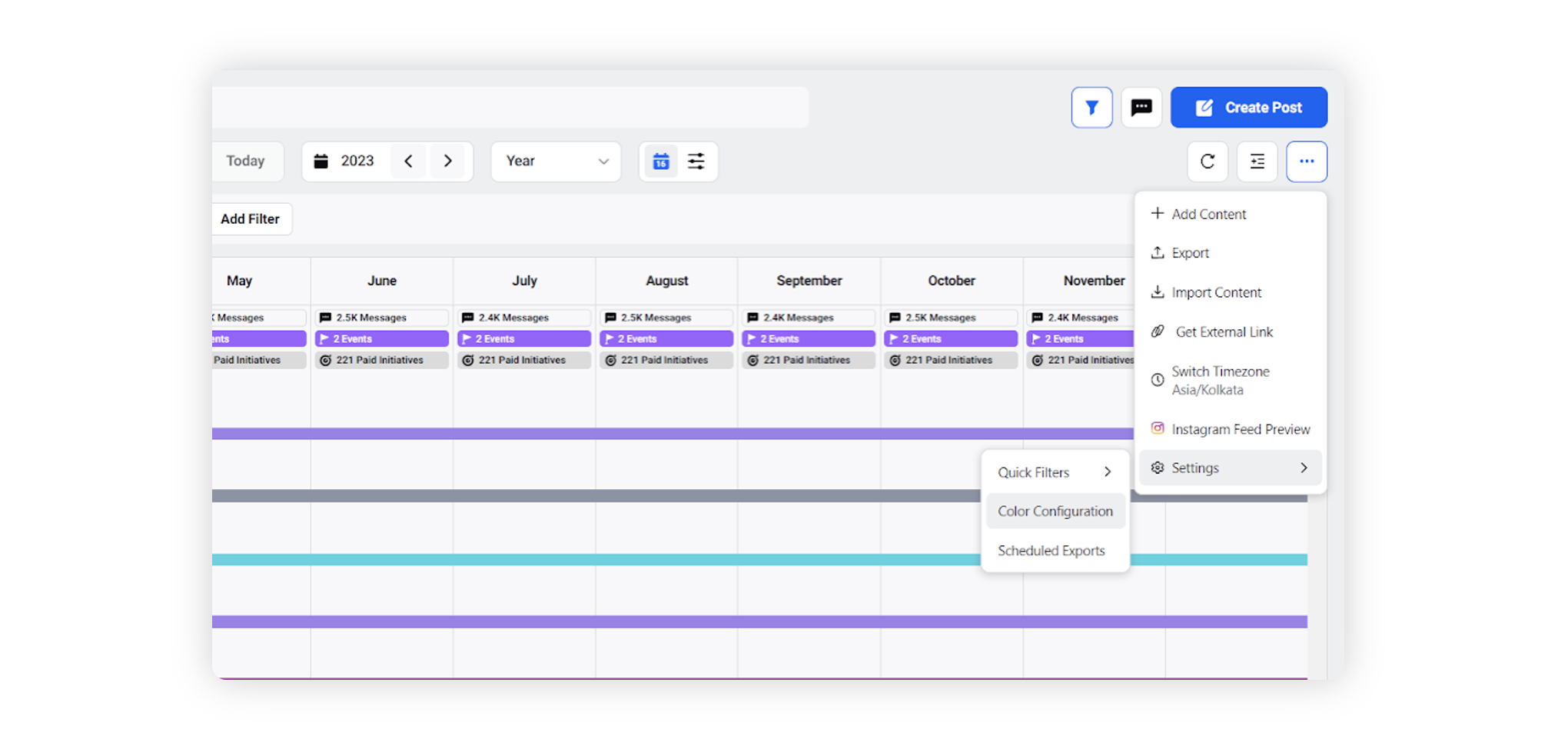
On the Color Configuration window, enter details for color tagging under the Select Property to Color Code Campaign by field and select a Property from the dropdown options.
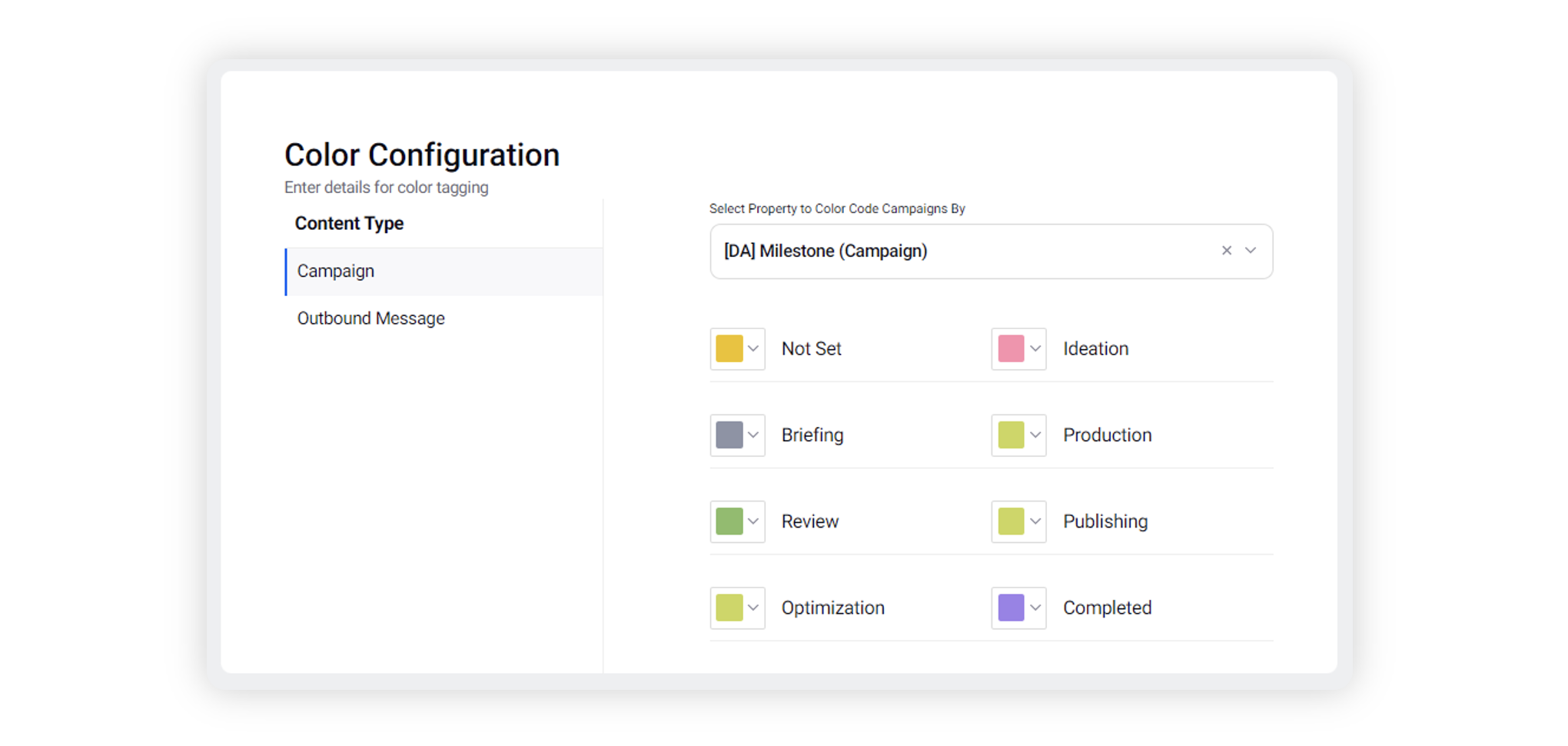
Click the color picker next to any value to associate a color with that value. If you would like to choose a custom color, click the Addition icon and enter a unique hex-code.
Click Save in the bottom right corner.