Add Colour Configuration to your Messages in Editorial Calendar
Updated
Assigning a standardized color configuration to Outbound Messages based on a message property allows your team to easily identify outbound messages within the Editorial Calendar. This will also add a visual appeal to your Calendar and Timeline views, helping you easily distinguish and manage outbound messages.
To Color Tag Outbound Messages
Click the New Tab icon. Under the Sprinklr Marketing tab, switch to the Marketing section, then click Editorial Calendar within Plan.
In the top right corner of the Editorial Calendar window's Dashboard Bar, click the Options icon and select Settings > Color Configuration from the dropdown menu.
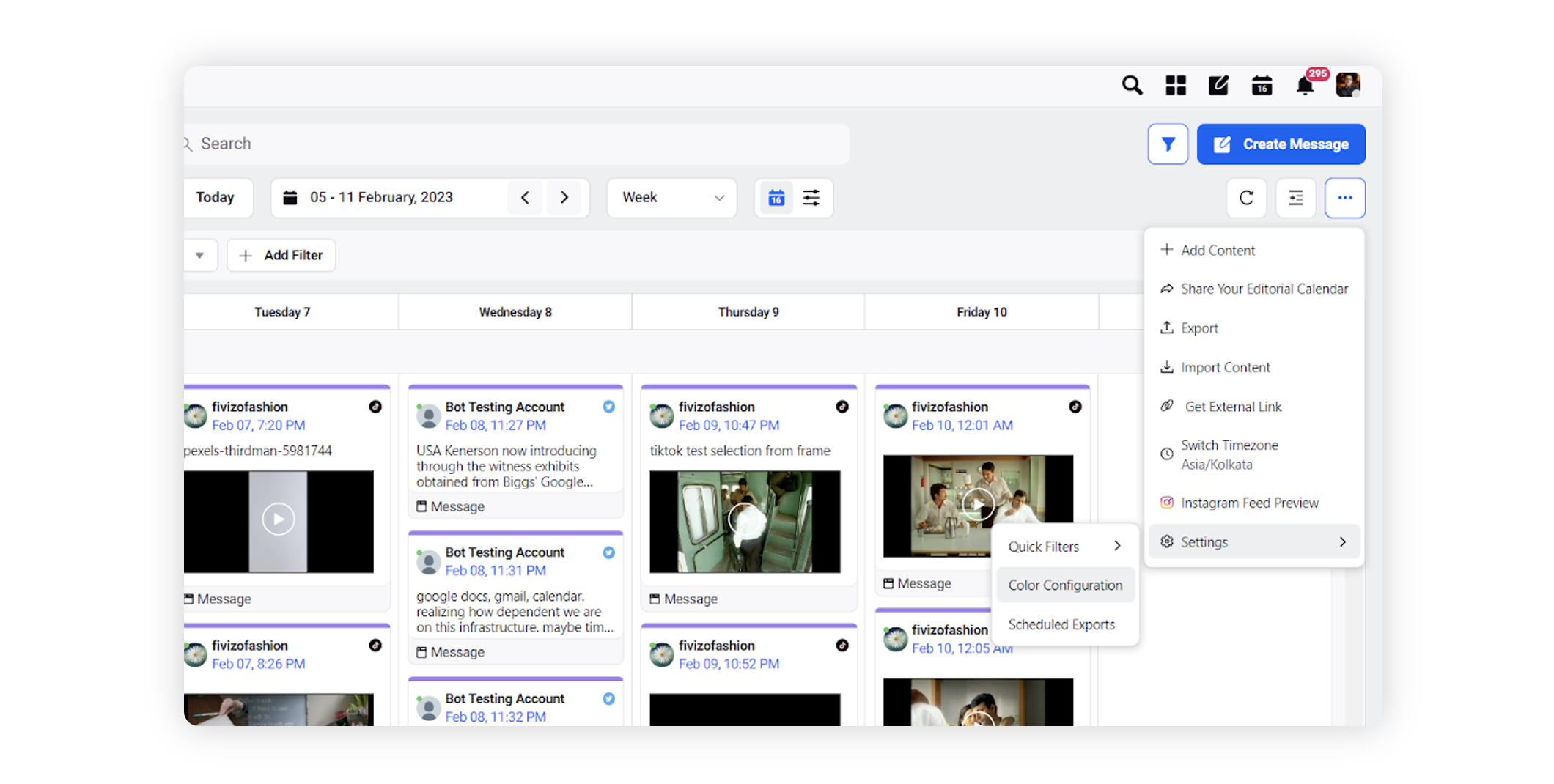
On the Color Configuration window, under Content Type, click Outbound Message.
Under the Select Property to Color Code Message by field, enter details for color tagging and select a property from the dropdown options.
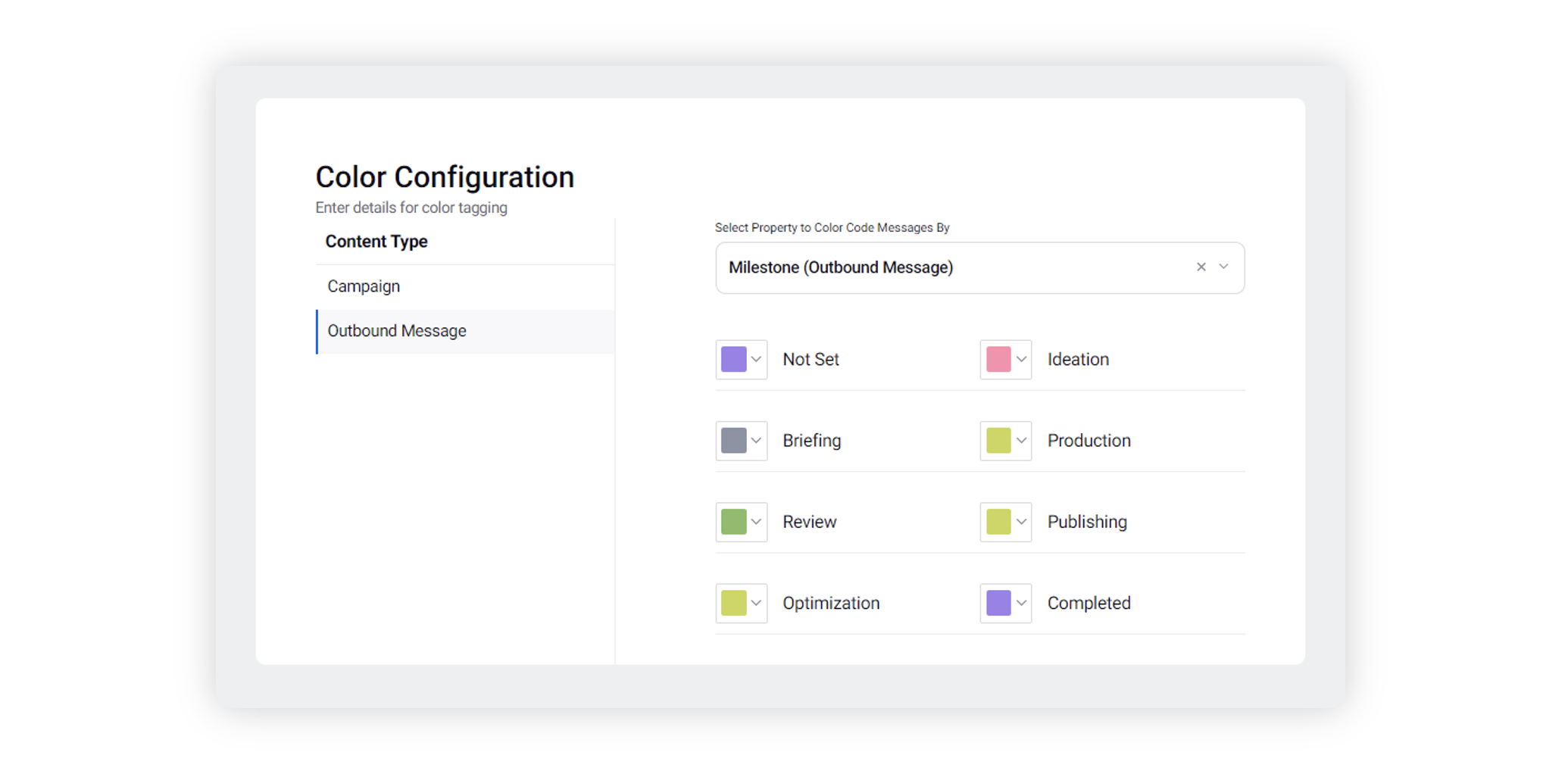
Select a color to associate with against a particular value. If you would like to choose a custom color, click the Addition icon to define a unique hex code.
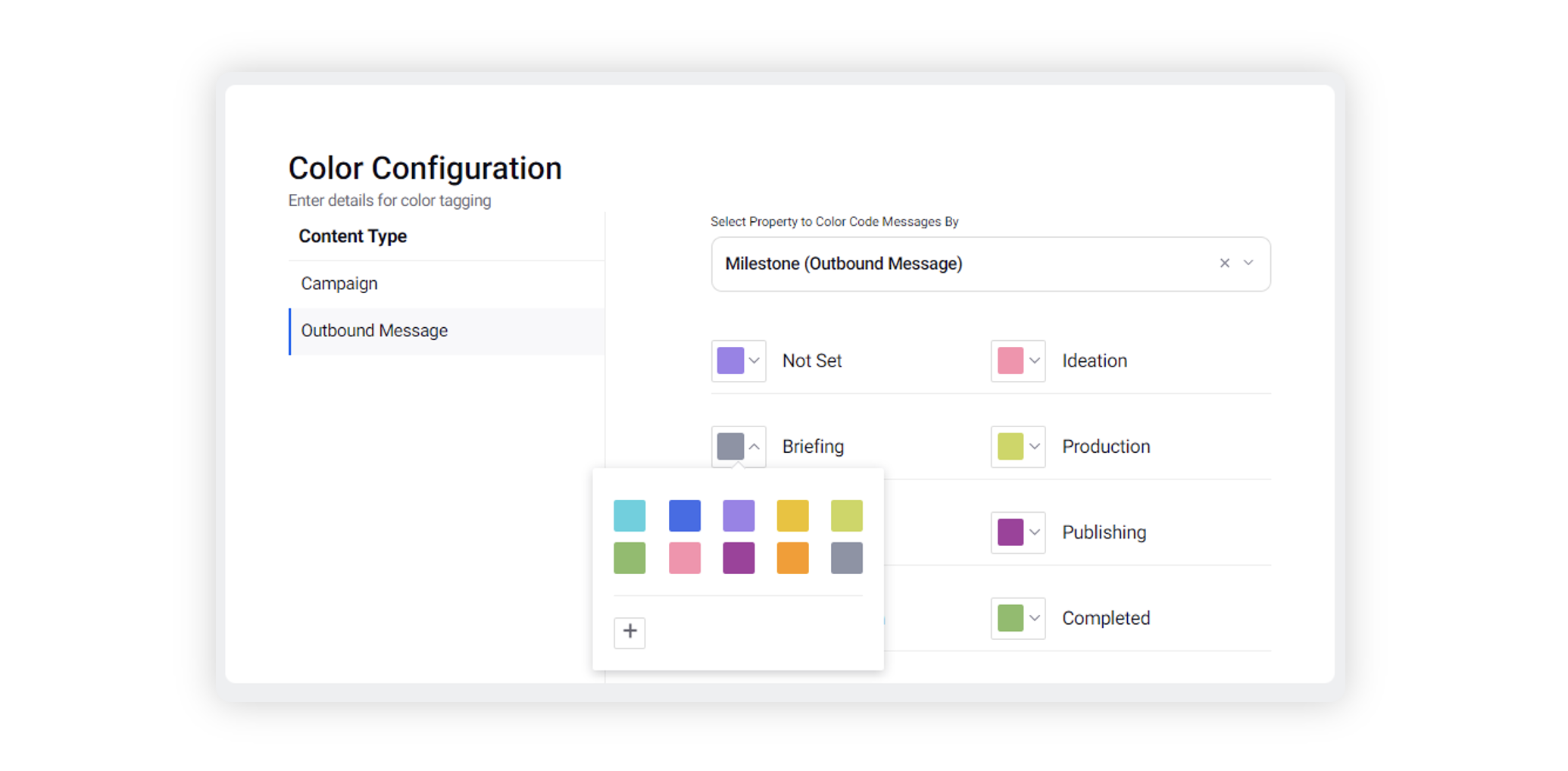
Click Save in the bottom right corner.