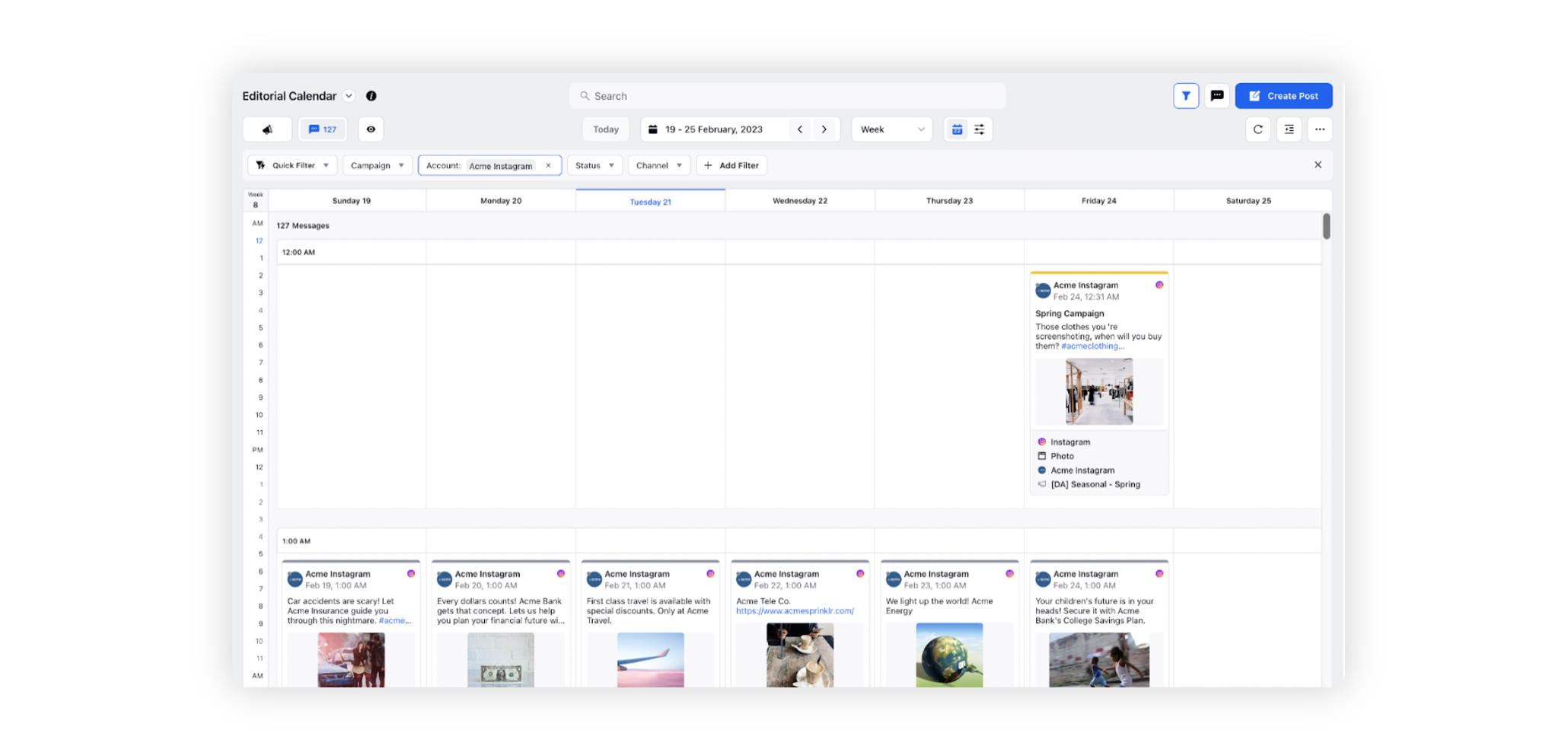Switch Timezone in Editorial Calendar
Updated
In this article, you will learn how to switch Timezone in the Editorial Calendar while viewing your content. Users working in different time zones can align to a single timezone to ensure that there is no miscommunication regarding the date or the view of the calendar while publishing messages.
To switch your timezone
Click the New Tab icon. Under the Sprinklr Marketing tab, switch to the Marketing section, then click Editorial Calendar within Plan.
In the top right corner of the Editorial Calendar window, click the Options icon and select Switch Timezone.
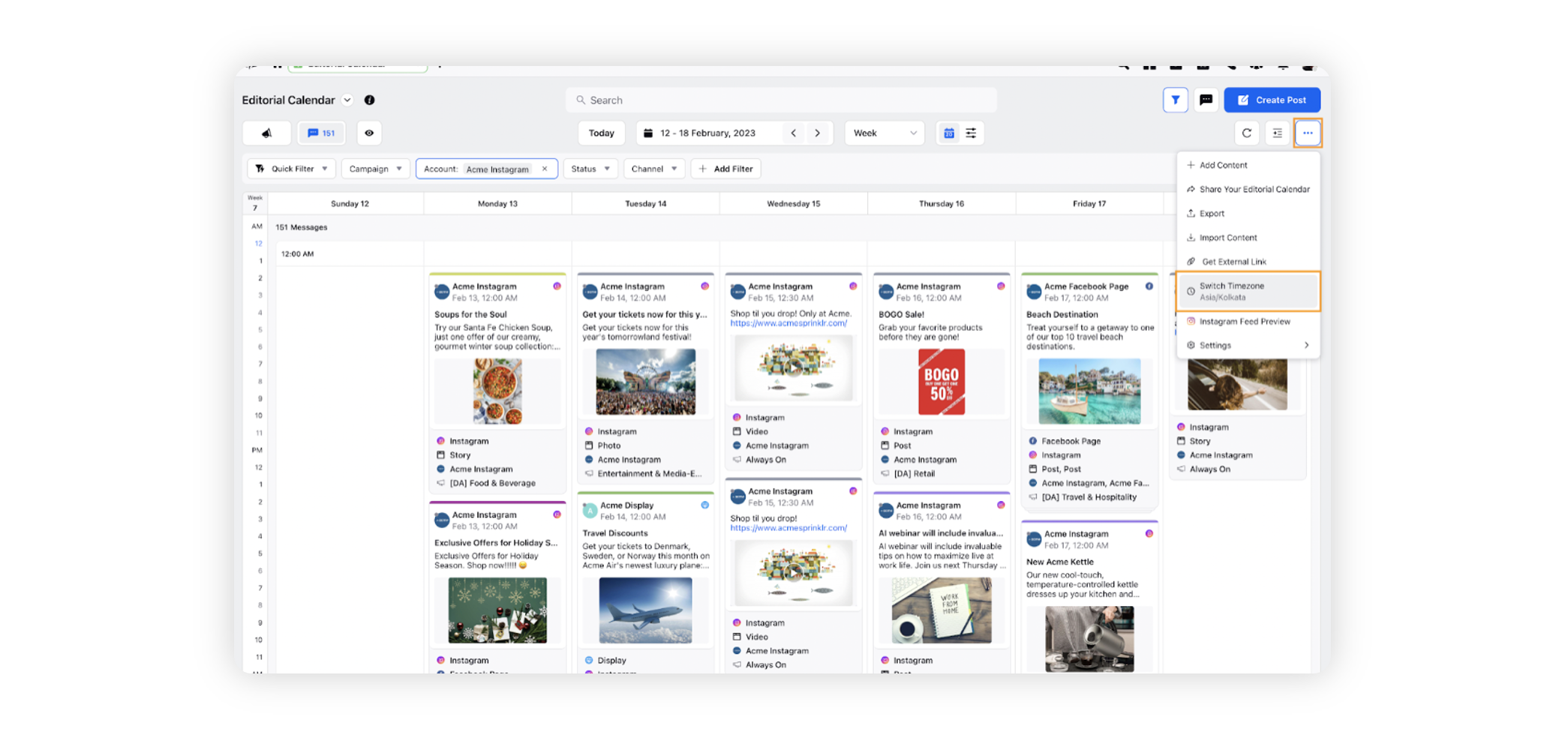
Enter your desired country and time zone.
Click on the Save button.
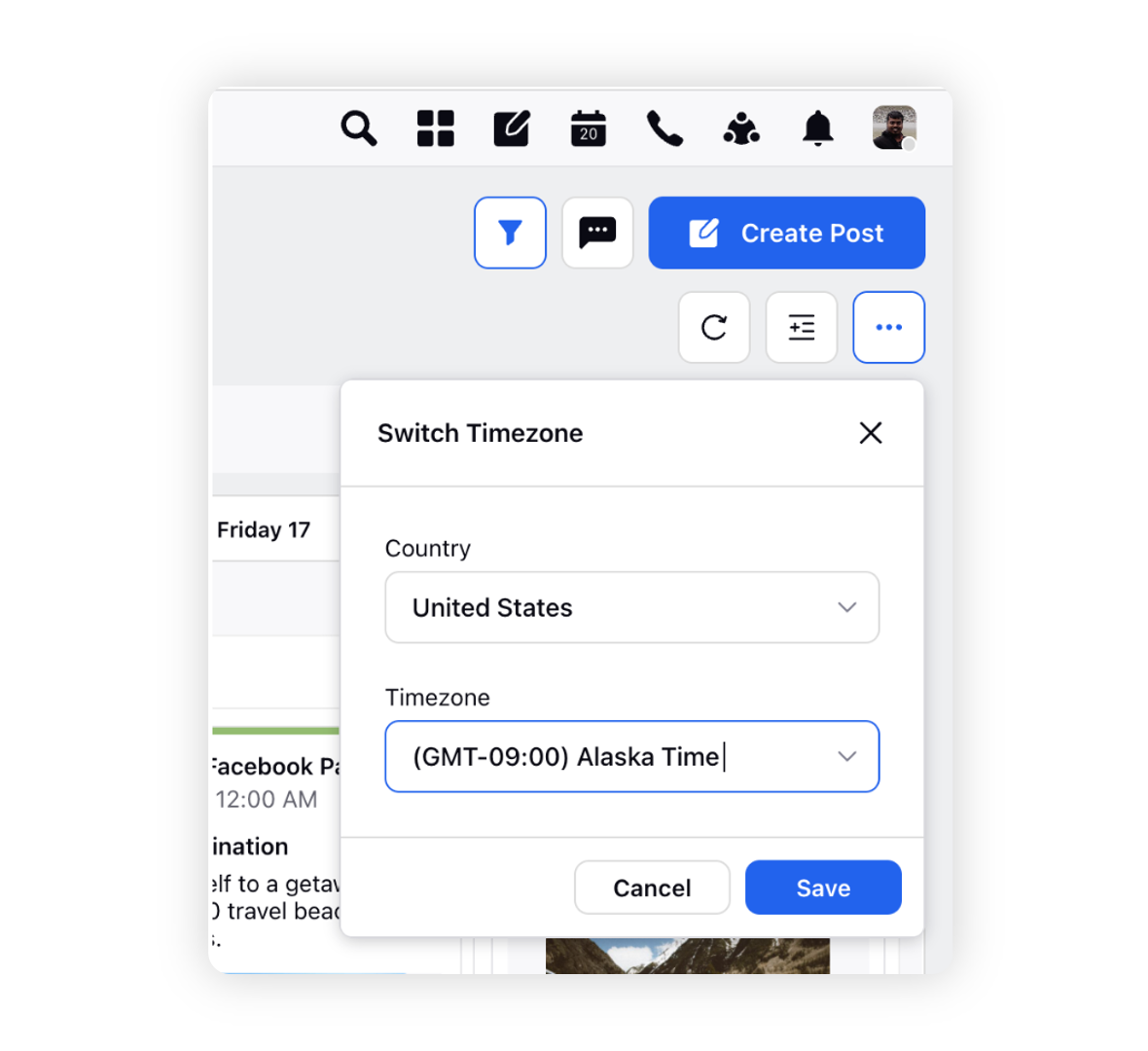
All the content in the Editorial Calendar will now be visible according to the time in the timezone selected.
Example Timezone: Asia/Kolkata:
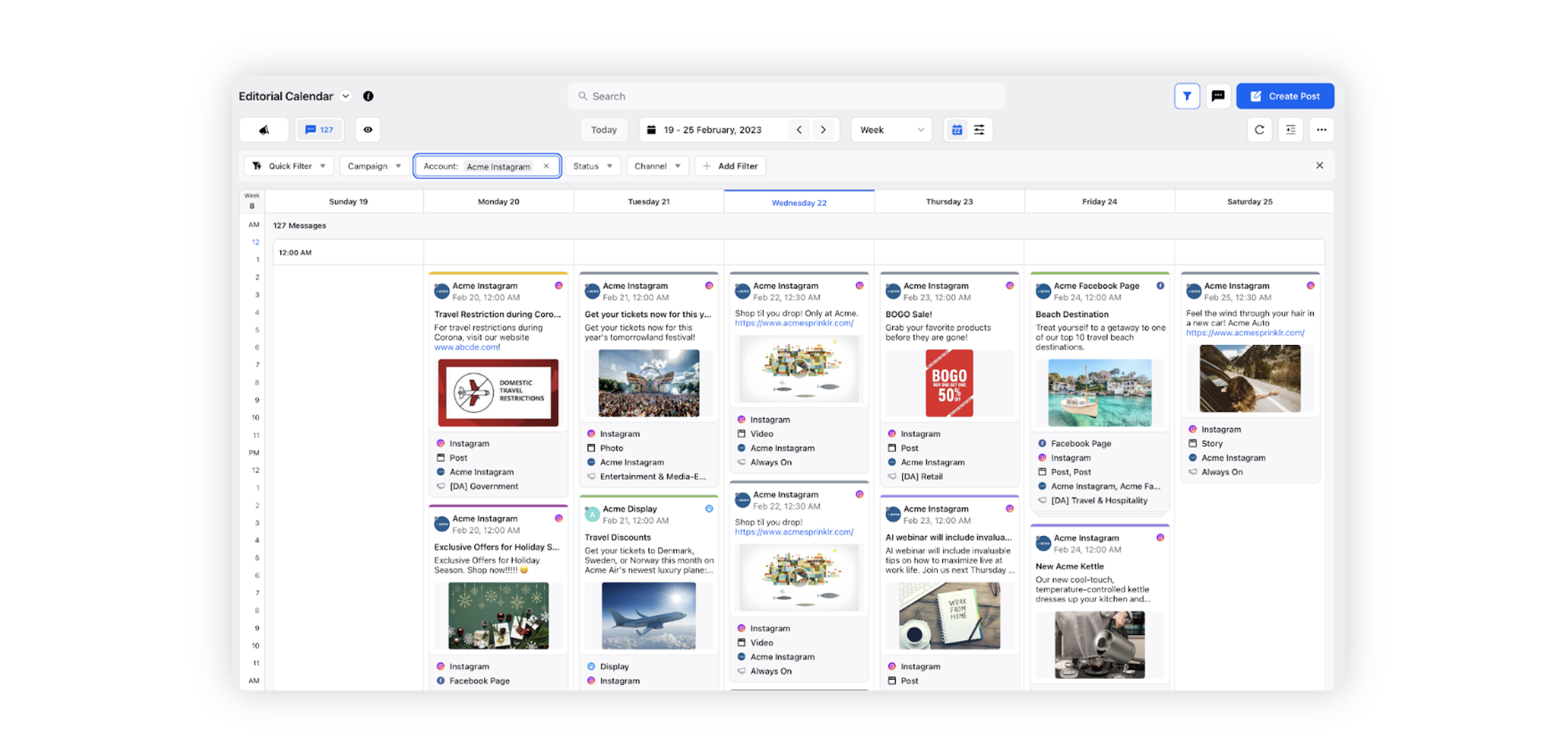
Example Timezone: United States/Alaska: