Update Campaign Dates from the Editorial Calendar
Updated
Within the Global Editorial Calendar, you are able to reschedule the Start Date and End Date of Campaigns. Usually, to make changes to a Campaign, you’d need to edit the campaign and update the dates as required. Instead, you can also drag and drop messages to reschedule Campaigns or to update their end date. This is only available within the Calendar view - month, week & day periods.
To Reschedule the Campaign in the Editorial Calendar via Drag & Drop
Click the New Tab icon. Under the Sprinklr Marketing tab, switch to the Marketing section, then click Editorial Calendar within Plan.
In the Calendar view, Identify the Campaign you want to reschedule. Then drag and drop the campaign to a desired Date & Time.
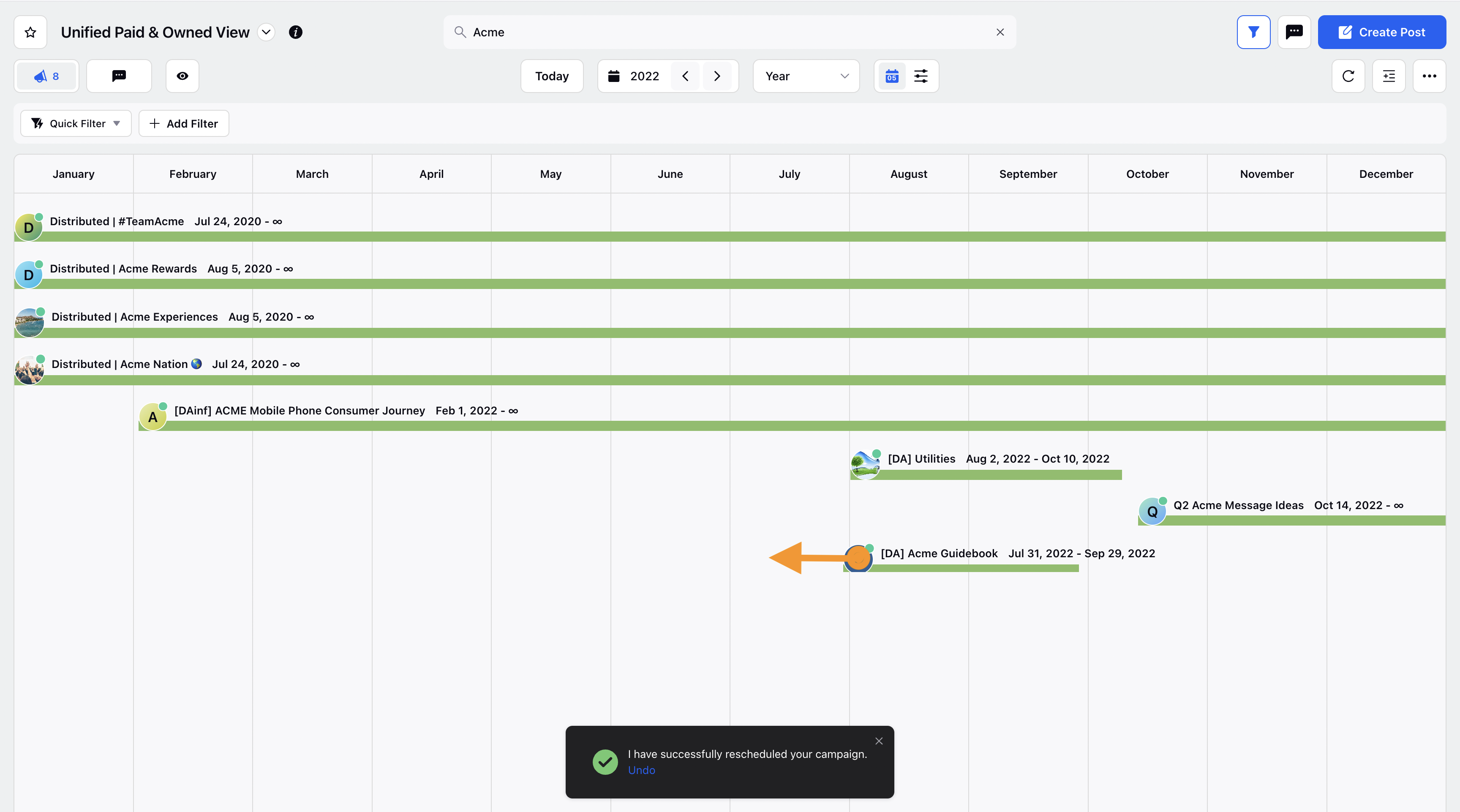
Upon successfully moving the campaign, you will get a notification regarding the change and an option to undo the change as well.
To Update the Campaign End Date in the Editorial Calendar via Drag & Drop
Click the New Tab icon. Under the Sprinklr Marketing tab, switch to the Marketing section, then click Editorial Calendar within Plan.
Identify the Campaign whose end date you want to update. Then drag the tail end of the campaign to a desired date to update the end date of the campaign. Note that this is not applicable to evergreen campaigns.
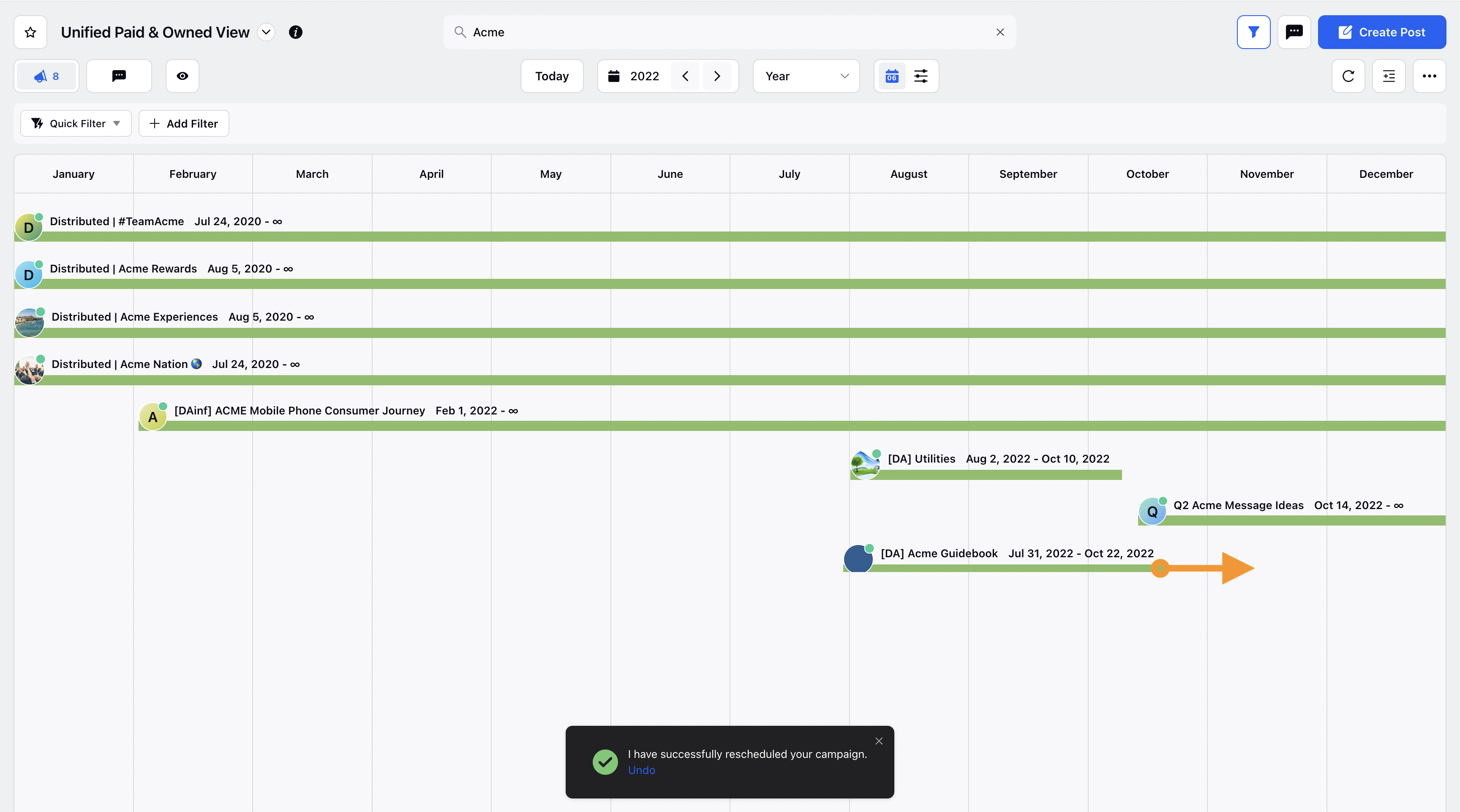
Upon successfully dragging the campaign, you will get a notification regarding the change and an option to undo the change as well.