Call Answer Sound Configuration
Updated
Introduction
Whenever a call gets connected, agents hear a call answer sound. This is configured based on the different personas (we create many personas according to our requirement) that we give to agents. In Persona App Manager, we configure the call answer sound for the agents with ease.
Business Use Case
By giving the option to change the call answer sound, we not only take into account the flexibility from the admin point of view but also from agent’s point of view as we set different configuration for different set of agents based on the personas.
Configuration
Setting up the agent visibility during transfer/conference is done in few easy steps:
1. While on the Sprinklr landing page, search “All Settings”.
2. On the left side of screen, select “Manage Customer”, and then select “Persona App Manager”.
3. Here you view all the personas that are available/created for the client.
4. Select the persona for the agent, and then select the Settings icon on top.
5. Here you see “Voice Call”. Select visibility condition under this section.
6. After scrolling down a little bit, there is a section “Call Connect Beep Sound URL”. Click on “Update” at the bottom. 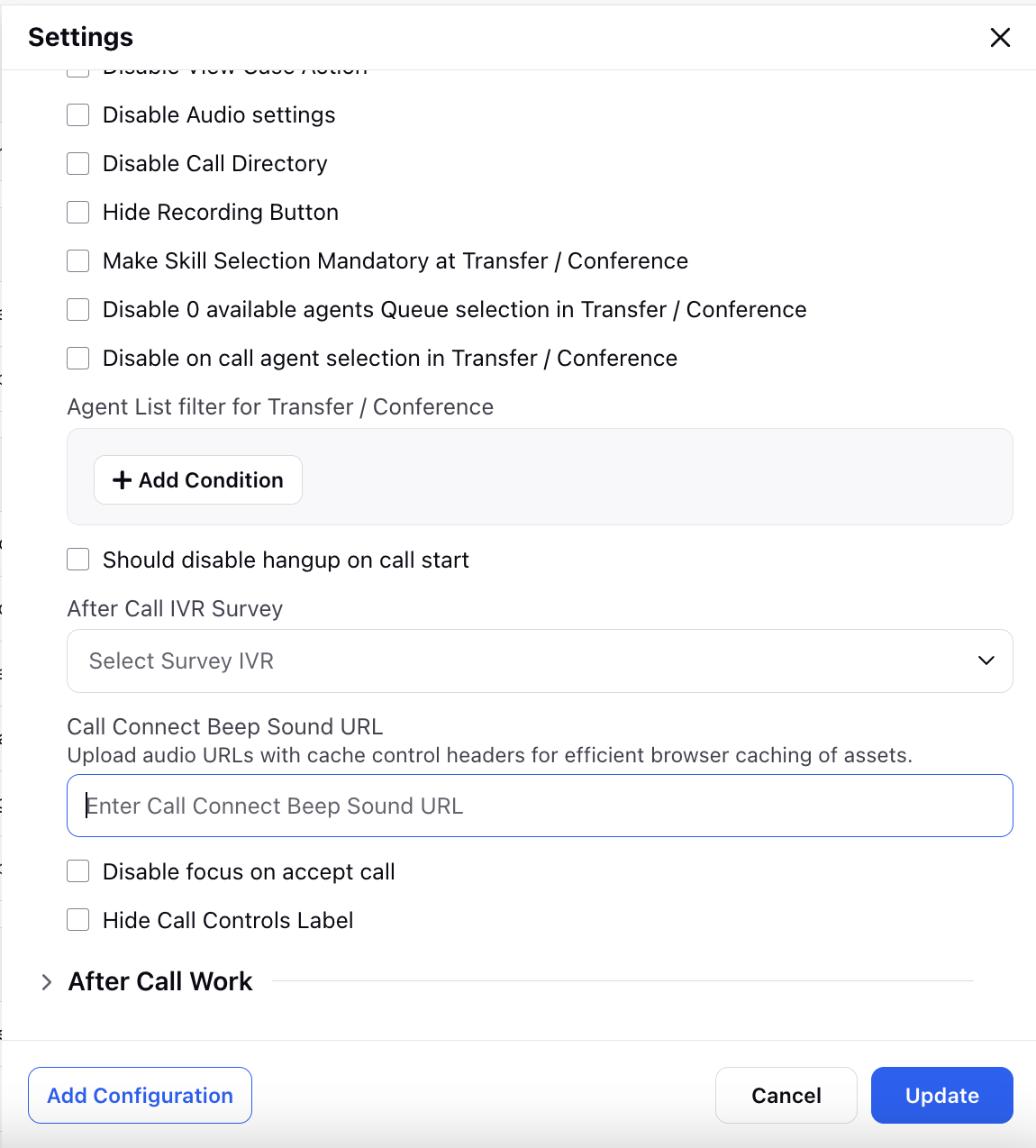
Summary
Change the configuration of the call answer sound based on the business requirements.