Enhanced Audio Controls for Agents
Updated
The Global Audio Settings feature in Sprinklr provides agents with the ability to control and customize their audio input and output devices during calls. This feature enhances flexibility, allowing agents to manage how they hear and speak to customers, ensuring that they never miss important calls or notifications.
This feature introduces distinct volume controls for each sound type, allowing agents to tailor their experience to their preferences.
Note: Access to this feature is controlled by Dynamic Property.
To enable this feature in your environment, contact your Success Manager. Alternatively, you can submit a request at tickets@sprinklr.com.
To use this feature,
For Agents,
Ensure that you have logged in with the Agent persona before accessing audio settings.
On the Home screen, navigate to the agent profile.
Click on Audio Settings.
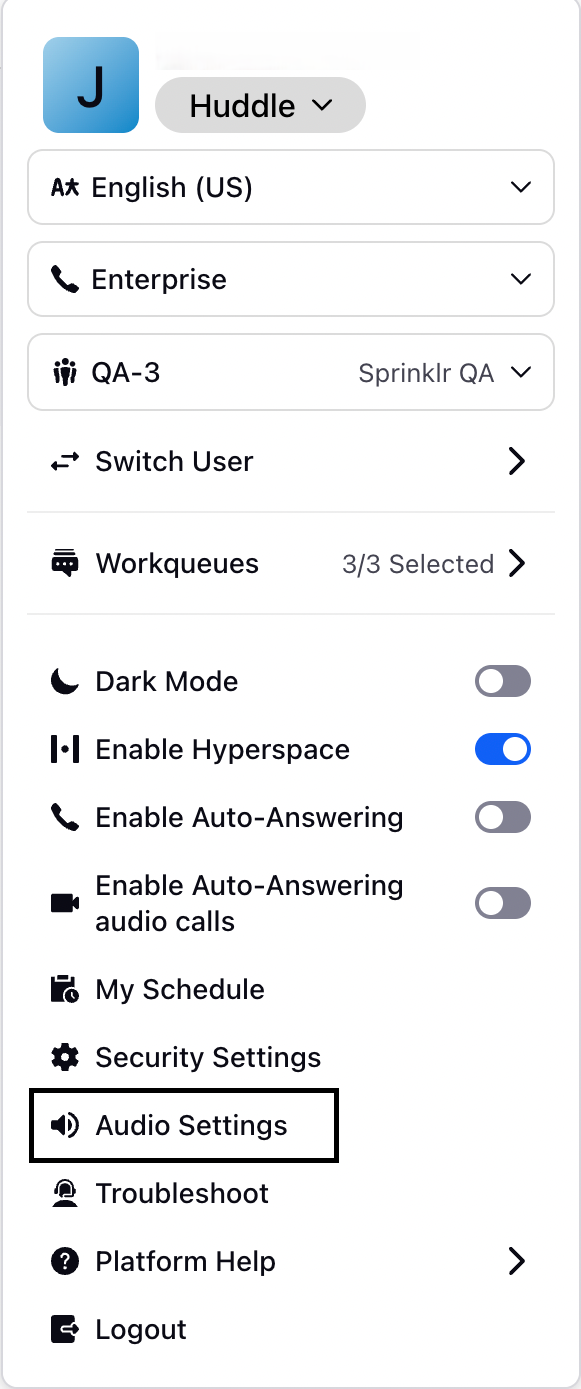
The following Audio Settings window is displayed.
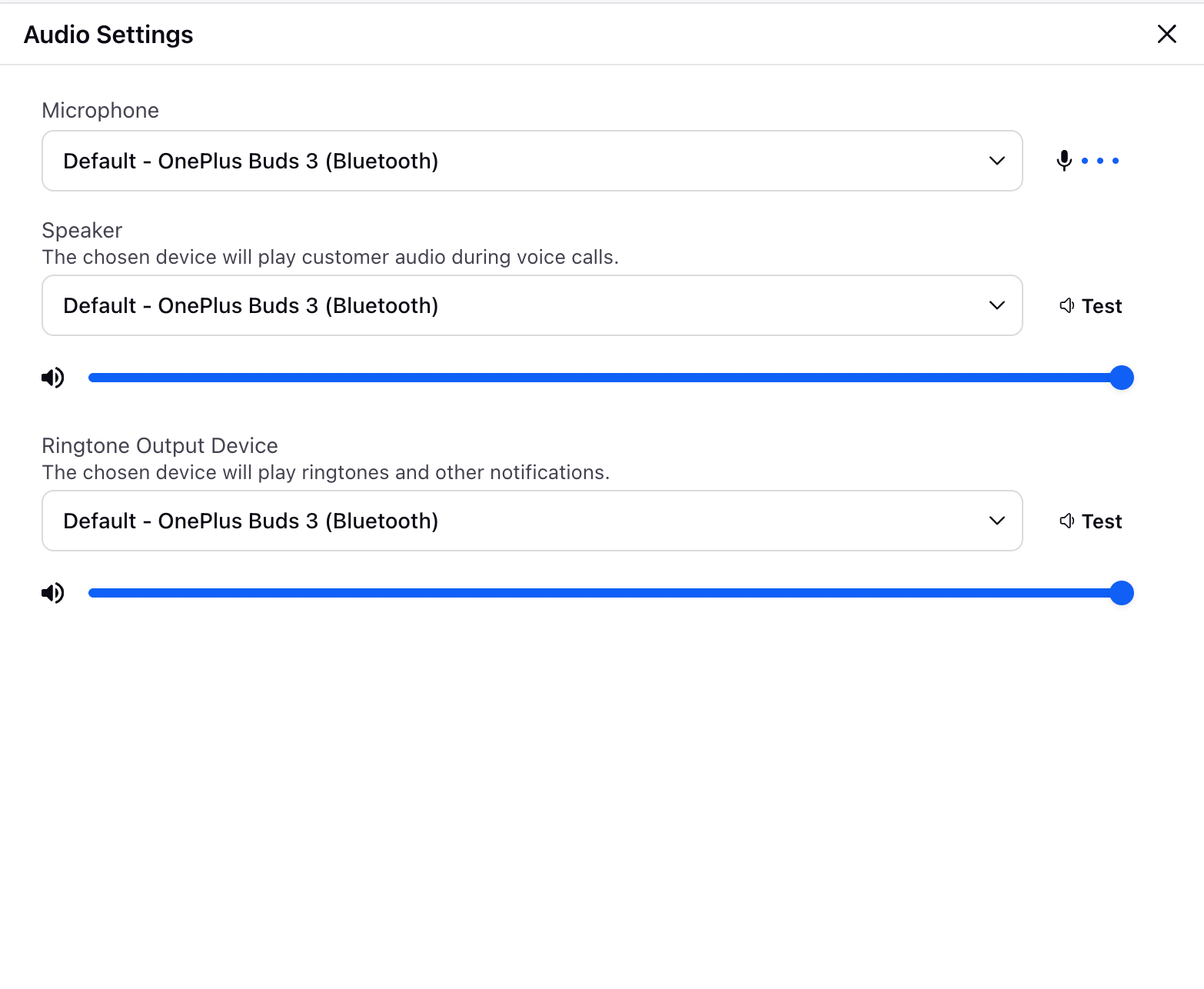
From the Audio Settings page,
Select the preferred microphone that you want to use for the calls from the Microphone drop-down.
Select the speakers or headphones for the call’s audio output using the Speaker drop-down. Test the sound by clicking the Test button. Using the sliders, Agents can adjust the volume of the device that will play customer audio during voice calls.
Choose the device from which the ringtone and system notifications will play. Test the ringtone using the Test button. Using the sliders, Agents can adjust the volume of ringtones and notifications.
Benefits
Agents will have improved control over their audio settings, leading to:
Increased efficiency and reduced disruptions.
Better debugging capabilities with real-time logging.