Triggering Call Controls via Guided Path
Updated
Introduction
Call Controls integrated within the Guided Path (GP) workflow allow agents to automate specific call-related actions. With pre-configured controls, agents can carry out tasks like transferring or conferencing calls with a single click that helps streamline interactions and cut down on repetitive work.
Key Benefits
Automation: Supports automated call handling, including transfers to IVRs, queues, agents, or external numbers.
Improved Efficiency: Minimizes manual steps, enabling agents to perform routine actions more quickly.
Flexibility: Provides multiple options for call transfers, including IVR, Queue, Agents, and External Contacts, ensuring seamless call handling.
Configuring Guided Workflows for Call Controls
Perform the following steps to configure Guided Workflows for Call Controls
Open Launchpad. Click the Sprinklr Service tab. Under Agent Augmentation, select Guided Workflows.
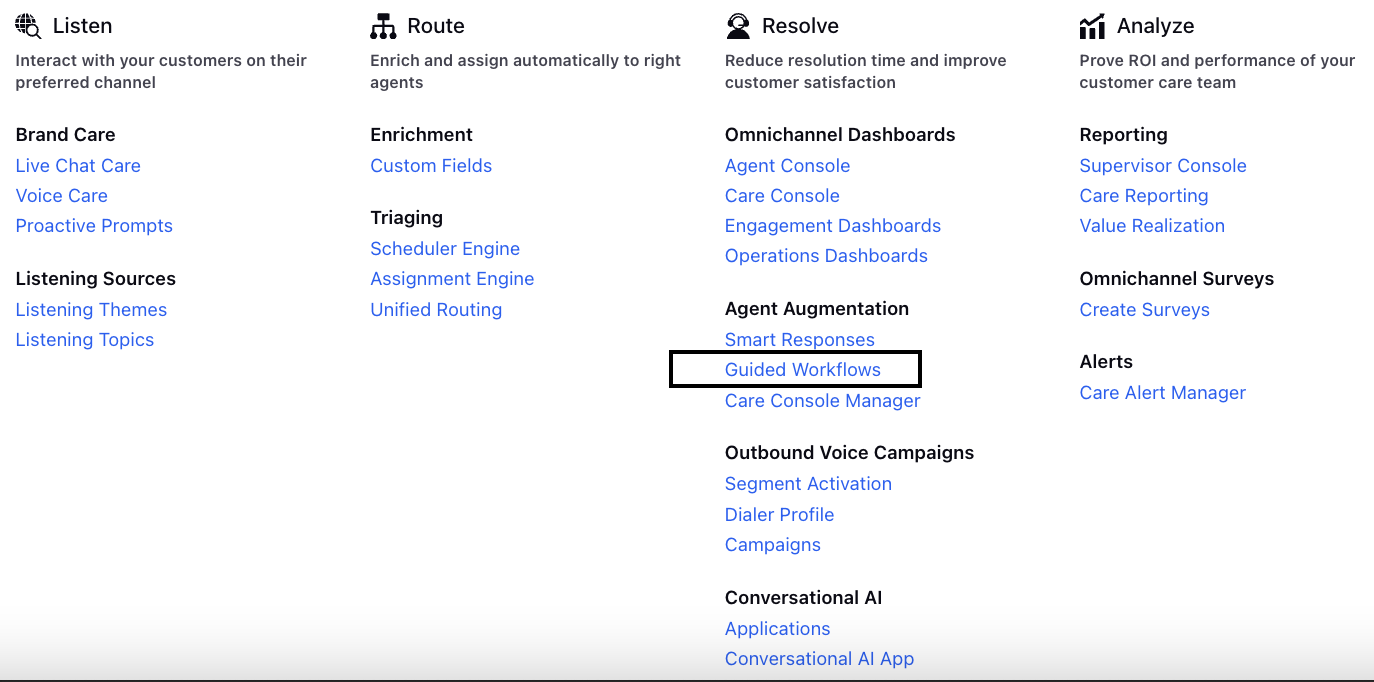
Click +Add Guided Workflow in the top right corner of the Guided Workflows page.

To create the Guided Workflow on the configuration canvas, add the Transition Screen node.
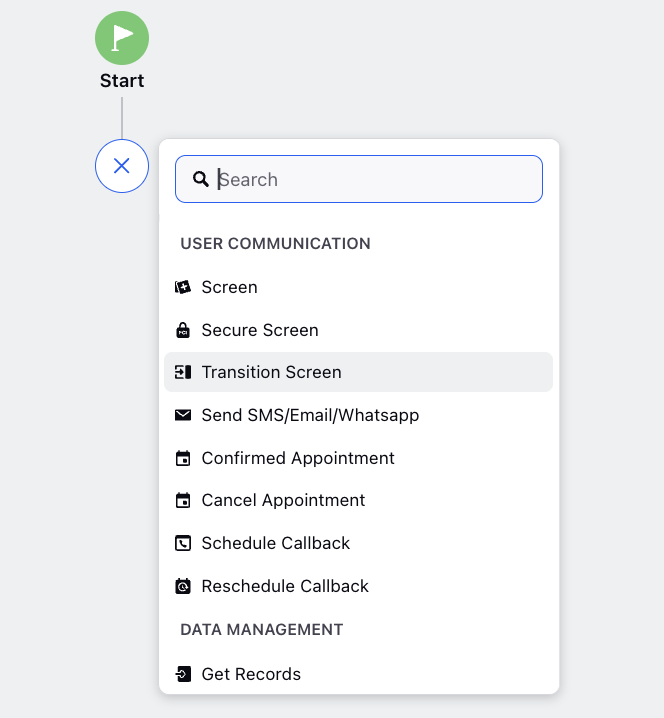
In the Transition Screen page, fill in the Screen Title with a name of your choice for the transition action. From the Select Transition Action drop-down, choose Transfer To Voice. Specify where the call should be transferred: IVR, Queue, Agent, External Contact, or External SIP.
Transfer to IVR: Route the call to an Interactive Voice Response system.
Transfer to Queue: Send the call to a waiting queue for agents.
Transfer to Agent: Transfer the call directly to a specific agent.
Transfer to External Contact: Route the call to an external contact.
Transfer to External SIP: Transfer the call to an external SIP endpoint.
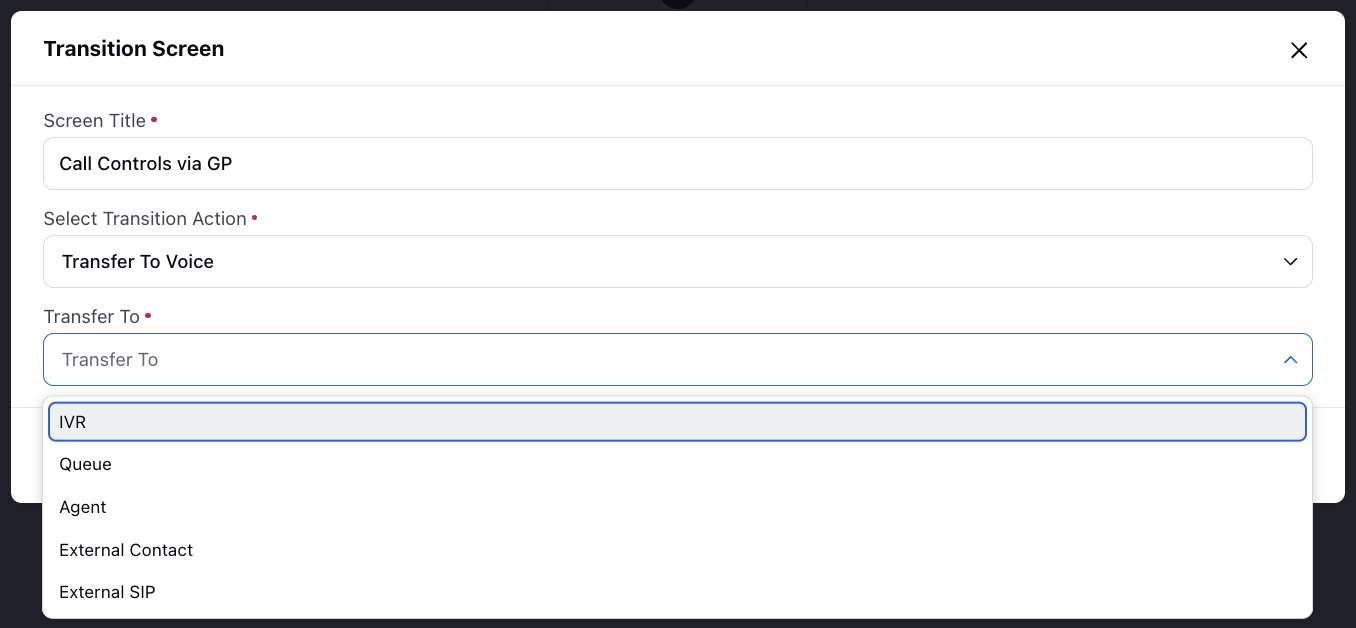
Caller ID Support for External SIP Transfer
This is applicable for SignalWire, Twilio, and Sprinklr provider.
When handling inbound calls, if a transfer is made to an External SIP endpoint or an External Contact, the number configured in the Caller ID field will be shown to the customer as the 'From' number.
For example, if a call is being transferred to a customer in Singapore or Malaysia, and the default Voice Application number is a US-based number, the recipient may choose to reject the call. To avoid this, a local number (example, Singapore or Malaysia) can be set as the Caller ID to ensure better call acceptance rates.
Note: Access to this feature is controlled by the dynamic property.
To enable this feature in your environment, contact your Success Manager. Alternatively, you can submit a request at tickets@sprinklr.com.
Triggering Guided Path from the Care Console
Initiating Guided Path
While on a call with a customer, the agent can initiate a Guided Path from the Care Console. In this example, the agent clicks the Guided path button which is Call Control GP located at the top of the console.
Note: If the agent has the appropriate permissions to access *Smart Assist*, they can also launch a Guided Path by searching for its name.
Guided Path Execution
Once the agent clicks the button, the Guided Path is executed. All pre-configured actions defined within the Guided Path will be automatically carried out. Upon successful execution, a snackbar notification will appear at the bottom of the screen, confirming completion.
Call Transfer via Blind Queue Transfer
If the Guided Path includes a *Blind Queue Transfer* step, the call will be redirected to another available agent within the specified queue. The receiving agent will see an incoming call pop-up on their screen.