Call Monitoring
Updated
The Call Monitoring screen allows supervisors to manage and monitor calls in a Work Queue efficiently. Supervisors can view important call details such as associated case number, Work Queue, channel, and more.
Supervisors can take action on calls waiting in the queue by either taking the call themselves or transferring it to another agent or Work Queue. This helps reduce customer wait times and improve overall team efficiency.
Note: To enable this feature, reach out to your Success Manager or submit a request at tickets@sprinklr.com.
Access Call Monitoring
After this feature is enabled for your account, follow these steps to access the Call Monitoring screen:
1. Open the relevant Supervisor Console persona app from the Launchpad.
2. In the left pane, click Work Queue Calls.
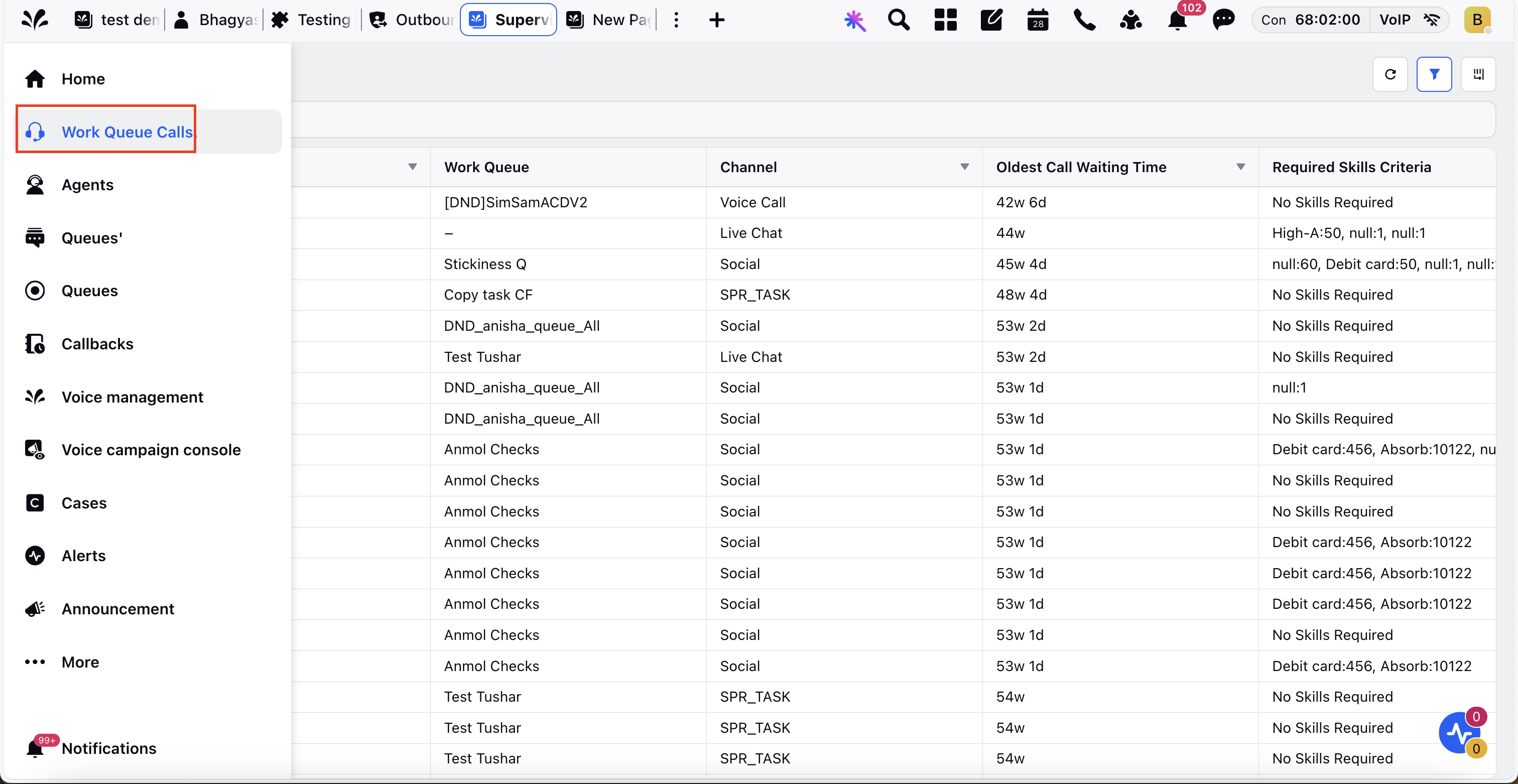
Supervisor Actions
Supervisors can take the following actions on calls waiting in the queue:
Take a call
Transfer a call
Note: The take and transfer a call actions are only applicable for cases associated with Voice Call channel.
Take a call
To take a call, follow these steps:
1. Open the relevant Supervisor Console persona app from the Launchpad.
2. In the left pane, click Work Queue Calls to open the Calls screen.
3. For a voice call, click the three-dot icon beside the case number.
4. Click Take Call.
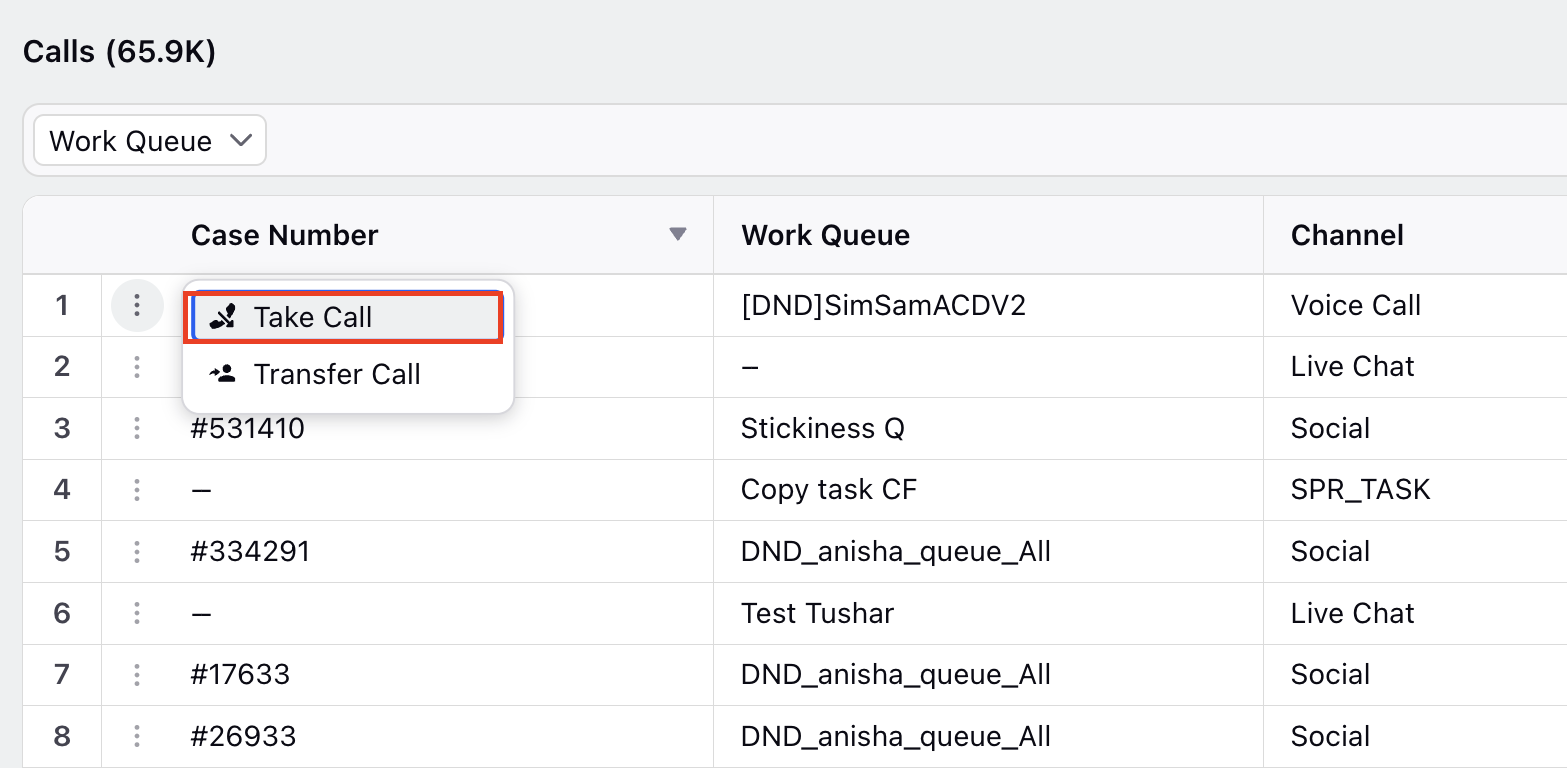
Transfer a call
To transfer a call, follow these steps:
1. Open the relevant Supervisor Console persona app from the Launchpad.
2. In the left pane, click Work Queue Calls to open the Calls screen.
3. Click the three-dot icon next to the case number.
4. Click Transfer Call.
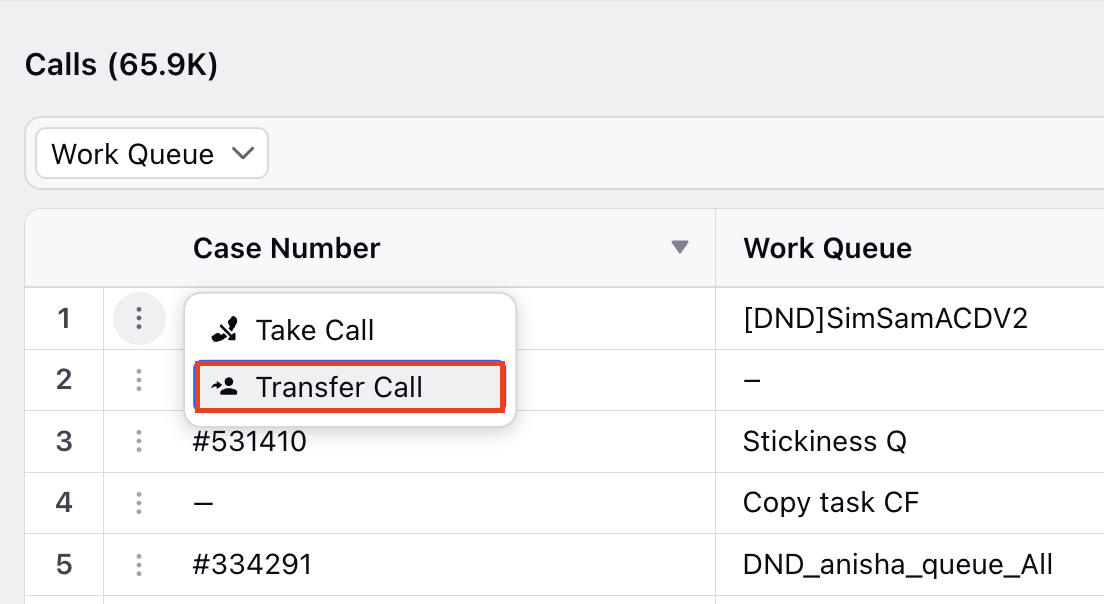
5. In the pop-up window, choose whether to transfer the call to a queue or an agent.
From the Transfer To drop-down, select Queue or Agent.
Depending on your selection, the queue or agent drop-down is displayed.
6. Select the desired queue or agent.
7. Click Transfer Call.
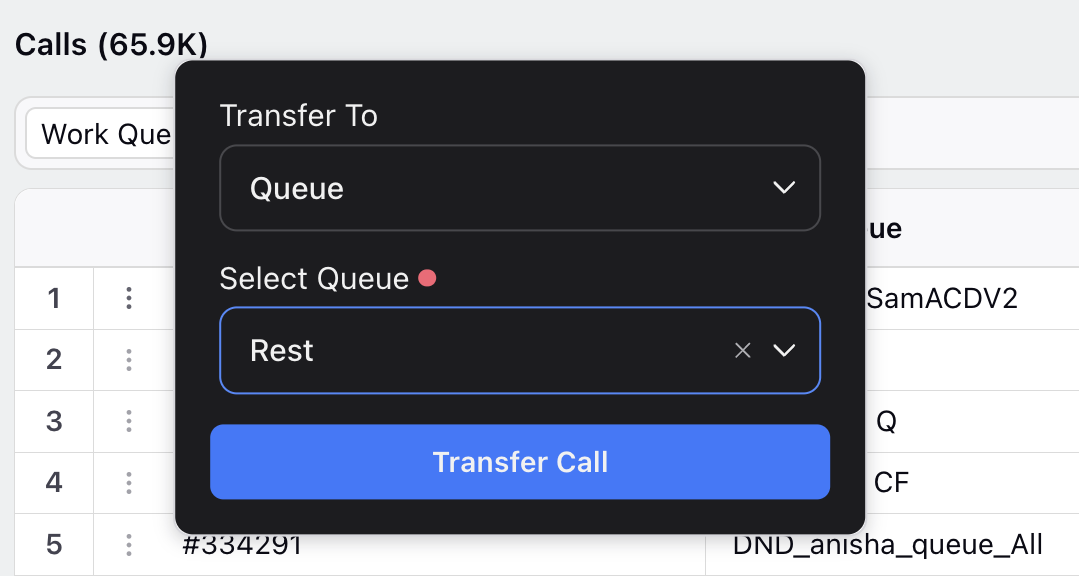
The call is transferred to the selected queue or agent.